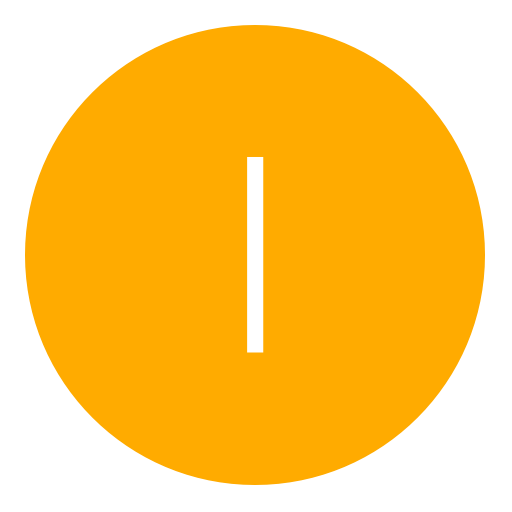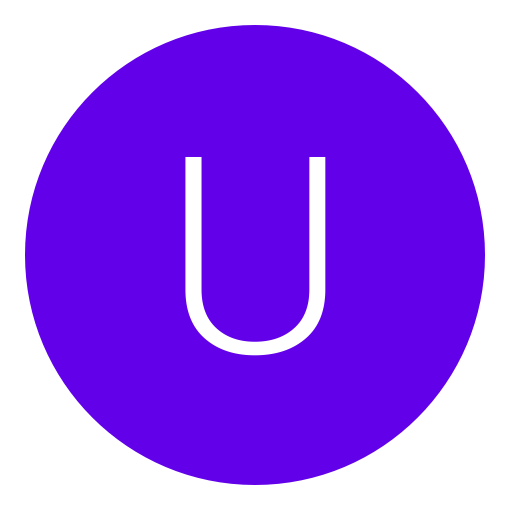Post: [GSC] Menu Editing Tutorial
Options
09-22-2014, 02:14 AM
#1
Chris
Former Staff
Well, a lot of people were asking me how to make a menu in GSC and I got tired of it so i'll make this quick tutorial to tell people how to edit a menu to their liking. ( It's very simple.  )
)
Menu Creation
Okay, when making your different Sub Menu's you always want to graph out how you want everything because with GSC it makes the whole difference of your menu. So first, you'll need a base. Let's use Shark's for example, but you can create your own if you have that knowledge.
You must login or register to view this content.
So, firstly, you want to head over to the CreateMenu function whenever you get Shark's base. Here's what mine looks like, but yours will more than likely not have anything but 3 menus in it..
You must login or register to view this content.
You can easily add more Sub Menus as you go. So that explains how you create more menus. Now to the real part. Here's how you implement modifications into your menu.
Sub Menu's
Sub Menu's are for the most part a lot like the main menus. The only thing different is that you're defining the actual menu into the Sub Menu that you would be implementing your functions into. So for example. Here's how I would call my Modifications menu or as it's declared, my 'SubMenu1'.
You must login or register to view this content.
As you can see, if you wanted to add a new Sub Menu, you would insert the code like so.
Functions
So, for example we will just use God Mode. So the function to call God Mode to your menu would be..
I have given comments in the code to explain what each does. So at the bottom of your .gsc, you want to add the function and in your menu you want to call it like so.
You must login or register to view this content.
Customizing Colors On The Menu
So it's pretty stupid to use a menu without customizing it to your liking. So why not get some unique colors that you like? Here's how you do that. The StoreText and StoreShader functions will be used as so.
You must login or register to view this content.
So head over to this color scheme site and from here you will be able to find your colors for the menu.
You must login or register to view this content.
So basically, you select a color, then get the color's RGB so that you can find out the decimal that you will be using for your GSC Menu. Like so.
You must login or register to view this content.
After you do that, you want to divide each number in RGB by 255 which will then give you the corresponding decimal that will be implemented into your GSC Menu. For example.
75/255 = 0.294
242/255 = 0.949
197/255 = 0.772
Your Color = (0.294, 0.949, 0.772)
Always remember, you only use the first three numbers after the decimal in order to get the correct color. Then you paste your Color *(0.294, 0.949, 0.772)* into the function you wish to change the color of.
 )
)Menu Creation
You must login or register to view this content.
So, firstly, you want to head over to the CreateMenu function whenever you get Shark's base. Here's what mine looks like, but yours will more than likely not have anything but 3 menus in it..
You must login or register to view this content.
You can easily add more Sub Menus as you go. So that explains how you create more menus. Now to the real part. Here's how you implement modifications into your menu.
Sub Menu's
You must login or register to view this content.
As you can see, if you wanted to add a new Sub Menu, you would insert the code like so.
self add_menu("MenuDefinitionHere", "Name of your Menu", "Status");
self add_option("MenuDefinitionHere", "The Mod Here", ::FunctionHere);
Functions
ToggleGod()
{
if(self.God==false)
{
self iPrintln("God Mode[^2ON^7]"); // Text to Notify that God Mode is on
self enableInvulnerability(); // Enables God Mode
self.God=true; // true/false Statement
}
else
{
self iPrintln("God Mode[^1OFF^7]"); //Text to Notify that God Mode is off
self disableInvulnerability(); //Disables God Mode
self.God=false; //true/false Statement
}
}
I have given comments in the code to explain what each does. So at the bottom of your .gsc, you want to add the function and in your menu you want to call it like so.
You must login or register to view this content.
Customizing Colors On The Menu
You must login or register to view this content.
So head over to this color scheme site and from here you will be able to find your colors for the menu.
You must login or register to view this content.
So basically, you select a color, then get the color's RGB so that you can find out the decimal that you will be using for your GSC Menu. Like so.
You must login or register to view this content.
After you do that, you want to divide each number in RGB by 255 which will then give you the corresponding decimal that will be implemented into your GSC Menu. For example.
75/255 = 0.294
242/255 = 0.949
197/255 = 0.772
Your Color = (0.294, 0.949, 0.772)
Always remember, you only use the first three numbers after the decimal in order to get the correct color. Then you paste your Color *(0.294, 0.949, 0.772)* into the function you wish to change the color of.
Last edited by
Chris ; 09-22-2014 at 02:50 AM.
The following 32 users say thank you to Chris for this useful post:
/SneakerStreet/, alenbih, anxify, AssEMoDDeR, Bigmoneyhustlin, Boliberrys, canadiancaper, codybenti, dofof99, Full-Evil, gary365, Gay For Satan, Geo, HighModzz, IDontLeech, Items, Kameo, ksa_7ooo7, ljjp, MrDylanHax, Mrtbyhyourwme, onAspect, richard5555, RTE, SaberNGU, smoochy1993, Swag_Modz, Taylors Bish, TheSaltCracka, uome68, Zambie
09-22-2014, 02:21 AM
#3
Zambie
< ^ > < ^ >
Well, a lot of people were asking me how to make a menu in GSC and I got tired of it so i'll make this quick tutorial to tell people how to edit a menu to their liking. ( It's very simple.  )
)
Menu Creation
Okay, when making your different Sub Menu's you always want to graph out how you want everything because with GSC it makes the whole difference of your menu. So first, you'll need a base. Let's use Shark's for example, but you can create your own if you have that knowledge.
You must login or register to view this content.
So, firstly, you want to head over to the CreateMenu function whenever you get Shark's base. Here's what mine looks like, but yours will more than likely not have anything but 3 menus in it..
You must login or register to view this content.
You can easily add more Sub Menus as you go. So that explains how you create more menus. Now to the real part. Here's how you implement modifications into your menu.
Functions
So, for example we will just use God Mode. So the function to call God Mode to your menu would be..
I have given comments in the code to explain what each does. So at the bottom of your .gsc, you want to add the function and in your menu you want to call it like so.
You must login or register to view this content.
Customizing Colors On The Menu
So it's pretty stupid to use a menu without customizing it to your liking. So why not get some unique colors that you like? Here's how you do that. The StoreText and StoreShader functions will be used as so.
You must login or register to view this content.
So head over to this color scheme site and from here you will be able to find your colors for the menu.
You must login or register to view this content.
So basically, you select a color, then get the color's RGB so that you can find out the decimal that you will be using for your GSC Menu. Like so.
You must login or register to view this content.
After you do that, you want to divide each number in RGB by 255 which will then give you the corresponding decimal that will be implemented into your GSC Menu. For example.
75/255 = 0.294
242/255 = 0.949
197/255 = 0.772
Your Color = (0.294, 0.949, 0.772)
Always remember, you only use the first three numbers after the decimal in order to get the correct color. Then you paste your Color *(0.294, 0.949, 0.772)* into the function you wish to change the color of.
 )
)Menu Creation
You must login or register to view this content.
So, firstly, you want to head over to the CreateMenu function whenever you get Shark's base. Here's what mine looks like, but yours will more than likely not have anything but 3 menus in it..
You must login or register to view this content.
You can easily add more Sub Menus as you go. So that explains how you create more menus. Now to the real part. Here's how you implement modifications into your menu.
Functions
ToggleGod()
{
if(self.God==false)
{
self iPrintln("God Mode[^2ON^7]"); // Text to Notify that God Mode is on
self enableInvulnerability(); // Enables God Mode
self.God=true; // true/false Statement
}
else
{
self iPrintln("God Mode[^1OFF^7]"); //Text to Notify that God Mode is off
self disableInvulnerability(); //Disables God Mode
self.God=false; //true/false Statement
}
}
I have given comments in the code to explain what each does. So at the bottom of your .gsc, you want to add the function and in your menu you want to call it like so.
You must login or register to view this content.
Customizing Colors On The Menu
You must login or register to view this content.
So head over to this color scheme site and from here you will be able to find your colors for the menu.
You must login or register to view this content.
So basically, you select a color, then get the color's RGB so that you can find out the decimal that you will be using for your GSC Menu. Like so.
You must login or register to view this content.
After you do that, you want to divide each number in RGB by 255 which will then give you the corresponding decimal that will be implemented into your GSC Menu. For example.
75/255 = 0.294
242/255 = 0.949
197/255 = 0.772
Your Color = (0.294, 0.949, 0.772)
Always remember, you only use the first three numbers after the decimal in order to get the correct color. Then you paste your Color *(0.294, 0.949, 0.772)* into the function you wish to change the color of.
Great work bro, I'm sure this tut will help out a lot of people
09-22-2014, 02:35 AM
#4
Chris
Former Staff
thanks bro ^_^ helped was having trouble very useful trying add a few more options , not leech havent changed the menus name or credits
Good to hear! I'm glad this was able to help you. If you need anymore individual help, Private Message me.
Thanks, a lot of people were asking me small questions like this so I made it into a thread for everyone to learn from. Gotta start somewhere.
The following user thanked Chris for this useful post:
09-22-2014, 02:40 AM
#7
IDontLeech
Endless Possibilitie
Well, a lot of people were asking me how to make a menu in GSC and I got tired of it so i'll make this quick tutorial to tell people how to edit a menu to their liking. ( It's very simple.  )
)
Menu Creation
Okay, when making your different Sub Menu's you always want to graph out how you want everything because with GSC it makes the whole difference of your menu. So first, you'll need a base. Let's use Shark's for example, but you can create your own if you have that knowledge.
You must login or register to view this content.
So, firstly, you want to head over to the CreateMenu function whenever you get Shark's base. Here's what mine looks like, but yours will more than likely not have anything but 3 menus in it..
You must login or register to view this content.
You can easily add more Sub Menus as you go. So that explains how you create more menus. Now to the real part. Here's how you implement modifications into your menu.
Functions
So, for example we will just use God Mode. So the function to call God Mode to your menu would be..
I have given comments in the code to explain what each does. So at the bottom of your .gsc, you want to add the function and in your menu you want to call it like so.
You must login or register to view this content.
Customizing Colors On The Menu
So it's pretty stupid to use a menu without customizing it to your liking. So why not get some unique colors that you like? Here's how you do that. The StoreText and StoreShader functions will be used as so.
You must login or register to view this content.
So head over to this color scheme site and from here you will be able to find your colors for the menu.
You must login or register to view this content.
So basically, you select a color, then get the color's RGB so that you can find out the decimal that you will be using for your GSC Menu. Like so.
You must login or register to view this content.
After you do that, you want to divide each number in RGB by 255 which will then give you the corresponding decimal that will be implemented into your GSC Menu. For example.
75/255 = 0.294
242/255 = 0.949
197/255 = 0.772
Your Color = (0.294, 0.949, 0.772)
Always remember, you only use the first three numbers after the decimal in order to get the correct color. Then you paste your Color *(0.294, 0.949, 0.772)* into the function you wish to change the color of.
 )
)Menu Creation
You must login or register to view this content.
So, firstly, you want to head over to the CreateMenu function whenever you get Shark's base. Here's what mine looks like, but yours will more than likely not have anything but 3 menus in it..
You must login or register to view this content.
You can easily add more Sub Menus as you go. So that explains how you create more menus. Now to the real part. Here's how you implement modifications into your menu.
Functions
ToggleGod()
{
if(self.God==false)
{
self iPrintln("God Mode[^2ON^7]"); // Text to Notify that God Mode is on
self enableInvulnerability(); // Enables God Mode
self.God=true; // true/false Statement
}
else
{
self iPrintln("God Mode[^1OFF^7]"); //Text to Notify that God Mode is off
self disableInvulnerability(); //Disables God Mode
self.God=false; //true/false Statement
}
}
I have given comments in the code to explain what each does. So at the bottom of your .gsc, you want to add the function and in your menu you want to call it like so.
You must login or register to view this content.
Customizing Colors On The Menu
You must login or register to view this content.
So head over to this color scheme site and from here you will be able to find your colors for the menu.
You must login or register to view this content.
So basically, you select a color, then get the color's RGB so that you can find out the decimal that you will be using for your GSC Menu. Like so.
You must login or register to view this content.
After you do that, you want to divide each number in RGB by 255 which will then give you the corresponding decimal that will be implemented into your GSC Menu. For example.
75/255 = 0.294
242/255 = 0.949
197/255 = 0.772
Your Color = (0.294, 0.949, 0.772)
Always remember, you only use the first three numbers after the decimal in order to get the correct color. Then you paste your Color *(0.294, 0.949, 0.772)* into the function you wish to change the color of.
You fak. You forgot to add in other menu parts. Like "How to create another sub menu" and shit like that. You gotta tell them that cause Shark has like 4 main/sub menus. :lol:
09-22-2014, 02:42 AM
#8
Chris
Former Staff
thanks bro ^_^ helped was having trouble very useful trying add a few more options , not leech havent changed the menus name or credits
You fak. You forgot to add in other menu parts. Like "How to create another sub menu" and shit like that. You gotta tell them that cause Shark has like 4 main/sub menus. :lol:
I did show them... :lol: Check it again, i'm sure you didn't see it or something. I'm sure that I explained it

09-22-2014, 03:15 AM
#10
Teenage Modz
Do a barrel roll!
Well, a lot of people were asking me how to make a menu in GSC and I got tired of it so i'll make this quick tutorial to tell people how to edit a menu to their liking. ( It's very simple.  )
)
Menu Creation
Okay, when making your different Sub Menu's you always want to graph out how you want everything because with GSC it makes the whole difference of your menu. So first, you'll need a base. Let's use Shark's for example, but you can create your own if you have that knowledge.
You must login or register to view this content.
So, firstly, you want to head over to the CreateMenu function whenever you get Shark's base. Here's what mine looks like, but yours will more than likely not have anything but 3 menus in it..
You must login or register to view this content.
You can easily add more Sub Menus as you go. So that explains how you create more menus. Now to the real part. Here's how you implement modifications into your menu.
Sub Menu's
Sub Menu's are for the most part a lot like the main menus. The only thing different is that you're defining the actual menu into the Sub Menu that you would be implementing your functions into. So for example. Here's how I would call my Modifications menu or as it's declared, my 'SubMenu1'.
You must login or register to view this content.
As you can see, if you wanted to add a new Sub Menu, you would insert the code like so.
Functions
So, for example we will just use God Mode. So the function to call God Mode to your menu would be..
I have given comments in the code to explain what each does. So at the bottom of your .gsc, you want to add the function and in your menu you want to call it like so.
You must login or register to view this content.
Customizing Colors On The Menu
So it's pretty stupid to use a menu without customizing it to your liking. So why not get some unique colors that you like? Here's how you do that. The StoreText and StoreShader functions will be used as so.
You must login or register to view this content.
So head over to this color scheme site and from here you will be able to find your colors for the menu.
You must login or register to view this content.
So basically, you select a color, then get the color's RGB so that you can find out the decimal that you will be using for your GSC Menu. Like so.
You must login or register to view this content.
After you do that, you want to divide each number in RGB by 255 which will then give you the corresponding decimal that will be implemented into your GSC Menu. For example.
75/255 = 0.294
242/255 = 0.949
197/255 = 0.772
Your Color = (0.294, 0.949, 0.772)
Always remember, you only use the first three numbers after the decimal in order to get the correct color. Then you paste your Color *(0.294, 0.949, 0.772)* into the function you wish to change the color of.
 )
)Menu Creation
You must login or register to view this content.
So, firstly, you want to head over to the CreateMenu function whenever you get Shark's base. Here's what mine looks like, but yours will more than likely not have anything but 3 menus in it..
You must login or register to view this content.
You can easily add more Sub Menus as you go. So that explains how you create more menus. Now to the real part. Here's how you implement modifications into your menu.
Sub Menu's
You must login or register to view this content.
As you can see, if you wanted to add a new Sub Menu, you would insert the code like so.
self add_menu("MenuDefinitionHere", "Name of your Menu", "Status");
self add_option("MenuDefinitionHere", "The Mod Here", ::FunctionHere);
Functions
ToggleGod()
{
if(self.God==false)
{
self iPrintln("God Mode[^2ON^7]"); // Text to Notify that God Mode is on
self enableInvulnerability(); // Enables God Mode
self.God=true; // true/false Statement
}
else
{
self iPrintln("God Mode[^1OFF^7]"); //Text to Notify that God Mode is off
self disableInvulnerability(); //Disables God Mode
self.God=false; //true/false Statement
}
}
I have given comments in the code to explain what each does. So at the bottom of your .gsc, you want to add the function and in your menu you want to call it like so.
You must login or register to view this content.
Customizing Colors On The Menu
You must login or register to view this content.
So head over to this color scheme site and from here you will be able to find your colors for the menu.
You must login or register to view this content.
So basically, you select a color, then get the color's RGB so that you can find out the decimal that you will be using for your GSC Menu. Like so.
You must login or register to view this content.
After you do that, you want to divide each number in RGB by 255 which will then give you the corresponding decimal that will be implemented into your GSC Menu. For example.
75/255 = 0.294
242/255 = 0.949
197/255 = 0.772
Your Color = (0.294, 0.949, 0.772)
Always remember, you only use the first three numbers after the decimal in order to get the correct color. Then you paste your Color *(0.294, 0.949, 0.772)* into the function you wish to change the color of.
The numbers i get when i divide are to long, what do i do?

Copyright © 2024, NextGenUpdate.
All Rights Reserved.