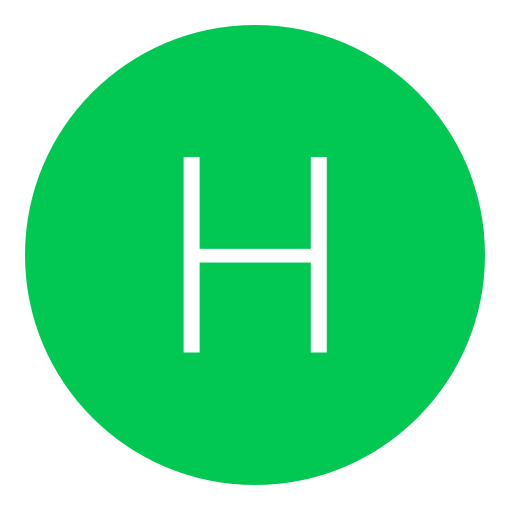Post: Make it Rain name coding, tutorial.
Options
07-21-2015, 12:42 PM
#1
Adrian
Adrian is back!
Hello NGU community, so recently i have had loads of great feedback from my tool. One of the options in the tool is Make It Rain name. People have been requesting a small tutorial or something like so on skype so i thought i might as well bring it to you as Black Ops II is very old now and i think that people need to put new stuff into there tools because most of the tools all have the same stuff.
Here is the tutorial, i suggest reading the whole thread because there are some stuff what you will need to know.
Here is the tutorial, i suggest reading the whole thread because there are some stuff what you will need to know.
1) Adding a checkBox.
Add a checkBox so when you tick it the make it rain will enable and when clicked off it will disable.
2) Adding a timer.
Add a timer so the make it rain will keep going and not stop.
3) Adding the code into the checkBox to enable the timer.
For the timer to start you will need to add a simple code to start the timer. Double click on the checkBox to add the code.
timer1.Start();
The whole checkBox coding should look something like this at this point.
if (checkBox1.Checked)
{
timer1.Start();
}
else
{
}
I am sure most of you coders know how do do something so simple, i put it here for people who need some help coding.
4) Adding a textBox for the make it rain text.
Add a textBox where the user of the application will type in the text they want to make it rain. You will not need a code in the textBox.
5) Adding the 1st code to the timer you made.
So this is where the tutorial gets a little bit tricky. The 1st code to add to the 1st timer you have made is a bit of a long code.
if (textBox1.Text.Length < 5)
{
if (textBox1.Text.Length == 0)
{
textBox1.Text = "Error";
}
if (textBox1.Text.Length == 1)
{
textBox1.Text = textBox1.Text + " ";
}
if (textBox1.Text.Length == 2)
{
textBox1.Text = textBox1.Text + " ";
}
if (textBox1.Text.Length == 3)
{
textBox1.Text = textBox1.Text + " ";
}
if (textBox1.Text.Length == 4)
{
textBox1.Text = textBox1.Text + " ";
}
}
byte[] bytes = Encoding.ASCII.GetBytes(string.Concat(new string[]
{
"^1",
Convert.ToString(textBox1.Text[0]),
"^2",
Convert.ToString(textBox1.Text[1]),
"^4",
Convert.ToString(textBox1.Text[2]),
"^5",
Convert.ToString(textBox1.Text[3]),
"^6",
Convert.ToString(textBox1.Text[4])
}));
Array.Resize<byte>(ref bytes, bytes.Length + 1);
PS3.SetMemory(0x026C0658, bytes);
timer1.Stop();
timer2.Start();
As you can probably see down the bottom of my written code the timer you have made is stopped and another has started. So you will need to add another timer so you will be able to run the next piece of coding.
6) Getting the next roll of colors for the rain.
So basically the Make it rain here is made to run through the colors over and over. Each color will be going from next letter to the next. As you can see in the code here which is from the last step
You must login or register to view this content.
Each letter is color coded in order. You will need to keep the order over and over but putting the number 1 spot higher. You will need to keep doing the same thing so when the "1" gets to the 2nd position you are finished.
So this is what the next roll of colors should look like. You will not need the top part of the 1st coding as that is just telling the system that it is only aloud 5 letters.
byte[] bytes = Encoding.ASCII.GetBytes(string.Concat(new string[]
{
"^2",
Convert.ToString(textBox1.Text[0]),
"^4",
Convert.ToString(textBox1.Text[1]),
"^5",
Convert.ToString(textBox1.Text[2]),
"^6",
Convert.ToString(textBox1.Text[3]),
"^1",
Convert.ToString(textBox1.Text[4])
}));
Array.Resize<byte>(ref bytes, bytes.Length + 1);
PS3.SetMemory(0x026C0658, bytes);
timer2.Stop();
timer3.Start();
As you can see there are more of the same thing down the bottom with the timers. So you will need to keep adding timers for each roll in the color rain.
As you can see the color codes basically did this.
You must login or register to view this content.
You will need to keep doing the same thing over and over until the 1 finishes in the 2nd row, when it gets to that point you will not need to add another time at the bottom again you will just start the 1st timer you made for the 1st roll to happen again so it will keep looping through the rain.
7) Stopping the timers on the else.
In the checkBox you will need to stop ALL the timers in the else. To successfully do the Make it rain you will need to finish with 5 timers made. The code in the checkBox should look something like this after you finish.
if (checkBox1.Checked)
{
timer1.Start();
}
else
{
timer1.Stop();
timer2.Stop();
timer3.Stop();
timer4.Stop();
timer5.Stop();
}
I DO NOT recommend copy and pasting the checkBox code in anyway for the fact that you will not learn anything by doing so and that i have coded it on the spot so it may not fit well in the Visual Form.
So hopefully you guys understand, i tried to make the thread very understandable as possible. If you used this in your tool make sure to put me in the credits as it took me along time to make this thread. If you want to see any other modding tutorials from my tool please comment below so I can get it done.
-Adrian.
Please Enjoy!
The following 2 users say thank you to Adrian for this useful post:
The following user groaned Adrian for this awful post:
07-21-2015, 05:19 PM
#4
HumbleModding
Haxor!
Hello NGU community, so recently i have had loads of great feedback from my tool. One of the options in the tool is Make It Rain name. People have been requesting a small tutorial or something like so on skype so i thought i might as well bring it to you as Black Ops II is very old now and i think that people need to put new stuff into there tools because most of the tools all have the same stuff.
Here is the tutorial, i suggest reading the whole thread because there are some stuff what you will need to know.
Here is the tutorial, i suggest reading the whole thread because there are some stuff what you will need to know.
1) Adding a checkBox.
Add a checkBox so when you tick it the make it rain will enable and when clicked off it will disable.
2) Adding a timer.
Add a timer so the make it rain will keep going and not stop.
3) Adding the code into the checkBox to enable the timer.
For the timer to start you will need to add a simple code to start the timer. Double click on the checkBox to add the code.
timer1.Start();
The whole checkBox coding should look something like this at this point.
if (checkBox1.Checked)
{
timer1.Start();
}
else
{
}
I am sure most of you coders know how do do something so simple, i put it here for people who need some help coding.
4) Adding a textBox for the make it rain text.
Add a textBox where the user of the application will type in the text they want to make it rain. You will not need a code in the textBox.
5) Adding the 1st code to the timer you made.
So this is where the tutorial gets a little bit tricky. The 1st code to add to the 1st timer you have made is a bit of a long code.
if (textBox1.Text.Length < 5)
{
if (textBox1.Text.Length == 0)
{
textBox1.Text = "Error";
}
if (textBox1.Text.Length == 1)
{
textBox1.Text = textBox1.Text + " ";
}
if (textBox1.Text.Length == 2)
{
textBox1.Text = textBox1.Text + " ";
}
if (textBox1.Text.Length == 3)
{
textBox1.Text = textBox1.Text + " ";
}
if (textBox1.Text.Length == 4)
{
textBox1.Text = textBox1.Text + " ";
}
}
byte[] bytes = Encoding.ASCII.GetBytes(string.Concat(new string[]
{
"^1",
Convert.ToString(textBox1.Text[0]),
"^2",
Convert.ToString(textBox1.Text[1]),
"^4",
Convert.ToString(textBox1.Text[2]),
"^5",
Convert.ToString(textBox1.Text[3]),
"^6",
Convert.ToString(textBox1.Text[4])
}));
Array.Resize<byte>(ref bytes, bytes.Length + 1);
PS3.SetMemory(0x026C0658, bytes);
timer1.Stop();
timer2.Start();
As you can probably see down the bottom of my written code the timer you have made is stopped and another has started. So you will need to add another timer so you will be able to run the next piece of coding.
6) Getting the next roll of colors for the rain.
So basically the Make it rain here is made to run through the colors over and over. Each color will be going from next letter to the next. As you can see in the code here which is from the last step
You must login or register to view this content.
Each letter is color coded in order. You will need to keep the order over and over but putting the number 1 spot higher. You will need to keep doing the same thing so when the "1" gets to the 2nd position you are finished.
So this is what the next roll of colors should look like. You will not need the top part of the 1st coding as that is just telling the system that it is only aloud 5 letters.
byte[] bytes = Encoding.ASCII.GetBytes(string.Concat(new string[]
{
"^2",
Convert.ToString(textBox1.Text[0]),
"^4",
Convert.ToString(textBox1.Text[1]),
"^5",
Convert.ToString(textBox1.Text[2]),
"^6",
Convert.ToString(textBox1.Text[3]),
"^1",
Convert.ToString(textBox1.Text[4])
}));
Array.Resize<byte>(ref bytes, bytes.Length + 1);
PS3.SetMemory(0x026C0658, bytes);
timer2.Stop();
timer3.Start();
As you can see there are more of the same thing down the bottom with the timers. So you will need to keep adding timers for each roll in the color rain.
As you can see the color codes basically did this.
You must login or register to view this content.
You will need to keep doing the same thing over and over until the 1 finishes in the 2nd row, when it gets to that point you will not need to add another time at the bottom again you will just start the 1st timer you made for the 1st roll to happen again so it will keep looping through the rain.
7) Stopping the timers on the else.
In the checkBox you will need to stop ALL the timers in the else. To successfully do the Make it rain you will need to finish with 5 timers made. The code in the checkBox should look something like this after you finish.
if (checkBox1.Checked)
{
timer1.Start();
}
else
{
timer1.Stop();
timer2.Stop();
timer3.Stop();
timer4.Stop();
timer5.Stop();
}
I DO NOT recommend copy and pasting the checkBox code in anyway for the fact that you will not learn anything by doing so and that i have coded it on the spot so it may not fit well in the Visual Form.
So hopefully you guys understand, i tried to make the thread very understandable as possible. If you used this in your tool make sure to put me in the credits as it took me along time to make this thread. If you want to see any other modding tutorials from my tool please comment below so I can get it done.
-Adrian.
Please Enjoy!
Thanks for the post!
Copyright © 2024, NextGenUpdate.
All Rights Reserved.