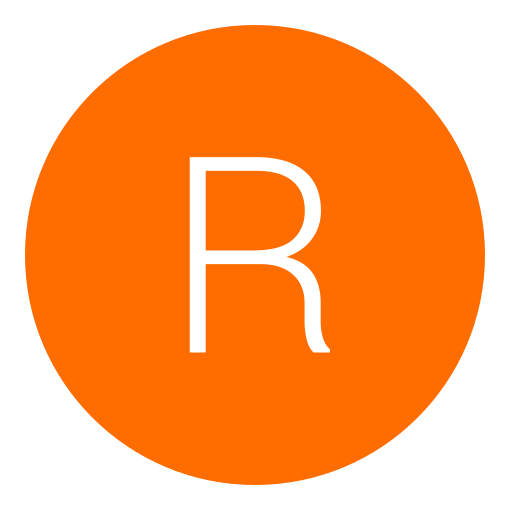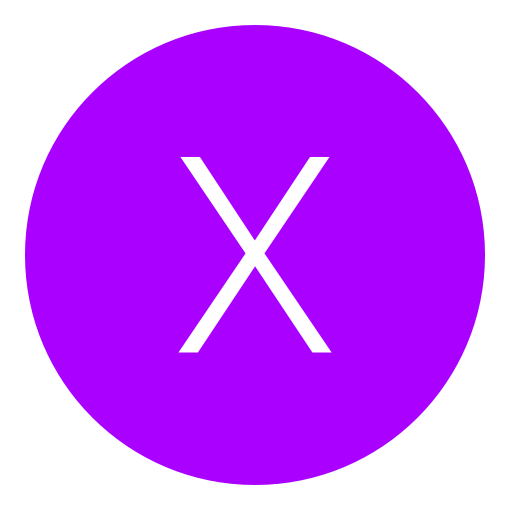Post: Hamachi Set-Up And Bridge Connections
Options
10-27-2010, 12:32 AM
#1

Newelly
Guest
Download + Launch Hamachi -
- On The Bottom Right Of The Task Bar, You Will See The Software ( Icon ) Display In The Interface.
- Click Connect, On The Left To Connect To Hamachi,
- A Window Will Appear And It Will Ask You To Create A New User Account.. Simply Enter A Nick Name Or Any Sort Of Name And Click Confirm,
- Click On The Green Icon ( Toggle Icon ),
- Then, In The Menu Choose Create A Network And Provide A Name And Password To The Network Mine Earlier Was.. Name: Newelly-PS3 Password: newelly1
- Then Simply Click Create.
- However, Now Hamachi Will Pop-Up On Your Sceeen
- Invite Your Friends ( After Giving Them Your Details To Connect ).
- After They Downloaded + Installed,
- Run Hamachi Then They Must Go To The Network Settings,
- "Network Settings" Are Based At The Window.
- Then They Simply Connect On To You

- Now You Have The Virtual Private Network ( VPN )
Tutorial On How To Bridge Connections:
- Open Network Connections ( This Is Based In Your Control Panel ) Click Start Then On The Right Find Control Panel
- Under Lan Or Internet select each of the private network connections that you want to be part of the bridge.
- Right Click One Of The Highlighted Connections,
- However, You Must Be Logged On As An Administrator Or A Member Of Administrator, Group In-Order To Complete These Procedures,
- If You Are Connected To A Network *Disconnect* It,
- Network Policy Settings May Prevent You From Completing These Procedure.
- You must select at least two network connections That Is Eligbe in order To Proceed To Bridge Connections
- To Create A Bridge,
- Adapters that have Internet Connection Sharing (ICS) or Internet Connection Firewall (ICF) enabled cannot be part of the network bridge and will
- not appear on the Network Bridge checklist. Similarly, the Add to Bridge menu command,
- is available only for adapters that you can add as connections to Network Bridge.
- Only Ethernet, IEEE-1394 adapters, or Ethernet compatible adapters such as Wireless and home phoneline adapters (HPNA), can be part of the network bridge,
- Do not create a bridge between the public Internet connection and the private network connection, or add the public Internet connection to an existing network bridge, if you do not have ICF or Internet Connection Sharing (ICS) enabled. To do so will create an unprotected link between your network and the Internet, and your network will be vulnerable to intrusions.
- You can create only one network bridge on a computer, but the bridge can accommodate any number of network connections.
- You cannot create a bridge connection on a computer running Windows 2000 or earlier versions of Windows.
- If you remove adapters from the network bridge, and less than two adapters remain, Network Bridge will not perform its intended function, but it will continue to use system resources.
- Network adapters that previously appeared under LAN or High-Speed Internet, appear under Network Bridge when they are added as connections. Network adapters that provide Internet connectivity, such as DSL and cable modems, cannot be bridged and will always appear under LAN or High-Speed Internet.
- Network bridges with wireless or IEEE-1394 connections support traffic using Internet Protocol version 4 (IPv4) only.
- Internet Connection Sharing, Internet Connection Firewall, Discovery and Control, and Network Bridge are not available on Windows XP 64-Bit Edition.
Good Luck Transferring Your Mods To Your Friends...
^^
Most Of The Bridge Connection Is Copy + Pasted From "Microsft Help + Support".
Hamachi - Was Origanally Found by "_Santa_"Here >> Thanks From Me :love:
Written This In My Own Words To Help Understand More..!
The following 24 users say thank you to Newelly for this useful post:
10-27-2010, 01:49 AM
#21
midnightClub543
Little One
10-27-2010, 04:09 AM
#27
ThereThatGuy
Porkey The Pig Is My Nigg
Creating A Private Network With Hamachi:
Download + Launch Hamachi -
- On The Bottom Right Of The Task Bar, You Will See The Software ( Icon ) Display In The Interface.
- Click Connect, On The Left To Connect To Hamachi,
- A Window Will Appear And It Will Ask You To Create A New User Account.. Simply Enter A Nick Name Or Any Sort Of Name And Click Confirm,
- Click On The Green Icon ( Toggle Icon ),
- Then, In The Menu Choose Create A Network And Provide A Name And Password To The Network Mine Earlier Was.. Name: Newelly-PS3 Password: newelly1
- Then Simply Click Create.
- However, Now Hamachi Will Pop-Up On Your Sceeen
- Invite Your Friends ( After Giving Them Your Details To Connect ).
- After They Downloaded + Installed,
- Run Hamachi Then They Must Go To The Network Settings,
- "Network Settings" Are Based At The Window.
- Then They Simply Connect On To You
- Now You Have The Virtual Private Network ( VPN )
Tutorial On How To Bridge Connections:
- Open Network Connections ( This Is Based In Your Control Panel ) Click Start Then On The Right Find Control Panel
- Under Lan Or Internet select each of the private network connections that you want to be part of the bridge.
- Right Click One Of The Highlighted Connections,
- However, You Must Be Logged On As An Administrator Or A Member Of Administrator, Group In-Order To Complete These Procedures,
- If You Are Connected To A Network *Disconnect* It,
- Network Policy Settings May Prevent You From Completing These Procedure.
- You must select at least two network connections That Is Eligbe in order To Proceed To Bridge Connections
- To Create A Bridge,
- Adapters that have Internet Connection Sharing (ICS) or Internet Connection Firewall (ICF) enabled cannot be part of the network bridge and will
- not appear on the Network Bridge checklist. Similarly, the Add to Bridge menu command,
- is available only for adapters that you can add as connections to Network Bridge.
- Only Ethernet, IEEE-1394 adapters, or Ethernet compatible adapters such as Wireless and home phoneline adapters (HPNA), can be part of the network bridge,
- Do not create a bridge between the public Internet connection and the private network connection, or add the public Internet connection to an existing network bridge, if you do not have ICF or Internet Connection Sharing (ICS) enabled. To do so will create an unprotected link between your network and the Internet, and your network will be vulnerable to intrusions.
- You can create only one network bridge on a computer, but the bridge can accommodate any number of network connections.
- You cannot create a bridge connection on a computer running Windows 2000 or earlier versions of Windows.
- If you remove adapters from the network bridge, and less than two adapters remain, Network Bridge will not perform its intended function, but it will continue to use system resources.
- Network adapters that previously appeared under LAN or High-Speed Internet, appear under Network Bridge when they are added as connections. Network adapters that provide Internet connectivity, such as DSL and cable modems, cannot be bridged and will always appear under LAN or High-Speed Internet.
- Network bridges with wireless or IEEE-1394 connections support traffic using Internet Protocol version 4 (IPv4) only.
- Internet Connection Sharing, Internet Connection Firewall, Discovery and Control, and Network Bridge are not available on Windows XP 64-Bit Edition.
Good Luck Transferring Your Mods To Your Friends...
^^
Most Of The Bridge Connection Is Copy + Pasted From "Microsft Help + Support".
Hamachi - Was Origanally Found by "_Santa_"Here >> Thanks From Me :love:
Written This In My Own Words To Help Understand More..!
Download + Launch Hamachi -
- On The Bottom Right Of The Task Bar, You Will See The Software ( Icon ) Display In The Interface.
- Click Connect, On The Left To Connect To Hamachi,
- A Window Will Appear And It Will Ask You To Create A New User Account.. Simply Enter A Nick Name Or Any Sort Of Name And Click Confirm,
- Click On The Green Icon ( Toggle Icon ),
- Then, In The Menu Choose Create A Network And Provide A Name And Password To The Network Mine Earlier Was.. Name: Newelly-PS3 Password: newelly1
- Then Simply Click Create.
- However, Now Hamachi Will Pop-Up On Your Sceeen
- Invite Your Friends ( After Giving Them Your Details To Connect ).
- After They Downloaded + Installed,
- Run Hamachi Then They Must Go To The Network Settings,
- "Network Settings" Are Based At The Window.
- Then They Simply Connect On To You

- Now You Have The Virtual Private Network ( VPN )
Tutorial On How To Bridge Connections:
- Open Network Connections ( This Is Based In Your Control Panel ) Click Start Then On The Right Find Control Panel
- Under Lan Or Internet select each of the private network connections that you want to be part of the bridge.
- Right Click One Of The Highlighted Connections,
- However, You Must Be Logged On As An Administrator Or A Member Of Administrator, Group In-Order To Complete These Procedures,
- If You Are Connected To A Network *Disconnect* It,
- Network Policy Settings May Prevent You From Completing These Procedure.
- You must select at least two network connections That Is Eligbe in order To Proceed To Bridge Connections
- To Create A Bridge,
- Adapters that have Internet Connection Sharing (ICS) or Internet Connection Firewall (ICF) enabled cannot be part of the network bridge and will
- not appear on the Network Bridge checklist. Similarly, the Add to Bridge menu command,
- is available only for adapters that you can add as connections to Network Bridge.
- Only Ethernet, IEEE-1394 adapters, or Ethernet compatible adapters such as Wireless and home phoneline adapters (HPNA), can be part of the network bridge,
- Do not create a bridge between the public Internet connection and the private network connection, or add the public Internet connection to an existing network bridge, if you do not have ICF or Internet Connection Sharing (ICS) enabled. To do so will create an unprotected link between your network and the Internet, and your network will be vulnerable to intrusions.
- You can create only one network bridge on a computer, but the bridge can accommodate any number of network connections.
- You cannot create a bridge connection on a computer running Windows 2000 or earlier versions of Windows.
- If you remove adapters from the network bridge, and less than two adapters remain, Network Bridge will not perform its intended function, but it will continue to use system resources.
- Network adapters that previously appeared under LAN or High-Speed Internet, appear under Network Bridge when they are added as connections. Network adapters that provide Internet connectivity, such as DSL and cable modems, cannot be bridged and will always appear under LAN or High-Speed Internet.
- Network bridges with wireless or IEEE-1394 connections support traffic using Internet Protocol version 4 (IPv4) only.
- Internet Connection Sharing, Internet Connection Firewall, Discovery and Control, and Network Bridge are not available on Windows XP 64-Bit Edition.
Good Luck Transferring Your Mods To Your Friends...
^^
Most Of The Bridge Connection Is Copy + Pasted From "Microsft Help + Support".
Hamachi - Was Origanally Found by "_Santa_"Here >> Thanks From Me :love:
Written This In My Own Words To Help Understand More..!
YaSaRuKa After i bridge Harmachi/Lan and the ps3 is pluged in via Ethernet Cat5e alls a we do is just go data transfer like regualr?
The following user thanked ThereThatGuy for this useful post:
Copyright © 2024, NextGenUpdate.
All Rights Reserved.