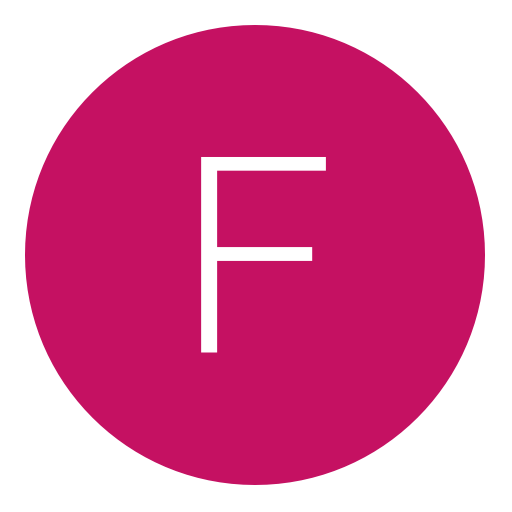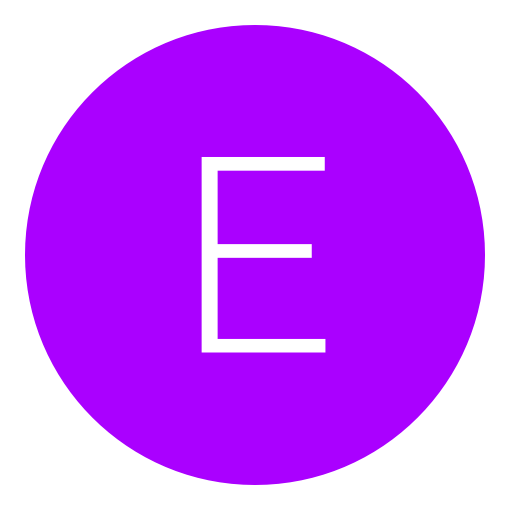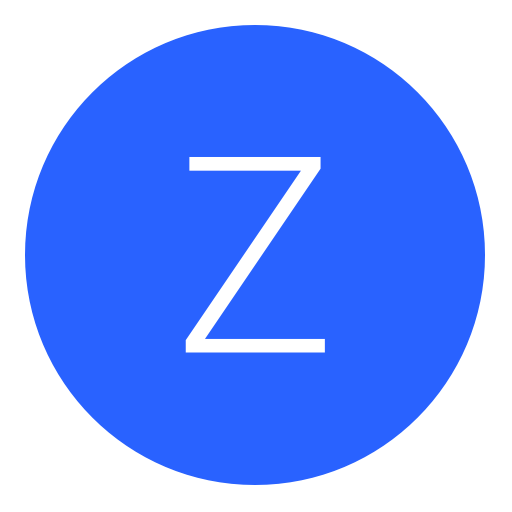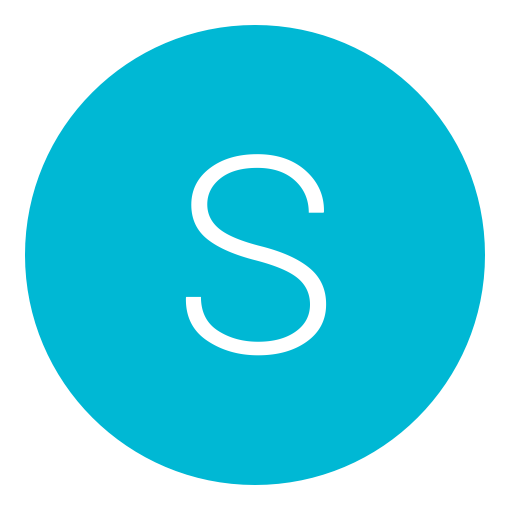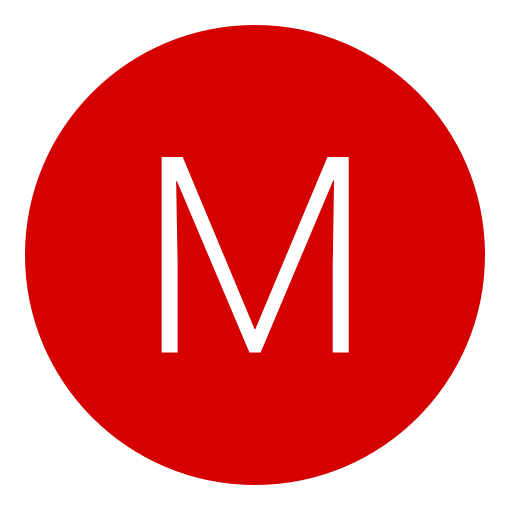Post: [How-To] Use MetroFramework Skin C#
Options
03-07-2014, 10:50 PM
#1
EliteHackzPS3
Do a barrel roll!

This tutorial is simple to show you how to use MetroFramework Skin. This is user and noob friendly.
Things You Will Need:
Visual Studio/Visual Basic/Visual C#
MetroFramework .dll: You must login or register to view this content.
1. Download the .dll package.
2. Create A New Project
3. In the solution explorer, right click on "References" and choose "Add Reference":
You must login or register to view this content.
4. Then you have to choose the MetroFramework.dll.
5. On the form, hit F7 to load the code behind onto your screen or double click the form
You must login or register to view this content.
6. Where it says Form1 after the colon, change it to the following:
MetroFramework.Forms.MetroForm
Should Look Like:
7. Navigate back to the design tab. It should look like this:
8. To get the MetroFramework Tools (e.G. MetroButton,...) go to your Toolbox and make a right click. Then choose "Choose Items".
You must login or register to view this content.
9. Now click on "Browse".
10. Search and choose the downloaded MetroFramework.dll.
11. Now you should have all these Tools in your list, if not add also the Controls.dll you have downloaded.
12. You can change the Style in the properties:
You are done. Have fun with your sexy new style.
The following 27 users say thank you to EliteHackzPS3 for this useful post:
BaSs_HaXoR, Chrise_deluxe, Eddie71570, G-T-A-5, Hori_By_Nature, Jorgos Nomikos, Kryptus, KubiModz, Leafz, M-alShammary, M3G4TR0N, Mantus, Norway-_-1999, Notorious, Dan, xProvXKiller, Pyro577, QuantumDev, Recto, RTE, Sammmmmy, THOT BREAKER, TotalModzHD, WIPEOUTEVIL, xBeaTzMoDz, xDebugKiller, Fatality
The following user thanked xBeaTzMoDz for this useful post:
04-02-2014, 06:59 AM
#3
Hori_By_Nature
Space Ninja
Hello NGU 
This tutorial is simple to show you how to use MetroFramework Skin. This is user and noob friendly.
Things You Will Need:
Visual Studio/Visual Basic/Visual C#
MetroFramework .dll: You must login or register to view this content.
1. Download the .dll package.
2. Create A New Project
You must login or register to view this content.
3. In the solution explorer, right click on "References" and choose "Add Reference":
You must login or register to view this content.
You must login or register to view this content.
4. Then you have to choose the MetroFramework.dll.
5. On the form, hit F7 to load the code behind onto your screen or double click the form
You must login or register to view this content.
You must login or register to view this content.
6. Where it says Form1 after the colon, change it to the following:
Should Look Like:
You must login or register to view this content.
7. Navigate back to the design tab. It should look like this:
You must login or register to view this content.
8. To get the MetroFramework Tools (e.G. MetroButton,...) go to your Toolbox and make a right click. Then choose "Choose Items".
You must login or register to view this content.
You must login or register to view this content.
9. Now click on "Browse".
You must login or register to view this content.
10. Search and choose the downloaded MetroFramework.dll.
You must login or register to view this content.
11. Now you should have all these Tools in your list, if not add also the Controls.dll you have downloaded.
You must login or register to view this content.
12. You can change the Style in the properties:
You must login or register to view this content.
You are done. Have fun with your sexy new style.

This tutorial is simple to show you how to use MetroFramework Skin. This is user and noob friendly.
Things You Will Need:
Visual Studio/Visual Basic/Visual C#
MetroFramework .dll: You must login or register to view this content.
1. Download the .dll package.
2. Create A New Project
3. In the solution explorer, right click on "References" and choose "Add Reference":
You must login or register to view this content.
4. Then you have to choose the MetroFramework.dll.
5. On the form, hit F7 to load the code behind onto your screen or double click the form
You must login or register to view this content.
6. Where it says Form1 after the colon, change it to the following:
MetroFramework.Forms.MetroForm
Should Look Like:
7. Navigate back to the design tab. It should look like this:
8. To get the MetroFramework Tools (e.G. MetroButton,...) go to your Toolbox and make a right click. Then choose "Choose Items".
You must login or register to view this content.
9. Now click on "Browse".
10. Search and choose the downloaded MetroFramework.dll.
11. Now you should have all these Tools in your list, if not add also the Controls.dll you have downloaded.
12. You can change the Style in the properties:
You are done. Have fun with your sexy new style.
Nice! Thanks bro this is what I have been looking for

04-03-2014, 01:50 AM
#4
FBOMB
Haxor!
Hello NGU 
This tutorial is simple to show you how to use MetroFramework Skin. This is user and noob friendly.
Things You Will Need:
Visual Studio/Visual Basic/Visual C#
MetroFramework .dll: You must login or register to view this content.
1. Download the .dll package.
2. Create A New Project
You must login or register to view this content.
3. In the solution explorer, right click on "References" and choose "Add Reference":
You must login or register to view this content.
You must login or register to view this content.
4. Then you have to choose the MetroFramework.dll.
5. On the form, hit F7 to load the code behind onto your screen or double click the form
You must login or register to view this content.
You must login or register to view this content.
6. Where it says Form1 after the colon, change it to the following:
Should Look Like:
You must login or register to view this content.
7. Navigate back to the design tab. It should look like this:
You must login or register to view this content.
8. To get the MetroFramework Tools (e.G. MetroButton,...) go to your Toolbox and make a right click. Then choose "Choose Items".
You must login or register to view this content.
You must login or register to view this content.
9. Now click on "Browse".
You must login or register to view this content.
10. Search and choose the downloaded MetroFramework.dll.
You must login or register to view this content.
11. Now you should have all these Tools in your list, if not add also the Controls.dll you have downloaded.
You must login or register to view this content.
12. You can change the Style in the properties:
You must login or register to view this content.
You are done. Have fun with your sexy new style.

This tutorial is simple to show you how to use MetroFramework Skin. This is user and noob friendly.
Things You Will Need:
Visual Studio/Visual Basic/Visual C#
MetroFramework .dll: You must login or register to view this content.
1. Download the .dll package.
2. Create A New Project
3. In the solution explorer, right click on "References" and choose "Add Reference":
You must login or register to view this content.
4. Then you have to choose the MetroFramework.dll.
5. On the form, hit F7 to load the code behind onto your screen or double click the form
You must login or register to view this content.
6. Where it says Form1 after the colon, change it to the following:
MetroFramework.Forms.MetroForm
Should Look Like:
7. Navigate back to the design tab. It should look like this:
8. To get the MetroFramework Tools (e.G. MetroButton,...) go to your Toolbox and make a right click. Then choose "Choose Items".
You must login or register to view this content.
9. Now click on "Browse".
10. Search and choose the downloaded MetroFramework.dll.
11. Now you should have all these Tools in your list, if not add also the Controls.dll you have downloaded.
12. You can change the Style in the properties:
You are done. Have fun with your sexy new style.
I swear I have seen this somewhere before....
Edit: Oh yea,
You must login or register to view this content.
Last edited by
FBOMB ; 04-05-2014 at 04:56 AM.
Reason: I remembered.
04-06-2014, 07:26 PM
#5
Eddie71570
Save Point
05-28-2014, 11:20 PM
#8
SC58
Former Staff
Hello NGU 
This tutorial is simple to show you how to use MetroFramework Skin. This is user and noob friendly.
Things You Will Need:
Visual Studio/Visual Basic/Visual C#
MetroFramework .dll: You must login or register to view this content.
1. Download the .dll package.
2. Create A New Project
You must login or register to view this content.
3. In the solution explorer, right click on "References" and choose "Add Reference":
You must login or register to view this content.
You must login or register to view this content.
4. Then you have to choose the MetroFramework.dll.
5. On the form, hit F7 to load the code behind onto your screen or double click the form
You must login or register to view this content.
You must login or register to view this content.
6. Where it says Form1 after the colon, change it to the following:
Should Look Like:
You must login or register to view this content.
7. Navigate back to the design tab. It should look like this:
You must login or register to view this content.
8. To get the MetroFramework Tools (e.G. MetroButton,...) go to your Toolbox and make a right click. Then choose "Choose Items".
You must login or register to view this content.
You must login or register to view this content.
9. Now click on "Browse".
You must login or register to view this content.
10. Search and choose the downloaded MetroFramework.dll.
You must login or register to view this content.
11. Now you should have all these Tools in your list, if not add also the Controls.dll you have downloaded.
You must login or register to view this content.
12. You can change the Style in the properties:
You must login or register to view this content.
You are done. Have fun with your sexy new style.

This tutorial is simple to show you how to use MetroFramework Skin. This is user and noob friendly.
Things You Will Need:
Visual Studio/Visual Basic/Visual C#
MetroFramework .dll: You must login or register to view this content.
1. Download the .dll package.
2. Create A New Project
3. In the solution explorer, right click on "References" and choose "Add Reference":
You must login or register to view this content.
4. Then you have to choose the MetroFramework.dll.
5. On the form, hit F7 to load the code behind onto your screen or double click the form
You must login or register to view this content.
6. Where it says Form1 after the colon, change it to the following:
MetroFramework.Forms.MetroForm
Should Look Like:
7. Navigate back to the design tab. It should look like this:
8. To get the MetroFramework Tools (e.G. MetroButton,...) go to your Toolbox and make a right click. Then choose "Choose Items".
You must login or register to view this content.
9. Now click on "Browse".
10. Search and choose the downloaded MetroFramework.dll.
11. Now you should have all these Tools in your list, if not add also the Controls.dll you have downloaded.
12. You can change the Style in the properties:
You are done. Have fun with your sexy new style.
How do you change the style of the form, like where its blue or different color's
You must login or register to view this content.
Copyright © 2024, NextGenUpdate.
All Rights Reserved.