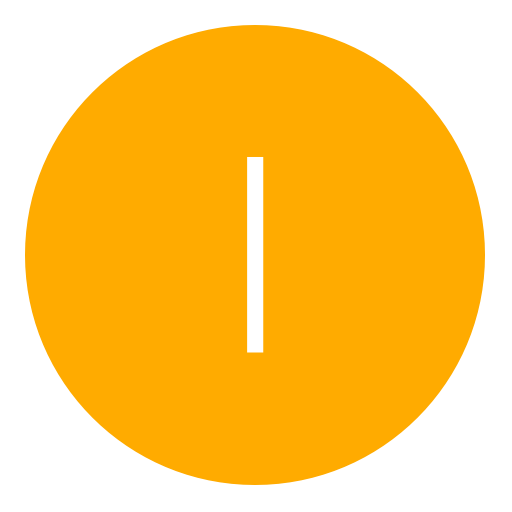Post: How to speed up your Internet
Options
05-26-2010, 09:19 PM
#1
I_AM_3PIC
You talkin to me?
Our ISP (Internet Service Provider) provide their DNS which are located at router. Sometimes DNS server of ISP is very slow then it takes so much time to find out the web address and open the website. To solve this problem you can replace your ISP’s DNS service with Google Public DNS by changing the settings of the network connection.
1) Go to Start -> Control Panel
2) Click on Network Connections in Control Panel
3) Right click on Local Area Connection and then click on Properties
4) Select Internet Protocol (TCP/IP) and then click on properties
5) Select Use the following DNS server addresses in filed Preferred DNS server type 8.8.8.8 and in Alternate DNS server type 8.8.4.4
The following 4 users say thank you to I_AM_3PIC for this useful post:
05-26-2010, 09:30 PM
#3
Madison Taylor
Anime Nazi
05-26-2010, 10:11 PM
#6
schaffinosx
To and fro the island.
Great thread... Really, I could kiss you right now (but I wouldn't give you such an honor  ).
).
AT&T has been acting up recently, making my internet connection extremely slow. I just did this for myself through a different method as I'm on a Mac, and my internet connection is already much stronger than it was just a moment ago.
 ).
). AT&T has been acting up recently, making my internet connection extremely slow. I just did this for myself through a different method as I'm on a Mac, and my internet connection is already much stronger than it was just a moment ago.
The following user thanked schaffinosx for this useful post:
05-26-2010, 10:31 PM
#7
TheDee1992
Nope
06-01-2010, 10:48 PM
#10
Saucy-_-
Red Wing's For Life!!!
There are many ways to speed up your internet connection. In this article I will show you how to get fastest speed to load your websites by the using of Google public DNS. Domain Name System (DNS) is a database system that translates a computer’s fully qualified domain name into an IP address. For example, when you type hackspc.com in web browser then DNS translate hackspc.com to computer readable number known as IP address and when computer knows about the IP location of web domain name it simply opens website in the browser.
Our ISP (Internet Service Provider) provide their DNS which are located at router. Sometimes DNS server of ISP is very slow then it takes so much time to find out the web address and open the website. To solve this problem you can replace your ISP’s DNS service with Google Public DNS by changing the settings of the network connection.
1) Go to Start -> Control Panel
2) Click on Network Connections in Control Panel
3) Right click on Local Area Connection and then click on Properties
4) Select Internet Protocol (TCP/IP) and then click on properties
5) Select Use the following DNS server addresses in filed Preferred DNS server type 8.8.8.8 and in Alternate DNS server type 8.8.4.4
Our ISP (Internet Service Provider) provide their DNS which are located at router. Sometimes DNS server of ISP is very slow then it takes so much time to find out the web address and open the website. To solve this problem you can replace your ISP’s DNS service with Google Public DNS by changing the settings of the network connection.
1) Go to Start -> Control Panel
2) Click on Network Connections in Control Panel
3) Right click on Local Area Connection and then click on Properties
4) Select Internet Protocol (TCP/IP) and then click on properties
5) Select Use the following DNS server addresses in filed Preferred DNS server type 8.8.8.8 and in Alternate DNS server type 8.8.4.4
Will this work on my ps3 or no because my internet is bad sometimes
Copyright © 2024, NextGenUpdate.
All Rights Reserved.