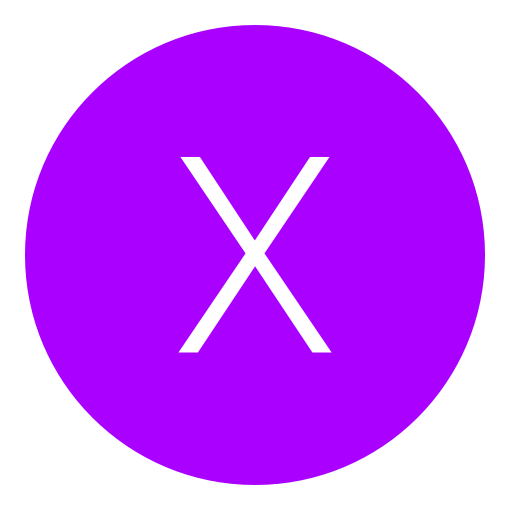Post: SoftEther Free VPN
Options
10-22-2014, 05:36 AM
#1
WhyYouWannaKnow
Brute
2. After you get done Downloading it start the Installation
3. The setup will start as above. You have to choose "SoftEther VPN Client" in the "Select Software Components to Install" screen.
4. After installation completed, an icon of SoftEther VPN Client will be created on the desktop.
5. Run VPN Gate Client Plug-in and connect to VPN Gate Server. (Double-click the SoftEther VPN Client icon on Desktop)
6. You must login or register to view this content.
"VPN Gate Public VPN Relay Servers" icon appears on the window. Double-click the icon.
7. You must login or register to view this content.
This list on the screen is same as the list of the top page. Choose one from the list to connect, and click "Connect to the VPN Server" button.
8. You must login or register to view this content.
If the selected VPN Gate Server supports both TCP and UDP protocols, the above screen will appear. Choose either TCP or UDP on the screen.
9. You must login or register to view this content.
If a VPN connection will be established successfully, the above message will appear.
After you have finished you can check your new ip address.
You must login or register to view this content.
10-24-2014, 03:58 PM
#3
xNIGHTMAREM0DZx
NextGenUpdate Elite
10-24-2014, 07:42 PM
#4
WhyYouWannaKnow
Brute
10-24-2014, 08:19 PM
#5
xNIGHTMAREM0DZx
NextGenUpdate Elite
10-24-2014, 09:46 PM
#6
WhyYouWannaKnow
Brute
10-25-2014, 12:33 PM
#7
Nico
Banned
1. Download SoftEther VPN Client + VPN Gate Client Plugin
2. After you get done Downloading it start the Installation
3. The setup will start as above. You have to choose "SoftEther VPN Client" in the "Select Software Components to Install" screen.
4. After installation completed, an icon of SoftEther VPN Client will be created on the desktop.
5. Run VPN Gate Client Plug-in and connect to VPN Gate Server. (Double-click the SoftEther VPN Client icon on Desktop)
6. You must login or register to view this content.
"VPN Gate Public VPN Relay Servers" icon appears on the window. Double-click the icon.
7. You must login or register to view this content.
This list on the screen is same as the list of the top page. Choose one from the list to connect, and click "Connect to the VPN Server" button.
8. You must login or register to view this content.
If the selected VPN Gate Server supports both TCP and UDP protocols, the above screen will appear. Choose either TCP or UDP on the screen.
9. You must login or register to view this content.
If a VPN connection will be established successfully, the above message will appear.
After you have finished you can check your new ip address.
You must login or register to view this content.
2. After you get done Downloading it start the Installation
3. The setup will start as above. You have to choose "SoftEther VPN Client" in the "Select Software Components to Install" screen.
4. After installation completed, an icon of SoftEther VPN Client will be created on the desktop.
5. Run VPN Gate Client Plug-in and connect to VPN Gate Server. (Double-click the SoftEther VPN Client icon on Desktop)
6. You must login or register to view this content.
"VPN Gate Public VPN Relay Servers" icon appears on the window. Double-click the icon.
7. You must login or register to view this content.
This list on the screen is same as the list of the top page. Choose one from the list to connect, and click "Connect to the VPN Server" button.
8. You must login or register to view this content.
If the selected VPN Gate Server supports both TCP and UDP protocols, the above screen will appear. Choose either TCP or UDP on the screen.
9. You must login or register to view this content.
If a VPN connection will be established successfully, the above message will appear.
After you have finished you can check your new ip address.
You must login or register to view this content.
This will protect me being booted / ddos'd? Free VPN that works fine?
10-25-2014, 01:08 PM
#8
WhyYouWannaKnow
Brute
10-25-2014, 01:10 PM
#9
WhyYouWannaKnow
Brute
10-25-2014, 02:37 PM
#10
Nico
Banned
1. Download SoftEther VPN Client + VPN Gate Client Plugin
2. After you get done Downloading it start the Installation
3. The setup will start as above. You have to choose "SoftEther VPN Client" in the "Select Software Components to Install" screen.
4. After installation completed, an icon of SoftEther VPN Client will be created on the desktop.
5. Run VPN Gate Client Plug-in and connect to VPN Gate Server. (Double-click the SoftEther VPN Client icon on Desktop)
6. You must login or register to view this content.
"VPN Gate Public VPN Relay Servers" icon appears on the window. Double-click the icon.
7. You must login or register to view this content.
This list on the screen is same as the list of the top page. Choose one from the list to connect, and click "Connect to the VPN Server" button.
8. You must login or register to view this content.
If the selected VPN Gate Server supports both TCP and UDP protocols, the above screen will appear. Choose either TCP or UDP on the screen.
9. You must login or register to view this content.
If a VPN connection will be established successfully, the above message will appear.
After you have finished you can check your new ip address.
You must login or register to view this content.
2. After you get done Downloading it start the Installation
3. The setup will start as above. You have to choose "SoftEther VPN Client" in the "Select Software Components to Install" screen.
4. After installation completed, an icon of SoftEther VPN Client will be created on the desktop.
5. Run VPN Gate Client Plug-in and connect to VPN Gate Server. (Double-click the SoftEther VPN Client icon on Desktop)
6. You must login or register to view this content.
"VPN Gate Public VPN Relay Servers" icon appears on the window. Double-click the icon.
7. You must login or register to view this content.
This list on the screen is same as the list of the top page. Choose one from the list to connect, and click "Connect to the VPN Server" button.
8. You must login or register to view this content.
If the selected VPN Gate Server supports both TCP and UDP protocols, the above screen will appear. Choose either TCP or UDP on the screen.
9. You must login or register to view this content.
If a VPN connection will be established successfully, the above message will appear.
After you have finished you can check your new ip address.
You must login or register to view this content.
Yeah it works, do you use this software by your self?
Copyright © 2024, NextGenUpdate.
All Rights Reserved.