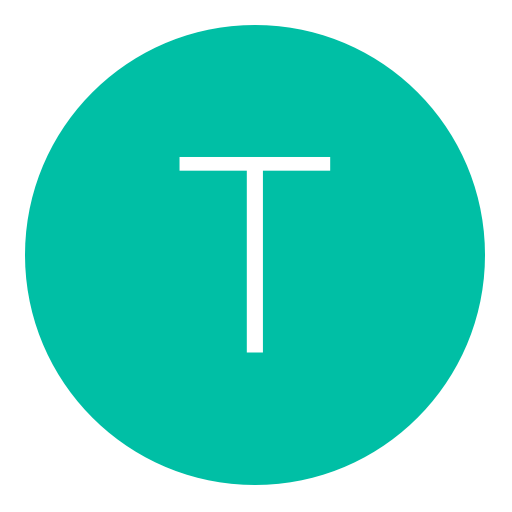Post: [TUTORIAL] How To Create a Server!
Options
06-22-2011, 05:30 PM
#1
Cain
Tutorial Team Like A Boss
I get asked this question countless times because well.. people just like owning a server.
To run a server you will need the requirements for a good speed connection:
- 1GB RAM
- 1.8Ghz Processor and Above
Running a server is not hard and is incredibly easy, so I am going to tell you how
[multipage=Windows ]
Step 1 - Downloading the Server
- You will want to download the JAR here: You must login or register to view this content.
- Save it inside a folder called "Server" on your Desktop
Step 2 - Setting the Server Up
Before you can configure anything, you need to run the JAR file first through command prompt. We're going to make it as easy as possible.
copy the following into Notepad
java -jar craftbukkit-0.0.1-SNAPSHOT.jar
save the file as "startserver.bat". Open the File and The command prompt should open with all the server information.
Step 3 - Configuring The Server
We will need to configure it, if you don't want to it's fine but the configuration is optional.
Open up server.properties that was created when you started the server, you will see some default values. Change these if you wish but I highly recommend setting
enable-flight=false
to
enable-flight=true
as I always get users complaining they can't fly.Step 4 - Port-Forwarding Your Server
Minecraft Servers runs by default on 25565 so to portforward it, go to You must login or register to view this content. and look for your Router and how to portforward, it MUST be 25565 for your URL to be shorter, else it looks ugly. (my.ip:593
 or would you prefer (my.ip) your choice
or would you prefer (my.ip) your choice 
Step 5 - Downloading Plugins
I recommend going to You must login or register to view this content. and downloading a plugin from there. In your Server directory a folder would of been created "plugins" just drag the jars from the Plugins Website into that folder and type reload in the server to reload the server with the new jars that have been imported.
[multipage=Mac ]
Step 1 - Downloading the Server
- You will want to download the JAR here: You must login or register to view this content.
- Save it inside a folder called "Server" on your Desktop
Step 2 - Setting the Server Up
Before you can configure anything, you need to run the JAR file first through Terminal. We're going to make it as easy as possible.
copy the following into Text Editor
java -jar craftbukkit-0.0.1-SNAPSHOT.jar
save the file as "startserver.sh" and open the File. The Terminal should open with all the server information.
Step 3 - Configuring The Server
We will need to configure it, if you don't want to it's fine but the configuration is optional.
Open up server.properties that was created when you started the server, you will see some default values. Change these if you wish but I highly recommend setting
enable-flight=false
to
enable-flight=true
as I always get users complaining they can't fly.Step 4 - Port-Forwarding Your Server
Minecraft Servers runs by default on 25565 so to portforward it, go to You must login or register to view this content. and look for your Router and how to portforward, it MUST be 25565 for your URL to be shorter, else it looks ugly. (my.ip:593
 or would you prefer (my.ip) your choice
or would you prefer (my.ip) your choice 
Step 5 - Downloading Plugins
I recommend going to You must login or register to view this content. and downloading a plugin from there. In your Server directory a folder would of been created "plugins" just drag the jars from the Plugins Website into that folder and type reload in the server to reload the server with the new jars that have been imported.
[multipage=Linux ]
Step 1 - Downloading the Server
- You will want to download the JAR here: You must login or register to view this content.
- Save it inside a folder called "Server" on your Desktop
Step 2 - Setting the Server Up
Before you can configure anything, you need to run the JAR file first through command prompt. We're going to make it as easy as possible.
copy the following into Gedit
java -jar craftbukkit-0.0.1-SNAPSHOT.jar
save the file as "startserver.sh" and put it in the Server Folder, and right-click it, press the permissions tab, and click "Executable" then very simply run the file. The terminal should open with all the server information.
Step 3 - Configuring The Server
We will need to configure it, if you don't want to it's fine but the configuration is optional.
Open up server.properties that was created when you started the server, you will see some default values. Change these if you wish but I highly recommend setting
enable-flight=false
to
enable-flight=true
as I always get users complaining they can't fly.Step 4 - Port-Forwarding Your Server
Minecraft Servers runs by default on 25565 so to portforward it, go to You must login or register to view this content. and look for your Router and how to portforward, it MUST be 25565 for your URL to be shorter, else it looks ugly. (my.ip:593
 or would you prefer (my.ip) your choice
or would you prefer (my.ip) your choice 
Step 5 - Downloading Plugins
I recommend going to You must login or register to view this content. and downloading a plugin from there. In your Server directory a folder would of been created "plugins" just drag the jars from the Plugins Website into that folder and type reload in the server to reload the server with the new jars that have been imported.
[multipage=End ]
Hope this helps some people out, if it doesn't feel free to ask.
Last edited by
Cain ; 06-23-2011 at 02:40 AM.
01-30-2015, 05:25 AM
#29
Dat ReactionZ
Can’t trickshot me!
Copyright © 2024, NextGenUpdate.
All Rights Reserved.