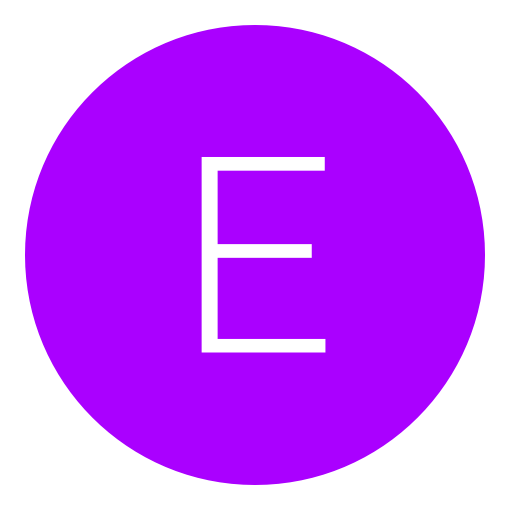Post: Help Allocating More RAM to minecraft
Options
07-16-2011, 03:18 AM
#1
wite_guy
I-<3-2-1/2-6
This is just a small guide I made cause it's 3:30 AM, I have class in the morning and I totally wanted to be against the establishment.
Disclaimer First:
-Note: By reading this you expressedly agree to waive all rights to bring to court the author of the post below. In continuing to read and use this information you also agree that I am not legally liable for what happens to your computer as a result of following any of these instructions-
For now this is only for Windows XP (Windows 7 and Vista need minor tweaks - see below). I'll add linux but most linux users know how to do this anyway. Also mac users suck (o.O).
First figure out how much RAM (Random Access Memory) you have to work with.
#1 Click the start button
#2 Type into run: dxdiag
#3 A window should load and it should say XXXX RAM.
That's how much memory you have... congrats!
Now minecraft uses a default memory of 495Mbs, but you can allocate more. Here's how you do it (assuming you have more).
#1First create a .txt file in the same folder as your minecraft.exe.
#2Then open that file.
#3Type these two lines of text:
@ECHO OFF
"Your java path here/javaw.exe" java -Xmx1024M -Xms1024M -jar "Your minecraft path here/minecraft.exe"
#4Then save that file as a .bat file (aka Batch file). The way you do this is in the menu, hit Save-As, click "All File Types" and then change the name from XXX.txt to XXX.bat. The icon should change if you did it correctly and you should be able to run it. Hit F3 to make sure the allocated memory changed while running minecraft.
Below are some troubleshooting points and explanations:
The path needs to be exactly right for both your java path (for javaw.exe) and for your minecraft.exe.
If you are running 64bit or Windows 7 (which will sometimes default the java installation path)
Your path will be under Program Files (x64)/Java/etc.
Also the javaw.exe will most likely be java6.exe (it depends)
An example path is given for XP:
"C:\Program Files\Java\jre6\bin\javaw.exe"
An example path is given for Vista/Windows 7:
"C:\Program Files (x86)\Java\jre6\bin\javaw.exe"
Explanation:
Xmx is maximum memory allocated
Xms is initial memory allocated
You can use any number you want potentially.
Anything else you need clarified, leme know.
~Bio
(And yes you did waive all your rights muwahahaa)
EDIT: Edited the command line
And when i do that with the right paths My batch file opens and closes so fast i cant read it..I want to know what i did wrong
@ECHO OFF
"C:\Program Files\Java\jre6\javaw.exe" java -Xmx1024M -Xms1024M -jar "C:\Users\Tyler\Desktop\Minecraft stuff\minecraft.exe"
That is what i typed im on windows 7 32 bit. I have skype if anybody can help contact me there or on here. I followed it EXACTLY how youre supposed to do it.
The following user thanked wite_guy for this useful post:
Copyright © 2024, NextGenUpdate.
All Rights Reserved.