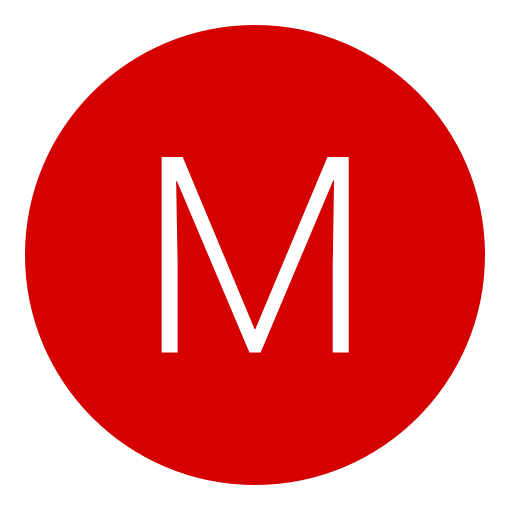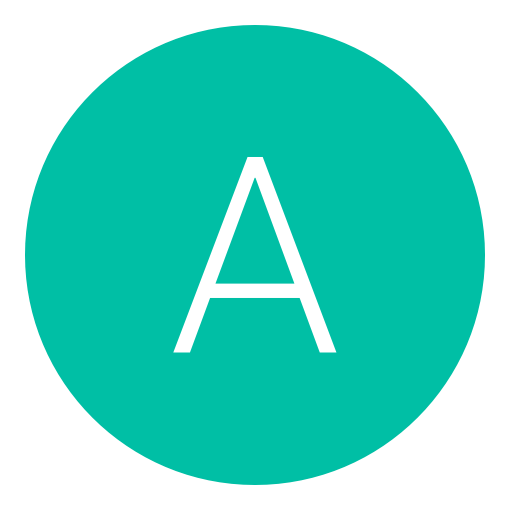Post: Setting Up VPN For Botting
Options
08-11-2016, 06:57 PM
#1
Red
Life In Technicolor
As some of you have been aware, lately Niantic have been giving out IP Bans.
I have found a way to avoid this, using Necrobot, which you can get here:
[url]www.nextgenupdate.com/forums/pokemon-go-botting-cheats/919303-noobs-guide-botting-necrobot-autoupdate-new-api-works.html[/url]
This particular VPN Program can be used on Windows, MAC, Android and iOS:
You must login or register to view this content.
Now here comes the tutorial
1. Download the Windows VPN Program (you won't need another version as BOTS only run on Windows currently).
2. Once downloaded, run the program to install it.
3. Open the program, it should look like this:
You must login or register to view this content.
4. Click on "Sign Up", enter an email and password that you will use to login to VPN Tunnel, and it will send an activation link to that email.
5. Login to your email and activate your VPN Tunnel account (it's 100% free).
6. Now go back to the program, click "Sign In" and enter your email and password, then click the big green "Login" button.
7. You will now see this:
You must login or register to view this content.
Here you can select which location of the world you would like to create a fake IP address for. For example, if you wanted to use an IP address in Germany for botting, you will select it on this menu.
For the sake of this tutorial, I selected United States, New York.
8. It will ask you if you wish to connect, choose yes. A second dialog will appear, click ok.
9. You will now see this:
You must login or register to view this content.
As you can see, I now have a (fake) New York IP Address to bot with.
10. Now you can run Necrobot, and it will connect to the IP that is in VPN Tunnel. For some users Necrobot may ask you to create an App Password for the bot to run on the VPN IP, it should automatically open your google settings for you in your Internet Browser to set that up.
Here is a quick tutorial on how to set up an App Password (uses Xbox as an example) :
You must login or register to view this content.
I hope this helps out those who have been IP Banned. This is the best VPN program to use until one is implemented into a bot.
Also make sure to change FastSoftBanBypass to true in the Necro config, and set your walkingspeedinkilometersperhour to 12.
I have found a way to avoid this, using Necrobot, which you can get here:
[url]www.nextgenupdate.com/forums/pokemon-go-botting-cheats/919303-noobs-guide-botting-necrobot-autoupdate-new-api-works.html[/url]
This particular VPN Program can be used on Windows, MAC, Android and iOS:
You must login or register to view this content.
Now here comes the tutorial
1. Download the Windows VPN Program (you won't need another version as BOTS only run on Windows currently).
2. Once downloaded, run the program to install it.
3. Open the program, it should look like this:
You must login or register to view this content.
4. Click on "Sign Up", enter an email and password that you will use to login to VPN Tunnel, and it will send an activation link to that email.
5. Login to your email and activate your VPN Tunnel account (it's 100% free).
6. Now go back to the program, click "Sign In" and enter your email and password, then click the big green "Login" button.
7. You will now see this:
You must login or register to view this content.
Here you can select which location of the world you would like to create a fake IP address for. For example, if you wanted to use an IP address in Germany for botting, you will select it on this menu.
For the sake of this tutorial, I selected United States, New York.
8. It will ask you if you wish to connect, choose yes. A second dialog will appear, click ok.
9. You will now see this:
You must login or register to view this content.
As you can see, I now have a (fake) New York IP Address to bot with.
10. Now you can run Necrobot, and it will connect to the IP that is in VPN Tunnel. For some users Necrobot may ask you to create an App Password for the bot to run on the VPN IP, it should automatically open your google settings for you in your Internet Browser to set that up.
Here is a quick tutorial on how to set up an App Password (uses Xbox as an example) :
You must login or register to view this content.
I hope this helps out those who have been IP Banned. This is the best VPN program to use until one is implemented into a bot.
Also make sure to change FastSoftBanBypass to true in the Necro config, and set your walkingspeedinkilometersperhour to 12.
Last edited by
Red ; 08-12-2016 at 02:34 PM.
The following 6 users say thank you to Red for this useful post:
08-11-2016, 07:18 PM
#2
SONYS✮NIGHTMARE
League Champion
As some of you have been aware, lately Niantic have been giving out IP Bans.
I have found a way to avoid this, using Necrobot, which you can get here:
[url]www.nextgenupdate.com/forums/pokemon-go-botting-cheats/919303-noobs-guide-botting-necrobot-autoupdate-new-api-works.html[/url]
This particular VPN Program can be used on Windows, MAC, Android and iOS:
You must login or register to view this content.
Now here comes the tutorial
1. Download the Windows VPN Program (you won't need another version as BOTS only run on Windows currently).
2. Once downloaded, run the program to install it.
3. Open the program, it should look like this:
You must login or register to view this content.
4. Click on "Sign Up", enter an email and password that you will use to login to VPN Tunnel, and it will send an activation link to that email.
5. Login to your email and activate your VPN Tunnel account (it's 100% free).
6. Now go back to the program, click "Sign In" and enter your email and password, then click the big green "Login" button.
7. You will now see this:
You must login or register to view this content.
Here you can select which location of the world you would like to create a fake IP address for. For example, if you wanted to use an IP address in Germany for botting, you will select it on this menu.
For the sake of this tutorial, I selected United States, New York.
8. It will ask you if you wish to connect, choose yes. A second dialog will appear, click ok.
9. You will now see this:
You must login or register to view this content.
As you can see, I now have a (fake) New York IP Address to bot with.
10. Now you can run Necrobot, and it will connect to the IP that is in VPN Tunnel. For some users Necrobot may ask you to create an App Password for the bot to run on the VPN IP, it should automatically open your google settings for you in your Internet Browser to set that up.
Here is a quick tutorial on how to set up an App Password (uses Xbox as an example) :
You must login or register to view this content.
I hope this helps out those who have been IP Banned. This is the best VPN program to use until one is implemented into a bot.
I have found a way to avoid this, using Necrobot, which you can get here:
[url]www.nextgenupdate.com/forums/pokemon-go-botting-cheats/919303-noobs-guide-botting-necrobot-autoupdate-new-api-works.html[/url]
This particular VPN Program can be used on Windows, MAC, Android and iOS:
You must login or register to view this content.
Now here comes the tutorial
1. Download the Windows VPN Program (you won't need another version as BOTS only run on Windows currently).
2. Once downloaded, run the program to install it.
3. Open the program, it should look like this:
You must login or register to view this content.
4. Click on "Sign Up", enter an email and password that you will use to login to VPN Tunnel, and it will send an activation link to that email.
5. Login to your email and activate your VPN Tunnel account (it's 100% free).
6. Now go back to the program, click "Sign In" and enter your email and password, then click the big green "Login" button.
7. You will now see this:
You must login or register to view this content.
Here you can select which location of the world you would like to create a fake IP address for. For example, if you wanted to use an IP address in Germany for botting, you will select it on this menu.
For the sake of this tutorial, I selected United States, New York.
8. It will ask you if you wish to connect, choose yes. A second dialog will appear, click ok.
9. You will now see this:
You must login or register to view this content.
As you can see, I now have a (fake) New York IP Address to bot with.
10. Now you can run Necrobot, and it will connect to the IP that is in VPN Tunnel. For some users Necrobot may ask you to create an App Password for the bot to run on the VPN IP, it should automatically open your google settings for you in your Internet Browser to set that up.
Here is a quick tutorial on how to set up an App Password (uses Xbox as an example) :
You must login or register to view this content.
I hope this helps out those who have been IP Banned. This is the best VPN program to use until one is implemented into a bot.
Very helpful Butt
I get ip banned every 5-10 min (error No pokestops on your erea) and i have to disconnect and connect VPN every 5 minutes cause the ip ban thank you very much
08-11-2016, 08:06 PM
#3
Mr cake man
Climbing up the ladder
As some of you have been aware, lately Niantic have been giving out IP Bans.
I have found a way to avoid this, using Necrobot, which you can get here:
[url]www.nextgenupdate.com/forums/pokemon-go-botting-cheats/919303-noobs-guide-botting-necrobot-autoupdate-new-api-works.html[/url]
This particular VPN Program can be used on Windows, MAC, Android and iOS:
You must login or register to view this content.
Now here comes the tutorial
1. Download the Windows VPN Program (you won't need another version as BOTS only run on Windows currently).
2. Once downloaded, run the program to install it.
3. Open the program, it should look like this:
You must login or register to view this content.
4. Click on "Sign Up", enter an email and password that you will use to login to VPN Tunnel, and it will send an activation link to that email.
5. Login to your email and activate your VPN Tunnel account (it's 100% free).
6. Now go back to the program, click "Sign In" and enter your email and password, then click the big green "Login" button.
7. You will now see this:
You must login or register to view this content.
Here you can select which location of the world you would like to create a fake IP address for. For example, if you wanted to use an IP address in Germany for botting, you will select it on this menu.
For the sake of this tutorial, I selected United States, New York.
8. It will ask you if you wish to connect, choose yes. A second dialog will appear, click ok.
9. You will now see this:
You must login or register to view this content.
As you can see, I now have a (fake) New York IP Address to bot with.
10. Now you can run Necrobot, and it will connect to the IP that is in VPN Tunnel. For some users Necrobot may ask you to create an App Password for the bot to run on the VPN IP, it should automatically open your google settings for you in your Internet Browser to set that up.
Here is a quick tutorial on how to set up an App Password (uses Xbox as an example) :
You must login or register to view this content.
I hope this helps out those who have been IP Banned. This is the best VPN program to use until one is implemented into a bot.
I have found a way to avoid this, using Necrobot, which you can get here:
[url]www.nextgenupdate.com/forums/pokemon-go-botting-cheats/919303-noobs-guide-botting-necrobot-autoupdate-new-api-works.html[/url]
This particular VPN Program can be used on Windows, MAC, Android and iOS:
You must login or register to view this content.
Now here comes the tutorial
1. Download the Windows VPN Program (you won't need another version as BOTS only run on Windows currently).
2. Once downloaded, run the program to install it.
3. Open the program, it should look like this:
You must login or register to view this content.
4. Click on "Sign Up", enter an email and password that you will use to login to VPN Tunnel, and it will send an activation link to that email.
5. Login to your email and activate your VPN Tunnel account (it's 100% free).
6. Now go back to the program, click "Sign In" and enter your email and password, then click the big green "Login" button.
7. You will now see this:
You must login or register to view this content.
Here you can select which location of the world you would like to create a fake IP address for. For example, if you wanted to use an IP address in Germany for botting, you will select it on this menu.
For the sake of this tutorial, I selected United States, New York.
8. It will ask you if you wish to connect, choose yes. A second dialog will appear, click ok.
9. You will now see this:
You must login or register to view this content.
As you can see, I now have a (fake) New York IP Address to bot with.
10. Now you can run Necrobot, and it will connect to the IP that is in VPN Tunnel. For some users Necrobot may ask you to create an App Password for the bot to run on the VPN IP, it should automatically open your google settings for you in your Internet Browser to set that up.
Here is a quick tutorial on how to set up an App Password (uses Xbox as an example) :
You must login or register to view this content.
I hope this helps out those who have been IP Banned. This is the best VPN program to use until one is implemented into a bot.
You must login or register to view this content. another usefull VPN client i used to use but not now since useing haxton's new bot
You must login or register to view this content.
The following user thanked Mr cake man for this useful post:
08-11-2016, 08:11 PM
#4
Mr cake man
Climbing up the ladder
Very helpful Butt
I get ip banned every 5-10 min (error No pokestops on your erea) and i have to disconnect and connect VPN every 5 minutes cause the ip ban thank you very much
I get ip banned every 5-10 min (error No pokestops on your erea) and i have to disconnect and connect VPN every 5 minutes cause the ip ban thank you very much
if your getting ip banned every 5-10 mins it would be useful looking at your config file for example you could be walking at like 300kph which would be the reason your getting ip banned thats what im guessing but Reds good with this sort of stuff

The following user thanked Mr cake man for this useful post:
08-11-2016, 08:13 PM
#5
SONYS✮NIGHTMARE
League Champion
Originally posted by Mr
if your getting ip banned every 5-10 mins it would be useful looking at your config file for example you could be walking at like 300kph which would be the reason your getting ip banned thats what im guessing but Reds good with this sort of stuff 

I fix my problem already
I put snipe pokestops to false
20 min no vpn
Last edited by
SONYS✮NIGHTMARE ; 08-11-2016 at 08:16 PM.
The following user thanked SONYS✮NIGHTMARE for this useful post:
08-11-2016, 08:15 PM
#6
Mr cake man
Climbing up the ladder
The following 2 users say thank you to Mr cake man for this useful post:
08-12-2016, 12:18 AM
#7
Red
Life In Technicolor
Originally posted by Mr
if your getting ip banned every 5-10 mins it would be useful looking at your config file for example you could be walking at like 300kph which would be the reason your getting ip banned thats what im guessing but Reds good with this sort of stuff 

Yeah I kept getting "no pokestops" in Necro so I did this and BAM:
You must login or register to view this content.
The following user thanked Red for this useful post:
08-12-2016, 02:34 PM
#9
Algebra
[move]mov eax, 69[/move]
As some of you have been aware, lately Niantic have been giving out IP Bans.
I have found a way to avoid this, using Necrobot, which you can get here:
[url]www.nextgenupdate.com/forums/pokemon-go-botting-cheats/919303-noobs-guide-botting-necrobot-autoupdate-new-api-works.html[/url]
This particular VPN Program can be used on Windows, MAC, Android and iOS:
You must login or register to view this content.
Now here comes the tutorial
1. Download the Windows VPN Program (you won't need another version as BOTS only run on Windows currently).
2. Once downloaded, run the program to install it.
3. Open the program, it should look like this:
You must login or register to view this content.
4. Click on "Sign Up", enter an email and password that you will use to login to VPN Tunnel, and it will send an activation link to that email.
5. Login to your email and activate your VPN Tunnel account (it's 100% free).
6. Now go back to the program, click "Sign In" and enter your email and password, then click the big green "Login" button.
7. You will now see this:
You must login or register to view this content.
Here you can select which location of the world you would like to create a fake IP address for. For example, if you wanted to use an IP address in Germany for botting, you will select it on this menu.
For the sake of this tutorial, I selected United States, New York.
8. It will ask you if you wish to connect, choose yes. A second dialog will appear, click ok.
9. You will now see this:
You must login or register to view this content.
As you can see, I now have a (fake) New York IP Address to bot with.
10. Now you can run Necrobot, and it will connect to the IP that is in VPN Tunnel. For some users Necrobot may ask you to create an App Password for the bot to run on the VPN IP, it should automatically open your google settings for you in your Internet Browser to set that up.
Here is a quick tutorial on how to set up an App Password (uses Xbox as an example) :
You must login or register to view this content.
I hope this helps out those who have been IP Banned. This is the best VPN program to use until one is implemented into a bot.
I have found a way to avoid this, using Necrobot, which you can get here:
[url]www.nextgenupdate.com/forums/pokemon-go-botting-cheats/919303-noobs-guide-botting-necrobot-autoupdate-new-api-works.html[/url]
This particular VPN Program can be used on Windows, MAC, Android and iOS:
You must login or register to view this content.
Now here comes the tutorial
1. Download the Windows VPN Program (you won't need another version as BOTS only run on Windows currently).
2. Once downloaded, run the program to install it.
3. Open the program, it should look like this:
You must login or register to view this content.
4. Click on "Sign Up", enter an email and password that you will use to login to VPN Tunnel, and it will send an activation link to that email.
5. Login to your email and activate your VPN Tunnel account (it's 100% free).
6. Now go back to the program, click "Sign In" and enter your email and password, then click the big green "Login" button.
7. You will now see this:
You must login or register to view this content.
Here you can select which location of the world you would like to create a fake IP address for. For example, if you wanted to use an IP address in Germany for botting, you will select it on this menu.
For the sake of this tutorial, I selected United States, New York.
8. It will ask you if you wish to connect, choose yes. A second dialog will appear, click ok.
9. You will now see this:
You must login or register to view this content.
As you can see, I now have a (fake) New York IP Address to bot with.
10. Now you can run Necrobot, and it will connect to the IP that is in VPN Tunnel. For some users Necrobot may ask you to create an App Password for the bot to run on the VPN IP, it should automatically open your google settings for you in your Internet Browser to set that up.
Here is a quick tutorial on how to set up an App Password (uses Xbox as an example) :
You must login or register to view this content.
I hope this helps out those who have been IP Banned. This is the best VPN program to use until one is implemented into a bot.
Thanks bro

Copyright © 2024, NextGenUpdate.
All Rights Reserved.