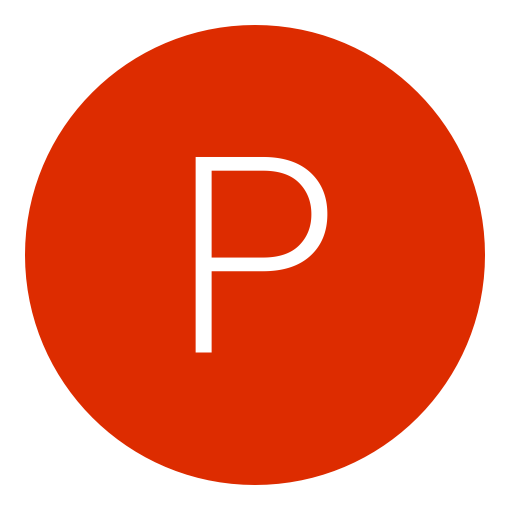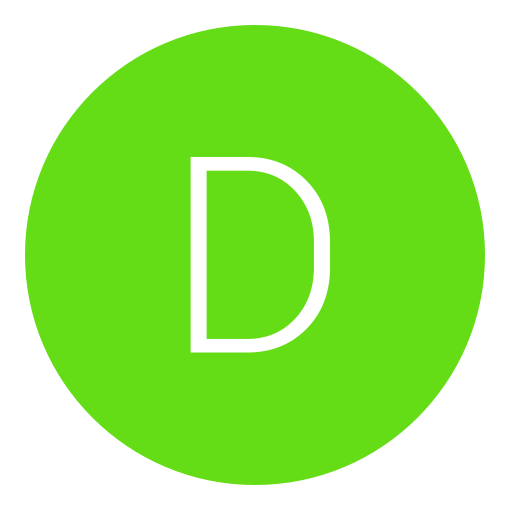Post: How To Downgrade w/e3 flasher to any CFW
Options
03-09-2013, 06:45 AM
#1
playerkp420
Grunt
HOW TO DOWNGRADE WITH E3 FLASHER TO ANY CFW OR ANY OFW 3.55 OR LOWER.
I have seen a lot of questions about downgrading with e3 flasher. Since my guide was copy n pasted here from ps3hax. It has not been updated in a long time. So I figured, I would copy n paste my updated guide. To share with users here.
Hope you like it.
This guide is up to date, and works to get your downgradable nor model PS3 on OFW 3.56 - OFW 4.31 to any CFW. Including the new 4.21+CFWs.
If you have a Nand model PS3, I suggest using You must login or register to view this content..
All files needed are linked in the guide. So you can download them and when you need them.
You can also follow this guide if you don't have the limited edition, that comes with the esata station. If you are using just the flasher, you will not have anywhere to plug in your hard drive.
But don't worry. When the guide says boot to XMB, just boot to the "cannot find hard drive" screen. Before you do Chapter 2, Part 1, Step 13, uninstall your flasher, replace thermal compound, rebuild your PS3, and then continue with the guide.
If you are having trouble, feel free to ask questions in the thread. I or another member will be glad to help you.
If having problems, you should also read through the You must login or register to view this content.. It will show you solutions to your error codes, etc.
I suggest if you are going to follow this guide, to take your time and read everything carefully a few times before starting.
Here is some important information that you should read. Some things in this spoiler may seem scattered, but need to be read. Just remember the most important thing is to get multiple, identical VALID dumps, before you start Chapter 2.
READ THIS BEFORE STARTING!!!
Quickly glanced O.P. (did not read all 29 pages, so some might already be covered) -> Of the steps that its covers, the guide looks ok, but some very important steps are missing in my opinion:
1. Validation of good dumps to prevent permabricks (also to make sure your clip is still ok) : You must login or register to view this content.
Importance: high priority imo, there is NO undo or debrick after it is flashed. E3 has /some/ checks (e.g. it checks metldr header to look for nondowngradeable model), but it is known to fail in most other checks.
If you have trouble with Validation steps, upload it somewhere + visit IRC ef.net #ps3downgrade where me and others do this regulary and post the link.
2. Manual(auto) patching + Debricking : You must login or register to view this content. / You must login or register to view this content.
3. Samsung (multiconsole) update for being able to use E3 universal is breefly mentioned, (not the why though), mirror : You must login or register to view this content.
4. Alternatives for PSgrade: You must login or register to view this content. Dongle will not be needed if you follow METHOD 1 in Chapter 2, AFTER GETTING VALID DUMPS!!!
5. Marriage/working BDboard is needed for QA (no need to do button toggle for dehash btw), install packages and running games, and solving it: You must login or register to view this content. You will need a married blu ray logic board to complete METHOD 1 in Chapter 2. Also will need it if you follow METHOD 3 and have to continue with Chapter 2 Part 2 "Qa Flag"
6. More information about QA : You must login or register to view this content.
7. Alternatives for dehashing : You must login or register to view this content. + You must login or register to view this content.
Good luck!
1. Validation of good dumps to prevent permabricks (also to make sure your clip is still ok) : You must login or register to view this content.
Importance: high priority imo, there is NO undo or debrick after it is flashed. E3 has /some/ checks (e.g. it checks metldr header to look for nondowngradeable model), but it is known to fail in most other checks.
If you have trouble with Validation steps, upload it somewhere + visit IRC ef.net #ps3downgrade where me and others do this regulary and post the link.
2. Manual(auto) patching + Debricking : You must login or register to view this content. / You must login or register to view this content.
3. Samsung (multiconsole) update for being able to use E3 universal is breefly mentioned, (not the why though), mirror : You must login or register to view this content.
4. Alternatives for PSgrade: You must login or register to view this content. Dongle will not be needed if you follow METHOD 1 in Chapter 2, AFTER GETTING VALID DUMPS!!!
5. Marriage/working BDboard is needed for QA (no need to do button toggle for dehash btw), install packages and running games, and solving it: You must login or register to view this content. You will need a married blu ray logic board to complete METHOD 1 in Chapter 2. Also will need it if you follow METHOD 3 and have to continue with Chapter 2 Part 2 "Qa Flag"
6. More information about QA : You must login or register to view this content.
7. Alternatives for dehashing : You must login or register to view this content. + You must login or register to view this content.
Good luck!

I AM NOT RESPONSIBLE FOR ANY THING YOU DO TO YOUR CONSOLE.
Things you will need
1. PS3 compatible with e3 flasher. Any nor chip model PS3. Except those that came with a higher firmware than 3.55 from the factory.
2. an e3 flasher
3. micro sd card formatted to fat32 (I recommend to use a 2gb or less Sandisc. Just a recommendation and others may work fine.)
4. usb downgrade dongle - You must login or register to view this content. to see options for a downgrade dongle. IF YOU FOLLOW METHOD 1 IN CHAPTER 2, YOU DO NOT NEED TO ENTER FACTORY/SERVICE MODE. SO NO DONGLE OR JIG NEEDED.
5. usb flash drive formatted to fat32
6. The You must login or register to view this content. has all the files you will need. If you are looking for files I refer to in the guide, they are here.
7. Patience, common sense, and the ability to follow directions.
Before starting make sure you have a nor chip ps3 that can be downgraded. And never downgrade to a firmware lower than what came on your PS3 when you bought it new.
Check your PS3's minimum firmware
You can also check this chart for firmware and nor chip compatibility.
Check here
You must login or register to view this content.You must login or register to view this content.
Chapter 1
Part 1 Install your e3 flasher
correctly intsall
If you do not know how to install your flasher correctly You must login or register to view this content..
Make sure to tape the clip down to your nor chip and where it connects to the e3 card. Some models have a transistor in the way of the clip. To solve this problem you need to shave off a little plastic from the clip, to allow it to fit flush to the motherboard.
If you receive errors when trying to make your backup, most likely the clip does not have good contact with the chip.
You must login or register to view this content. to see how I modified my clip. It fits on every model now.
CLICK HERE to see some pics of how I taped my clip down
Soldering the E3 linker is more reliable than the clip. If you are good at soldering, this would be the way to go. You won't have to worry about modifying the clip, and putting pressure on it, etc...
If you want to solder the E3 linker, here are the diagrams for where to solder what points.
Soldering the E3 Flasher - Recommended for a solid connection
You must login or register to view this content.
DIA-001 BOARD
You must login or register to view this content.
VER-001 BOARD
You must login or register to view this content.
JSD-001 & SUR-001
You must login or register to view this content.
DYN-001
You must login or register to view this content.
Part 2 Make some bios backups.
Update flasher - Only needed to do with the first console, you downgrade
NOTE: If this is not your first time following this guide. You do not have to update the flasher again. Updating the flasher is only needed once, with the Samsung 10.28 update.bin, you can use the flasher on multiple PS3s.
- Take your micro sd card and format to fat32.
- Put the You must login or register to view this content. onto the root of your sd card. Rename to update.bin.
- (I use this update.bin to update the flasher, because it will allow you to flash multiple ps3's. Feel free to use a newer update, if you plan on leaving the flasher installed and dual booting.
- NOTE: For fast dual boot, you will need to update to the latest e3 update.bin. You will also have to solder 2 wires. One from SBE to Nor Tristate on the motherboard, and one from point A (after cutting the trace between point A and B on the motherboard.
- If you are wanting to fast dual boot, learn You must login or register to view this content.. Read it more than once before carefully following the directions.)
- Take the sd card and insert into the slot on the flasher.
- Set the switches on your e3 1 and 2 down and the rest up. Turn on the ps3. All 8 blue led lights light up and means your flasher has taken the update. Press the reset button. (The red button under the esata plug)
Make some backup dumps
- Move the switches to 1 and 2 down, 3 up, 4,5, and 6 down. Press reset. (The red button under the esata plug)
- Continue to Make some backup dumps.
- Press start and wait for the blue led light to light up in sequence. When all lights have lit and alternate flash the backup is done.
- Take the sd card to your pc and check your dump with You must login or register to view this content.(VERY IMPORTANT).
- Repeat steps 8 - 10, two more times. at least. It's good to make sure you can backup multiple valid dumps. That way you have a less chance of getting an error in CHAPTER 2.
You must login or register to view this content.
If you don't quite understand the validating guide, you need to learn. Do more research on validating your dumps before continuing.
Read that guide on ps3devwiki, over and over.
Using the nor inspector or NOR Validator are good tools that will help a lot to know if your backup dumps are valid. But you still need to check them manually to be sure.
And make multiple dumps. There has been times I will get 2 valid dumps, but they are not identical in HxD. Then the next one will not be valid. Or when I start flashing will get error and brick. It is very important to validate before continuing.
You can have someone double check your dump is valid in You must login or register to view this content. But try and validate them yourself first. The dump checking thread is only to double check a dump, you think is valid.
IF YOU DON'T GET MULTIPLE IDENTICAL VALID BACKUPS, DO NOT CONTINUE!!!
NOTE: The newer updates for e3 flasher make 3 bios backups at once. I suggest you still repeat the steps more times and check them all. When it makes the 3 at once they will all be the same, so if one is bad the other 2 usually are to.
After making sure you have a good backup dump:
1. Keep the last good backup on your sd card and rename to bkpps3.bin (if needed)
2. Make sure you use the bkpps3.bin the e3 flasher created and continue to Chapter 2. DO NOT USE THE bkpps3.swap.bin THAT FLOWREBUILDER CREATED, WHILE YOU VALIDATED YOUR DUMP.
CHAPTER 2
Part 1 Downgrade
You only need to follow one METHOD.
Choose one:
NEW METHOD - No FSM dongle needed, and will not format your HDD

- After making your backups continue here and leave your PS3 on. There is no need to reboot.
- Download You must login or register to view this content.
- Extract to Desktop or where ever you like.
- Put your bkpps3.bin in the PS3 NOR and Nand Patcher v0.04 folder.
- Drag and drop the bkpps3.bin onto PS3_Nor_and_Nand_Auto_Patcher_v0.04.exe
- The program will open and wait for it to apply the patches.
- Now there will be a new file named bkpps3_NOR_patched.bin.
- Delete all files from your sd card and put the bkpps3_NOR_patched.bin on it, renamed to bkpps3.bin
- Put the sd card in the flasher.
- Put all switches down on flasher. And press the red reset button under the esata plug on the faceplate.
- Press start on flasher, and wait for blue leds to light up 1 by 1. When done lights will alternate flash.
[You will need the blu ray drive and the HDD, attached for the next steps. So if you are going to remove the flasher, now would be the time to do so. Rebuild and change the thermal compound, with Artic Silver 5.]
- Reboot PS3 from XMB.
- On boot you should see "please connect controller screen" (If your PS3 is on OFW 4.40 you will boot to the XMB. You can Install Rogero CFW4.40 v1.02 from XMB -> Settings -> System Update)
- CONNECT THE CONTROLLER!
- Put You must login or register to view this content.
on your flash drive like this:
root S3/UPDATE/PS3UPDAT.PUP
S3/UPDATE/PS3UPDAT.PUP
- Insert into the right usb port of the PS3 and follow the on screen instructions, hold start and select.
- NOW YOU ARE DONE! NO NEED TO CONTINUE WITH THE REST OF THE GUIDE.

OLD METHOD = Downgrade to Rogero v3.7 - FSM dongle required, and will format your HDD
- After making your backups continue here and leave your PS3 on. There is no need to reboot.
- You must login or register to view this content.
- Extract to Desktop or where ever you like.
- Put your bkpps3.bin in the PS3 Nor Dump Patcher v0.01 folder.
- Drag your bkpps3.bin onto the PS3 Nor Dump Patcher v0.01.exe application.
- Wait for the app to apply the 3 patches.
- When it is done, you will now have a file named bkpps3.patched.bin
- Copy bkpps3.patched.bin to your empty sd card and rename to bkpps3.bin
- Safely remove sd card from PC and insert into e3 flasher.
- Make sure you have nothing plugged in the USB slots.
- Put all switches down on flasher. And press the red reset button under the esata plug on the faceplate.
- Press start on flasher, and wait for blue leds to light up 1 by 1. When done lights will alternate flash.
- Reboot PS3 from XMB.
- On boot you should see "please connect controller screen"
- DO NOT CONNECT CONTROLLER!
- TURN OFF POWER BY SWITCH OR PULL POWER CABLE.
- Insert your downgrade dongle in the right USB port.
- Plug in power cable or switch back on.
- Press POWER then EJECT in that order within a split second. and wait for the PS3 to shut off by itself.
Note-Step 1 and Step 2 folders are inside FACTORY/SERVICE MODE folder from downgrade any pack.
- Place the You must login or register to view this content. and You must login or register to view this content. from the step 1 folder onto a USB Flash drive and rename Rogero_V3.7_PS3UPDAT.PUP to PS3UPDAT.PUP.
- Replace the downgrade dongle with the flash drive in the farthest right USB port.
- Turn on your PS3. Wait. In about 3-5 minutes your PS3 will shut off.
- Take the flash drive back to the computer and quick format to fat32.
- Place the You must login or register to view this content. from the step 2 folder onto the flash drive.
- Put the flash drive back into the farthest right port of the PS3, turn on and wait, in about 30 - 45 seconds it will shut down again.
- Take out the flash drive, then turn on your PS3. The first thing you will see is SONY when your PS3 boots up. You will have to connect the controller and set the date, time, etc...
- Now you need to repeat Chapter 1 Part 2 Make some bios backups. This is IMPORTANT in case you brick while installing other firmwares. So if you brick on 3.55 you can restore back to 3.55, instead of having to do all the steps above again.

YOU ONLY NEED TO CONTINUE, IF YOU FOLLOWED THE OLD METHOD IN PART 1. IF YOU FOLLOWED THE NEW METHOD YOU ARE DONE.
If you followed the NEW METHOD, and would like to downgrade to OFW 3.55, or would like to go to REBUG instead of Rogero, Install You must login or register to view this content., and then continue with the guide.
Part 2 QA flag
WARNING!!! POSSIBLE BRICK! READ CAREFULLY
IF YOU HAVE A MINIMUM FIRMWARE 3.56 PS3 AND FOLLOWED METHOD 1, DO NOT CONTINUE!!! YOU WON'T GET PAST QA FLAG SPOILER, AND IF YOU SKIP IT YOU WILL BRICK (RLOD)!!!
QA flag
2. Place the You must login or register to view this content. file onto the root of your flash drive.
3. Put in your PS3.
4. Navigate to install packages and install the package.
5. Go to Toggle QA app on the XMB and click X.
6. You will here 3 quick beeps and see a blackscreen, then it will return to the XMB. If it doesn't beep and return to XMB, reboot and try again. (Remember you will need your blu ray drive connected to run the app)
Step 7. is not necessary. I do step 7. just to make sure the QA flag worked.
7. Then navigate to Network settings and press L1,L2,L3,R1,R2, and down on the d-pad. (Hit all buttons at the same time)
Now more options will appear in your menu.
8. There is no need to change any settings in this menu.
Part 3 Install any OFW from recovery menu
DO NOT INSTALL A FIRMWARE LOWER THAN WHAT CAME NEW WITH YOUR PS3!
Install any OFW from recovery menu
The easiest way to enter recovery menu is with condorstrike's app Condor Updater.
a. Install You must login or register to view this content.
b. Run the app from the XMB.
You will now be in the recovery menu, continue with Step 2.
Or use the old fashion way:
a. with the PS3 on press and hold power till the machine turns off.
b. hold power button again til the PS3 turns on then off again.
c. hold power again until it beeps 3 times.
2. Put the OFW3.55_PS3UPDAT.PUP on your flash drive like this:
root
 S3/UPDATE/PS3UPDAT.PUP [remember to rename to PS3UPDAT.PUP]
S3/UPDATE/PS3UPDAT.PUP [remember to rename to PS3UPDAT.PUP]3. Insert into the right usb port of the PS3 and choose option 6. If you used Condor updater there is no options, press start and select.
4. Follow the on screen instructions.
Now you will be on OFW 3.55.
You can install a CFW from system update on the XMB. Just replace the PUP file with your choice of CFW with the one on your flash drive.
If you get an error trying to install CFW from the XMB: you will have to enter recovery menu, the old fashion way. Condor Updater will not work on OFW.
I would advise getting CFWs from You must login or register to view this content., or a trusted source.
Moderators Note:
Verified Tag added by me. - Cryptic Soldier
You can substitute any OFW in Chapter 2-Part 3-step 2., as long as it is not lower than what your console came with new.
It is best to leave Qa Flag toggled on. You can just leave it toggled on and delete the app, if you like.
Or if you are trying to put the PS3 on OFW 3.55, that is not modified at all: after you have completed the guide, toggle Qa flag off, and install OFW 3.55. Note: you must be on CFW 3.55 to do that.
Last edited by
playerkp420 ; 04-14-2013 at 07:41 PM.
Reason: added downgrade from 4.40CFW
The following 23 users say thank you to playerkp420 for this useful post:
03-09-2013, 06:16 PM
#3
Terrorize 420
DGAF
03-09-2013, 06:34 PM
#4
playerkp420
Grunt
how come everytime i open my nor in the nor patcher it stops working any ideas why
Which METHOD are you following in Chapter 2?
Did you validate your dump. I would suggest using BwE's Nor Validator, to validate your dump. It may be freezing because it is not valid.
Or it could be that you just need to redownload the patcher.
It works great for me on Windows 7 64 bit.
Last edited by
playerkp420 ; 03-09-2013 at 06:37 PM.
03-09-2013, 06:39 PM
#5
Terrorize 420
DGAF
The following 3 users say thank you to Cryptic for this useful post:
03-13-2013, 03:01 PM
#9
Pseudo_Soldier
< ^ > < ^ >
The following user thanked Pseudo_Soldier for this useful post:
Copyright © 2024, NextGenUpdate.
All Rights Reserved.