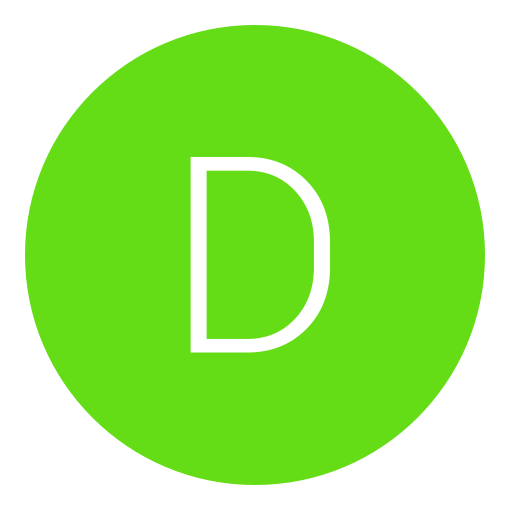Post: [n00b4n00bTut] How to downgrade to Rebug 3.55.3 using ’999′ Downgrader
Options
11-16-2012, 09:51 AM
#1
moiz41510
Vault dweller
-Intro-
As a noob myself, I thought I'd write this tutorial for my other n00bs on how to downgrade using the 3.55.3 '999' Downgrader firmwire. It might be the simplest process, but some people face some issues when using this process. So in hopes to solve these issues, here it is...
-PLEASE KEEP IN MIND-
If you had QA enabled before the upgrade from 3.55 to whichever CFW you are on, you do not need to use this, you can downgrade to 3.55.3 whenever you'd like.
For example, If you had QA enabled before you upgraded to 4.21.1 Rex, you can downgrade to 3.55.3 from 4.21.1 Rex whenever you want.
-Before we get started-
-This tut only applies to people who are currently on a CFW i.e. Rogero CFW, Rebug 4.21.1 Rex Edition, etc and want to downgrade to 3.55 CFW for whatever reason.
-If your on this thread hoping to downgrade while on any OFW 3.56 - 4.31+, please leave now as for the only way you can downgrade is with a You must login or register to view this content..
If you had QA enabled before the upgrade from 3.55 to whichever CFW you are on, you do not need to use this, you can downgrade to 3.55.3 whenever you'd like.
For example, If you had QA enabled before you upgraded to 4.21.1 Rex, you can downgrade to 3.55.3 from 4.21.1 Rex whenever you want.
-Before we get started-
-This tut only applies to people who are currently on a CFW i.e. Rogero CFW, Rebug 4.21.1 Rex Edition, etc and want to downgrade to 3.55 CFW for whatever reason.
-If your on this thread hoping to downgrade while on any OFW 3.56 - 4.31+, please leave now as for the only way you can downgrade is with a You must login or register to view this content..
-Things needed-
PS3 running any CFW above 3.55
You must login or register to view this content.
You must login or register to view this content.
You must login or register to view this content.
USB Flash Drive (1GB or more)
-Lets get started-
1) Take '999' Downgrader, rename the file to 'PS3UPDAT.PUP and place it in your USB flashdrive in such format: USB FLASH DRIVE > PS3 > UPDATE >PS3UPDAT.PUP
2) Connect the USB to the PS3
3) Go to your PS3's XMB, go to Settings > System Update > Update via Storage Media and update your system from there to the '999' Downgrader.
4) Once updated, Launch Rebug Toolbox and go all the way to the right to 'Utilities' and ensure 'Toggle QA Flag' is not on. Then exit out of the toolbox holding 'O' on the controller.
5) Now transfer the 'ToggleQA.pkg' to the root of your USB and put it back in the PS3.
6) Now on the XMB, under 'Game' go to 'Package Manager' > Install Package Files > Standard Package Location > click on the 'ToggleQA.pkg' and install.
7) Once installed, go back under Game and launch the newly installed ToggleQA homebrew.
*your PS3 should launch the homebrew with the screen staying black, and while the screen is black, your PS3 will beep 3 times and return back to your XMB. If this happened, ToggleQA was a success.*
8.) Take the 'Rebug 3.55.3 CFW', rename the file to 'PS3UPDAT.PUP and place it in your USB flashdrive in such format: USB FLASH DRIVE > PS3 > UPDATE >PS3UPDAT.PUP
*Before continuing to step 9, please understand that you should NEVER have a game in the PS3 while installing CFW when ToggleQA is set.
9) Ensuring you have no disc in the drive, take that USB and connect it to your PS3 and simply update your PS3 as we did in step 3
OR
You can update it in recovery mode which is done like this:
1. Turn off Playstation®3.
2. Hold The power button down; The system will turn on and turn off once again.
3. Once the System has been shutdown, re-press you finger until you hear 2 consecutive beeps
4. When you hear the 2 beeps take finger off power button.
5. You will be promted to plug in your controller via usb and then hit the PS button
6. The Recovery menu will pop up.
Now from there you can go to option 6 and update from there.
10) Once update is complete you should now be on 3.55 CFW!
-There might be simpler solutions to this, but I'm explaining what I did to make this work.-
-I'm not a pro at making tutorials, if I forgot something please let me know.-
-If you have any other points where you get stuck, please quote me below and I will try to assist you.-
-This might be a simple walk through for some, but some people noob or not face points at where they get stuck, and this was made for them. -
-You must login or register to view this content.-
OP:moiz41510
Last edited by
moiz41510 ; 11-20-2012 at 09:54 AM.
The following 18 users say thank you to moiz41510 for this useful post:
12-15-2012, 05:47 PM
#38
DETERMiiNED
Haxor!
-Intro-
As a noob myself, I thought I'd write this tutorial for my other n00bs on how to downgrade using the 3.55.3 '999' Downgrader firmwire. It might be the simplest process, but some people face some issues when using this process. So in hopes to solve these issues, here it is...
-PLEASE KEEP IN MIND-
If you had QA enabled before the upgrade from 3.55 to whichever CFW you are on, you do not need to use this, you can downgrade to 3.55.3 whenever you'd like.
For example, If you had QA enabled before you upgraded to 4.21.1 Rex, you can downgrade to 3.55.3 from 4.21.1 Rex whenever you want.
-Before we get started-
-This tut only applies to people who are currently on a CFW i.e. Rogero CFW, Rebug 4.21.1 Rex Edition, etc and want to downgrade to 3.55 CFW for whatever reason.
-If your on this thread hoping to downgrade while on any OFW 3.56 - 4.31+, please leave now as for the only way you can downgrade is with a You must login or register to view this content..
If you had QA enabled before the upgrade from 3.55 to whichever CFW you are on, you do not need to use this, you can downgrade to 3.55.3 whenever you'd like.
For example, If you had QA enabled before you upgraded to 4.21.1 Rex, you can downgrade to 3.55.3 from 4.21.1 Rex whenever you want.
-Before we get started-
-This tut only applies to people who are currently on a CFW i.e. Rogero CFW, Rebug 4.21.1 Rex Edition, etc and want to downgrade to 3.55 CFW for whatever reason.
-If your on this thread hoping to downgrade while on any OFW 3.56 - 4.31+, please leave now as for the only way you can downgrade is with a You must login or register to view this content..
-Things needed-
PS3 running any CFW above 3.55
You must login or register to view this content.
You must login or register to view this content.
You must login or register to view this content.
USB Flash Drive (1GB or more)
-Lets get started-
1) Take '999' Downgrader, rename the file to 'PS3UPDAT.PUP and place it in your USB flashdrive in such format: USB FLASH DRIVE > PS3 > UPDATE >PS3UPDAT.PUP
2) Connect the USB to the PS3
3) Go to your PS3's XMB, go to Settings > System Update > Update via Storage Media and update your system from there to the '999' Downgrader.
4) Once updated, Launch Rebug Toolbox and go all the way to the right to 'Utilities' and ensure 'Toggle QA Flag' is not on. Then exit out of the toolbox holding 'O' on the controller.
5) Now transfer the 'ToggleQA.pkg' to the root of your USB and put it back in the PS3.
6) Now on the XMB, under 'Game' go to 'Package Manager' > Install Package Files > Standard Package Location > click on the 'ToggleQA.pkg' and install.
7) Once installed, go back under Game and launch the newly installed ToggleQA homebrew.
*your PS3 should launch the homebrew with the screen staying black, and while the screen is black, your PS3 will beep 3 times and return back to your XMB. If this happened, ToggleQA was a success.*
8.) Take the 'Rebug 3.55.3 CFW', rename the file to 'PS3UPDAT.PUP and place it in your USB flashdrive in such format: USB FLASH DRIVE > PS3 > UPDATE >PS3UPDAT.PUP
*Before continuing to step 9, please understand that you should NEVER have a game in the PS3 while installing CFW when ToggleQA is set.
9) Ensuring you have no disc in the drive, take that USB and connect it to your PS3 and simply update your PS3 as we did in step 3
OR
You can update it in recovery mode which is done like this:
1. Turn off Playstation®3.
2. Hold The power button down; The system will turn on and turn off once again.
3. Once the System has been shutdown, re-press you finger until you hear 2 consecutive beeps
4. When you hear the 2 beeps take finger off power button.
5. You will be promted to plug in your controller via usb and then hit the PS button
6. The Recovery menu will pop up.
Now from there you can go to option 6 and update from there.
10) Once update is complete you should now be on 3.55 CFW!
-There might be simpler solutions to this, but I'm explaining what I did to make this work.-
-I'm not a pro at making tutorials, if I forgot something please let me know.-
-If you have any other points where you get stuck, please quote me below and I will try to assist you.-
-This might be a simple walk through for some, but some people noob or not face points at where they get stuck, and this was made for them. -
-You must login or register to view this content.-
OP:moiz41510
I did this and it has worked, but when i try to sign in, it says "You cannot use PlayStationNetwork with this account."
Any suggestions?
12-15-2012, 05:49 PM
#39
DETERMiiNED
Haxor!
12-18-2012, 12:46 PM
#40
XxUnkn0wnxX
F4LLEN ANG3L
I have followed this tutorial, which was a good one, and i tried to sign in when i finished, and received the message, "You cannot use PlayStationNetwork with this account." Any suggestions?
have you tested it with another account? just make a random new account see if it works.
be sure to login with that new account under a new username on the PS3 Console
Hare is link 2 make new account using PC (Sony now allows you to access PSN store and the creation of new accounts VIA Browser now no need VIA PS3 any more):
You must login or register to view this content.
or just scroll to the bottom of the PSN store and look for "account" and under "account" there should be an option "create an account" - you may have to be logged in to view the store though...
PSN Store Link:
You must login or register to view this content.
12-18-2012, 12:58 PM
#42
XxUnkn0wnxX
F4LLEN ANG3L
I HAVE A PS3 SLIM 320GB I M CURRENTLY ON 4.31OFW I HAVE DOWNLOADED 3.55 999 DOWNGRADER BUT IT WONT WORK I HAVE DOWNLOADED REX 4.21.1 I TRIED TO INSTALL ON 4.31 OFW WHEN COPY REACHES 70% IT SAYS DATA CORRUPTED AND ALSO TRIED FROM RECOVERY MOD IT SAYS DATA CORRUPTED,PLEASE HELP ME..........:cry::cry::cry::cry::cry::cry::cry::cry::cry:
this goes same 2 you "You must login or register to view this content."
1st off all read the forums b4 u do anything stupid as this.
2nd UR head must of been in your ASS for trying to do this on 4.31 OFW AKA Official firmware.
if UR PS3 is corrupted then download fresh new copy of 4.31 Firmware or what ever firmware you had on B4 the mistake u made.
then put the "4.31 OFW" "PS3>UPDATE>PS3UPDATE.PUB" on the root of your USB Stick Be sure it is 1gb or larger in space.
Be sure there is nothing plugged into the PS3 Besides the video, power and the 1 PS3 Controller. be sure there is no Disk in the Blue-ray drive.
Plug USB to the Most right USB point closest to the Blue-ray drive.
do the button combo to enter FSM = Factory service mode
then choose update and install 4.31 OFW fresh. if it fails there is nothing you can do now. PS3 PermBrick not sure but the Red light of death fix may work in this situation the one with the "FactoryServiceMode_Lv2diag_RSOD.self" file.
if successful ur good to go you may also want to rebuid the File system and index thing as well from FSM Mode.
12-20-2012, 09:58 PM
#43
boyman3793
JT-Productionz-
-Intro-
As a noob myself, I thought I'd write this tutorial for my other n00bs on how to downgrade using the 3.55.3 '999' Downgrader firmwire. It might be the simplest process, but some people face some issues when using this process. So in hopes to solve these issues, here it is...
-PLEASE KEEP IN MIND-
If you had QA enabled before the upgrade from 3.55 to whichever CFW you are on, you do not need to use this, you can downgrade to 3.55.3 whenever you'd like.
For example, If you had QA enabled before you upgraded to 4.21.1 Rex, you can downgrade to 3.55.3 from 4.21.1 Rex whenever you want.
-Before we get started-
-This tut only applies to people who are currently on a CFW i.e. Rogero CFW, Rebug 4.21.1 Rex Edition, etc and want to downgrade to 3.55 CFW for whatever reason.
-If your on this thread hoping to downgrade while on any OFW 3.56 - 4.31+, please leave now as for the only way you can downgrade is with a You must login or register to view this content..
If you had QA enabled before the upgrade from 3.55 to whichever CFW you are on, you do not need to use this, you can downgrade to 3.55.3 whenever you'd like.
For example, If you had QA enabled before you upgraded to 4.21.1 Rex, you can downgrade to 3.55.3 from 4.21.1 Rex whenever you want.
-Before we get started-
-This tut only applies to people who are currently on a CFW i.e. Rogero CFW, Rebug 4.21.1 Rex Edition, etc and want to downgrade to 3.55 CFW for whatever reason.
-If your on this thread hoping to downgrade while on any OFW 3.56 - 4.31+, please leave now as for the only way you can downgrade is with a You must login or register to view this content..
-Things needed-
PS3 running any CFW above 3.55
You must login or register to view this content.
You must login or register to view this content.
You must login or register to view this content.
USB Flash Drive (1GB or more)
-Lets get started-
1) Take '999' Downgrader, rename the file to 'PS3UPDAT.PUP and place it in your USB flashdrive in such format: USB FLASH DRIVE > PS3 > UPDATE >PS3UPDAT.PUP
2) Connect the USB to the PS3
3) Go to your PS3's XMB, go to Settings > System Update > Update via Storage Media and update your system from there to the '999' Downgrader.
4) Once updated, Launch Rebug Toolbox and go all the way to the right to 'Utilities' and ensure 'Toggle QA Flag' is not on. Then exit out of the toolbox holding 'O' on the controller.
5) Now transfer the 'ToggleQA.pkg' to the root of your USB and put it back in the PS3.
6) Now on the XMB, under 'Game' go to 'Package Manager' > Install Package Files > Standard Package Location > click on the 'ToggleQA.pkg' and install.
7) Once installed, go back under Game and launch the newly installed ToggleQA homebrew.
*your PS3 should launch the homebrew with the screen staying black, and while the screen is black, your PS3 will beep 3 times and return back to your XMB. If this happened, ToggleQA was a success.*
8.) Take the 'Rebug 3.55.3 CFW', rename the file to 'PS3UPDAT.PUP and place it in your USB flashdrive in such format: USB FLASH DRIVE > PS3 > UPDATE >PS3UPDAT.PUP
*Before continuing to step 9, please understand that you should NEVER have a game in the PS3 while installing CFW when ToggleQA is set.
9) Ensuring you have no disc in the drive, take that USB and connect it to your PS3 and simply update your PS3 as we did in step 3
OR
You can update it in recovery mode which is done like this:
1. Turn off Playstation®3.
2. Hold The power button down; The system will turn on and turn off once again.
3. Once the System has been shutdown, re-press you finger until you hear 2 consecutive beeps
4. When you hear the 2 beeps take finger off power button.
5. You will be promted to plug in your controller via usb and then hit the PS button
6. The Recovery menu will pop up.
Now from there you can go to option 6 and update from there.
10) Once update is complete you should now be on 3.55 CFW!
-There might be simpler solutions to this, but I'm explaining what I did to make this work.-
-I'm not a pro at making tutorials, if I forgot something please let me know.-
-If you have any other points where you get stuck, please quote me below and I will try to assist you.-
-This might be a simple walk through for some, but some people noob or not face points at where they get stuck, and this was made for them. -
-You must login or register to view this content.-
OP:moiz41510
I'm stuck on the downgrader, what should I do? I can't install any fw without getting a data corrupt error.
12-21-2012, 02:20 AM
#45
xInfuzeModz
Gym leader
Copyright © 2024, NextGenUpdate.
All Rights Reserved.