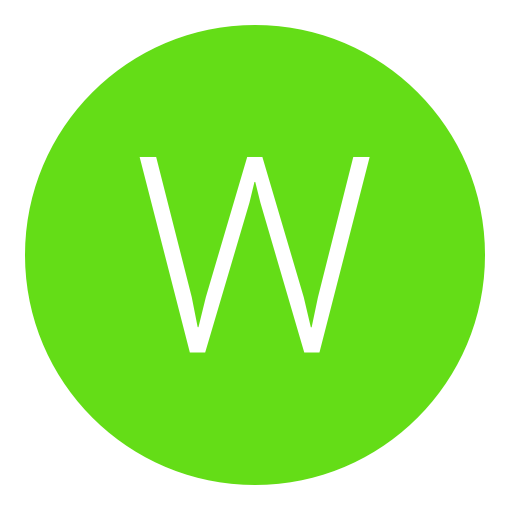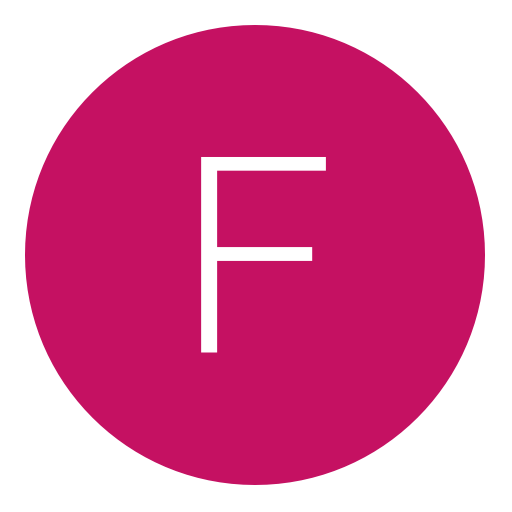Post: [Full Tutorial] Setting up for RTEing. [Step by Step]
Options
02-15-2013, 03:17 PM
#1
Pseudo_Soldier
< ^ > < ^ >
This is VERY noob friendly!
I made this so it could be a terminal for all the possible help anyone would need to RTE. It includes links to threads for DEX conversions to Offsets and everything in between. I will constantly update to add the most up-to-date information on RTEing on PS3. All the tools you will ever need for RTE will be posted here with my own links so they will be easier to manage and find.
1) Making a Debug EBOOT.BIN
Files needed: You must login or register to view this content. & You must login or register to view this content.
Note: Always use files from the update that is the most recent! Do not use an EBOOT.BIN from the disc or a backup then using it in the game data directory where updates are stored.
1a) To use a .self file (default_mp.self), use TA SELF Resigner (Option 4) to decrypt the .self to a .elf. Then use DE Fixer (Option 7 then option 1) and that will encrypt the EBOOT.elf to give you your Debug EBOOT.BIN.
Note: Always use files from the update that is the most recent! Do not use an EBOOT.BIN from the disc or a backup then using it in the game data directory where updates are stored.
1a) To use a .self file (default_mp.self), use TA SELF Resigner (Option 4) to decrypt the .self to a .elf. Then use DE Fixer (Option 7 then option 1) and that will encrypt the EBOOT.elf to give you your Debug EBOOT.BIN.
1b) To use an EBOOT.BIN file, use DE Fixer to decrypt the Eboot (Option 1) the select DEX Utility (Option 7 then option 1) and that will encrypt the EBOOT.elf to give you your Debug EBOOT.BIN.
2) Setting up your PS3 for RTEing
Go to the settings column on the XMB menu and go all the way to the bottom to "Debug Settings" and make sure all the following setting are selected.
Release Check Mode > Development Mode
Boot Mode > System Software Mode
Network Settings for Debug > Single Setting
Make sure your PS3 is wired to the router via an ethernet cable or use Sharkbait's tutorial listed below to set it up wirelessly! This is very important or it won't show up in the target manager!
After all that has been checked, put your Debug EBOOT.BIN in the appropriate directory.
(Example: MW3 US Update v1.23= dev_hdd0 > game > BLUS30838 > USRDIR > EBOOT.BIN)
Now reboot your PS3 and you're all set on that end.
Release Check Mode > Development Mode
Boot Mode > System Software Mode
Network Settings for Debug > Single Setting
Make sure your PS3 is wired to the router via an ethernet cable or use Sharkbait's tutorial listed below to set it up wirelessly! This is very important or it won't show up in the target manager!
After all that has been checked, put your Debug EBOOT.BIN in the appropriate directory.
(Example: MW3 US Update v1.23= dev_hdd0 > game > BLUS30838 > USRDIR > EBOOT.BIN)
Now reboot your PS3 and you're all set on that end.
3) Setting up your PC for RTEing
Go to the PC that you will be using for RTEing
ProDG Target Manager
Check on the Console Output (located under the ip address) to see if it is booted in System Software Mode.
Note: If you're using a true DEX with the Ip config on the lower right corner of the XMB menu then it should change from "Connected From 0.0.0.0" to "Connected from 'Your PC's Ip address'."
ProDG Debugger
Launch the game and count to 3 before loading the Debugger just to be careful. You should now see your process showing up now! Now just "Attach Process" by right clicking on the process which will freeze your game until the next step.
ProDG Target Manager
Go to "Kernel Explorer" click on the process then press the "Continue" icon which looks like a green playstation start button. That's it!
ProDG Debugger
Select to auto-update in the options above and you're finally done. Have fun RTEing!}
ProDG Target Manager
Check on the Console Output (located under the ip address) to see if it is booted in System Software Mode.
Note: If you're using a true DEX with the Ip config on the lower right corner of the XMB menu then it should change from "Connected From 0.0.0.0" to "Connected from 'Your PC's Ip address'."
ProDG Debugger
Launch the game and count to 3 before loading the Debugger just to be careful. You should now see your process showing up now! Now just "Attach Process" by right clicking on the process which will freeze your game until the next step.
ProDG Target Manager
Go to "Kernel Explorer" click on the process then press the "Continue" icon which looks like a green playstation start button. That's it!
ProDG Debugger
Select to auto-update in the options above and you're finally done. Have fun RTEing!}
If you have ANY questions, I'd be glad to answer them and I'm sure others will be as well.[/B]
***If by any chance you cannot download the files given please alert me as soon as possible and I will update them as quickly and hassle-free as I can. You may be required to use Google Chrome to download as I use MEGA to upload my files for the encryption and privacy it gives! If there is another file/files you want a download link to, just send me a message asking for it and it will be done.

ProDG Download Link
ProDG Debugging Tools 4.20.1.0 - Link removed due to Warez Infringement, use Google to find it.
Offsets Threads
MW3 = You must login or register to view this content.
BLOPS2 = You must login or register to view this content.
BLOPS2 = You must login or register to view this content.
Converting to DEX
Choco's Full DEX Tutorial = You must login or register to view this content.
Derektrotter's Rebug REX Tutorial = You must login or register to view this content.
Derektrotter's Rebug REX Tutorial = You must login or register to view this content.
Other threads on RTEing:
D3ch's RTE Tutorial = You must login or register to view this content.
Primetime's Debug Eboot Tutorial = You must login or register to view this content.
Sharkbait's RTEing Over WiFi = You must login or register to view this content.
IcedTiga's RTEing Over WiFi(Easier) = You must login or register to view this content.
Tustin's FSELF Ebbots = You must login or register to view this content.
Primetime's Debug Eboot Tutorial = You must login or register to view this content.
Sharkbait's RTEing Over WiFi = You must login or register to view this content.
IcedTiga's RTEing Over WiFi(Easier) = You must login or register to view this content.
Tustin's FSELF Ebbots = You must login or register to view this content.
Last edited by
Pseudo_Soldier ; 01-31-2014 at 08:26 AM.
Reason: Revised due to link removal by Mod
The following 46 users say thank you to Pseudo_Soldier for this useful post:
^TPP^, -Google-, -SuperMan, {OM}1337{OM}, 631, AMNE, Bane., TheDeadLift, Boeing6570, BongCommander, Chip ♞, Dannie Fresh, DANNY G, DEREKTROTTER, dolby1, DonGiuliiano, Eat_Ur_Food, Grezinn, H41822, IcyDose, ImGsus, Jenxz, koekiemonstarr2, Loxy, LULLINHO, Mango_Knife, milky4444, MODZ4FUN420, Morphia, moviedog, Obris, RambosNGU, ros.102, Dacoco, Soldier., stevesetsfire, Super Gamer, Swampman, Swifter, The-Mmv, totschlagen, xAJM, xkoeckiiej, xKtF, xSwissModzHD, zMarcusHD
04-05-2013, 12:09 PM
#29
waleedeid93
Do a barrel roll!
Well I'm not 100% sure on Rebug tho I have heard it can cause errors and problems, my advice is to open a question up and see if anyone else is having similar problems.
Some things to try, check firewall settings, run programs as administrator, and disable other programs that use the internet (ie Skype, torrents, etc.) Sorry I can't be more help than that.
Some things to try, check firewall settings, run programs as administrator, and disable other programs that use the internet (ie Skype, torrents, etc.) Sorry I can't be more help than that.
frist time i use it its show me the processes but i cant attached it
than the processes dont show
can you give me you EBOOT ?
thanks anyway

04-05-2013, 12:13 PM
#30
Pseudo_Soldier
< ^ > < ^ >
04-05-2013, 12:33 PM
#31
waleedeid93
Do a barrel roll!
04-05-2013, 12:35 PM
#32
Pseudo_Soldier
< ^ > < ^ >
04-05-2013, 05:09 PM
#33
TheGhostModder
Bounty hunter
04-07-2013, 06:02 PM
#35
FuntCase
Mario!
I've seen tons of people not being able to get their process to show up on ProDG Debugger and I couldn't figure it out myself until after a few hours of digging, found multiple sources that helped me get it up and running so I thought I'd post them all together in one terminal thread.
This is VERY noob friendly!
I made this so it could be a terminal for all the possible help anyone would need to RTE. It includes links to threads for DEX conversions to Offsets and everything in between. I will constantly update to add the most up-to-date information on RTEing on PS3. All the tools you will ever need for RTE will be posted here with my own links so they will be easier to manage and find.
1) Making a Debug EBOOT.BIN
2) Setting up your PS3 for RTEing
3) Setting up your PC for RTEing
If you have ANY questions, I'd be glad to answer them and I'm sure others will be as well.[/B]
***If by any chance you cannot download the files given please alert me as soon as possible and I will update them as quickly and hassle-free as I can. You may be required to use Google Chrome to download as I use MEGA to upload my files for the encryption and privacy it gives! If there is another file/files you want a download link to, just send me a message asking for it and it will be done.
ProDG Download Link
Offsets Threads
Converting to DEX
Other threads on RTEing:
This is VERY noob friendly!
I made this so it could be a terminal for all the possible help anyone would need to RTE. It includes links to threads for DEX conversions to Offsets and everything in between. I will constantly update to add the most up-to-date information on RTEing on PS3. All the tools you will ever need for RTE will be posted here with my own links so they will be easier to manage and find.
1) Making a Debug EBOOT.BIN
Files needed: You must login or register to view this content. & You must login or register to view this content.
Note: Always use files from the update that is the most recent! Do not use an EBOOT.BIN from the disc or a backup then using it in the game data directory where updates are stored.
1a) To use a .self file (default_mp.self), use TA SELF Resigner (Option 4) to decrypt the .self to a .elf. Then use DE Fixer (Option 7 then option 1) and that will encrypt the EBOOT.elf to give you your Debug EBOOT.BIN.
Note: Always use files from the update that is the most recent! Do not use an EBOOT.BIN from the disc or a backup then using it in the game data directory where updates are stored.
1a) To use a .self file (default_mp.self), use TA SELF Resigner (Option 4) to decrypt the .self to a .elf. Then use DE Fixer (Option 7 then option 1) and that will encrypt the EBOOT.elf to give you your Debug EBOOT.BIN.
1b) To use an EBOOT.BIN file, use DE Fixer to decrypt the Eboot (Option 1) the select DEX Utility (Option 7 then option 1) and that will encrypt the EBOOT.elf to give you your Debug EBOOT.BIN.
2) Setting up your PS3 for RTEing
Go to the settings column on the XMB menu and go all the way to the bottom to "Debug Settings" and make sure all the following setting are selected.
Release Check Mode > Development Mode
Boot Mode > System Software Mode
Network Settings for Debug > Single Setting
Make sure your PS3 is wired to the router via an ethernet cable or use Sharkbait's tutorial listed below to set it up wirelessly! This is very important or it won't show up in the target manager!
After all that has been checked, put your Debug EBOOT.BIN in the appropriate directory.
(Example: MW3 US Update v1.23= dev_hdd0 > game > BLUS30838 > USRDIR > EBOOT.BIN)
Now reboot your PS3 and you're all set on that end.
Release Check Mode > Development Mode
Boot Mode > System Software Mode
Network Settings for Debug > Single Setting
Make sure your PS3 is wired to the router via an ethernet cable or use Sharkbait's tutorial listed below to set it up wirelessly! This is very important or it won't show up in the target manager!
After all that has been checked, put your Debug EBOOT.BIN in the appropriate directory.
(Example: MW3 US Update v1.23= dev_hdd0 > game > BLUS30838 > USRDIR > EBOOT.BIN)
Now reboot your PS3 and you're all set on that end.
3) Setting up your PC for RTEing
Go to the PC that you will be using for RTEing
ProDG Target Manager
Check on the Console Output (located under the ip address) to see if it is booted in System Software Mode.
Note: If you're using a true DEX with the Ip config on the lower right corner of the XMB menu then it should change from "Connected From 0.0.0.0" to "Connected to Your PC's Ip address."
ProDG Debugger
Launch the game and count to 3 before loading the Debugger just to be careful. You should now see your process showing up now! Now just "Attach Process" by right clicking on the process which will freeze your game until the next step.
ProDG Target Manager
Go to "Kernel Explorer" click on the process then press the "Continue" icon which looks like a green playstation start button. That's it!
ProDG Debugger
Select to auto-update in the options above and you're finally done. Have fun RTEing!}
ProDG Target Manager
Check on the Console Output (located under the ip address) to see if it is booted in System Software Mode.
Note: If you're using a true DEX with the Ip config on the lower right corner of the XMB menu then it should change from "Connected From 0.0.0.0" to "Connected to Your PC's Ip address."
ProDG Debugger
Launch the game and count to 3 before loading the Debugger just to be careful. You should now see your process showing up now! Now just "Attach Process" by right clicking on the process which will freeze your game until the next step.
ProDG Target Manager
Go to "Kernel Explorer" click on the process then press the "Continue" icon which looks like a green playstation start button. That's it!
ProDG Debugger
Select to auto-update in the options above and you're finally done. Have fun RTEing!}
If you have ANY questions, I'd be glad to answer them and I'm sure others will be as well.[/B]
***If by any chance you cannot download the files given please alert me as soon as possible and I will update them as quickly and hassle-free as I can. You may be required to use Google Chrome to download as I use MEGA to upload my files for the encryption and privacy it gives! If there is another file/files you want a download link to, just send me a message asking for it and it will be done.

ProDG Download Link
Offsets Threads
MW3 = You must login or register to view this content.
BLOPS2 = You must login or register to view this content.
BLOPS2 = You must login or register to view this content.
Converting to DEX
Choco's Full DEX Tutorial = You must login or register to view this content.
Derektrotter's Rebug REX Tutorial = You must login or register to view this content.
Derektrotter's Rebug REX Tutorial = You must login or register to view this content.
Other threads on RTEing:
D3ch's RTE Tutorial = You must login or register to view this content.
Primetime's Debug Eboot Tutorial = You must login or register to view this content.
Sharkbait's RTEing Over WiFi = You must login or register to view this content.
Tustin's FSELF Ebbots = You must login or register to view this content.
Primetime's Debug Eboot Tutorial = You must login or register to view this content.
Sharkbait's RTEing Over WiFi = You must login or register to view this content.
Tustin's FSELF Ebbots = You must login or register to view this content.
i get an error that says "error opening socket to target (0x00000004)", any ideas?
---------- Post added at 01:02 PM ---------- Previous post was at 01:01 PM ----------
I've seen tons of people not being able to get their process to show up on ProDG Debugger and I couldn't figure it out myself until after a few hours of digging, found multiple sources that helped me get it up and running so I thought I'd post them all together in one terminal thread.
EDIT: got passed that by adding it by adding a target and inputting the info of the console rather than searching for it, only thing is, i can't get the process to show up. p.s. am using the fself eboot for mw3 from tustin.
Last edited by
FuntCase ; 04-07-2013 at 06:17 PM.
04-08-2013, 07:35 AM
#37
FastDuramax
Do a barrel roll!
Copyright © 2024, NextGenUpdate.
All Rights Reserved.