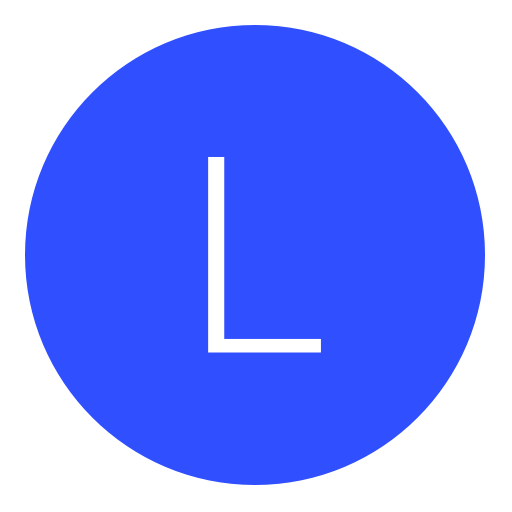Post: [Release] Naughty Dog Texture Editor (Tested on The Last of Us)
Options
07-03-2013, 07:40 PM
#1
(-Zeus-)
I am error
Hello everyone. I made a little program that can view and replace textures in .pak files and I wanted to share it with you. Here is how to use it.
Download : You must login or register to view this content.
How To Use Tutorial:
First of all make sure you have all required files. "TextureEditor" and "libsquish" must be in the same folder. You also need to have a pak file to load. You can use PSARC Extractor tool to extract pak files from psarc archieves just google it and you will find it. Make sure you have a backup of your pak file in case you mess up. So for this tutorial I will use the pak file "ellie-jacket-cloth-snow pak" which is extracted from actor34 psarc and it has the textures for Ellie's outfit in winter season. We open the TextureEditor and we click "File" tab on top and we choose "Open.." and a window will pop up to choose our pak file. We choose our .pak file and click OK.
Now that our file is loaded we can see the texture names and compression types in the list and we can see the texture previews on the right side of the list.
To export the textures we click "Export Textures" button on top menu and click "PNG" from sub menu. (Png is the only export method anyway You must login or register to view this content.) After that a message box should pop up saying that the textures are succesfully exported. A folder will be created in the directory of the program and the textures will be in that folder. In my case the folder is called "ellie-jacket-cloth-snowtextures", it depends on your .pak file name.
We go into our folder and select the texture that we want to edit. You can use any image editing software you desire but the software must be able to save textures as dds. So I recommend using Paint(dot)net which already has dds support or photoshop/gimp which have dds plugins.
I want to edit Ellie's jacket so I right click on the texture and click "Open with..." and I choose Paint(dot)net.
I suck at texture editing so I wont do anything complicated and I will just paint part of the texture to green.
When you are done editing the texture click on "Save as..." from the File menu and choose "DirectDraw Surface (dds)" as save type.
A configuration window will popup. Now this part really important. You have to save your dds file depending on the original texture. If the original texture in pak file is compressed as DXT1 you have to save your modified texture as DXT1 so that you can be able to insert it into the pak file again. The good thing is that my program tells you the compression types. When you look at the texture list you will see the compression types next to the texture names like "DXT1", "DXT5" or "Unsupported". In my situation the jacket texture is compressed as DXT1 so at configuration window in Paint(dot)Net I choose DXT1 and click save. You can alter the other settings if you know what you are doing but leaving them at default should be fine. Edit : Make sure generate mipmap is selected.
Now we go back to our TextureEditor program and choose the texture that we want to replace from the list. After that we click the "Replace Texture" button on top menu and a window will pop up that wants us to select our new modified texture. I saved my modified texture as newjacket dds I choose it and click OK.
The program will replace the old texture with the newone and the preview will be updated.
Only thing you have to do is to put this pak file back into actor34 folder. When you extracted actor34 psarc a folder called "actor34" must be created. Just put your modified pak file back into actor34 folder overwriting the old one. You don't have to compress actor34 folder back into actor34 psarc it will just work fine as a folder. So copy actor34 folder to a hdd or usb and transfer it to your game directory in ps3. You can delete the actor34 psarc in your ps3 because the game can load from actor34 folder.
That is all. You will see your new texture when you open the game. Here is the final product of this tutorial.
I only tested it with Last Of Us but it should also be able to replace textures in other Naughty Dog games like Uncharted. Try it and write what happens in the comments. Also make sure you are editing the right file. For example in Last of Us if you are in winter season and you edit "ellie-jacket-cloth pak" you won't see your new texture because the jacket texture that is used in winter is "ellie-jacket-cloth-snow pak". Always read the .pak names and find the right pak file.
The following 10 users say thank you to (-Zeus-) for this useful post:
07-04-2013, 11:33 AM
#5
Mango_Knife
In my man cave
Originally posted by Zeus
Developer You must login or register to view this content. has posted in the PSX-Scene Forums a very useful Tool & Tutorial for Game Modding that relates to Texture Editing of Naughty Dog's Games. This was tested on Last Of Us but the developer says it should work on other titles by Naughty Dog such as the Unchartered Series. Checkout this nice read from You must login or register to view this content. below.
Hello everyone. I made a little program that can view and replace textures in .pak files and I wanted to share it with you. Here is how to use it.
Download : You must login or register to view this content.
How To Use Tutorial:
First of all make sure you have all required files. "TextureEditor" and "libsquish" must be in the same folder. You also need to have a pak file to load. You can use PSARC Extractor tool to extract pak files from psarc archieves just google it and you will find it. Make sure you have a backup of your pak file in case you mess up. So for this tutorial I will use the pak file "ellie-jacket-cloth-snow pak" which is extracted from actor34 psarc and it has the textures for Ellie's outfit in winter season. We open the TextureEditor and we click "File" tab on top and we choose "Open.." and a window will pop up to choose our pak file. We choose our .pak file and click OK.
Now that our file is loaded we can see the texture names and compression types in the list and we can see the texture previews on the right side of the list.
To export the textures we click "Export Textures" button on top menu and click "PNG" from sub menu. (Png is the only export method anyway You must login or register to view this content.) After that a message box should pop up saying that the textures are succesfully exported. A folder will be created in the directory of the program and the textures will be in that folder. In my case the folder is called "ellie-jacket-cloth-snowtextures", it depends on your .pak file name.
We go into our folder and select the texture that we want to edit. You can use any image editing software you desire but the software must be able to save textures as dds. So I recommend using Paint(dot)net which already has dds support or photoshop/gimp which have dds plugins.
I want to edit Ellie's jacket so I right click on the texture and click "Open with..." and I choose Paint(dot)net.
I suck at texture editing so I wont do anything complicated and I will just paint part of the texture to green.
When you are done editing the texture click on "Save as..." from the File menu and choose "DirectDraw Surface (dds)" as save type.
A configuration window will popup. Now this part really important. You have to save your dds file depending on the original texture. If the original texture in pak file is compressed as DXT1 you have to save your modified texture as DXT1 so that you can be able to insert it into the pak file again. The good thing is that my program tells you the compression types. When you look at the texture list you will see the compression types next to the texture names like "DXT1", "DXT5" or "Unsupported". In my situation the jacket texture is compressed as DXT1 so at configuration window in Paint(dot)Net I choose DXT1 and click save. You can alter the other settings if you know what you are doing but leaving them at default should be fine. Edit : Make sure generate mipmap is selected.
Now we go back to our TextureEditor program and choose the texture that we want to replace from the list. After that we click the "Replace Texture" button on top menu and a window will pop up that wants us to select our new modified texture. I saved my modified texture as newjacket dds I choose it and click OK.
The program will replace the old texture with the newone and the preview will be updated.
Only thing you have to do is to put this pak file back into actor34 folder. When you extracted actor34 psarc a folder called "actor34" must be created. Just put your modified pak file back into actor34 folder overwriting the old one. You don't have to compress actor34 folder back into actor34 psarc it will just work fine as a folder. So copy actor34 folder to a hdd or usb and transfer it to your game directory in ps3. You can delete the actor34 psarc in your ps3 because the game can load from actor34 folder.
That is all. You will see your new texture when you open the game. Here is the final product of this tutorial.
I only tested it with Last Of Us but it should also be able to replace textures in other Naughty Dog games like Uncharted. Try it and write what happens in the comments. Also make sure you are editing the right file. For example in Last of Us if you are in winter season and you edit "ellie-jacket-cloth pak" you won't see your new texture because the jacket texture that is used in winter is "ellie-jacket-cloth-snow pak". Always read the .pak names and find the right pak file.
Hello everyone. I made a little program that can view and replace textures in .pak files and I wanted to share it with you. Here is how to use it.
Download : You must login or register to view this content.
How To Use Tutorial:
First of all make sure you have all required files. "TextureEditor" and "libsquish" must be in the same folder. You also need to have a pak file to load. You can use PSARC Extractor tool to extract pak files from psarc archieves just google it and you will find it. Make sure you have a backup of your pak file in case you mess up. So for this tutorial I will use the pak file "ellie-jacket-cloth-snow pak" which is extracted from actor34 psarc and it has the textures for Ellie's outfit in winter season. We open the TextureEditor and we click "File" tab on top and we choose "Open.." and a window will pop up to choose our pak file. We choose our .pak file and click OK.
Now that our file is loaded we can see the texture names and compression types in the list and we can see the texture previews on the right side of the list.
To export the textures we click "Export Textures" button on top menu and click "PNG" from sub menu. (Png is the only export method anyway You must login or register to view this content.) After that a message box should pop up saying that the textures are succesfully exported. A folder will be created in the directory of the program and the textures will be in that folder. In my case the folder is called "ellie-jacket-cloth-snowtextures", it depends on your .pak file name.
We go into our folder and select the texture that we want to edit. You can use any image editing software you desire but the software must be able to save textures as dds. So I recommend using Paint(dot)net which already has dds support or photoshop/gimp which have dds plugins.
I want to edit Ellie's jacket so I right click on the texture and click "Open with..." and I choose Paint(dot)net.
I suck at texture editing so I wont do anything complicated and I will just paint part of the texture to green.
When you are done editing the texture click on "Save as..." from the File menu and choose "DirectDraw Surface (dds)" as save type.
A configuration window will popup. Now this part really important. You have to save your dds file depending on the original texture. If the original texture in pak file is compressed as DXT1 you have to save your modified texture as DXT1 so that you can be able to insert it into the pak file again. The good thing is that my program tells you the compression types. When you look at the texture list you will see the compression types next to the texture names like "DXT1", "DXT5" or "Unsupported". In my situation the jacket texture is compressed as DXT1 so at configuration window in Paint(dot)Net I choose DXT1 and click save. You can alter the other settings if you know what you are doing but leaving them at default should be fine. Edit : Make sure generate mipmap is selected.
Now we go back to our TextureEditor program and choose the texture that we want to replace from the list. After that we click the "Replace Texture" button on top menu and a window will pop up that wants us to select our new modified texture. I saved my modified texture as newjacket dds I choose it and click OK.
The program will replace the old texture with the newone and the preview will be updated.
Only thing you have to do is to put this pak file back into actor34 folder. When you extracted actor34 psarc a folder called "actor34" must be created. Just put your modified pak file back into actor34 folder overwriting the old one. You don't have to compress actor34 folder back into actor34 psarc it will just work fine as a folder. So copy actor34 folder to a hdd or usb and transfer it to your game directory in ps3. You can delete the actor34 psarc in your ps3 because the game can load from actor34 folder.
That is all. You will see your new texture when you open the game. Here is the final product of this tutorial.
I only tested it with Last Of Us but it should also be able to replace textures in other Naughty Dog games like Uncharted. Try it and write what happens in the comments. Also make sure you are editing the right file. For example in Last of Us if you are in winter season and you edit "ellie-jacket-cloth pak" you won't see your new texture because the jacket texture that is used in winter is "ellie-jacket-cloth-snow pak". Always read the .pak names and find the right pak file.
Nice Tutorial but how i get the File?
From where i extract the file?
The following 2 users say thank you to Dope. for this useful post:
07-05-2013, 10:57 AM
#7
Dope.
Endure and Survive.
Originally posted by Zeus
Developer You must login or register to view this content. has posted in the PSX-Scene Forums a very useful Tool & Tutorial for Game Modding that relates to Texture Editing of Naughty Dog's Games. This was tested on Last Of Us but the developer says it should work on other titles by Naughty Dog such as the Unchartered Series. Checkout this nice read from You must login or register to view this content. below.
Hello everyone. I made a little program that can view and replace textures in .pak files and I wanted to share it with you. Here is how to use it.
Download : You must login or register to view this content.
How To Use Tutorial:
First of all make sure you have all required files. "TextureEditor" and "libsquish" must be in the same folder. You also need to have a pak file to load. You can use PSARC Extractor tool to extract pak files from psarc archieves just google it and you will find it. Make sure you have a backup of your pak file in case you mess up. So for this tutorial I will use the pak file "ellie-jacket-cloth-snow pak" which is extracted from actor34 psarc and it has the textures for Ellie's outfit in winter season. We open the TextureEditor and we click "File" tab on top and we choose "Open.." and a window will pop up to choose our pak file. We choose our .pak file and click OK.
Now that our file is loaded we can see the texture names and compression types in the list and we can see the texture previews on the right side of the list.
To export the textures we click "Export Textures" button on top menu and click "PNG" from sub menu. (Png is the only export method anyway You must login or register to view this content.) After that a message box should pop up saying that the textures are succesfully exported. A folder will be created in the directory of the program and the textures will be in that folder. In my case the folder is called "ellie-jacket-cloth-snowtextures", it depends on your .pak file name.
We go into our folder and select the texture that we want to edit. You can use any image editing software you desire but the software must be able to save textures as dds. So I recommend using Paint(dot)net which already has dds support or photoshop/gimp which have dds plugins.
I want to edit Ellie's jacket so I right click on the texture and click "Open with..." and I choose Paint(dot)net.
I suck at texture editing so I wont do anything complicated and I will just paint part of the texture to green.
When you are done editing the texture click on "Save as..." from the File menu and choose "DirectDraw Surface (dds)" as save type.
A configuration window will popup. Now this part really important. You have to save your dds file depending on the original texture. If the original texture in pak file is compressed as DXT1 you have to save your modified texture as DXT1 so that you can be able to insert it into the pak file again. The good thing is that my program tells you the compression types. When you look at the texture list you will see the compression types next to the texture names like "DXT1", "DXT5" or "Unsupported". In my situation the jacket texture is compressed as DXT1 so at configuration window in Paint(dot)Net I choose DXT1 and click save. You can alter the other settings if you know what you are doing but leaving them at default should be fine. Edit : Make sure generate mipmap is selected.
Now we go back to our TextureEditor program and choose the texture that we want to replace from the list. After that we click the "Replace Texture" button on top menu and a window will pop up that wants us to select our new modified texture. I saved my modified texture as newjacket dds I choose it and click OK.
The program will replace the old texture with the newone and the preview will be updated.
Only thing you have to do is to put this pak file back into actor34 folder. When you extracted actor34 psarc a folder called "actor34" must be created. Just put your modified pak file back into actor34 folder overwriting the old one. You don't have to compress actor34 folder back into actor34 psarc it will just work fine as a folder. So copy actor34 folder to a hdd or usb and transfer it to your game directory in ps3. You can delete the actor34 psarc in your ps3 because the game can load from actor34 folder.
That is all. You will see your new texture when you open the game. Here is the final product of this tutorial.
I only tested it with Last Of Us but it should also be able to replace textures in other Naughty Dog games like Uncharted. Try it and write what happens in the comments. Also make sure you are editing the right file. For example in Last of Us if you are in winter season and you edit "ellie-jacket-cloth pak" you won't see your new texture because the jacket texture that is used in winter is "ellie-jacket-cloth-snow pak". Always read the .pak names and find the right pak file.
Hello everyone. I made a little program that can view and replace textures in .pak files and I wanted to share it with you. Here is how to use it.
Download : You must login or register to view this content.
How To Use Tutorial:
First of all make sure you have all required files. "TextureEditor" and "libsquish" must be in the same folder. You also need to have a pak file to load. You can use PSARC Extractor tool to extract pak files from psarc archieves just google it and you will find it. Make sure you have a backup of your pak file in case you mess up. So for this tutorial I will use the pak file "ellie-jacket-cloth-snow pak" which is extracted from actor34 psarc and it has the textures for Ellie's outfit in winter season. We open the TextureEditor and we click "File" tab on top and we choose "Open.." and a window will pop up to choose our pak file. We choose our .pak file and click OK.
Now that our file is loaded we can see the texture names and compression types in the list and we can see the texture previews on the right side of the list.
To export the textures we click "Export Textures" button on top menu and click "PNG" from sub menu. (Png is the only export method anyway You must login or register to view this content.) After that a message box should pop up saying that the textures are succesfully exported. A folder will be created in the directory of the program and the textures will be in that folder. In my case the folder is called "ellie-jacket-cloth-snowtextures", it depends on your .pak file name.
We go into our folder and select the texture that we want to edit. You can use any image editing software you desire but the software must be able to save textures as dds. So I recommend using Paint(dot)net which already has dds support or photoshop/gimp which have dds plugins.
I want to edit Ellie's jacket so I right click on the texture and click "Open with..." and I choose Paint(dot)net.
I suck at texture editing so I wont do anything complicated and I will just paint part of the texture to green.
When you are done editing the texture click on "Save as..." from the File menu and choose "DirectDraw Surface (dds)" as save type.
A configuration window will popup. Now this part really important. You have to save your dds file depending on the original texture. If the original texture in pak file is compressed as DXT1 you have to save your modified texture as DXT1 so that you can be able to insert it into the pak file again. The good thing is that my program tells you the compression types. When you look at the texture list you will see the compression types next to the texture names like "DXT1", "DXT5" or "Unsupported". In my situation the jacket texture is compressed as DXT1 so at configuration window in Paint(dot)Net I choose DXT1 and click save. You can alter the other settings if you know what you are doing but leaving them at default should be fine. Edit : Make sure generate mipmap is selected.
Now we go back to our TextureEditor program and choose the texture that we want to replace from the list. After that we click the "Replace Texture" button on top menu and a window will pop up that wants us to select our new modified texture. I saved my modified texture as newjacket dds I choose it and click OK.
The program will replace the old texture with the newone and the preview will be updated.
Only thing you have to do is to put this pak file back into actor34 folder. When you extracted actor34 psarc a folder called "actor34" must be created. Just put your modified pak file back into actor34 folder overwriting the old one. You don't have to compress actor34 folder back into actor34 psarc it will just work fine as a folder. So copy actor34 folder to a hdd or usb and transfer it to your game directory in ps3. You can delete the actor34 psarc in your ps3 because the game can load from actor34 folder.
That is all. You will see your new texture when you open the game. Here is the final product of this tutorial.
I only tested it with Last Of Us but it should also be able to replace textures in other Naughty Dog games like Uncharted. Try it and write what happens in the comments. Also make sure you are editing the right file. For example in Last of Us if you are in winter season and you edit "ellie-jacket-cloth pak" you won't see your new texture because the jacket texture that is used in winter is "ellie-jacket-cloth-snow pak". Always read the .pak names and find the right pak file.
Going to play around with this, with Uncharted 3, ill let you know if it works the same (guessing it should). Thanks for this post btw!
07-07-2013, 07:46 AM
#9
NGU-xNiicKzHD
Psychedelic
Great work dude, do you know where I can find the US pkg file for The Last Of Us?
07-07-2013, 06:05 PM
#10
Bush.
Long Gone Day
Originally posted by Zeus
Developer You must login or register to view this content. has posted in the PSX-Scene Forums a very useful Tool & Tutorial for Game Modding that relates to Texture Editing of Naughty Dog's Games. This was tested on Last Of Us but the developer says it should work on other titles by Naughty Dog such as the Unchartered Series. Checkout this nice read from You must login or register to view this content. below.
Hello everyone. I made a little program that can view and replace textures in .pak files and I wanted to share it with you. Here is how to use it.
Download : You must login or register to view this content.
How To Use Tutorial:
First of all make sure you have all required files. "TextureEditor" and "libsquish" must be in the same folder. You also need to have a pak file to load. You can use PSARC Extractor tool to extract pak files from psarc archieves just google it and you will find it. Make sure you have a backup of your pak file in case you mess up. So for this tutorial I will use the pak file "ellie-jacket-cloth-snow pak" which is extracted from actor34 psarc and it has the textures for Ellie's outfit in winter season. We open the TextureEditor and we click "File" tab on top and we choose "Open.." and a window will pop up to choose our pak file. We choose our .pak file and click OK.
Now that our file is loaded we can see the texture names and compression types in the list and we can see the texture previews on the right side of the list.
To export the textures we click "Export Textures" button on top menu and click "PNG" from sub menu. (Png is the only export method anyway You must login or register to view this content.) After that a message box should pop up saying that the textures are succesfully exported. A folder will be created in the directory of the program and the textures will be in that folder. In my case the folder is called "ellie-jacket-cloth-snowtextures", it depends on your .pak file name.
We go into our folder and select the texture that we want to edit. You can use any image editing software you desire but the software must be able to save textures as dds. So I recommend using Paint(dot)net which already has dds support or photoshop/gimp which have dds plugins.
I want to edit Ellie's jacket so I right click on the texture and click "Open with..." and I choose Paint(dot)net.
I suck at texture editing so I wont do anything complicated and I will just paint part of the texture to green.
When you are done editing the texture click on "Save as..." from the File menu and choose "DirectDraw Surface (dds)" as save type.
A configuration window will popup. Now this part really important. You have to save your dds file depending on the original texture. If the original texture in pak file is compressed as DXT1 you have to save your modified texture as DXT1 so that you can be able to insert it into the pak file again. The good thing is that my program tells you the compression types. When you look at the texture list you will see the compression types next to the texture names like "DXT1", "DXT5" or "Unsupported". In my situation the jacket texture is compressed as DXT1 so at configuration window in Paint(dot)Net I choose DXT1 and click save. You can alter the other settings if you know what you are doing but leaving them at default should be fine. Edit : Make sure generate mipmap is selected.
Now we go back to our TextureEditor program and choose the texture that we want to replace from the list. After that we click the "Replace Texture" button on top menu and a window will pop up that wants us to select our new modified texture. I saved my modified texture as newjacket dds I choose it and click OK.
The program will replace the old texture with the newone and the preview will be updated.
Only thing you have to do is to put this pak file back into actor34 folder. When you extracted actor34 psarc a folder called "actor34" must be created. Just put your modified pak file back into actor34 folder overwriting the old one. You don't have to compress actor34 folder back into actor34 psarc it will just work fine as a folder. So copy actor34 folder to a hdd or usb and transfer it to your game directory in ps3. You can delete the actor34 psarc in your ps3 because the game can load from actor34 folder.
That is all. You will see your new texture when you open the game. Here is the final product of this tutorial.
I only tested it with Last Of Us but it should also be able to replace textures in other Naughty Dog games like Uncharted. Try it and write what happens in the comments. Also make sure you are editing the right file. For example in Last of Us if you are in winter season and you edit "ellie-jacket-cloth pak" you won't see your new texture because the jacket texture that is used in winter is "ellie-jacket-cloth-snow pak". Always read the .pak names and find the right pak file.
Hello everyone. I made a little program that can view and replace textures in .pak files and I wanted to share it with you. Here is how to use it.
Download : You must login or register to view this content.
How To Use Tutorial:
First of all make sure you have all required files. "TextureEditor" and "libsquish" must be in the same folder. You also need to have a pak file to load. You can use PSARC Extractor tool to extract pak files from psarc archieves just google it and you will find it. Make sure you have a backup of your pak file in case you mess up. So for this tutorial I will use the pak file "ellie-jacket-cloth-snow pak" which is extracted from actor34 psarc and it has the textures for Ellie's outfit in winter season. We open the TextureEditor and we click "File" tab on top and we choose "Open.." and a window will pop up to choose our pak file. We choose our .pak file and click OK.
Now that our file is loaded we can see the texture names and compression types in the list and we can see the texture previews on the right side of the list.
To export the textures we click "Export Textures" button on top menu and click "PNG" from sub menu. (Png is the only export method anyway You must login or register to view this content.) After that a message box should pop up saying that the textures are succesfully exported. A folder will be created in the directory of the program and the textures will be in that folder. In my case the folder is called "ellie-jacket-cloth-snowtextures", it depends on your .pak file name.
We go into our folder and select the texture that we want to edit. You can use any image editing software you desire but the software must be able to save textures as dds. So I recommend using Paint(dot)net which already has dds support or photoshop/gimp which have dds plugins.
I want to edit Ellie's jacket so I right click on the texture and click "Open with..." and I choose Paint(dot)net.
I suck at texture editing so I wont do anything complicated and I will just paint part of the texture to green.
When you are done editing the texture click on "Save as..." from the File menu and choose "DirectDraw Surface (dds)" as save type.
A configuration window will popup. Now this part really important. You have to save your dds file depending on the original texture. If the original texture in pak file is compressed as DXT1 you have to save your modified texture as DXT1 so that you can be able to insert it into the pak file again. The good thing is that my program tells you the compression types. When you look at the texture list you will see the compression types next to the texture names like "DXT1", "DXT5" or "Unsupported". In my situation the jacket texture is compressed as DXT1 so at configuration window in Paint(dot)Net I choose DXT1 and click save. You can alter the other settings if you know what you are doing but leaving them at default should be fine. Edit : Make sure generate mipmap is selected.
Now we go back to our TextureEditor program and choose the texture that we want to replace from the list. After that we click the "Replace Texture" button on top menu and a window will pop up that wants us to select our new modified texture. I saved my modified texture as newjacket dds I choose it and click OK.
The program will replace the old texture with the newone and the preview will be updated.
Only thing you have to do is to put this pak file back into actor34 folder. When you extracted actor34 psarc a folder called "actor34" must be created. Just put your modified pak file back into actor34 folder overwriting the old one. You don't have to compress actor34 folder back into actor34 psarc it will just work fine as a folder. So copy actor34 folder to a hdd or usb and transfer it to your game directory in ps3. You can delete the actor34 psarc in your ps3 because the game can load from actor34 folder.
That is all. You will see your new texture when you open the game. Here is the final product of this tutorial.
I only tested it with Last Of Us but it should also be able to replace textures in other Naughty Dog games like Uncharted. Try it and write what happens in the comments. Also make sure you are editing the right file. For example in Last of Us if you are in winter season and you edit "ellie-jacket-cloth pak" you won't see your new texture because the jacket texture that is used in winter is "ellie-jacket-cloth-snow pak". Always read the .pak names and find the right pak file.
You can do this on OFW right?
Copyright © 2024, NextGenUpdate.
All Rights Reserved.