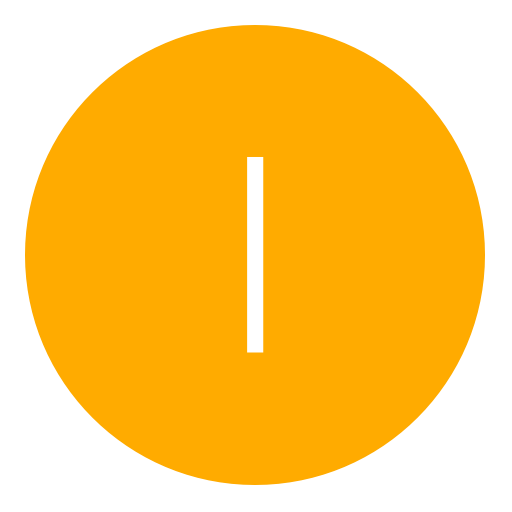Post: How to fix RSOD on DEX PS3
Options
07-04-2014, 11:53 AM
#1
iDevilQ8i
Haxor!
I Got a PS3 with RSOD while on PS3ITA 4.50 DEX and tested this method and it worked.
DISCLAIMER
You're doing this at your risk!! I wont take any responsibility of any damage to your console. I tried this and it worked with me.
Needed Stuff
1. Rebug's 4.46 D-REX PUP
2. DEX Downgrader (Rogero's DEX Downgrader v2 in my case)
3. ITSKAMEL'S 3.55 DEX PUP
4. Rogero Downgrader RSOD PUP
4. PUAD GUI
5. A Vaild CEX flash dump
6. Download this file (it will enable the RSOD bypass on DEX) : You must login or register to view this content.
7. The rsodfix.gnpdrm.pkg
Steps
1. Put the DEX Downgrader on a flash drive
2. Open PS3 and access the recovery menu and go to System Update then plug in the flash drive to the PS3 and install the update
3. Now the PS3 will open but will still have RSOD but thats OK, Put ITSKAMEL'S 3.55 DEX PUP in the flash drive
4. Access the recovery menu again and go to system update,then plug in the flash drive to the PS3 and install the update
5. After the update is done you will still have RSOD which is normal for now
6. Go back to your PC and make a new folder where ever you like then open PUAD GUI and go to the repacker tab
7. As for the pup file input, Browse to the Rebug 4.46 D-REX PUP.For the output folder just select the folder you have made earlier
8. The blue buttons below Options should be lit now,If so press the DEV_FLASH and the SPKG buttons
9. as for the firmware Select Firmware 4.XX and hit the Green Start Button on the bottom
10. After the unpacking is done leave the program open and go to the output folder,you will see alot of things and it should look like this [ATTACH=CONFIG]32322[/ATTACH]
11. Now navigate to update_files/dev_flash_012.tar.aa.2013_06_20_055817.folder\dev_flash\vsh\module
12. Copy the basic_plugins.sprx you have downloaded and paste it in the module folder. Overwrite the file when it prompts.
13. Go Back to the PAUD GUI we left open and press the green repack button on the bottom
14. In the output folder you'll find a PUP, this PUP is a REBUG 4.46 D-REX with RSOD Bypass to allow us to access XMB
15. Put the New PUP in the flash drive and open the recovery menu and choose system update and install the new pup
16. After the installation is done,you'll boot to XMB just fine.Now go to package manager and install the REBUG Toolbox from HDD
17. Make sure that you have your CEX Dump in the flash drive and make sure that the flash drive is in the dev_usb000 port which is the closest USB port to the power button
18. Go to the CEX/DEX list and Rewrite the Target ID to CEX and it'll say that LV2 is swapped to CEX too
19. Put the Rogero Downgrader RSOD PUP and the rsodfix.gnpdrm.pkg on the flash drive and you'll be able to update from XMB just fine.
20. After the installation is done it should boot up the Rogero downgrader CFW, now go to install PKG file and install the rsodfix.gnpdrm.pkg and run it
21. If successful you should hear a peep.and with that the RSOD is fixed and you can install the CFW of your choice now
Enjoy!
Credits to:
formobicho from ps3pirata for the guide
Me for rewriting the guide
Last edited by
iDevilQ8i ; 07-04-2014 at 12:03 PM.
The following 3 users say thank you to iDevilQ8i for this useful post:
06-21-2017, 03:44 AM
#11
tferrenburg
Keeper
06-21-2017, 04:08 AM
#12
tferrenburg
Keeper
06-21-2017, 05:34 PM
#14
tferrenburg
Keeper
If you tried doing a video reset with your hdmi cable and still no video, try a different hdmi. If still no video, try using your AV cables and do a video reset again. You will have to change the source input on your tv. If still no video, take out the hdd and see if you get a message popping up that theirs no hdd. If you do, then its the hard drive. Replace the hdd and your good. If still getting black screen after changing cables and then taking out the hdd, then chances are you have the GLOD. Since the only permanent fix for GLOD is changing the RSX(GPU) chip and this is only 85% that is going to permantly fix. If you take off the RSX chip and then turn on your system and it goes into RLOD, then your RSX is bad and needs replaced. You may get away with just reballing the RSX, but with my experience with GLOD, I've always had to replace the RSX chip. If it still show GLOD with the RSX chip off, then its a software problem. Sometimes you get lucky and its something simple. Sometimes you don't. Good Luck...
If you do end up having the pull the hard drive out, make sure your system is off when you do it, then turn it back on with it out.
If you do end up having the pull the hard drive out, make sure your system is off when you do it, then turn it back on with it out.
Last edited by
tferrenburg ; 06-21-2017 at 05:47 PM.
The following user thanked tferrenburg for this useful post:
Copyright © 2024, NextGenUpdate.
All Rights Reserved.