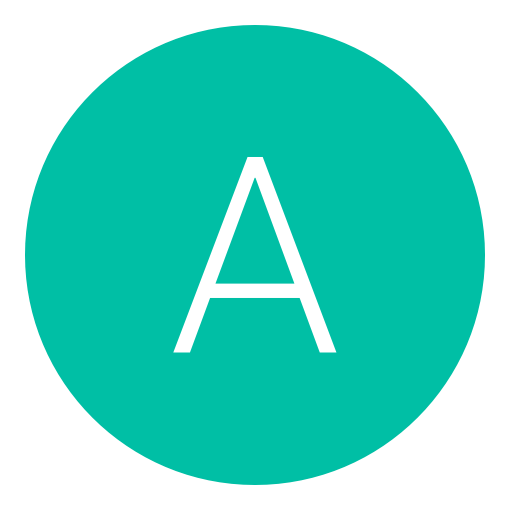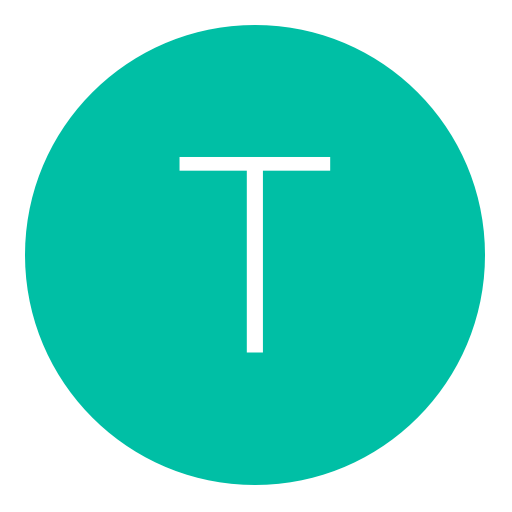Post: [OFW 4.66] Handle PS3 backup data ps3xportGUI [ULTIMATE TUTORIAL]
Options
02-20-2015, 09:19 AM
#1
Midnight.eGo
from El Paso, Texas (915)
ps3xport is an application developed by Kakaroto to manipulate PS3 backup data (usable in "System Settings> Backup Utility" from the XMB).
DL PS3xport GUI 0.2 : You must login or register to view this content.
With ps3xport, it is possible to control the content of folders / dev_hdd0 and / dev_flash2 on official firmware. It is thus possible to add some games or DLC on the hard drive of the console. However, the homebrew will not work because of the protections NPDRM ECDSA.
b) A ps3xportGUI
A ps3xportGUI is an application to use ps3xport simply with a graphical interface.
It is possible to:
- - Create a backup data
- - Add data to an existing backup (or not protected against copying)
- - Collect information such as the list of folders and files from a backup
- - Decrypt a file archive [_XX] .dat a backup
- - Remove all the data from a backup
- - Extract a specific backup file
- - Extract all files matching a specific backup path
- - Remove the PSID a backup
- - Delete a specific backup file
- - Delete all files matching a specific backup path
- - Remove the copy protection of a backup file
II - Using A ps3xportGUI
A ps3xportGUI To start, you just run the Aps3xportGUI file.
The application requires the .NET Framework 3.5 minimum to run.
You must login or register to view this content.
A GUI ps3xportGUI
a) bases files
To use the application, you will need to indicate potentially 3 files, the "Device ID", the "PSID" and "Key File" according to your usage.
You must login or register to view this content.
Area to indicate the files "Device ID", "PSID" and "Key File"
Device ID
The Device ID, also known as IDP is a binary file 16 bytes containing the identifier of the console. It is especially necessary to decrypt and extract the data and the archive2.dat a backup file.
To retrieve the device ID of your console on official firmware, you can use the tool IDPStealer Flatz:
You must login or register to view this content.
PSID
The PSID is an identifier to determine which PS3 backup was created.
Do not tell a good PSID a backup has little important if it is only during a restore, a warning message will indicate that the backup was created from another PS3. If the PSID is not specified, it will take the value "00 00 00 00 00 00 00 00 00 00 00 00 00 00 00 00".
Keys file
The tool needs to PS3 key to operate. You can show him the way of keys.conf file. If no path was specified, the tool will search the default file in the current folder, which is already in the archive.
b) The content directory
The content directory contains the data to integrate backup.
At the root directory, it is possible to add two records, "dev_hdd0" and "dev_flash2."
You must login or register to view this content.
Sample content directory (here donnees_a_inclure)
c) The functionality of A ps3xportGUI
We will now detail the various functions offered by A ps3xportGUI.
1) Creating a backup data
To create a data backup, click "Create Backup".
You must login or register to view this content.
Zone "Create Backup"
- In "Output Directory" complete the backup output folder
- In "Content Directory", specify the directory containing the data to add to your backup
- If you want to add protected data to prevent copying to another console, enter the Device ID of the desired console and select the file to add "Protected Content Directory copy protection."
Then click the "Start" button to start the backup creation.
2) Adding from an existing backup
You can add data from an existing backup.
To do this, click "Add from an existing backup" or "Add from a copy-protected backup" depending on whether you want to add protected data or not against copying.
You must login or register to view this content.
Zone "Adding from an existing backup"
- In "Directory of Backup", select the existing backup directory
- In "Content Directory" or "Protected Content Directory copy protection", specify the directory containing the data to add to your backup
Then click the "Start" button to start adding data to your backup.
3) Retrieving information about a backup
You must login or register to view this content.
Feature "Playing a Save File"
You can use "Reading Index" and "Reading Data" to retrieve information about the indexes (or archive.dat archive2.dat) and data files (or archive_XX.dat archive2_XX.dat). You can also decrypt the archive files [_XX] .dat file for debugging or understand format.
"Reading Index" allows you to get a list of files and an index file files with full path, size, permissions, but also the unique identifier of the backup, the PSID identifies the console ...
"Reading Data" allows you to retrieve the unique identifier of the backup, the data file index and ensure that files are not corrupt by analyzing each of them.
For files protected against copy (archive2.dat and archive2 [_XX] .dat), the Device ID file must be entered.
4) Extraction from a backup data
Extracting the set of backup data
To extract all the data from a backup, click "Extract the Entire Backup."
You must login or register to view this content.
Zone "Extract Entire Backup"
- In "Directory of Backup", select the existing backup directory to extract
- In "Output Directory, specify the directory that will contain the data from your backup. It is recommended to extract your backup to the root of the drive (eg C: ), you could otherwise get an error: "Error making directories" at the launch of the operation
If your backup contains an encrypted file (archive2.dat), find the file "Device ID" of the corresponding console backup to retrieve its data.
Then click the "Start" button to start the extraction of data from your backup.
Extraction of a specific backup file
You can extract a specific backup file by clicking on "Extract from a specific backup file".
You must login or register to view this content.
Zone "Extract from a specific backup file"
- In "Directory of Backup", select the existing backup directory that you want to extract the file
- In "Output File", specify where you want to save your file.
- In "Path (/ dev _ * / ...)", specify the full path of your file.
Then click the "Start" button to start the extraction of your backup file.
Retrieve all files matching a specific path of a backup
It is possible to extract only the data from a specific path backup.
To do this, click "Extract from a backup all files that match a specific way."
You must login or register to view this content.
Zone "Extract from a backup all files that match a specific way"
- In "Directory of Backup", select the existing backup directory you want to extract some data
- In "Directory", specify the directory that will contain the data from your backup. It is recommended to extract your backup to the root of the drive (eg C: ), you could otherwise get an error: "Error making directories" at the launch of the operation
- In "Path (/ dev _ * / ...)", specify the path where you want to recover data
Then click the "Start" button to start extracting data from your backup path.
Extraction of the PSID a backup
You can extract the PSID a backup by clicking "Remove the PSID a Backup"
You must login or register to view this content.
Zone "Extract the PSID a Backup"
- In "Directory of Backup", select the existing backup directory from which to extract the PSID
- In "Output File", specify where you want to save your file PSID
Then click the "Start" button to start ripping the PSID of your backup.
Deleting a specific backup file
You can delete a specific backup file by clicking "Remove from a specific backup file". The principle is to rename the file path as / dev_hdd0 / tmp / null to avoid regenerating the backup file.
You must login or register to view this content.
Zone "" Delete Backup from a specific file "
- In "Directory of Backup", select the existing backup directory that you want to delete the file
- In "Path (/ dev _ * / ...)", specify the full path of your file to delete.
Then click the "Start" button to start the removal of your backup file.
Deleting all files matching a specific path of a backup
You can only delete data from a specific path to a backup by clicking "Delete from a backup all files corresponding to a specific path." The principle is to rename the path of the corresponding files as / dev_hdd0 / tmp / null to avoid regenerating the backup file.
You must login or register to view this content.
Zone "Delete from a backup all files corresponding to a specific path"
- In "Directory of Backup", select the existing backup directory you want to delete the data through a specific path
- In "Path (/ dev _ * / ...)", specify the full path of your file to delete.
Then click the "Start" button to start the removal of your backup path files.
Remove copy protection from a backup
Copy protection prevents restore a backup on another PS3 than the one it was created.
You can remove copy protection from a backup by clicking "Remove copy protection from a Backup File Protection". It is necessary to specify the device ID corresponding file for this operation.
You must login or register to view this content.
Zone "Remove copy protection from a Backup File Protection"
- In "Directory of Backup", select the existing backup directory you want to remove the copy protection
Then click the "Start" button to start the removal of anti-copy your backup.
FAQ
- I get the error "File rename failed" when I want to add content to my backup, why?
Try removing the .bak and .tmp files from your backup and try again.
- I get the error "Error making directories" when I want to extract the contents to my backup, why?
Try to retrieve your backup to the root of a drive (eg C: )
- I get the error "Unable to write archive index" when I want to create a backup, why?
Check that the path specified backup directory exists except the last directory and try again.--------------------------------------------------------------------------------------------------------
Last edited by
Midnight.eGo ; 02-22-2015 at 06:05 AM.
Reason: CREDITS TO Mickl39 for Tutorial
The following 4 users say thank you to Midnight.eGo for this useful post:
02-20-2015, 10:27 AM
#2
Ashwiniscool
Haxor!
Well, guys do this QUICK as Sony is supposedly going to fix the PSID and the IDPS stealer!
02-20-2015, 02:15 PM
#3
Ashwiniscool
Haxor!
Hey, OP! Whenever I try to extract the contents of a backup it says "unable to read the ID"
02-20-2015, 02:39 PM
#4
..TheErased
Rookie
a) ps3xport? What is it?
ps3xport is an application developed by Kakaroto to manipulate PS3 backup data (usable in "System Settings> Backup Utility" from the XMB).
DL PS3xport GUI 0.2 : You must login or register to view this content.
With ps3xport, it is possible to control the content of folders / dev_hdd0 and / dev_flash2 on official firmware. It is thus possible to add some games or DLC on the hard drive of the console. However, the homebrew will not work because of the protections NPDRM ECDSA.
b) A ps3xportGUI
A ps3xportGUI is an application to use ps3xport simply with a graphical interface.
It is possible to:
II - Using A ps3xportGUI
A ps3xportGUI To start, you just run the Aps3xportGUI file.
The application requires the .NET Framework 3.5 minimum to run.
You must login or register to view this content.
A GUI ps3xportGUI
a) bases files
To use the application, you will need to indicate potentially 3 files, the "Device ID", the "PSID" and "Key File" according to your usage.
You must login or register to view this content.
Area to indicate the files "Device ID", "PSID" and "Key File"
Device ID
The Device ID, also known as IDP is a binary file 16 bytes containing the identifier of the console. It is especially necessary to decrypt and extract the data and the archive2.dat a backup file.
To retrieve the device ID of your console on official firmware, you can use the tool IDPStealer Flatz:
You must login or register to view this content.
PSID
The PSID is an identifier to determine which PS3 backup was created.
Do not tell a good PSID a backup has little important if it is only during a restore, a warning message will indicate that the backup was created from another PS3. If the PSID is not specified, it will take the value "00 00 00 00 00 00 00 00 00 00 00 00 00 00 00 00".
Keys file
The tool needs to PS3 key to operate. You can show him the way of keys.conf file. If no path was specified, the tool will search the default file in the current folder, which is already in the archive.
b) The content directory
The content directory contains the data to integrate backup.
At the root directory, it is possible to add two records, "dev_hdd0" and "dev_flash2."
You must login or register to view this content.
Sample content directory (here donnees_a_inclure)
c) The functionality of A ps3xportGUI
We will now detail the various functions offered by A ps3xportGUI.
1) Creating a backup data
To create a data backup, click "Create Backup".
You must login or register to view this content.
Zone "Create Backup"
- In "Output Directory" complete the backup output folder
- In "Content Directory", specify the directory containing the data to add to your backup
- If you want to add protected data to prevent copying to another console, enter the Device ID of the desired console and select the file to add "Protected Content Directory copy protection."
Then click the "Start" button to start the backup creation.
2) Adding from an existing backup
You can add data from an existing backup.
To do this, click "Add from an existing backup" or "Add from a copy-protected backup" depending on whether you want to add protected data or not against copying.
You must login or register to view this content.
Zone "Adding from an existing backup"
- In "Directory of Backup", select the existing backup directory
- In "Content Directory" or "Protected Content Directory copy protection", specify the directory containing the data to add to your backup
Then click the "Start" button to start adding data to your backup.
3) Retrieving information about a backup
You must login or register to view this content.
Feature "Playing a Save File"
You can use "Reading Index" and "Reading Data" to retrieve information about the indexes (or archive.dat archive2.dat) and data files (or archive_XX.dat archive2_XX.dat). You can also decrypt the archive files [_XX] .dat file for debugging or understand format.
"Reading Index" allows you to get a list of files and an index file files with full path, size, permissions, but also the unique identifier of the backup, the PSID identifies the console ...
"Reading Data" allows you to retrieve the unique identifier of the backup, the data file index and ensure that files are not corrupt by analyzing each of them.
For files protected against copy (archive2.dat and archive2 [_XX] .dat), the Device ID file must be entered.
4) Extraction from a backup data
Extracting the set of backup data
To extract all the data from a backup, click "Extract the Entire Backup."
You must login or register to view this content.
Zone "Extract Entire Backup"
- In "Directory of Backup", select the existing backup directory to extract
- In "Output Directory, specify the directory that will contain the data from your backup. It is recommended to extract your backup to the root of the drive (eg C: ), you could otherwise get an error: "Error making directories" at the launch of the operation
If your backup contains an encrypted file (archive2.dat), find the file "Device ID" of the corresponding console backup to retrieve its data.
Then click the "Start" button to start the extraction of data from your backup.
Extraction of a specific backup file
You can extract a specific backup file by clicking on "Extract from a specific backup file".
You must login or register to view this content.
Zone "Extract from a specific backup file"
- In "Directory of Backup", select the existing backup directory that you want to extract the file
- In "Output File", specify where you want to save your file.
- In "Path (/ dev _ * / ...)", specify the full path of your file.
Then click the "Start" button to start the extraction of your backup file.
Retrieve all files matching a specific path of a backup
It is possible to extract only the data from a specific path backup.
To do this, click "Extract from a backup all files that match a specific way."
You must login or register to view this content.
Zone "Extract from a backup all files that match a specific way"
- In "Directory of Backup", select the existing backup directory you want to extract some data
- In "Directory", specify the directory that will contain the data from your backup. It is recommended to extract your backup to the root of the drive (eg C: ), you could otherwise get an error: "Error making directories" at the launch of the operation
- In "Path (/ dev _ * / ...)", specify the path where you want to recover data
Then click the "Start" button to start extracting data from your backup path.
Extraction of the PSID a backup
You can extract the PSID a backup by clicking "Remove the PSID a Backup"
You must login or register to view this content.
Zone "Extract the PSID a Backup"
- In "Directory of Backup", select the existing backup directory from which to extract the PSID
- In "Output File", specify where you want to save your file PSID
Then click the "Start" button to start ripping the PSID of your backup.
Deleting a specific backup file
You can delete a specific backup file by clicking "Remove from a specific backup file". The principle is to rename the file path as / dev_hdd0 / tmp / null to avoid regenerating the backup file.
You must login or register to view this content.
Zone "" Delete Backup from a specific file "
- In "Directory of Backup", select the existing backup directory that you want to delete the file
- In "Path (/ dev _ * / ...)", specify the full path of your file to delete.
Then click the "Start" button to start the removal of your backup file.
Deleting all files matching a specific path of a backup
You can only delete data from a specific path to a backup by clicking "Delete from a backup all files corresponding to a specific path." The principle is to rename the path of the corresponding files as / dev_hdd0 / tmp / null to avoid regenerating the backup file.
You must login or register to view this content.
Zone "Delete from a backup all files corresponding to a specific path"
- In "Directory of Backup", select the existing backup directory you want to delete the data through a specific path
- In "Path (/ dev _ * / ...)", specify the full path of your file to delete.
Then click the "Start" button to start the removal of your backup path files.
Remove copy protection from a backup
Copy protection prevents restore a backup on another PS3 than the one it was created.
You can remove copy protection from a backup by clicking "Remove copy protection from a Backup File Protection". It is necessary to specify the device ID corresponding file for this operation.
You must login or register to view this content.
Zone "Remove copy protection from a Backup File Protection"
- In "Directory of Backup", select the existing backup directory you want to remove the copy protection
Then click the "Start" button to start the removal of anti-copy your backup.
FAQ
--------------------------------------------------------------------------------------------------------
ps3xport is an application developed by Kakaroto to manipulate PS3 backup data (usable in "System Settings> Backup Utility" from the XMB).
DL PS3xport GUI 0.2 : You must login or register to view this content.
With ps3xport, it is possible to control the content of folders / dev_hdd0 and / dev_flash2 on official firmware. It is thus possible to add some games or DLC on the hard drive of the console. However, the homebrew will not work because of the protections NPDRM ECDSA.
b) A ps3xportGUI
A ps3xportGUI is an application to use ps3xport simply with a graphical interface.
It is possible to:
- - Create a backup data
- - Add data to an existing backup (or not protected against copying)
- - Collect information such as the list of folders and files from a backup
- - Decrypt a file archive [_XX] .dat a backup
- - Remove all the data from a backup
- - Extract a specific backup file
- - Extract all files matching a specific backup path
- - Remove the PSID a backup
- - Delete a specific backup file
- - Delete all files matching a specific backup path
- - Remove the copy protection of a backup file
II - Using A ps3xportGUI
A ps3xportGUI To start, you just run the Aps3xportGUI file.
The application requires the .NET Framework 3.5 minimum to run.
You must login or register to view this content.
A GUI ps3xportGUI
a) bases files
To use the application, you will need to indicate potentially 3 files, the "Device ID", the "PSID" and "Key File" according to your usage.
You must login or register to view this content.
Area to indicate the files "Device ID", "PSID" and "Key File"
Device ID
The Device ID, also known as IDP is a binary file 16 bytes containing the identifier of the console. It is especially necessary to decrypt and extract the data and the archive2.dat a backup file.
To retrieve the device ID of your console on official firmware, you can use the tool IDPStealer Flatz:
You must login or register to view this content.
PSID
The PSID is an identifier to determine which PS3 backup was created.
Do not tell a good PSID a backup has little important if it is only during a restore, a warning message will indicate that the backup was created from another PS3. If the PSID is not specified, it will take the value "00 00 00 00 00 00 00 00 00 00 00 00 00 00 00 00".
Keys file
The tool needs to PS3 key to operate. You can show him the way of keys.conf file. If no path was specified, the tool will search the default file in the current folder, which is already in the archive.
b) The content directory
The content directory contains the data to integrate backup.
At the root directory, it is possible to add two records, "dev_hdd0" and "dev_flash2."
You must login or register to view this content.
Sample content directory (here donnees_a_inclure)
c) The functionality of A ps3xportGUI
We will now detail the various functions offered by A ps3xportGUI.
1) Creating a backup data
To create a data backup, click "Create Backup".
You must login or register to view this content.
Zone "Create Backup"
- In "Output Directory" complete the backup output folder
- In "Content Directory", specify the directory containing the data to add to your backup
- If you want to add protected data to prevent copying to another console, enter the Device ID of the desired console and select the file to add "Protected Content Directory copy protection."
Then click the "Start" button to start the backup creation.
2) Adding from an existing backup
You can add data from an existing backup.
To do this, click "Add from an existing backup" or "Add from a copy-protected backup" depending on whether you want to add protected data or not against copying.
You must login or register to view this content.
Zone "Adding from an existing backup"
- In "Directory of Backup", select the existing backup directory
- In "Content Directory" or "Protected Content Directory copy protection", specify the directory containing the data to add to your backup
Then click the "Start" button to start adding data to your backup.
3) Retrieving information about a backup
You must login or register to view this content.
Feature "Playing a Save File"
You can use "Reading Index" and "Reading Data" to retrieve information about the indexes (or archive.dat archive2.dat) and data files (or archive_XX.dat archive2_XX.dat). You can also decrypt the archive files [_XX] .dat file for debugging or understand format.
"Reading Index" allows you to get a list of files and an index file files with full path, size, permissions, but also the unique identifier of the backup, the PSID identifies the console ...
"Reading Data" allows you to retrieve the unique identifier of the backup, the data file index and ensure that files are not corrupt by analyzing each of them.
For files protected against copy (archive2.dat and archive2 [_XX] .dat), the Device ID file must be entered.
4) Extraction from a backup data
Extracting the set of backup data
To extract all the data from a backup, click "Extract the Entire Backup."
You must login or register to view this content.
Zone "Extract Entire Backup"
- In "Directory of Backup", select the existing backup directory to extract
- In "Output Directory, specify the directory that will contain the data from your backup. It is recommended to extract your backup to the root of the drive (eg C: ), you could otherwise get an error: "Error making directories" at the launch of the operation
If your backup contains an encrypted file (archive2.dat), find the file "Device ID" of the corresponding console backup to retrieve its data.
Then click the "Start" button to start the extraction of data from your backup.
Extraction of a specific backup file
You can extract a specific backup file by clicking on "Extract from a specific backup file".
You must login or register to view this content.
Zone "Extract from a specific backup file"
- In "Directory of Backup", select the existing backup directory that you want to extract the file
- In "Output File", specify where you want to save your file.
- In "Path (/ dev _ * / ...)", specify the full path of your file.
Then click the "Start" button to start the extraction of your backup file.
Retrieve all files matching a specific path of a backup
It is possible to extract only the data from a specific path backup.
To do this, click "Extract from a backup all files that match a specific way."
You must login or register to view this content.
Zone "Extract from a backup all files that match a specific way"
- In "Directory of Backup", select the existing backup directory you want to extract some data
- In "Directory", specify the directory that will contain the data from your backup. It is recommended to extract your backup to the root of the drive (eg C: ), you could otherwise get an error: "Error making directories" at the launch of the operation
- In "Path (/ dev _ * / ...)", specify the path where you want to recover data
Then click the "Start" button to start extracting data from your backup path.
Extraction of the PSID a backup
You can extract the PSID a backup by clicking "Remove the PSID a Backup"
You must login or register to view this content.
Zone "Extract the PSID a Backup"
- In "Directory of Backup", select the existing backup directory from which to extract the PSID
- In "Output File", specify where you want to save your file PSID
Then click the "Start" button to start ripping the PSID of your backup.
Deleting a specific backup file
You can delete a specific backup file by clicking "Remove from a specific backup file". The principle is to rename the file path as / dev_hdd0 / tmp / null to avoid regenerating the backup file.
You must login or register to view this content.
Zone "" Delete Backup from a specific file "
- In "Directory of Backup", select the existing backup directory that you want to delete the file
- In "Path (/ dev _ * / ...)", specify the full path of your file to delete.
Then click the "Start" button to start the removal of your backup file.
Deleting all files matching a specific path of a backup
You can only delete data from a specific path to a backup by clicking "Delete from a backup all files corresponding to a specific path." The principle is to rename the path of the corresponding files as / dev_hdd0 / tmp / null to avoid regenerating the backup file.
You must login or register to view this content.
Zone "Delete from a backup all files corresponding to a specific path"
- In "Directory of Backup", select the existing backup directory you want to delete the data through a specific path
- In "Path (/ dev _ * / ...)", specify the full path of your file to delete.
Then click the "Start" button to start the removal of your backup path files.
Remove copy protection from a backup
Copy protection prevents restore a backup on another PS3 than the one it was created.
You can remove copy protection from a backup by clicking "Remove copy protection from a Backup File Protection". It is necessary to specify the device ID corresponding file for this operation.
You must login or register to view this content.
Zone "Remove copy protection from a Backup File Protection"
- In "Directory of Backup", select the existing backup directory you want to remove the copy protection
Then click the "Start" button to start the removal of anti-copy your backup.
FAQ
- I get the error "File rename failed" when I want to add content to my backup, why?
Try removing the .bak and .tmp files from your backup and try again.
- I get the error "Error making directories" when I want to extract the contents to my backup, why?
Try to retrieve your backup to the root of a drive (eg C: )
- I get the error "Unable to write archive index" when I want to create a backup, why?
Check that the path specified backup directory exists except the last directory and try again.--------------------------------------------------------------------------------------------------------
So you're saying I can mod GTA 5 by replacing the update RPF on my OFW? And BO2 by replacing the EBOOT? If so please Reply
02-22-2015, 06:07 AM
#5
Midnight.eGo
from El Paso, Texas (915)
04-24-2018, 01:49 AM
#6
KwTSnipeRxHDx
Do a barrel roll!
quick question can i see the folders in the backup save?
Copyright © 2024, NextGenUpdate.
All Rights Reserved.