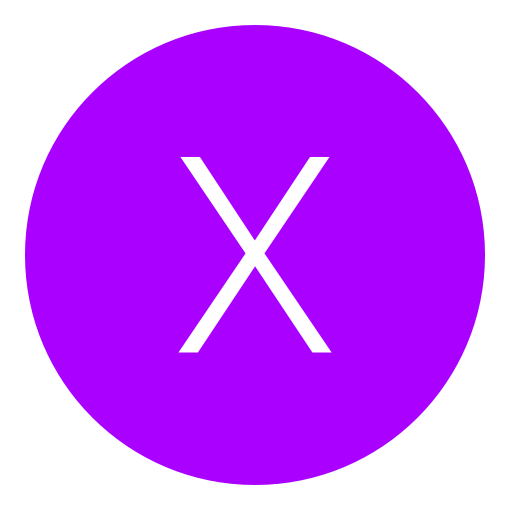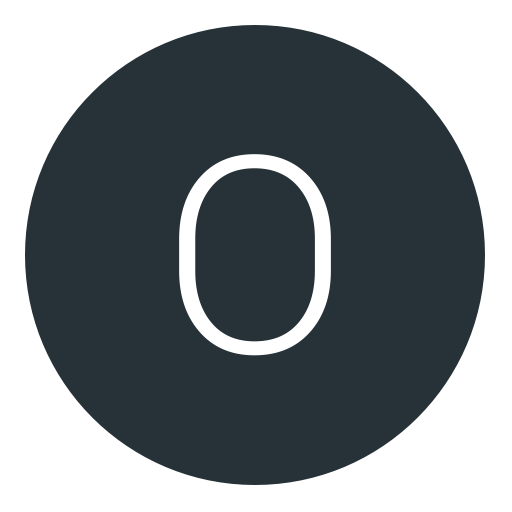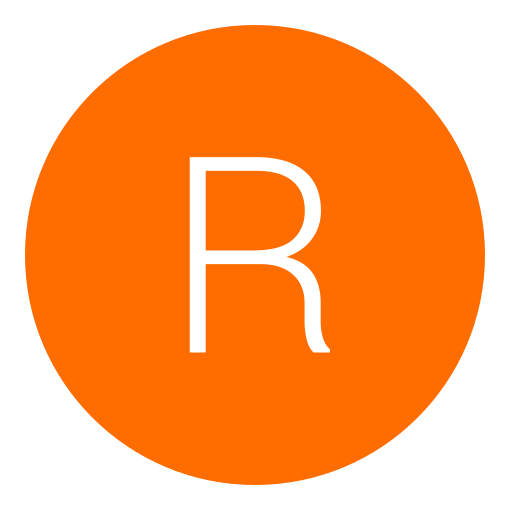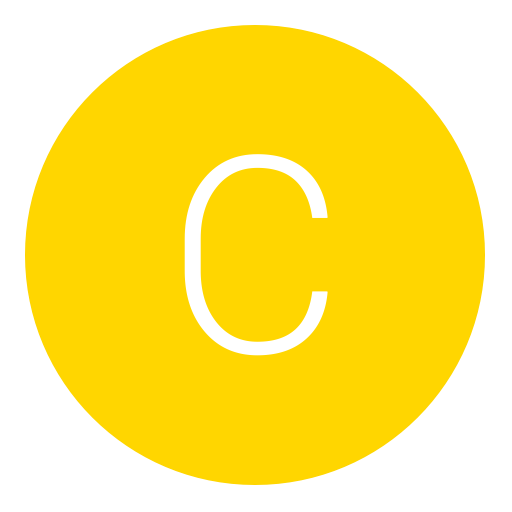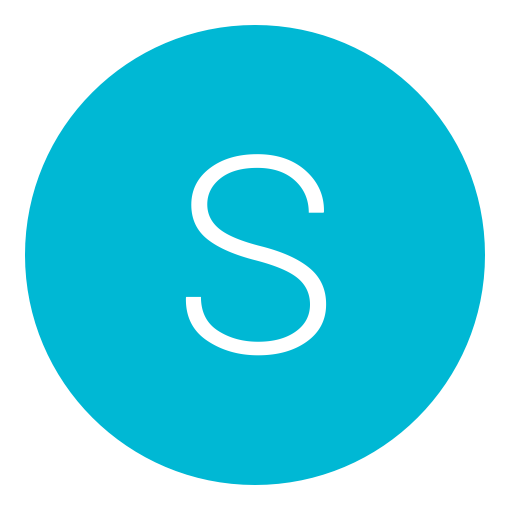Post: **TUT:PRODG/CCAPI Alternate Connection PS3 to Laptop via Ethernet**
Options
08-22-2015, 06:26 PM
#1
bAdReQuEsT
PlayStation 4 Aeolia (9.00)
I'm here to provide a simple tutorial on how to connect your DEX console to ProDG Target Manager or Control Console API via Ethernet cable. This connection requires your PS3 to set up via wireless online. Your NETWORK settings must be connected wireless to your router so be sure to keep this in mind before you start. I have presented a short Youtube video below to demonstrate how to do so if you guys need help and you don't understand.
Pro's to this setup: Faster and much more reliable connection using TMAPI/CCAPI programs. Transfer game backups or files from Laptop/Desktop to your console. Faster memory dumping and scanning using "Netcheat" Credits to
 nawrkshop. This setup doesn't require an internet connection for those of you who don't have access to the internet. For those of you who use VPN'S or search IP's with Wireshark/or Cain you can still do this by sharing the connection so don't fret.
nawrkshop. This setup doesn't require an internet connection for those of you who don't have access to the internet. For those of you who use VPN'S or search IP's with Wireshark/or Cain you can still do this by sharing the connection so don't fret.Con's to this setup" Must always have your PS3 console connected to your Laptop/Desktop via Ethernet cable if your going to use this private server. Console must always be connected to the internet via Wireless so WIRED connection will not work to your router(Many complain about this but in some cases your console connected via wireless is not much worse then wired to your router).
Requirements:
Console DEX
Ethernet cable
Laptop or Desktop
Prerequisites:If you need these programs you can choose to google them or download from my youtube video above.
Control Console API (2.60) Rev 5 or any version.
ProDg Target Manager v420.1.14.7 and/or v310.3.0
Step 1.Your gonna need to configure some settings on your Laptop/Desktop...Open Network and Sharing Center/Change Adapter Settings.
Once there right-click Local Area Connection and select Properties.
Step 2. Once the Properties Window is displayed be sure to double click "Internet Protocol Version 4 (TCP/IPv4). Once there be sure to check "Use the following IP address" and set "IP Address" to 10.1.1.1 and "Subnet Mask" to 255.0.0.0 and "Default Gateway" to 10.1.1.1.Below that check "Use the following DNS server addresses" and set "Preferred DNS server" to 10.1.1.0 and also "Alternate DNS server" to 10.1.1.100. Once you have did this save your settings by selecting "OK" and close.
Step 3. This step requires you to be operating a DEX PS3 console. Turn your console on and goto "DEBUG SETTINGS" located on your XMB below Internet Settings. Once you have selected "DEBUG SETTINGS" scroll down till you see the option "Network Settings for Debug" and change it to "Duel Settings".
Below that you will see "Auto Pad" change the settings to "OFF" once you have did that go to "Connection Settings for Debug (Duel Settings)" and choose "Manual" and set your "IP ADDRESS" to 10.1.1.2 and "SUBNET MASK" to 255.255.255.0. and proceed to the screen to save your settings. Once you have did this restart your PS3 console.
Step 4. Once you have restarted your console...Connect an Ethernet cable to your PS3 console to your Laptop/Desktop and you are connected via private server 10.1.1.2.
ProDG Target Manager- To connect, open the program and select "Add Target" located at the top left displayed as a PS3 console with a green plus sign. Once you have done this you will be prompted to the "Add Target" window. Choose which ever name you desire and make sure you choose "Debugging Station" and select "NEXT". Once you have did this you will be asked to provide "IP Address or host name" be sure to type in 10.1.1.2 and leave your "Port" at 1000 and press "NEXT" and you will be at the Summary screen...Press "Finish" and it will show your new target "available". Give it a few moments and right click your new target and connect.
Control Console API- To connect, open the program and select "File" located at the top left of the program and select " Add new console". For "PS3 name" enter which ever name you desire and for the "PS3 IP" be sure to type in 10.1.1.2. and select "Ok" to save. Your new Console should be displayed and you can simply connect.
I hope you enjoyed the tutorial and i am happy to help others who are willing to learn. - bAdReQuEsT

Credits: DrillerKiller for the footage of the console segment of this tutorial.

And for always being a reliable friend since the beginning.
Last edited by
bAdReQuEsT ; 04-04-2016 at 06:15 PM.
Reason: Credits for console footage.
The following 13 users say thank you to bAdReQuEsT for this useful post:
08-30-2015, 09:11 PM
#11
bAdReQuEsT
PlayStation 4 Aeolia (9.00)
Sounds like you have your "Network Settings" set to "Wired" and not "Wireless" if your not able to connect online via psn. Make sure you have your settings set to "Wireless" router via Wi-Fi. This will NOT work connected "Wired" router to ps3 via Ethernet cable. Please re-vise the steps i posted above and try again.
08-31-2015, 12:21 AM
#12
xNIGHTMAREM0DZx
NextGenUpdate Elite
01-28-2016, 10:24 PM
#15
Charliesensepro
Pokemon Trainer
07-28-2016, 04:52 PM
#17
nrgman1973
Vault dweller
got it hooked up ty
Last edited by
nrgman1973 ; 07-28-2016 at 05:09 PM.
07-28-2016, 05:51 PM
#18
KillerStrafe
Do a barrel roll!
12-22-2016, 02:33 PM
#19
steveaustin640
Keeper
everything was working fine till im on 4.70 Rex converted to Dex kernels and i switched to 4.78 Rex and i tried to connect it with tmapi and i done the settings n everything but it just now working but it was connecting to tmpai once but its not working like before, do u have any idea!!!!???? BTW great tutorial !!!!!
Copyright © 2024, NextGenUpdate.
All Rights Reserved.