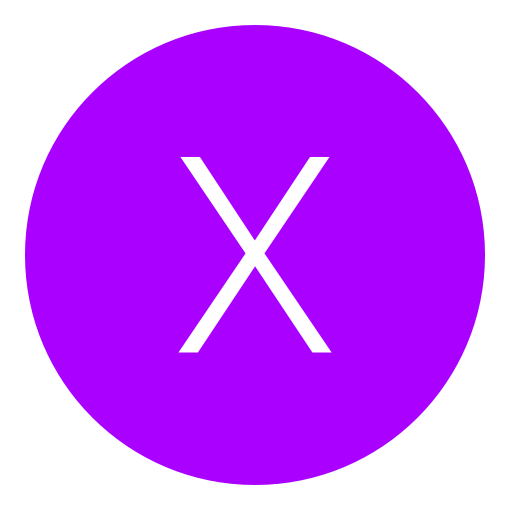Post: Tmapi cant connect anymore
Options
07-30-2018, 08:40 AM
#1
x-Jumper-x
Bounty hunter
I hope I can find some help...
Since days my target manager doesnt connect anymore
D-REX 4.81
Debug settings: release check mode: development / system software boot mode / single Network settings for debug
Ps3 is connected via cable to notebook (win10)
Got a debug eboot
It always worked like that. It must be the ps3 settings cause my second notebook, on which I didnt do any changes, also cant connect anymore.
Tried everything, I even tried another network cable after I formated my ps3 and set up everything twice. Now I went through nearly all tuts I found and I just cant solve the problem, cant find any error, help would be so nice...
Thx in advance!
08-16-2018, 04:01 AM
#2
DH63
Retired Staff
Hi Community
I hope I can find some help...
Since days my target manager doesnt connect anymore
D-REX 4.81
Debug settings: release check mode: development / system software boot mode / single Network settings for debug
Ps3 is connected via cable to notebook (win10)
Got a debug eboot
It always worked like that. It must be the ps3 settings cause my second notebook, on which I didnt do any changes, also cant connect anymore.
Tried everything, I even tried another network cable after I formated my ps3 and set up everything twice. Now I went through nearly all tuts I found and I just cant solve the problem, cant find any error, help would be so nice...
Thx in advance!
I hope I can find some help...
Since days my target manager doesnt connect anymore
D-REX 4.81
Debug settings: release check mode: development / system software boot mode / single Network settings for debug
Ps3 is connected via cable to notebook (win10)
Got a debug eboot
It always worked like that. It must be the ps3 settings cause my second notebook, on which I didnt do any changes, also cant connect anymore.
Tried everything, I even tried another network cable after I formated my ps3 and set up everything twice. Now I went through nearly all tuts I found and I just cant solve the problem, cant find any error, help would be so nice...
Thx in advance!
I've had the same problem in the past and here are the steps I have taken to get Target Manager able to connect to my PS3 again:
- Exit Target Manager by going to your hidden icons tray on the bottom right corner of your desktop, right click the PS3 icon then select Exit
- Make sure your PS3 has Internet Enabled at all times and have it set before you turn it on
- Make sure your PS3 is connected to your PC / Laptop at all times via an Ethernet cable
- Turn on your PS3 with the Ethernet cable connected until you can see your PS3's IP in the bottom right corner of your screen
- Open up target manager and navigate to "Search for targets", look for the input fields here you can enter in an IP From and an IP to range. For Example, if your PS3's IP is 192.168.0.10 you would put the IP From as 192.168.0.0 and the IP To as 192.168.1.15. You want to give it some room to search with it's actual IP near the middle of the last number.
- You will see your PS3 as either a blue question mark or a PS3 icon under Search for Targets
- Right click it and select Add Target, then right click it again andselect Debugging Station
- Under the Targets category select your PS3's IP, then in the window on the right click your PS3's IP where it gives information such as Target, SDK, CP, etc. Once it is highlighted press F7 to connect.
- You may get 1 or 2 errors on your PS3, that's normal! Just restart your PS3 and you should have fixed your TMAPI issues
Last edited by
DH63 ; 08-16-2018 at 04:04 AM.
The following user thanked DH63 for this useful post:
08-21-2018, 10:21 AM
#3
x-Jumper-x
Bounty hunter
I've had the same problem in the past and here are the steps I have taken to get Target Manager able to connect to my PS3 again:
- Exit Target Manager by going to your hidden icons tray on the bottom right corner of your desktop, right click the PS3 icon then select Exit
- Make sure your PS3 has Internet Enabled at all times and have it set before you turn it on
- Make sure your PS3 is connected to your PC / Laptop at all times via an Ethernet cable
- Turn on your PS3 with the Ethernet cable connected until you can see your PS3's IP in the bottom right corner of your screen
- Open up target manager and navigate to "Search for targets", look for the input fields here you can enter in an IP From and an IP to range. For Example, if your PS3's IP is 192.168.0.10 you would put the IP From as 192.168.0.0 and the IP To as 192.168.1.15. You want to give it some room to search with it's actual IP near the middle of the last number.
- You will see your PS3 as either a blue question mark or a PS3 icon under Search for Targets
- Right click it and select Add Target, then right click it again andselect Debugging Station
- Under the Targets category select your PS3's IP, then in the window on the right click your PS3's IP where it gives information such as Target, SDK, CP, etc. Once it is highlighted press F7 to connect.
- You may get 1 or 2 errors on your PS3, that's normal! Just restart your PS3 and you should have fixed your TMAPI issues
- Exit Target Manager by going to your hidden icons tray on the bottom right corner of your desktop, right click the PS3 icon then select Exit
- Make sure your PS3 has Internet Enabled at all times and have it set before you turn it on
- Make sure your PS3 is connected to your PC / Laptop at all times via an Ethernet cable
- Turn on your PS3 with the Ethernet cable connected until you can see your PS3's IP in the bottom right corner of your screen
- Open up target manager and navigate to "Search for targets", look for the input fields here you can enter in an IP From and an IP to range. For Example, if your PS3's IP is 192.168.0.10 you would put the IP From as 192.168.0.0 and the IP To as 192.168.1.15. You want to give it some room to search with it's actual IP near the middle of the last number.
- You will see your PS3 as either a blue question mark or a PS3 icon under Search for Targets
- Right click it and select Add Target, then right click it again andselect Debugging Station
- Under the Targets category select your PS3's IP, then in the window on the right click your PS3's IP where it gives information such as Target, SDK, CP, etc. Once it is highlighted press F7 to connect.
- You may get 1 or 2 errors on your PS3, that's normal! Just restart your PS3 and you should have fixed your TMAPI issues
Thank you!
Unfortunatly I tried out all that and more without succes, I gave up und went back to ccapi again
Copyright © 2024, NextGenUpdate.
All Rights Reserved.