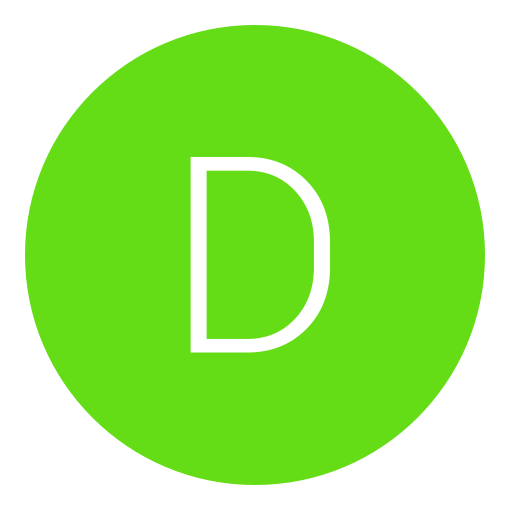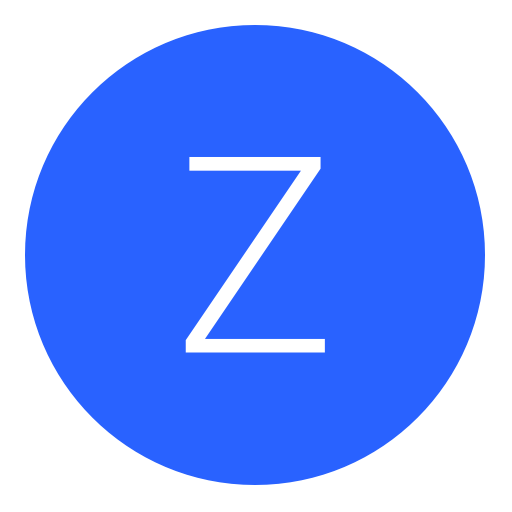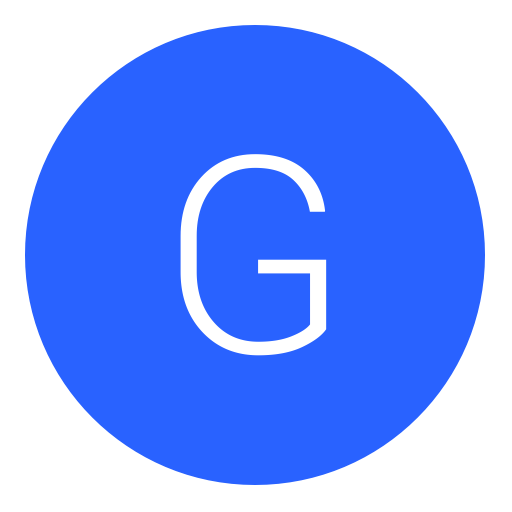Post: Short Distance Data Transfer (On 3.50) Updated With Pic
Options
10-27-2010, 12:45 PM
#1
legend101
Brute
1.) First what you what do do is download this version of Hamachi
You must login or register to view this content.
You must login or register to view this content.
after downloading it, install it and you should have something like this.
You must login or register to view this content.
2.) after that you wanna click the triangle at the bottom right of hamachi
a drop down menu should come out, click Create New Network you should get something like this
You must login or register to view this content.
3.) after doing what the description say in the pic
go to start on you computer and search cmd.
you should get something like this
You must login or register to view this content.
what your going do is ping your ip. so what you do is type ping (then type the number in your hamachi, like so
You must login or register to view this content.
4.) If the ping fail use this step if it pass moved on to part 2
Press start then control panel
You must login or register to view this content.
then is should open a windows like this
You must login or register to view this content.
This part extra im not sure if it help...
You must login or register to view this content.
Part 2 Bridging
1.) ok after you have tested the ping and everything went well now you got bridge it
Press Start then press Network and then click on Network Sharing center
you should get to a page like this click manage network connection
You must login or register to view this content.
2.) Now this is the part we start bridging
plug a Ethernet cord from laptop/desktop in to your ps3
(Back to the Computer)
bridge your local and hamachi like this
You must login or register to view this content.
after bridging you should get something like this
You must login or register to view this content.
now we gotta make sure we can still ping
Repeat step 3 in part 1.
4.) you local network cable should say it unplug,so turn on your ps3
when it booting up the local area connection should enabled it self for a brief second, showing that it function properly
, it say unplug after.
5.) then go to setting on xmb(your ps3 menu)
go down to system setting
then go to data transfer utility
just the first option if you sending and second on if you receiving.
after clicking what choice take a look at your local area connection. if it enabled your ready to go
and that it hope this tutorial help.
Last edited by
legend101 ; 10-27-2010 at 07:00 PM.
The following 29 users say thank you to legend101 for this useful post:
-SprayzZz-, Assassin, Chronos, Cole MacGrath, DentyneIce360, Diskus104, FuzzaMuzza, GangsterDean, HecmanHD, jackendexter, johnw6619, lmg123, luckmager1, remi06, skitterz, Solid Snake, Stejzz, Superchunk, The Overdose, The1youSeek, UMD, wezdakilla, Wilisete, xEnhancer, xRafiq-, xxhulk666, XxprokillahxX, YKM!!, yungvision08
10-27-2010, 07:41 PM
#11
DentyneIce360
Gym leader
10-27-2010, 08:46 PM
#14
-Luis7uarez-
Previously fer9dotorres
10-27-2010, 08:56 PM
#16
-Luis7uarez-
Previously fer9dotorres
10-27-2010, 08:59 PM
#17
IDontbreak
Cake is a lie
part 2 finished there may be stuff missing, just pm me.
my hamachi lobby is
legend101patch
1234
and before you ask why am i using a old version hamachi, the newest didn't allow me to ping
which maybe the cause of some of the problem
so i recommend you to use the version in the tut.
my hamachi lobby is
legend101patch
1234
and before you ask why am i using a old version hamachi, the newest didn't allow me to ping
which maybe the cause of some of the problem
so i recommend you to use the version in the tut.
Can you explain more about region?
Do you need to be in the same country or wtf?
Whats the regions widht?
10-27-2010, 09:03 PM
#19
gola
OVER 9000!
Part 1 Setup and Ping
1.) First what you what do do is download this version of Hamachi
You must login or register to view this content.
You must login or register to view this content.
after downloading it, install it and you should have something like this.
You must login or register to view this content.
2.) after that you wanna click the triangle at the bottom right of hamachi
a drop down menu should come out, click Create New Network you should get something like this
You must login or register to view this content.
3.) after doing what the description say in the pic
go to start on you computer and search cmd.
you should get something like this
You must login or register to view this content.
what your going do is ping your ip. so what you do is type ping (then type the number in your hamachi, like so
You must login or register to view this content.
4.) If the ping fail use this step if it pass moved on to part 2
Press start then control panel
You must login or register to view this content.
then is should open a windows like this
You must login or register to view this content.
This part extra im not sure if it help...
You must login or register to view this content.
Part 2 Bridging
1.) ok after you have tested the ping and everything went well now you got bridge it
Press Start then press Network and then click on Network Sharing center
you should get to a page like this click manage network connection
You must login or register to view this content.
2.) Now this is the part we start bridging
plug a Ethernet cord from laptop/desktop in to your ps3
(Back to the Computer)
bridge your local and hamachi like this
You must login or register to view this content.
after bridging you should get something like this
You must login or register to view this content.
now we gotta make sure we can still ping
Repeat step 3 in part 1.
4.) you local network cable should say it unplug,so turn on your ps3
when it booting up the local area connection should enabled it self for a brief second, showing that it function properly
, it say unplug after.
5.) then go to setting on xmb(your ps3 menu)
go down to system setting
then go to data transfer utility
just the first option if you sending and second on if you receiving.
after clicking what choice take a look at your local area connection. if it enabled your ready to go
and that it hope this tutorial help.
1.) First what you what do do is download this version of Hamachi
You must login or register to view this content.
You must login or register to view this content.
after downloading it, install it and you should have something like this.
You must login or register to view this content.
2.) after that you wanna click the triangle at the bottom right of hamachi
a drop down menu should come out, click Create New Network you should get something like this
You must login or register to view this content.
3.) after doing what the description say in the pic
go to start on you computer and search cmd.
you should get something like this
You must login or register to view this content.
what your going do is ping your ip. so what you do is type ping (then type the number in your hamachi, like so
You must login or register to view this content.
4.) If the ping fail use this step if it pass moved on to part 2
Press start then control panel
You must login or register to view this content.
then is should open a windows like this
You must login or register to view this content.
This part extra im not sure if it help...
You must login or register to view this content.
Part 2 Bridging
1.) ok after you have tested the ping and everything went well now you got bridge it
Press Start then press Network and then click on Network Sharing center
you should get to a page like this click manage network connection
You must login or register to view this content.
2.) Now this is the part we start bridging
plug a Ethernet cord from laptop/desktop in to your ps3
(Back to the Computer)
bridge your local and hamachi like this
You must login or register to view this content.
after bridging you should get something like this
You must login or register to view this content.
now we gotta make sure we can still ping
Repeat step 3 in part 1.
4.) you local network cable should say it unplug,so turn on your ps3
when it booting up the local area connection should enabled it self for a brief second, showing that it function properly
, it say unplug after.
5.) then go to setting on xmb(your ps3 menu)
go down to system setting
then go to data transfer utility
just the first option if you sending and second on if you receiving.
after clicking what choice take a look at your local area connection. if it enabled your ready to go
and that it hope this tutorial help.
This tutorial only has one thing wrong, instead of turning off windows firewall manually make an exception to it for hamachi and any other programs involved, it's alot safer.
Copyright © 2024, NextGenUpdate.
All Rights Reserved.