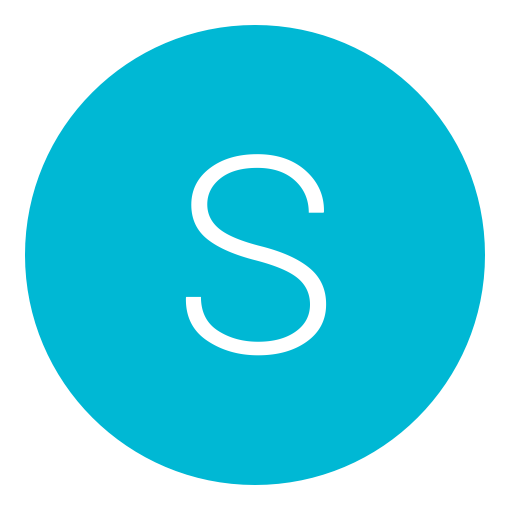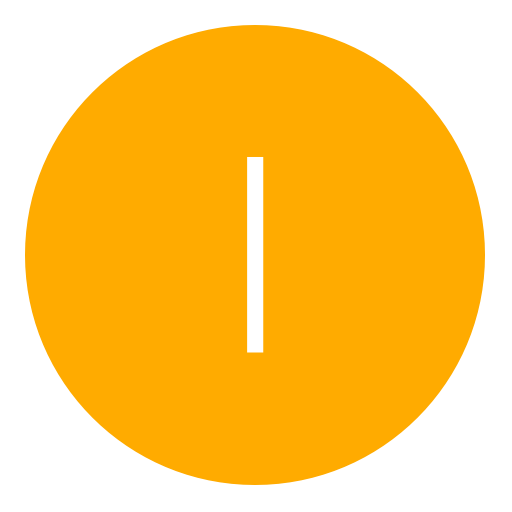Post: PS4 Save Wizard Tutorial
Options
04-13-2017, 02:09 AM
#1
Nitrowolf2
Horny
PLEASE DO NOT REQUEST ME TO MOD YOUR SAVE, I WILL NOT DO THIS
Also buy at own risk, I can't promise you that you won't get banned for using this. Also the product is in a pretty early stage it seems, a lot of issues with EU saves it seems.
Step 1: Purchase and Download The Save Wizard
This is an obvious step, don't be expecting a crack version of it either as all the application is, is a client. The work is done on the server end of things, which is why an internet connection is required.
Step 2: Look at the Capability list of Games
On the official website, You must login or register to view this content., you can view a full list of supported titles. More will be added as time goes on. It's also to take notice that the advance editor mode ONLY WORKS ON SUPPORTED TITLES, meaning if its not on the list it won't work with it.
Step 3: Copy a Supported Gamesave From The PS4 Console Onto A USB Drive
If you don't know how to copy a gamesave, on the PS4 go to Settings then Application Save Data Managment, Save Date On System Storage, and then Copy To USB
You must login or register to view this content.
You must login or register to view this content.
You must login or register to view this content.
In this example we are gonna use Shovel Knight
You must login or register to view this content.
This image below is proof that my save was unedited before hand
You must login or register to view this content.
Step 4: Plug In The USB Into The Computer And Open Up Save Wizard
If for whatever reason it doesn't auto-detect the USB Drive, unmount it (unplug) and reMount (plug back in) while the app is open.
You should have a screen like this.
You must login or register to view this content.
Step 5: Go To Settings And Assign The Profile
If the app didn't do this for you already, go to the settings and hit Profile Manager. It should auto Detect the USB saves with a profile. Make sure it is the one you want to use.
You must login or register to view this content.
Afterwards, go back to game list.
Step 6: Select To Supported Game You Want To Edit And Apply The Cheats
Very easy to do from here, all you have to do is pick the game, hit the arrow so it shows the saves associated with it. Afterwards Right Click for Quick Mode. If you use Advance Mode, all this means is you are going to manually hex edit the gamesave. Either way works, Quick Mode is just the noob friendly way of doing things. When quick mode is open, all the available cheats will appear. Select the cheats you want, and then apply. It will do its magic from there.If its slow, chances are you have slow upload speeds.
You must login or register to view this content.
You must login or register to view this content.
You must login or register to view this content.
You must login or register to view this content.
Step 7: Remove USB From Computer, Plug Into PS4 And Copy Save Data Back Onto Console And Profit
Just like in Step 3, only this time you are going to choose the Saves on USB Option and then copy the save back onto the console.Then boot the game up to see the results.
You must login or register to view this content.
You must login or register to view this content.
You must login or register to view this content.
You must login or register to view this content.
Game Save Before
You must login or register to view this content.
Game Save After
You must login or register to view this content.
If you are having issues and it is not working properly contact their support and submit a ticket with your gamesave. If it is giving you server issues, try closing the app and opening it again. That seems to solve it for me.
Last edited by
Hydrogen ; 04-13-2017 at 01:20 PM.
The following 17 users say thank you to Nitrowolf2 for this useful post:
04-13-2017, 02:52 AM
#2
LukeOverHere
Next Gen Elite
Good little tutorial for the people that are struggling, it should be familiar for most people due to the process being the same as gamegenie on PS3....lets hope they refine the software soon as it doesnt look like many games on the list are actually working at the moment, also when tried, there support form wont allow uploads as it says "compressed zip" required....even though i uploaded a compressed ZIP folder for MAFIA 3 🤔 Anyway thats not your problem, thanks for putting the effort in to write this up 👍 Should come in handy
04-13-2017, 01:21 PM
#4
Hydrogen
Super Mod
I see a lot of people are having some issues with this so I figured lets start a tutorial thread. Down below is a step-by-step tutorial on how to use the Save Wizard Editor.
PLEASE DO NOT REQUEST ME TO MOD YOUR SAVE, I WILL NOT DO THIS
Also buy at own risk, I can't promise you that you won't get banned for using this. Also the product is in a pretty early stage it seems, a lot of issues with EU saves it seems.
Step 1: Purchase and Download The Save Wizard
This is an obvious step, don't be expecting a crack version of it either as all the application is, is a client. The work is done on the server end of things, which is why an internet connection is required.
Step 2: Look at the Capability list of Games
On the official website, You must login or register to view this content., you can view a full list of supported titles. More will be added as time goes on. It's also to take notice that the advance editor mode ONLY WORKS ON SUPPORTED TITLES, meaning if its not on the list it won't work with it.
Step 3: Copy a Supported Gamesave From The PS4 Console Onto A USB Drive
If you don't know how to copy a gamesave, on the PS4 go to Settings then Application Save Data Managment, Save Date On System Storage, and then Copy To USB
You must login or register to view this content.
You must login or register to view this content.
You must login or register to view this content.
In this example we are gonna use Shovel Knight
You must login or register to view this content.
This image below is proof that my save was unedited before hand
You must login or register to view this content.
Step 4: Plug In The USB Into The Computer And Open Up Save Wizard
If for whatever reason it doesn't auto-detect the USB Drive, unmount it (unplug) and reMount (plug back in) while the app is open.
You should have a screen like this.
You must login or register to view this content.
Step 5: Go To Settings And Assign The Profile
If the app didn't do this for you already, go to the settings and hit Profile Manager. It should auto Detect the USB saves with a profile. Make sure it is the one you want to use.
You must login or register to view this content.
Afterwards, go back to game list.
Step 6: Select To Supported Game You Want To Edit And Apply The Cheats
Very easy to do from here, all you have to do is pick the game, hit the arrow so it shows the saves associated with it. Afterwards Right Click for Quick Mode. If you use Advance Mode, all this means is you are going to manually hex edit the gamesave. Either way works, Quick Mode is just the noob friendly way of doing things. When quick mode is open, all the available cheats will appear. Select the cheats you want, and then apply. It will do its magic from there.If its slow, chances are you have slow upload speeds.
You must login or register to view this content.
You must login or register to view this content.
You must login or register to view this content.
You must login or register to view this content.
Step 7: Remove USB From Computer, Plug Into PS4 And Copy Save Data Back Onto Console And Profit
Just like in Step 3, only this time you are going to choose the Saves on USB Option and then copy the save back onto the console.Then boot the game up to see the results.
You must login or register to view this content.
You must login or register to view this content.
You must login or register to view this content.
You must login or register to view this content.
Game Save Before
You must login or register to view this content.
Game Save After
You must login or register to view this content.
If you are having issues and it is not working properly contact their support and submit a ticket with your gamesave. If it is giving you server issues, try closing the app and opening it again. That seems to solve it for me.
PLEASE DO NOT REQUEST ME TO MOD YOUR SAVE, I WILL NOT DO THIS
Also buy at own risk, I can't promise you that you won't get banned for using this. Also the product is in a pretty early stage it seems, a lot of issues with EU saves it seems.
Step 1: Purchase and Download The Save Wizard
This is an obvious step, don't be expecting a crack version of it either as all the application is, is a client. The work is done on the server end of things, which is why an internet connection is required.
Step 2: Look at the Capability list of Games
On the official website, You must login or register to view this content., you can view a full list of supported titles. More will be added as time goes on. It's also to take notice that the advance editor mode ONLY WORKS ON SUPPORTED TITLES, meaning if its not on the list it won't work with it.
Step 3: Copy a Supported Gamesave From The PS4 Console Onto A USB Drive
If you don't know how to copy a gamesave, on the PS4 go to Settings then Application Save Data Managment, Save Date On System Storage, and then Copy To USB
You must login or register to view this content.
You must login or register to view this content.
You must login or register to view this content.
In this example we are gonna use Shovel Knight
You must login or register to view this content.
This image below is proof that my save was unedited before hand
You must login or register to view this content.
Step 4: Plug In The USB Into The Computer And Open Up Save Wizard
If for whatever reason it doesn't auto-detect the USB Drive, unmount it (unplug) and reMount (plug back in) while the app is open.
You should have a screen like this.
You must login or register to view this content.
Step 5: Go To Settings And Assign The Profile
If the app didn't do this for you already, go to the settings and hit Profile Manager. It should auto Detect the USB saves with a profile. Make sure it is the one you want to use.
You must login or register to view this content.
Afterwards, go back to game list.
Step 6: Select To Supported Game You Want To Edit And Apply The Cheats
Very easy to do from here, all you have to do is pick the game, hit the arrow so it shows the saves associated with it. Afterwards Right Click for Quick Mode. If you use Advance Mode, all this means is you are going to manually hex edit the gamesave. Either way works, Quick Mode is just the noob friendly way of doing things. When quick mode is open, all the available cheats will appear. Select the cheats you want, and then apply. It will do its magic from there.If its slow, chances are you have slow upload speeds.
You must login or register to view this content.
You must login or register to view this content.
You must login or register to view this content.
You must login or register to view this content.
Step 7: Remove USB From Computer, Plug Into PS4 And Copy Save Data Back Onto Console And Profit
Just like in Step 3, only this time you are going to choose the Saves on USB Option and then copy the save back onto the console.Then boot the game up to see the results.
You must login or register to view this content.
You must login or register to view this content.
You must login or register to view this content.
You must login or register to view this content.
Game Save Before
You must login or register to view this content.
Game Save After
You must login or register to view this content.
If you are having issues and it is not working properly contact their support and submit a ticket with your gamesave. If it is giving you server issues, try closing the app and opening it again. That seems to solve it for me.
Made your "Step X" bold for better visualization.
04-15-2017, 04:48 AM
#9
2ic94
Keeper
Can confirm on 4.55 shovel knight does work. Dark souls 3 and bloodborne don't. Editing is successful but when copying back to storage nothing is changed souls/blood remains the same.
Update: I unninstalled Bloodborne completely made a new save and eddited the save and put it back to storage and Blood has changed. (update 4.55)
Update: I unninstalled Bloodborne completely made a new save and eddited the save and put it back to storage and Blood has changed. (update 4.55)
Last edited by
2ic94 ; 04-15-2017 at 04:52 AM.
04-15-2017, 04:53 AM
#10
Nitrowolf2
Horny
Can confirm on 4.55 shovel knight does work. Dark souls 3 and bloodborne don't. Editing is successful but when copying back to storage nothing is changed souls/blood remains the same.
Its like that on 4.50 also
Someone pointed out for dark souls that it does work but its a manual edit and also has a soul limit that can be edited at a time before you have to gain more souls to break a threshold and edit it further, basically making it annoying and useless
Copyright © 2024, NextGenUpdate.
All Rights Reserved.
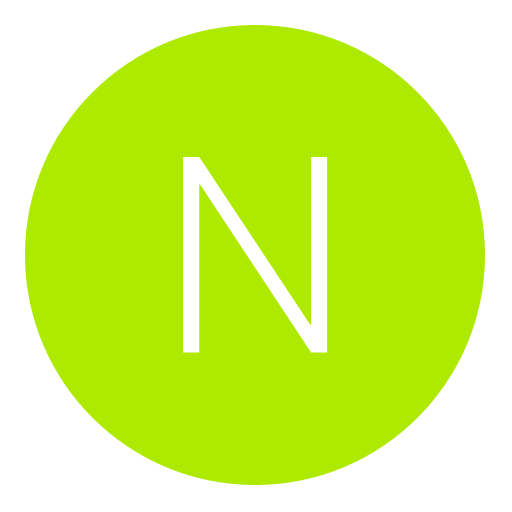
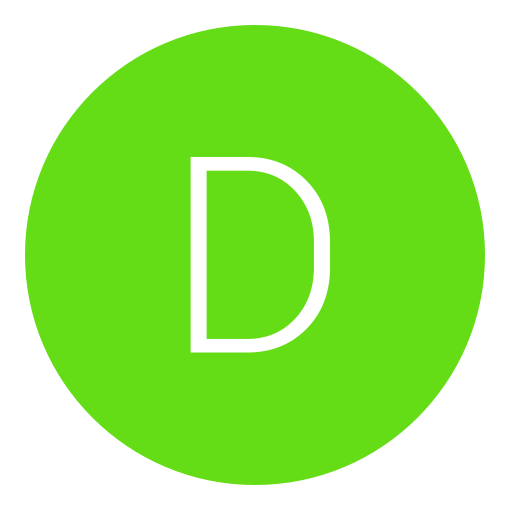

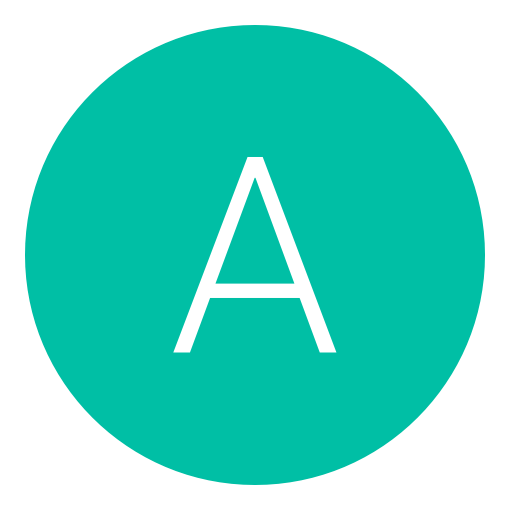

 .
.