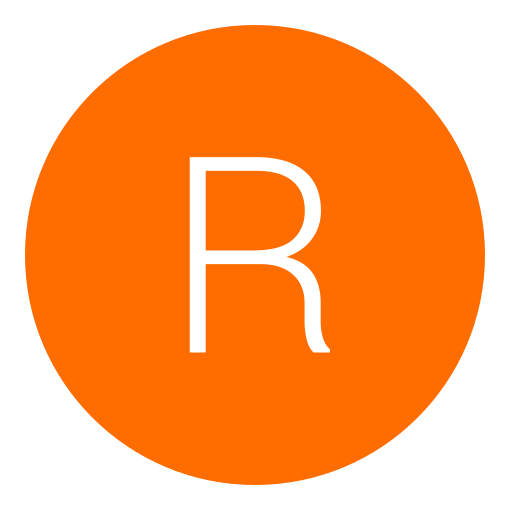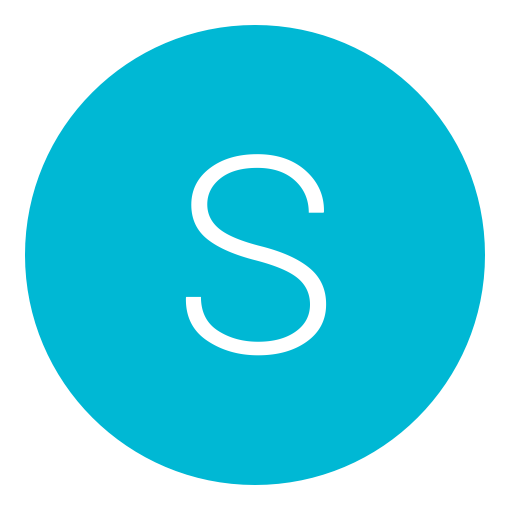Post: Dark Souls 3 - Easy Item Modding with Save Wizard
Options
05-24-2017, 11:27 AM
#1
mroshaw
Pokemon Trainer
My main goal was to modify inventory quantities and switch items, mainly titanite so that I could fully upgrade weapons. Lots of credit goes out to the authors of this You must login or register to view this content. that I found on GitHub. I've translated these item id's into little endian, so that you can directly copy and paste into the search dialog. You can You must login or register to view this content..
Editing inventory items and quantities is really, really straight forward. Here's a simple guide:
- Note down the item names and quantities that you have in your game
- Copy your save to a USB device
- You must login or register to view this content. of those items that you want to increase or replace
- Load up Save Wizard, right click and select Advanced Mode
- Select the character profile that you want to edit, from the drop down
- Search for the item id that you want to modify. You do this by telling the SW search box that you're searching in hex by prefixing the item id with "0x". So, if you're modding "Titanite Shards", search for: 0xE8030040
- Check the value to the right of the location found and you should see the quantity that you currently have. If not, search again until you find it
- To increase the value, replace the existing quantity with the hex "63" - this is 99 in binary and the most of an item you can have in your inventory
- If you want to replace an item with something else, You must login or register to view this content. and copy down the little endian item id of the new item you want
- Replace the whole value found, representing the original item id, with the new item id. For example, to replace your Titanite Shards with Titanite Slabs, change "E8030040" to "EA030040"
- Apply your changes in SW
- Copy your save back to system, start the game and check your inventory
Adding new items (as opposed to replacing items already in your inventory) is something I'm going to explore next, as well as identifying the difference between inventory items and storage items.
Last edited by
mroshaw ; 05-24-2017 at 11:29 AM.
The following 29 users say thank you to mroshaw for this useful post:
aksa2014, algenteel, amontre, b1p3daL, basehype, Brakyos, Cap77, darkking2022**, Empireyyhz, [email protected], Herobrine344, hgfghytfhhhf, ignored467, igors, jgilles02, lastigeturk, lucianotelles, Mario007, Mezzosangue94, robertjogden22, sebycurv5, SHAkA, SKTT1_Jesse, STVBDKD, sung6399, Tinman617, Torchbro, viniciusventrue, XboxOffender
The following 2 users groaned at mroshaw for this awful post:
05-25-2017, 11:13 PM
#11
jonny1241984
Haxor!
05-26-2017, 06:13 AM
#12
Jtripz
Bounty hunter
I've been playing around with Dark Souls 3 along with Advanced Mode in Save Wizard and wanted to share some useful findings in as straight forward a way as possible.
My main goal was to modify inventory quantities and switch items, mainly titanite so that I could fully upgrade weapons. Lots of credit goes out to the authors of this You must login or register to view this content. that I found on GitHub. I've translated these item id's into little endian, so that you can directly copy and paste into the search dialog. You can You must login or register to view this content..
Editing inventory items and quantities is really, really straight forward. Here's a simple guide:
Adding new items (as opposed to replacing items already in your inventory) is something I'm going to explore next, as well as identifying the difference between inventory items and storage items.
My main goal was to modify inventory quantities and switch items, mainly titanite so that I could fully upgrade weapons. Lots of credit goes out to the authors of this You must login or register to view this content. that I found on GitHub. I've translated these item id's into little endian, so that you can directly copy and paste into the search dialog. You can You must login or register to view this content..
Editing inventory items and quantities is really, really straight forward. Here's a simple guide:
- Note down the item names and quantities that you have in your game
- Copy your save to a USB device
- You must login or register to view this content. of those items that you want to increase or replace
- Load up Save Wizard, right click and select Advanced Mode
- Select the character profile that you want to edit, from the drop down
- Search for the item id that you want to modify. You do this by telling the SW search box that you're searching in hex by prefixing the item id with "0x". So, if you're modding "Titanite Shards", search for: 0xE8030040
- Check the value to the right of the location found and you should see the quantity that you currently have. If not, search again until you find it
- To increase the value, replace the existing quantity with the hex "63" - this is 99 in binary and the most of an item you can have in your inventory
- If you want to replace an item with something else, You must login or register to view this content. and copy down the little endian item id of the new item you want
- Replace the whole value found, representing the original item id, with the new item id. For example, to replace your Titanite Shards with Titanite Slabs, change "E8030040" to "EA030040"
- Apply your changes in SW
- Copy your save back to system, start the game and check your inventory
Adding new items (as opposed to replacing items already in your inventory) is something I'm going to explore next, as well as identifying the difference between inventory items and storage items.
i tried following this but i cant find the quantity for my proof of concept item. i only got 4 right now.
05-26-2017, 07:32 AM
#13
mroshaw
Pokemon Trainer
i tried following this but i cant find the quantity for my proof of concept item. i only got 4 right now.
Which item exactly are you looking for? Did you look up the little endian id from the list? Did you select the correct character profile from the drop down? Did you prefix the id with "0x" in the search box? Did you find the ID but not the value you were expecting? Or did you find it, change it but see no effect in the game?
If you mean "Proof of a Concord Kept" or "Proof of a Concord Well Kept" then, as an online influencing item, it may not be possible to mod. I've not tried modding anything other than weapons, armour and tools.
Last edited by
mroshaw ; 05-26-2017 at 07:40 AM.
07-04-2017, 10:17 PM
#14
STVBDKD
Bounty hunter
I've been playing around with Dark Souls 3 along with Advanced Mode in Save Wizard and wanted to share some useful findings in as straight forward a way as possible.
My main goal was to modify inventory quantities and switch items, mainly titanite so that I could fully upgrade weapons. Lots of credit goes out to the authors of this You must login or register to view this content. that I found on GitHub. I've translated these item id's into little endian, so that you can directly copy and paste into the search dialog. You can You must login or register to view this content..
Editing inventory items and quantities is really, really straight forward. Here's a simple guide:
Adding new items (as opposed to replacing items already in your inventory) is something I'm going to explore next, as well as identifying the difference between inventory items and storage items.
My main goal was to modify inventory quantities and switch items, mainly titanite so that I could fully upgrade weapons. Lots of credit goes out to the authors of this You must login or register to view this content. that I found on GitHub. I've translated these item id's into little endian, so that you can directly copy and paste into the search dialog. You can You must login or register to view this content..
Editing inventory items and quantities is really, really straight forward. Here's a simple guide:
- Note down the item names and quantities that you have in your game
- Copy your save to a USB device
- You must login or register to view this content. of those items that you want to increase or replace
- Load up Save Wizard, right click and select Advanced Mode
- Select the character profile that you want to edit, from the drop down
- Search for the item id that you want to modify. You do this by telling the SW search box that you're searching in hex by prefixing the item id with "0x". So, if you're modding "Titanite Shards", search for: 0xE8030040
- Check the value to the right of the location found and you should see the quantity that you currently have. If not, search again until you find it
- To increase the value, replace the existing quantity with the hex "63" - this is 99 in binary and the most of an item you can have in your inventory
- If you want to replace an item with something else, You must login or register to view this content. and copy down the little endian item id of the new item you want
- Replace the whole value found, representing the original item id, with the new item id. For example, to replace your Titanite Shards with Titanite Slabs, change "E8030040" to "EA030040"
- Apply your changes in SW
- Copy your save back to system, start the game and check your inventory
Adding new items (as opposed to replacing items already in your inventory) is something I'm going to explore next, as well as identifying the difference between inventory items and storage items.
Hey do you have something like this for Mafia III i can't seem to find the item TL-49 Fuse
07-26-2017, 10:29 AM
#17
rafadutra
Save Point
I've been playing around with Dark Souls 3 along with Advanced Mode in Save Wizard and wanted to share some useful findings in as straight forward a way as possible.
My main goal was to modify inventory quantities and switch items, mainly titanite so that I could fully upgrade weapons. Lots of credit goes out to the authors of this You must login or register to view this content. that I found on GitHub. I've translated these item id's into little endian, so that you can directly copy and paste into the search dialog. You can You must login or register to view this content..
Editing inventory items and quantities is really, really straight forward. Here's a simple guide:
Adding new items (as opposed to replacing items already in your inventory) is something I'm going to explore next, as well as identifying the difference between inventory items and storage items.
My main goal was to modify inventory quantities and switch items, mainly titanite so that I could fully upgrade weapons. Lots of credit goes out to the authors of this You must login or register to view this content. that I found on GitHub. I've translated these item id's into little endian, so that you can directly copy and paste into the search dialog. You can You must login or register to view this content..
Editing inventory items and quantities is really, really straight forward. Here's a simple guide:
- Note down the item names and quantities that you have in your game
- Copy your save to a USB device
- You must login or register to view this content. of those items that you want to increase or replace
- Load up Save Wizard, right click and select Advanced Mode
- Select the character profile that you want to edit, from the drop down
- Search for the item id that you want to modify. You do this by telling the SW search box that you're searching in hex by prefixing the item id with "0x". So, if you're modding "Titanite Shards", search for: 0xE8030040
- Check the value to the right of the location found and you should see the quantity that you currently have. If not, search again until you find it
- To increase the value, replace the existing quantity with the hex "63" - this is 99 in binary and the most of an item you can have in your inventory
- If you want to replace an item with something else, You must login or register to view this content. and copy down the little endian item id of the new item you want
- Replace the whole value found, representing the original item id, with the new item id. For example, to replace your Titanite Shards with Titanite Slabs, change "E8030040" to "EA030040"
- Apply your changes in SW
- Copy your save back to system, start the game and check your inventory
Adding new items (as opposed to replacing items already in your inventory) is something I'm going to explore next, as well as identifying the difference between inventory items and storage items.
hi, could you tell me if still working please? when i make the hex code change, in the game the item(the old one) gets unusable, thats all i get
07-28-2017, 11:57 AM
#18
ScarletFlame
Gobble
Copyright © 2024, NextGenUpdate.
All Rights Reserved.