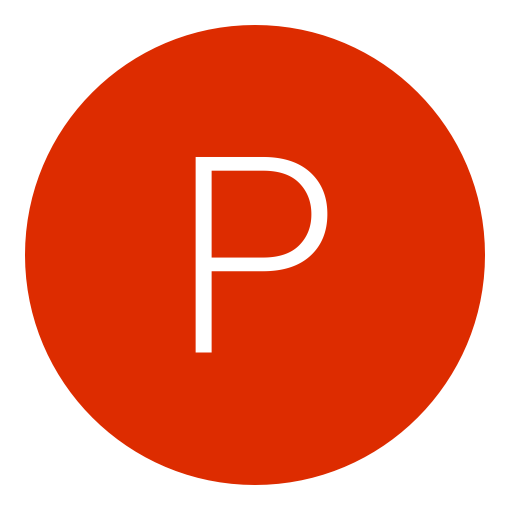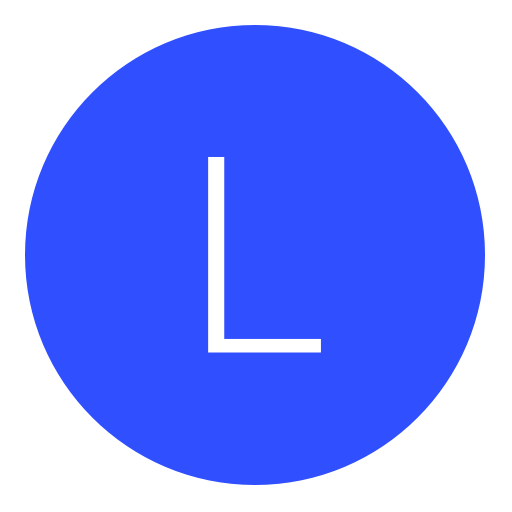Post: [ADVANCED TUTORIAL] Re-region Games supported by Save Wizard
Options
08-24-2017, 10:06 PM
#1
onyx001
Do a barrel roll!
There IS import file option in Save Wizard's Advanced Mode and when I was writing this post it wasn't, so this thread is OUTDATED now.
Thanks to that, the process of re-regioning is simpler now. All you need to do is to open a Save File from another region in Advanced Mode and export a Save Data from it. Next, open the Save File from your region in Advanced Mode and change anything inside. It doesn't matter what you change. Just type "22" if you have no idea what to type. By doing so you've just unlocked the "Apply" button. Before clicking on it, choose tp import the Save Data which you previously exported. After you click apply. The save is re-regioned.
IT WORKS FOR ALL GAMES WHICH ARE SUPPORTED BY SAVE WIZARD.
[B]BE AWARE THAT THIS IS AN ADVANCED LEVEL TUTORIAL! Tried to make it as easy and clear as possible.[/B]
[COLOR="#FFA500"][B]List of games it worked with:[/B] (for Save Pusher Yes = has at least one success but it's still based on luck) [/COLOR]
[B]- Darksiders II: Deathinitive Edition[/B] - RETYPER: [B][COLOR="#008000"]YES[/COLOR][/B], SAVE PUSHER: [COLOR="#B22222"][B]NO[/B][/COLOR]
[B]- World of Final Fantasy[/B] - RETYPER: [B][COLOR="#008000"]YES[/COLOR][/B]
[B]- GTA V[/B] - RETYPER: [COLOR="#B22222"][B]NO[/B][/COLOR], SAVE PUSHER: [B][COLOR="#008000"]YES[/COLOR][/B]
[B]- The Witcher 3: Wild Hunt:[/B] RETYPER: [COLOR="#B22222"][B]NO[/B][/COLOR], SAVE PUSHER: [B][COLOR="#008000"]YES[/COLOR][/B]
This list will grow up as you report your research to me.
[COLOR="#008000"][B]UPDATE:[/B] This method works only for saves below 5.00.
Saves must met those conditions:
A) GAME IS SUPPORTED BY SAVE WIZARD
B) ADVANCED MODE FOR PICKED GAME IS ENABLED
C) LAST OFFSET FOR GAMESAVE MUST BE FIXED (last offsets inside both gamesaves must be the same). If they aren't, then you can still try using Save Pusher tool instead Simple Retyper[/COLOR]
[COLOR="#FFA500"][B]What you gonna need:[/B][/COLOR]
- Basic knowledge about HEX,
- Time (1-2 hours per save),
- Software: [COLOR="#800080"][B]HxD[/B], [B]Auto Typer by MurGee[/B], [B]Notepad[/B] and of course [B]Save Wizard[/B][/COLOR],
- Saves from two diffrent supported regions.
[B][COLOR="#008000"]- Save Pusher (NOT GTA PACKER!!!) by XB36Hazard (EXTRA STEP! You don't need it if your save met all conditions). This tool is Hit or Miss which means that it doesn't work everytime.[/COLOR][/B]
[B][COLOR="#FFA500"]Text Guide:[/COLOR][/B]
1. Use Save Wizard's Advanced Mode on Save from another region and export HEX value to files (rightmost icon from upper menu).
2. Open Exported File in HxD.
3. Copy entire HEX Values to Notepad.
4. Replace all spaces to nothing by using replace function from dropdown menu.
5. Open Auto Typer by MurGee, click on add new button and set things like on the picture below.
[img]https://i.imgur.com/NCwi0qp.png[/img]
Choose your own Shortcut Key. I'm using "F9", but on the picture there is "Alt +".
6. Open Save file from your region in Save Wizard's Advanced Mode.
There you should check if the last offset in your region is the same as the last one in the save you want to copy. Compare data from HxD with data from Save Wizard window.
If they are the same then you have big chance to succeed.
If your hex value chain is shorter than other region save you won't succeed.
If your hex value chain is longer just add zeros, to the one from other region, to fit lenght and maybe you will succeed.
[COLOR="#008000"][B]UPDATE:[/B] If files have two diffrent last offsets then you can try using SAVE PUSHER by XB36Hazard from this site: [URL="https://x3t-infinity.com/Pusher"]LINK[/URL]
There is a guide video on his site which explains the process. After this is done you only have to check if your new save match data you've wanted to push. If yes then you SUCCEEDED!
[B]DO NOT USE ANOTHER TOOL CALLED GTA V PACKER UNLESS YOU WANT TO GET BANNED.[/B]
[B]TEXT GUIDE FOR SAVE PUSHER COPIED FROM THE APPLICATION ITSELF:[/B]
How to Use:
1.) Open "Save Wizard" and right click on a save, then Click "Advanced Mode..."
2.) Once "Advanced Modeode" is loaded, click "Connect to Save Wizardzard" in Save Pusher.
3.) Once connected, click "Extract Save" and then edit save in any editor you like.
4.) Once done editing, click "Replace Save" and select your modded save.
Send Data:
5.) In "Save Wtzard" edit one hex value so "Apply" is enabled.
6.) Once "Apply" is enabled, click "Send Data" in Save Pusher.
7.) Click "Apply" in "Save Wizard", Save Pusher will wait for you to click "Yes"
8.) Once you click "Yes" your save will be sent and "Save W1zard" will encrypt your save.
9.) All Done! Happy Modding! [/COLOR]
Let's say you want to convert US to EU (this can be any save but for this guide I’ll be using the Witcher 3)
7. Copy all HEX data from Notepad using "Ctrl+c" shortcut.
8. Go back to Advanced Mode window, click on the first byte and press your shortcut key (for me it was "F9").
9. Go and kill some time, it's gonna take a while.
10. After Auto Typer finish typing, press Apply button.
11. Wait until Save Wizard finish it's work and after that you're done. 
[B][COLOR="#FFA500"]Video Guide:[/COLOR][/B]
[video=youtube;MYM9D0pbeu0]https://www.youtube.com/watch?v=MYM9D0pbeu0&feature=youtu.be[/video]
Free Alternative to Auto Typer by MurGee
I would like to introduce to you my project - Simple Retyper which is free, but donations are welcome.

You must login or register to view this content.
DOWNLOAD LINK:
[URL="https://mega.nz/#F!FrIk1AJQ!I60C4A7ue3-END1OtxZV2g"]MEGA[/URL]
Enjoy!
Last edited by
onyx001 ; 03-06-2018 at 10:23 PM.
The following 21 users say thank you to onyx001 for this useful post:
08-27-2017, 09:30 PM
#20
xTheSolutionNOT
Do a barrel roll!
I don't think this works. Just did it for Bloodborne, and while the save file I want pops up, it reverts back to my former save that I wanted to overwrite in the first place.
The last offset is the same for both US and European GotY edition.
The last offset is the same for both US and European GotY edition.
arn't bloodborne saves also saved online? maybe thats why it wont work. cause i re regioned world of final fantasy saves from us to eu and it worked.
08-27-2017, 09:40 PM
#21
PinkRose07
Keeper
arn't bloodborne saves also saved online? maybe thats why it wont work. cause i re regioned world of final fantasy saves from us to eu and it worked.
I honestly have no idea. I hope that's not the case. I've been wanting to convert my US save to the European GotY save for some time, and it's pretty frustrating how my save actually popped up, only for it to be like "haha, nope."
Can someone help me with this? I would really, really appreciate it.
I haven't updated my PS4 for some time (I'm on 4.07). If it's because it saves online too, would that make a difference?
Last edited by
PinkRose07 ; 08-27-2017 at 09:44 PM.
08-27-2017, 11:42 PM
#22
onyx001
Do a barrel roll!
Have you actually tested, if these work on the actual console itself?
It's a good workaround, but won't mean nothing, if the saves don't work in actuality when the game is loaded.
It's a good workaround, but won't mean nothing, if the saves don't work in actuality when the game is loaded.
Yes, I've tested it with GTA 5, Darksiders II and World of Final Fantasy. All of them worked.
I don't think this works. Just did it for Bloodborne, and while the save file I want pops up, it reverts back to my former save that I wanted to overwrite in the first place.
The last offset is the same for both US and European GotY edition.
The last offset is the same for both US and European GotY edition.
Have in mind that bloodborne saves are huge and have eleven decrypted files inside of it. When there is more than one file to edit, dropdown list box (current file) in advance mode window is active. If you retype only one file, there are still 10 other. That's why save reverts.
Last edited by
onyx001 ; 08-28-2017 at 10:28 AM.
08-28-2017, 12:04 AM
#23
PinkRose07
Keeper
Yes, I've tested it with GTA 5, Darksiders II and World of Final Fantasy. All of them worked.
Have in mind that bloodborne saves are huge and have ten memory files inside of it. When there is more than one file to edit, dropdown list box (current file) in advance mode window is active. If you retype only one file, there are still 9 other. That's why save reverts.
Have in mind that bloodborne saves are huge and have ten memory files inside of it. When there is more than one file to edit, dropdown list box (current file) in advance mode window is active. If you retype only one file, there are still 9 other. That's why save reverts.
Does that mean it's impossible to use this method with Bloodborne?
If it is possible, could you help me please?
I do have 3 files total. Should I delete the other 2?
Last edited by
PinkRose07 ; 08-28-2017 at 12:06 AM.
08-28-2017, 10:20 AM
#24
onyx001
Do a barrel roll!
Does that mean it's impossible to use this method with Bloodborne?
If it is possible, could you help me please?
I do have 3 files total. Should I delete the other 2?
If it is possible, could you help me please?
I do have 3 files total. Should I delete the other 2?
You can't delete them.
To make sure we are clear I'm talking about decrypted files. I've even made a .gif for you.
You must login or register to view this content.
08-28-2017, 02:06 PM
#25
PinkRose07
Keeper
Thanks for that. So I have to do this for all of them? Man that's going to take a while lol o.O
Considering how my internet's been extremely slow, and how long the process would take, I'm probably going to wait to see if Save Wizard releases a re region function at some point...since Xploder is not going to do it.
All this hassle for the sake of one save. It's pretty amazing -.-
I did manage to 100% Bloodborne though, and not just trophy wise. I literally got everything. Would I be able to post my save to SW so others can use it?
Last edited by
PinkRose07 ; 08-28-2017 at 03:28 PM.
08-30-2017, 01:41 AM
#27
xTheSolutionNOT
Do a barrel roll!
Both of the last offsets in Advance Mode and HxD Editor are not the same, any solution to this?
there is no solution. if the offsets are different there is no way to re region.
Thanks for that. So I have to do this for all of them? Man that's going to take a while lol o.O
Considering how my internet's been extremely slow, and how long the process would take, I'm probably going to wait to see if Save Wizard releases a re region function at some point...since Xploder is not going to do it.
All this hassle for the sake of one save. It's pretty amazing -.-
I did manage to 100% Bloodborne though, and not just trophy wise. I literally got everything. Would I be able to post my save to SW so others can use it?
Considering how my internet's been extremely slow, and how long the process would take, I'm probably going to wait to see if Save Wizard releases a re region function at some point...since Xploder is not going to do it.
All this hassle for the sake of one save. It's pretty amazing -.-
I did manage to 100% Bloodborne though, and not just trophy wise. I literally got everything. Would I be able to post my save to SW so others can use it?
no you dont have to do all ten decryptet files. just look through the files. i testet it with this You must login or register to view this content.
i only had to edit 2 out of 10, cause in 8 of them there where only 000000. it would be stupid to replace a 0 with a 0 ^^ but yea it took a long time. only these 2 decryptet files took me over 2 hours.
here is my result You must login or register to view this content.
08-30-2017, 07:33 PM
#28
PinkRose07
Keeper
there is no solution. if the offsets are different there is no way to re region.
no you dont have to do all ten decryptet files. just look through the files. i testet it with this You must login or register to view this content.
i only had to edit 2 out of 10, cause in 8 of them there where only 000000. it would be stupid to replace a 0 with a 0 ^^ but yea it took a long time. only these 2 decryptet files took me over 2 hours.
here is my result You must login or register to view this content.
no you dont have to do all ten decryptet files. just look through the files. i testet it with this You must login or register to view this content.
i only had to edit 2 out of 10, cause in 8 of them there where only 000000. it would be stupid to replace a 0 with a 0 ^^ but yea it took a long time. only these 2 decryptet files took me over 2 hours.
here is my result You must login or register to view this content.
I'm clueless on what to look for. I understand how to copy and paste the hexes, but I wouldn't know which files to do.
If I sent you my 2 files, could you take a look and tell me which ones I need to change please? I'd really, really appreciate it.
Copyright © 2024, NextGenUpdate.
All Rights Reserved.