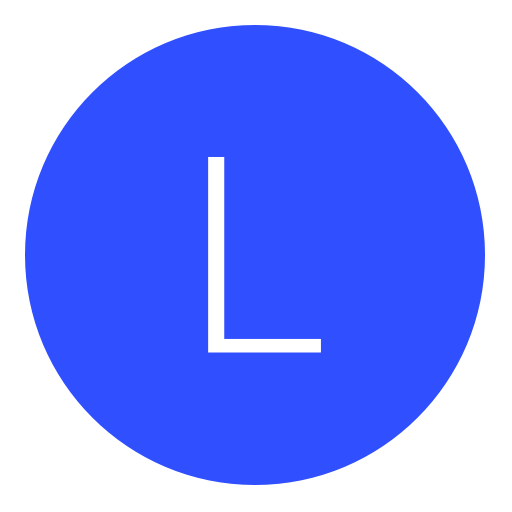Post: Cant connect to PSN
Options
02-04-2014, 06:04 PM
#1
ljbljb
Save Point
Cant seem to find a permanent fix and would appreciate any help, thanks
02-04-2014, 06:10 PM
#2
zecaben
League Champion
Next time use google: You must login or register to view this content.
I found this:
I'd been having the same problem until recently as well. However I was able to fix it. I don't know if this will help you but it fixed the problem I was having with my PSN account.
The steps I took were as follow and I'll describe this in the most basic way that I can because this should have been way easier and more obvious than it was for me:
Step 1) I turned on my PS4.
Step 2) I signed into my PSN account.
Step 3) When I realized I wasn't online, I hit up on the D-Pad to get to 'the menu.'
Step 4) From there I ccrolled over to 'Settings.'
Step 4) I went to Network.
Step 5) Set Up Connection. (This is where it can vary depending on who your internet provider is.)
Step 6) Use Wi-Fi or LAN Cable either should work (I haven't tested LAN yet so just go with Wi-Fi for now.)
Step 7) Easy is easier so hit 'Easy.'
Step 7A) IF you know your wireless router's name AND it's password hit X over it's name and you should be able to input the password. If you can do this disregard steps 8-9.
Step Hit 'Step Up Manual'
Hit 'Step Up Manual'
Step 9) Enter the serial numbers on the back or side of your router or modom and then the password.
Step 10) Wait for it to connect, but not really, then go to 'Test Internet Connection.'
Step 11) Let your console attempt to really connect you to PSN but fail at it again ad it'll give you the original error code: CE-33992-6 (Yup 11 steps just to get to the error code.)
Step 12) Enraged your self with the Wrath of God and hit Circle.
Step 13) Keep hitting Circle until your at the 'dashboard'
Step 14) Then hit Circle again
Step 15) Now you should see a menu with your email address asking your for your password if you do this is a good thing!
Step 16) Input your password (Which is case sensitive.)
Step 17) Sign in and, human error permitting, you should be able to sign into your PSN account on your PS4. Step 1 Ask Sony to fix this nonsense.
Ask Sony to fix this nonsense.
source: You must login or register to view this content.
I found this:
I'd been having the same problem until recently as well. However I was able to fix it. I don't know if this will help you but it fixed the problem I was having with my PSN account.
The steps I took were as follow and I'll describe this in the most basic way that I can because this should have been way easier and more obvious than it was for me:
Step 1) I turned on my PS4.
Step 2) I signed into my PSN account.
Step 3) When I realized I wasn't online, I hit up on the D-Pad to get to 'the menu.'
Step 4) From there I ccrolled over to 'Settings.'
Step 4) I went to Network.
Step 5) Set Up Connection. (This is where it can vary depending on who your internet provider is.)
Step 6) Use Wi-Fi or LAN Cable either should work (I haven't tested LAN yet so just go with Wi-Fi for now.)
Step 7) Easy is easier so hit 'Easy.'
Step 7A) IF you know your wireless router's name AND it's password hit X over it's name and you should be able to input the password. If you can do this disregard steps 8-9.
Step
 Hit 'Step Up Manual'
Hit 'Step Up Manual' Step 9) Enter the serial numbers on the back or side of your router or modom and then the password.
Step 10) Wait for it to connect, but not really, then go to 'Test Internet Connection.'
Step 11) Let your console attempt to really connect you to PSN but fail at it again ad it'll give you the original error code: CE-33992-6 (Yup 11 steps just to get to the error code.)
Step 12) Enraged your self with the Wrath of God and hit Circle.
Step 13) Keep hitting Circle until your at the 'dashboard'
Step 14) Then hit Circle again
Step 15) Now you should see a menu with your email address asking your for your password if you do this is a good thing!
Step 16) Input your password (Which is case sensitive.)
Step 17) Sign in and, human error permitting, you should be able to sign into your PSN account on your PS4. Step 1
 Ask Sony to fix this nonsense.
Ask Sony to fix this nonsense.source: You must login or register to view this content.
02-04-2014, 06:23 PM
#3
ljbljb
Save Point
Next time use google: You must login or register to view this content.
I found this:
I'd been having the same problem until recently as well. However I was able to fix it. I don't know if this will help you but it fixed the problem I was having with my PSN account.
The steps I took were as follow and I'll describe this in the most basic way that I can because this should have been way easier and more obvious than it was for me:
Step 1) I turned on my PS4.
Step 2) I signed into my PSN account.
Step 3) When I realized I wasn't online, I hit up on the D-Pad to get to 'the menu.'
Step 4) From there I ccrolled over to 'Settings.'
Step 4) I went to Network.
Step 5) Set Up Connection. (This is where it can vary depending on who your internet provider is.)
Step 6) Use Wi-Fi or LAN Cable either should work (I haven't tested LAN yet so just go with Wi-Fi for now.)
Step 7) Easy is easier so hit 'Easy.'
Step 7A) IF you know your wireless router's name AND it's password hit X over it's name and you should be able to input the password. If you can do this disregard steps 8-9.
Step Hit 'Step Up Manual'
Hit 'Step Up Manual'
Step 9) Enter the serial numbers on the back or side of your router or modom and then the password.
Step 10) Wait for it to connect, but not really, then go to 'Test Internet Connection.'
Step 11) Let your console attempt to really connect you to PSN but fail at it again ad it'll give you the original error code: CE-33992-6 (Yup 11 steps just to get to the error code.)
Step 12) Enraged your self with the Wrath of God and hit Circle.
Step 13) Keep hitting Circle until your at the 'dashboard'
Step 14) Then hit Circle again
Step 15) Now you should see a menu with your email address asking your for your password if you do this is a good thing!
Step 16) Input your password (Which is case sensitive.)
Step 17) Sign in and, human error permitting, you should be able to sign into your PSN account on your PS4. Step 1 Ask Sony to fix this nonsense.
Ask Sony to fix this nonsense.
source: You must login or register to view this content.
I found this:
I'd been having the same problem until recently as well. However I was able to fix it. I don't know if this will help you but it fixed the problem I was having with my PSN account.
The steps I took were as follow and I'll describe this in the most basic way that I can because this should have been way easier and more obvious than it was for me:
Step 1) I turned on my PS4.
Step 2) I signed into my PSN account.
Step 3) When I realized I wasn't online, I hit up on the D-Pad to get to 'the menu.'
Step 4) From there I ccrolled over to 'Settings.'
Step 4) I went to Network.
Step 5) Set Up Connection. (This is where it can vary depending on who your internet provider is.)
Step 6) Use Wi-Fi or LAN Cable either should work (I haven't tested LAN yet so just go with Wi-Fi for now.)
Step 7) Easy is easier so hit 'Easy.'
Step 7A) IF you know your wireless router's name AND it's password hit X over it's name and you should be able to input the password. If you can do this disregard steps 8-9.
Step
 Hit 'Step Up Manual'
Hit 'Step Up Manual' Step 9) Enter the serial numbers on the back or side of your router or modom and then the password.
Step 10) Wait for it to connect, but not really, then go to 'Test Internet Connection.'
Step 11) Let your console attempt to really connect you to PSN but fail at it again ad it'll give you the original error code: CE-33992-6 (Yup 11 steps just to get to the error code.)
Step 12) Enraged your self with the Wrath of God and hit Circle.
Step 13) Keep hitting Circle until your at the 'dashboard'
Step 14) Then hit Circle again
Step 15) Now you should see a menu with your email address asking your for your password if you do this is a good thing!
Step 16) Input your password (Which is case sensitive.)
Step 17) Sign in and, human error permitting, you should be able to sign into your PSN account on your PS4. Step 1
 Ask Sony to fix this nonsense.
Ask Sony to fix this nonsense.source: You must login or register to view this content.
Thanks for the reply
I have tried google many times but I can never find a permanent fix.
I cant see the menu in step 15 though
02-07-2014, 06:11 PM
#5
ljbljb
Save Point
Connected ps3 back up and it works and connects fine.. is there a problem with my console in some way? Turned ps4 on earlier and it connected, loaded about 1/10th of the ghosts update, then just stopped and doesnt sign into psn anymore...fucking livid about this it is a joke
Copyright © 2024, NextGenUpdate.
All Rights Reserved.