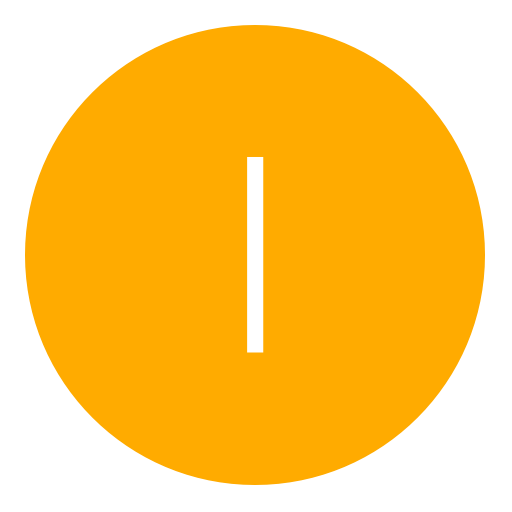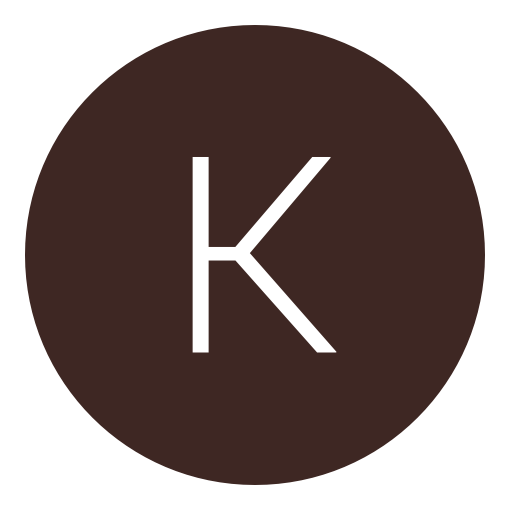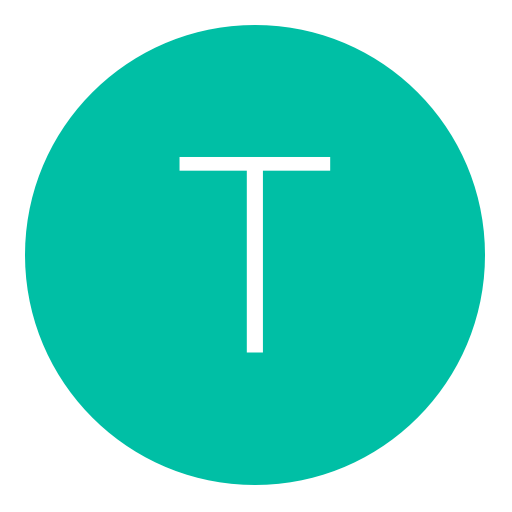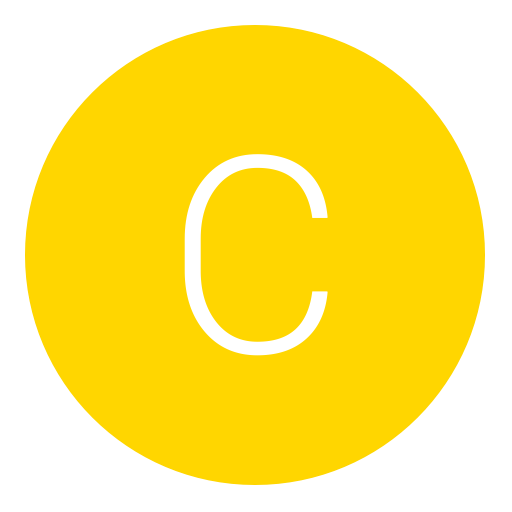Post: How to sniff PS3/PS4 Network Connections - Wireless!
Options
04-11-2016, 04:55 PM
#1
Octolus
I defeated!
(No, this tutorial will NOT show you how to obtain IP's of other users..)
[/B]
Requirements:
- A tool that can ARP Spoof (Ex: Cain & Abel, i suggest Nighthawk since it's light weight and not detected by any AV).
- A second tool like Wireshark to filter out the traffic you want.
In this tutorial, we're going to use "Nighthawk". It's a really simple tool, that allows you to "Hijack" your PS3/4 Internet Connection and make it route through your computer. This way, you'll be able to read traffic, or do other stuff you desire. In our case, we will use it to read traffic.
NightHawk requires you to compile it your self, however I've already compiled it for you noobs that doesn't know how to compile: You must login or register to view this content.
Tutorial:
0.) Start NightHawk & Your Console. Now find out what network card you have, and select that here (Screenshot: You must login or register to view this content.).
- Once you found out what network card you have, click "Enter Advanced Mode".
- Find out your PlayStation 3/4 Local IPv4. On PS4, you can go to "Settings => Network => View Internet Connection Status". Here, you'll find "IP Address".. It'll most likely start with 192.168.
1.) Once you've taken note of your Console Local IPv4 IP Address, you are ready. When you have your correct PC Network Card selected, you click "Scan Network" (Screenshot: You must login or register to view this content.)
2.) Once done scanning, you'll see multiply IP Addresses appear, example screenshot: You must login or register to view this content.
3.) Now, in the first "Client Computers". You'll select your PlayStation 4! Or 3.. Whatever your target will be.
4.) In the second "Gateway" you'll select your default Internet Gateway. This is where you manage your router settings..
5.) Once done, click "Start ARP Spoofing".
6.) Now, you should be able to read your console traffic using apps like Wireshark. If, i for example wanted to find all http requests using wireshark, i could just enter "http" as a filter.
Here is some example filters:
http && ip.src==192.168.1.8 (This means that you will grab all HTTP Traffic, outgoing from your PS4 (In my case my PS4 IP Was 192.168.1.

http contains test (This means you'll grab all traffic that contains "test", this doesn't neccesary to be from your PS4. To add another rule, you can just apply && ip.src==192.168.1.8 to filter out so only your PS4/3 Traffic appears).
You must login or register to view this content.
Note:
- You might disconnect from PSN when using ARP Spoofing (Cain or Nighthawk) this can be because you need to disable your computer firewall.
- HTTPS Requests will not appear - well they are fully encrypted, however UDP, TCP and whatever else i didn't mention should appear.
- Yes, there are plenty of other ways of doing this. Ex, via Linux however i assume 95% of NGU users are using Windows.
Last edited by
Octolus ; 04-11-2016 at 11:17 PM.
The following 10 users say thank you to Octolus for this useful post:
04-11-2016, 05:10 PM
#2
Hydrogen
Super Mod
Requirements:
- A tool that can ARP Spoof (Ex: Cain & Abel, i suggest Nighthawk since it's light weight and not detected by any AV).
- A second tool like Wireshark to filter out the traffic you want.
In this tutorial, we're going to use "Nighthawk". It's a really simple tool, that allows you to "Hijack" your PS3/4 Internet Connection and make it route through your computer. This way, you'll be able to read traffic, or do other stuff you desire. In our case, we will use it to read traffic.
NightHawk requires you to compile it your self, however I've already compiled it for you noobs that doesn't know how to compile: You must login or register to view this content.
Tutorial:
0.) Start NightHawk & Your Console. Now find out what network card you have, and select that here (Screenshot: You must login or register to view this content.).
- Once you found out what network card you have, click "Enter Advanced Mode".
- Find out your PlayStation 3/4 Local IPv4. On PS4, you can go to "Settings => Network => View Internet Connection Status". Here, you'll find "IP Address".. It'll most likely start with 192.168.
1.) Once you've taken note of your Console Local IPv4 IP Address, you are ready. When you have your correct PC Network Card selected, you click "Scan Network" (Screenshot: You must login or register to view this content.)
2.) Once done scanning, you'll see multiply IP Addresses appear, example screenshot: You must login or register to view this content.
3.) Now, in the first "Client Computers". You'll select your PlayStation 4! Or 3.. Whatever your target will be.
4.) In the second "Gateway" you'll select your default Internet Gateway. This is where you manage your router settings..
5.) Once done, click "Start ARP Spoofing".
6.) Now, you should be able to read your console traffic using apps like Wireshark. If, i for example wanted to find all http requests using wireshark, i could just enter "http" as a filter.
Here is some example filters:
http && ip.src==192.168.1.8 (This means that you will grab all HTTP Traffic, outgoing from your PS4 (In my case my PS4 IP Was 192.168.1.

http contains test (This means you'll grab all traffic that contains "test", this doesn't neccesary to be from your PS4. To add another rule, you can just apply && ip.src==192.168.1.8 to filter out so only your PS4/3 Traffic appears).
You must login or register to view this content.
Note:
- You might disconnect from PSN when using ARP Spoofing (Cain or Nighthawk) this can be because you need to disable your computer firewall.
- HTTPS Requests will not appear - well they are fully encrypted, however UDP, TCP and whatever else i didn't mention should appear.
- Yes, there are plenty of other ways of doing this. Ex, via Linux however i assume 95% of NGU users are using Windows.
Good shit Octo!
04-11-2016, 05:29 PM
#3
Jon Snow
Di DonDadda
Requirements:
- A tool that can ARP Spoof (Ex: Cain & Abel, i suggest Nighthawk since it's light weight and not detected by any AV).
- A second tool like Wireshark to filter out the traffic you want.
In this tutorial, we're going to use "Nighthawk". It's a really simple tool, that allows you to "Hijack" your PS3/4 Internet Connection and make it route through your computer. This way, you'll be able to read traffic, or do other stuff you desire. In our case, we will use it to read traffic.
NightHawk requires you to compile it your self, however I've already compiled it for you noobs that doesn't know how to compile: You must login or register to view this content.
Tutorial:
0.) Start NightHawk & Your Console. Now find out what network card you have, and select that here (Screenshot: You must login or register to view this content.).
- Once you found out what network card you have, click "Enter Advanced Mode".
- Find out your PlayStation 3/4 Local IPv4. On PS4, you can go to "Settings => Network => View Internet Connection Status". Here, you'll find "IP Address".. It'll most likely start with 192.168.
1.) Once you've taken note of your Console Local IPv4 IP Address, you are ready. When you have your correct PC Network Card selected, you click "Scan Network" (Screenshot: You must login or register to view this content.)
2.) Once done scanning, you'll see multiply IP Addresses appear, example screenshot: You must login or register to view this content.
3.) Now, in the first "Client Computers". You'll select your PlayStation 4! Or 3.. Whatever your target will be.
4.) In the second "Gateway" you'll select your default Internet Gateway. This is where you manage your router settings..
5.) Once done, click "Start ARP Spoofing".
6.) Now, you should be able to read your console traffic using apps like Wireshark. If, i for example wanted to find all http requests using wireshark, i could just enter "http" as a filter.
Here is some example filters:
http && ip.src==192.168.1.8 (This means that you will grab all HTTP Traffic, outgoing from your PS4 (In my case my PS4 IP Was 192.168.1.

http contains test (This means you'll grab all traffic that contains "test", this doesn't neccesary to be from your PS4. To add another rule, you can just apply && ip.src==192.168.1.8 to filter out so only your PS4/3 Traffic appears).
You must login or register to view this content.
Note:
- You might disconnect from PSN when using ARP Spoofing (Cain or Nighthawk) this can be because you need to disable your computer firewall.
- HTTPS Requests will not appear - well they are fully encrypted, however UDP, TCP and whatever else i didn't mention should appear.
- Yes, there are plenty of other ways of doing this. Ex, via Linux however i assume 95% of NGU users are using Windows.
nice post bro
Copyright © 2024, NextGenUpdate.
All Rights Reserved.