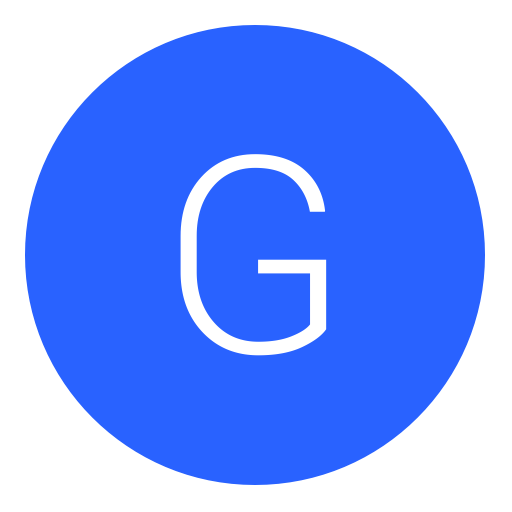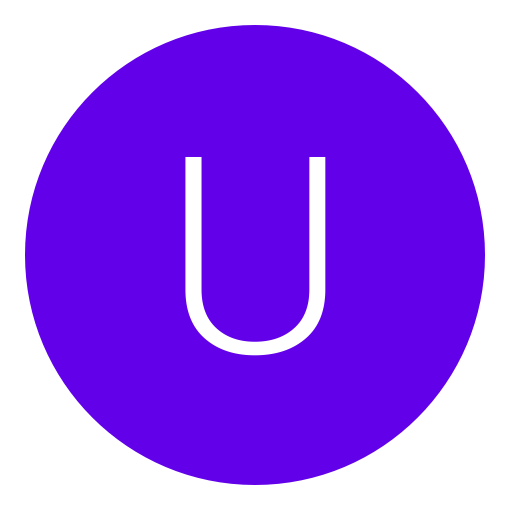Post: How to set up 2-Step Verification
Options
01-05-2017, 10:05 PM
#1
Alt
Banned
Hey everyone,
At long last, the PlayStation Network is offering 2-Step Verification worldwide. Please note, at the moment the verification code is only sent via SMS (no support for authenticator apps yet).
What is 2-Step Verification?
This is a system to protect your account. Anyone who tries to sign into your account on a new console, browser, etc will need to input a special code that gets sent only to YOUR phone number. Without that code, they cannot sign in. You will also need to input a new code any time you sign out of your account. This is for your protection!
How do I set it up?
Online
- Login to You must login or register to view this content.
- Click "Account" at the top of the page
- Click "Security" and then follow the link at the bottom for 2-Step Verification
- Input your phone number and a code will be sent via SMS for you to input.
On your PS4
- Settings > PlayStation Network/Account Management > Account Information > Security > 2-Step Verification
- Input your phone number and a code will be sent via SMS for you to input.
You will also be given 10 backup codes that are one-time-use. STORE THESE SOMEWHERE SAFE! If for whatever reason you lose access to your phone, you can use one of these codes.
Please note, the above is ONLY for PS4. For PS3, PS Vita, PS TV, and PSP you will need to generate a different device setup password. Follow steps 1-3 above for "Online" and then select "Device Setup Password".
You must login or register to view this content.
06-03-2017, 07:16 AM
#12
UncrwndKng
Grunt
Copyright © 2024, NextGenUpdate.
All Rights Reserved.