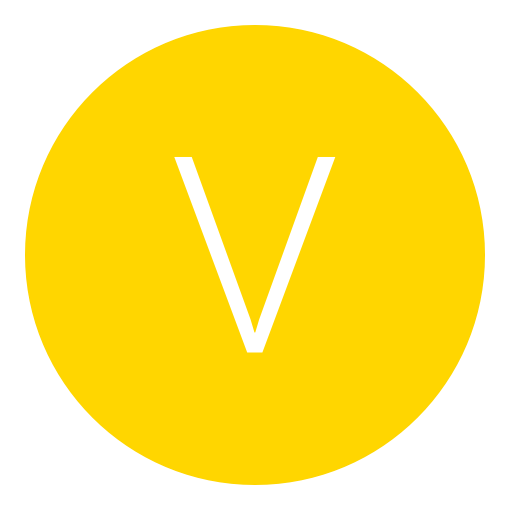Post: Guide to Installing Games to HDD
Options
06-06-2010, 12:12 PM
#1
Carbox
Banned
How to Install Games to HDD
What you need:
- USB Transfer Kit
- FATXplorer, Xplorer 360, or Xport
- Xbox Image Browser
- ISO of Game you want to install
- XeXloader
- FlashFXP (or Other FTP software)
Extracting ISO
Make a New Folder and name it after the game you wish to install
Open up Xbox Image Browser
Click File --> Open Image File --> Find your Xbox Game ISO
Now right click on the Root of the ISO and click Extract
- this will be the same name as the ISO you loaded.
Extract it to the folder you made
Putting Game on HDD
-FTP-
FlashFXP
Connect Xbox to your Network
Open up XeXloader
Push the Right Bumper till you see options and look for your IP adress
Go to your PC and open up FlashFXP
Press F8
Fill in your IP and username and password
User: xbox
Pass: xbox
Navigate to your Games folder
Hdd1 --> Games
Copy your Extracted Game folder to it
-Install Via PC-
If you are using external HD

Connect the HDD to the Computer and take note of the drive letter (E:, F:, or whatever)
Place in the game folder in X:\Games\
So When your done if you installed the game Forza 3 to your HDD with drive letter E: it will look like this:
- E:\Games\Forza 3\default.xex
If you are using Official HD

Connect to the computer via USB Transfer Cable or SATA
Open your preferred tool (FATX, Xplorer, Xport)
- Personally i would not use Xport because it sometimes misses files.
- If using in Vista or Windows 7 run as administrator
Open your HDD and navigate to Partition 3
Make a New Folder and name it Games
Inject your extracted game folder form your computer into Partition 3 --> \Games\
So When your done if you installed the game Forza 3 to your Offical Xbox HDD it will look like this:
- Partition 3 --> \Games\Forza 3\default.xex
Running Games
Plug in your Offical HDD into normal spot or your External HDD into the back USB ports
Go to your Game Library and Open up XeXloader
You should see a list of your games
Select your game and press A to load
And your done!
06-06-2010, 03:18 PM
#3
v iBaDGaMeR o
IcKy
Originally posted by LoW
Due to the overwhelming questions i receive daily on how to install games to HDD here's a guide. This is a temporary guide on how to install games to your official Xbox HDD.
How to Install Games to HDD
What you need:
- USB Transfer Kit
- FATXplorer, Xplorer 360, or Xport
- Xbox Image Browser
- ISO of Game you want to install
- XeXloader
- FlashFXP (or Other FTP software)
Extracting ISO
Make a New Folder and name it after the game you wish to install
Open up Xbox Image Browser
Click File --> Open Image File --> Find your Xbox Game ISO
Now right click on the Root of the ISO and click Extract
- this will be the same name as the ISO you loaded.
Extract it to the folder you made
Putting Game on HDD
-FTP-
FlashFXP
Connect Xbox to your Network
Open up XeXloader
Push the Right Bumper till you see options and look for your IP adress
Go to your PC and open up FlashFXP
Press F8
Fill in your IP and username and password
User: xbox
Pass: xbox
Navigate to your Games folder
Hdd1 --> Games
Copy your Extracted Game folder to it
-Install Via PC-
If you are using external HD
Connect the HDD to the Computer and take note of the drive letter (E:, F:, or whatever)
Place in the game folder in X:\Games\
So When your done if you installed the game Forza 3 to your HDD with drive letter E: it will look like this:
- E:\Games\Forza 3\default.xex
If you are using Official HD
Connect to the computer via USB Transfer Cable or SATA
Open your preferred tool (FATX, Xplorer, Xport)
- Personally i would not use Xport because it sometimes misses files.
- If using in Vista or Windows 7 run as administrator
Open your HDD and navigate to Partition 3
Make a New Folder and name it Games
Inject your extracted game folder form your computer into Partition 3 --> \Games\
So When your done if you installed the game Forza 3 to your Offical Xbox HDD it will look like this:
- Partition 3 --> \Games\Forza 3\default.xex
Running Games
Plug in your Offical HDD into normal spot or your External HDD into the back USB ports
Go to your Game Library and Open up XeXloader
You should see a list of your games
Select your game and press A to load
And your done!
How to Install Games to HDD
What you need:
- USB Transfer Kit
- FATXplorer, Xplorer 360, or Xport
- Xbox Image Browser
- ISO of Game you want to install
- XeXloader
- FlashFXP (or Other FTP software)
Extracting ISO
Make a New Folder and name it after the game you wish to install
Open up Xbox Image Browser
Click File --> Open Image File --> Find your Xbox Game ISO
Now right click on the Root of the ISO and click Extract
- this will be the same name as the ISO you loaded.
Extract it to the folder you made
Putting Game on HDD
-FTP-
FlashFXP
Connect Xbox to your Network
Open up XeXloader
Push the Right Bumper till you see options and look for your IP adress
Go to your PC and open up FlashFXP
Press F8
Fill in your IP and username and password
User: xbox
Pass: xbox
Navigate to your Games folder
Hdd1 --> Games
Copy your Extracted Game folder to it
-Install Via PC-
If you are using external HD

Connect the HDD to the Computer and take note of the drive letter (E:, F:, or whatever)
Place in the game folder in X:\Games\
So When your done if you installed the game Forza 3 to your HDD with drive letter E: it will look like this:
- E:\Games\Forza 3\default.xex
If you are using Official HD

Connect to the computer via USB Transfer Cable or SATA
Open your preferred tool (FATX, Xplorer, Xport)
- Personally i would not use Xport because it sometimes misses files.
- If using in Vista or Windows 7 run as administrator
Open your HDD and navigate to Partition 3
Make a New Folder and name it Games
Inject your extracted game folder form your computer into Partition 3 --> \Games\
So When your done if you installed the game Forza 3 to your Offical Xbox HDD it will look like this:
- Partition 3 --> \Games\Forza 3\default.xex
Running Games
Plug in your Offical HDD into normal spot or your External HDD into the back USB ports
Go to your Game Library and Open up XeXloader
You should see a list of your games
Select your game and press A to load
And your done!
LOL your a Copy and paste machine :p . already posted previously. Use search button for this
06-06-2010, 03:57 PM
#5
CRACKbomber
What's a CRACKbomber?
06-07-2010, 01:59 AM
#9
The Low Key OG
still the same OG, but I've been low key
06-07-2010, 03:44 AM
#10
Bibbster94
lol
Originally posted by LoW
I Copied it from Game-tuts as no one posted (according to search)
Well , you didn't make that clear ? So i just said ^^
Last edited by
Bibbster94 ; 06-07-2010 at 03:49 AM.
Copyright © 2024, NextGenUpdate.
All Rights Reserved.