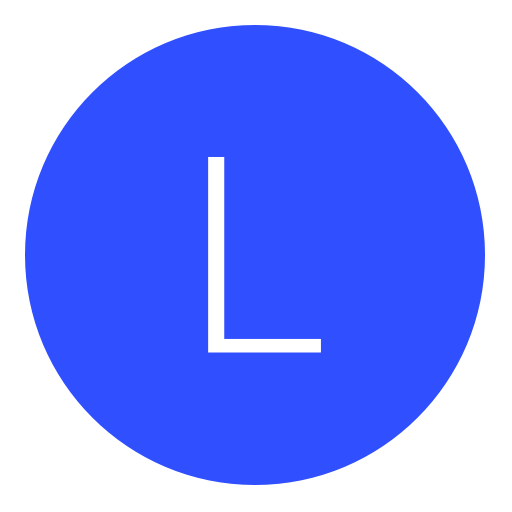Post: [Tutorial]PS3: How to Create a RTM TOOL CEX and DEX compitable in C#.
Options
05-28-2014, 02:35 PM
#1
PitaGyors
Do a barrel roll!
Hi People i want to announce my tutorial to create a rtm tool in c#
Requirements:
- C#
- A little bit known of c#
- PS3Lib (Download under topic)
- Human Brains ^_^
- A Laptop
 Duh *.*
Duh *.*
- CCAPI DLL (Download under topic)
CCAPI.DLL IS NEEDED TO CHANGE THE API TO CCAPI!
For some stupid kids: you need to add PS3Lib as refrence first
First we are going to put PS3Lib in our Project we do this by entering the code using PS3Lib;
You Put this code in the top of your C# project
You must login or register to view this content.
Now you can add the function PS3 to your C# project. You can do this by entering this code:
PS3API PS3 = new PS3API();
You must login or register to view this content.
Now we can finally start coding the RTM tool.
Step 1. Create 2 Buttons, 2 Radio Buttons.
Step 2. Call 1 Button Connect, 1 Button Attach, 1 Radio Button TMAPI , 1 Radio button CCAPI.
Step 3. Double click on the Connect Button And Type This Code:
if (PS3.ConnectTarget())
{
MessageBox.Show("PS3");
}
else
{
MessageBox.Show("Cannot Connect");
}
Step 4. Double Click on the Attach Button and Type this code:
if(PS3.AttachProccess(){
MessageBox.Show("Game Has been attached");
}
else
{
MessageBox.Show("Failed to attach game);
}
Step 4: Double Click on the TMAPI radiobutton and enter this code:
PS3.ChangeAPI(SelectAPI.TargetManager);
Step 4.1: Double Click on the CCAPi radiobutton and enter this code:
PS3.ChangeAPI(SelectAPI.ControlConsole);
This Was The Connect & Attach Process and Change Api Now we are going to add some mods. What i will do is: Ufo mode for client 0 : Host. (You)
!WARNING! Offsets are for mw3: 0x0110d87F
Step 1. Add A button in the same project with tekst: Ufo Mode on.
Step 2. Add A button in the same project with tekst: Ufo Mode Off.
Step 3. Double Click on the Button with the tekst Ufo Mode On. And add this code:
byte[] ufoon = new byte[] { 0x02 };
PS3.SetMemory(0x0110d87F, ufoon);
Step 4. Double Click on the button with the tekst Ufo Mode Off. And Add this code:
byte[] ufooff= new byte[] { 0x00 };
PS3.SetMemory(0x0110d87F, ufooff);
Debug the program and the result may be look like this:
You must login or register to view this content.
Download ps3lib: You must login or register to view this content.
Download CCAPI: You must login or register to view this content.
 Seeya later bro'si. I hope you guys learned a bit of this tutorial!
Seeya later bro'si. I hope you guys learned a bit of this tutorial!  !
!
Last edited by
PitaGyors ; 05-28-2014 at 02:40 PM.
The following user thanked PitaGyors for this useful post:
Copyright © 2024, NextGenUpdate.
All Rights Reserved.