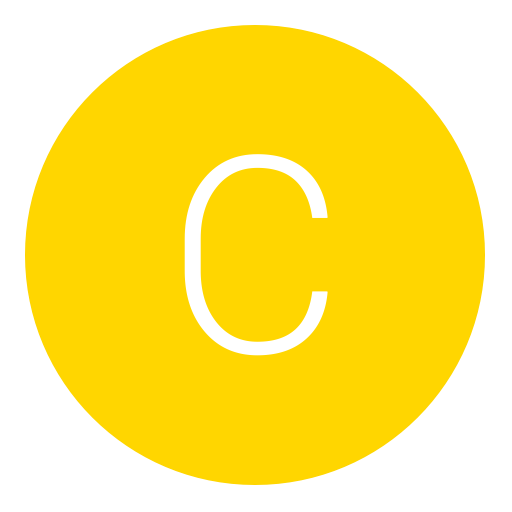Post: [Tut]Setting up Eclipse for Python development
Options
05-10-2011, 04:55 PM
#1
CodingNation
Banned
Note that this guide is for Windows.
Eclipse screenshot:
Step 1
Download and install python from:
I'd recommend version 2.7, but this works with 3.1 too.
Step 2
Download Eclipse Classic package from:
It's a .zip file. After extraction it's ready to work, no installation is needed, so it would be the best to extract it to Program Files\Eclipse or similar folder and place shortcut on your desktop.
Step 3
Run eclipse (eclipse.exe), first time it runs it will ask you where to put "Workspace" folder. That's where it saves all the programs you'll code. Choose desired location.
Step 4
Once eclipse has fired up choose "Install new software" in the "Help" tab.
In the "Work with" entry field paste the following link:
Tick the PyDev item and click next. You might have to click "Next" or similar a couple more times. Once completed you'll have PyDev installed.
Step 5
Then open "Prefences" in "Window" tab. Expand the PyDev tab. In Interpreter - Python click "New" and browse to your python.exe file. (Usually C:\Python27\python.exe). Click OK and when prompted for python libs click OK again. Eclipse is now ready to work with Python.
To create a new python file go to File -> New -> PyDev Project. You'll see the project you created in Navigator tab on left side. Right click your new project, select New -> PyDev module. This is the actual .py file.
For help review the following links:
Copyright © 2024, NextGenUpdate.
All Rights Reserved.