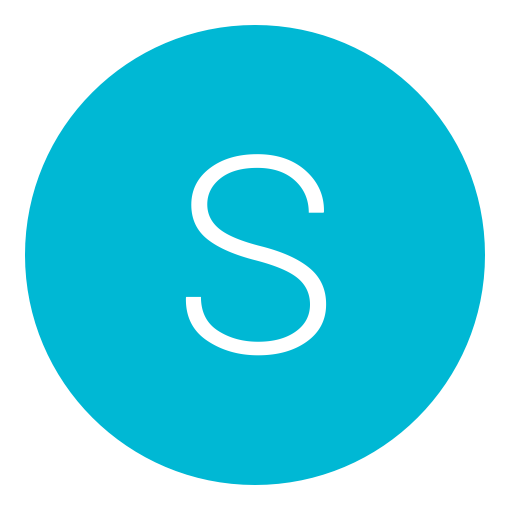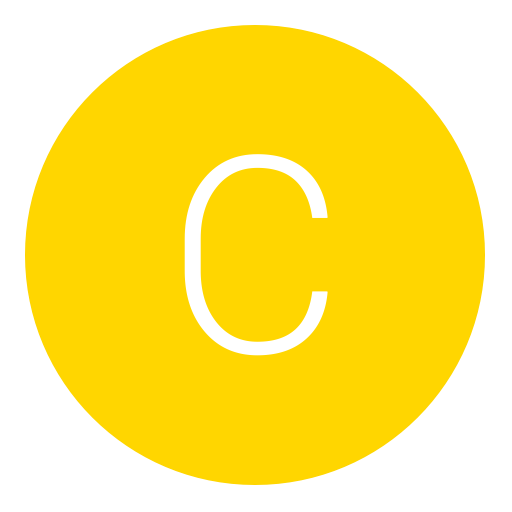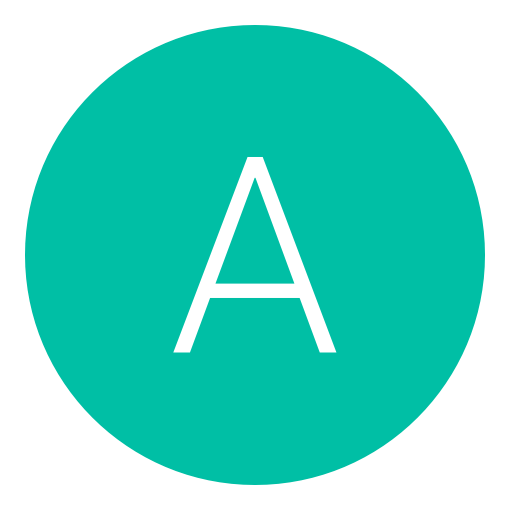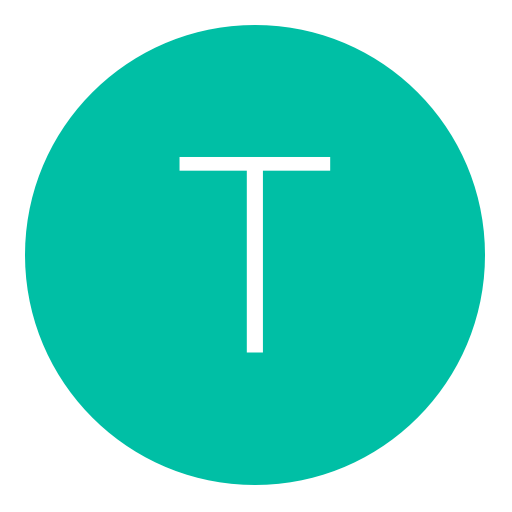Post: [GUIDE:]►Connecting to PSN on 3.55 with only ONE machine (no VM)
Options
02-13-2011, 08:26 PM
#1
NextGenTactics
Banned
UPDATE:
I posted an EASIER HASSLE FREE, Step by Step Noob Friendly Picture Tutorial ...check it out!!
You must login or register to view this content.
[/size]I posted an EASIER HASSLE FREE, Step by Step Noob Friendly Picture Tutorial ...check it out!!
You must login or register to view this content.
PART 1
[ame]https://www.youtube.com/watch?v=ujB1Lqg6tgA[/ame]
PART 2
[ame]https://www.youtube.com/watch?v=QArsjR1BgRA[/ame]
[ame]https://www.youtube.com/watch?v=ujB1Lqg6tgA[/ame]
PART 2
[ame]https://www.youtube.com/watch?v=QArsjR1BgRA[/ame]
More Videos:
Quick review how to get online 3.55 kmeaw cer editing( proxy,ssl spofing,ps3dns,etc)
[ame]https://www.youtube.com/watch?v=_cXZvmicIvk[/ame]
Quote from eth0 on psx-scene:
Originally posted by another user
Hi all, I saw Tsukasa035's guide and thought I could improve it a little - so here we go.
Hopefully it's a lot easier as you will only need once PC and without setting up any VMs. If you follow this to the letter it WILL work for you.
You need You must login or register to view this content. and my You must login or register to view this content.and then just follow this guide, it shouldn't take you any longer than 15 minutes :-).
Hopefully it's a lot easier as you will only need once PC and without setting up any VMs. If you follow this to the letter it WILL work for you.
You need You must login or register to view this content. and my You must login or register to view this content.and then just follow this guide, it shouldn't take you any longer than 15 minutes :-).
1. Install the Charles certificate on your PS3
Make a copy of charles-proxy-ssl-proxying-certificate.crt (C:\Program Files\Charles\doc) and rename it to CA24.cer (Win7 users will have to enable "show file extensions")
Copy the included .pkg file (AsbestOS) AND the above CA24.cer to your USB drive.
Install the pkg file on the PS3 as you would any other package and then run the AsbestOS Installer. You must login or register to view this content.
The installer will take a while (5 mins+ for me) and it WILL fail, it's fine. (if it doesn't work for you use You must login or register to view this content.)
Open your favorite file manager and copy the CA24.cer to /dev_rwflash/data/cert (remember to make a backup of the original!)
Reboot your PS3.
2. Setting up Charles
Download and install Charles
Replace the included charles.config to your profiles app-data path. For Windows 7 it is C:\Users\xxxx\AppData\Roaming\Charles and for Windows XP it will be C:\Documents and Settings\User\(Local?) Application Data\Charles or C:\Program Files\Charles - if the file isn't in these paths then do a search for it.
Start Charles.
3. Setup your DNS/Update List
Open PS3DNS.exe included in the zip file, select your region and IP - I have developed this program my self, it's basically a DNS server and the source is attached if you wish to compile for your self.
Set the PS3's PRIMARY DNS server to your PC's IP address
Set the PS3's SECONDARY DNS server to your actual DNS server (e.g. router)
Copy the ps3-updatelist.txt to the root of your C:\ drive - my file is for UK you will have to change the Dest=87 to another number as defined here: You must login or register to view this content. AND the CDN= prefix, so duk01 becomes dus01 for US.
4. Login to PSN and enjoy!
FAQS
My PS3 is still asking to update.
You must login or register to view this content.
Make sure you have put the ps3-updatelist.txt in C:\ and have edited as in step 3.4. Double check Charles and make sure it's serving your local file and not Sony's.
I'm getting DNS errors.Make sure PS3DNS has your PCs correct IP address and your PS3s secondary DNS is your router. Try setting your secondary DNS to 8.8.8.8 (Google).
Charles is giving me Address Already in Use:
JVM_Bind
Make sure you have no web server running on port 80/443, Skype also seems to be an issue so if its open, close it! Run a netstat -ano | findstr 80 to see what process ID is using these ports.
Notes:
You do NOT need to set the proxy option on the PS3.
You can close Charles after you have signed in
You MUST keep open PS3DNS.exe
my progam requires .NET 3.5
The first release had a few bugs which I've ironed out so if you are getting DNS errors re-download the ZIP and follow the guide again.
If you are still having issues (DNS Errors) you are advised to redo the guide again, and if you are STILL having issues after that then here is a propsed fix by You must login or register to view this content.
DOWNLOADS:
You must login or register to view this content.
You must login or register to view this content.
You must login or register to view this content.
You must login or register to view this content.
You must login or register to view this content.
You must login or register to view this content.<--Thanks jubz-2k10 and SupaTrollioBros for the link
Need some files? Submitted by- OMGaMexican
You must login or register to view this content.
You must login or register to view this content.
You must login or register to view this content.
You must login or register to view this content.
You must login or register to view this content.
You must login or register to view this content.
I'm adding some more....
You must login or register to view this content.
Need more Help?
Try OMGaMexican's Tutorial:
FIXED THE charles.config FILE LINK!
CA24.cer - You must login or register to view this content.
asbestOS_v1.5.pkg - You must login or register to view this content.
Charles 3.5.1 Cracked- You must login or register to view this content.
PS3DNS.exe - You must login or register to view this content.
charles.config - You must login or register to view this content.
US ps3-updatelist.txt - You must login or register to view this content.
[
DOWNLOAD THE LINKS ABOVE EVEN IF YOU HAVE THEM
REMEMBER WHERE YOU INSTALLED CHARLES
STEPS TO INSTALL CHARLES CRACKED (thanks toClutchLikeMelo)
Steps:
1. Download the above file.
2. Use Winrar to extract all 3 files to your Desktop
3. Double click charles_setup_3.51.exe and install Charles into your computer. (You
should probably uninstall the previous version of Charles)
4. Double click run.bat
5. A Charles v3.5 Patcher should appear. (if it didnt, you didnt extract all the 3 files to
your desktop!! read step 2!!)
6. Click 'browse'
Navigate to the folder where Charles was installed. (If default, it will be at C:\Program
Files\Charles\lib)
7. In the 'lib' folder, you should see a charles.jar. Double click that.
Charles will now be successfully cracked.
8. Open Charles, click Help, click Register
9. Input anything you want for both the name and the key.
Once you have Charles installed on your PC, get any USB flash drive and put CA24.cer and asbestOS_v1.5.pkg on the root of that USB. If it asks to overrite say yes. (In case you have those files on the USB) Then plug it into your PS3.
SETTING UP CHARLES (thanks to Tali)
Now open up charles:
Tools -> Map Local. | Check the box and click Add
(REPLACE eu to whatever region you're in! {eu, uk, us, mx, au...etc etc}
You must login or register to view this content.
click OK
it should look like this now:
You must login or register to view this content.
In Charles: Tools -> Rewrite | Check Enable Rewrite and click Add
Name: Version header replace
Under Locations click Add
You must login or register to view this content.
Under Rules click Add and use the following settings:
You must login or register to view this content.
it should look like this:
You must login or register to view this content.
Proxy -> Reverse proxies | Check Enable Reverse Proxies and click Add
Add the following two entries.
(Again, replace eu with the region you're in! {eu, uk, us, mx, au etc...})
You must login or register to view this content.
should look like this:
You must login or register to view this content.
MAKE SURE TO TURN OFF ANYTHING THAT USES EITHER PORT 80 OR 443. SKYPE HAS BEEN REPORTED FOR USING PORT 80
Proxy -> Proxy Settings --> SSL Tab
You must login or register to view this content.
NOW YOUR DONE WITH SETTING UP CHARLES
Install asbestOS package and once its installed, run it and as said in this thread, it should say failed and a couple of seconds later it should say hold X to exit.
Hold X and go into Awesome File Manager and on the left, you should see dev_rwflash. Open that and go to data and then cert. Inside cert, you are going to see CA24.cer (we are still on the left side.)
On the right side, find dev_usb000. Inside there, there should be CA24.cer. If it has other letters after .cer, unplug your USB and plug it into your computer, open it, and delete everything itsept CA24.cer. Ok so now, press SELECT while in Awesome File Manager and the screen should turn red.
Put the little arrow on CA24.cer on both sides but highlight the one on the left and press SQUARE then START. Exit Awesome File Manager and then TURN OFF YOUR PS3 AND LEAVE IT OFF!!
Get the charles.config files and put it in wherever you installed Charles at. You should see another charles.config file in there, if you don't, your in the wrong place. Drag the charles.config into where you downloaded Charles and it would ask you to override. Say yes of course.
CLOSE CHARLES. TURN OFF YOUR PS3!!!!!!!
Now, open Charles again and then open PS3DNS.exe, select your region and IP. Put the ps3-updatelist.txt to the root of your C:\ drive. (FROM THE ONE THAT I PROVIDED YOU WITH!)
PRIMARY DNS is your IP Adress.
How to get SECONDARY DNS - Start-->Run-->Cmd
When you are in it (supposed to be a black window, looks like a terminal) type in "ipconfig/all" (without the ""). Now, give it a couple seconds and some information should come up about your computer internet stuff. It shows your IP Address which you use for Primary DNS, under that it should say "DNS Server".
NOW GO TO YOUR PS3, TO A CUSTOM CONNECTION, NOW LIVES EVERYTHING NORMAL UNTIL YOU GET TO THE DNS PART. GO TO MANUAL AND PUT THE PRIMARY DNS AND SECONDARY DNS. NOW TEST CONNECTION AND IT SHOULD WORK. HOPE THIS HELPED YOU. TOOK ME SOME WORK.......COUGH REP COUGHHHHHHH :pedo::pedo::pedo::pedo:
CA24.cer - You must login or register to view this content.
asbestOS_v1.5.pkg - You must login or register to view this content.
Charles 3.5.1 Cracked- You must login or register to view this content.
PS3DNS.exe - You must login or register to view this content.
charles.config - You must login or register to view this content.
US ps3-updatelist.txt - You must login or register to view this content.
[
DOWNLOAD THE LINKS ABOVE EVEN IF YOU HAVE THEM
REMEMBER WHERE YOU INSTALLED CHARLES
STEPS TO INSTALL CHARLES CRACKED (thanks toClutchLikeMelo)
Steps:
1. Download the above file.
2. Use Winrar to extract all 3 files to your Desktop
3. Double click charles_setup_3.51.exe and install Charles into your computer. (You
should probably uninstall the previous version of Charles)
4. Double click run.bat
5. A Charles v3.5 Patcher should appear. (if it didnt, you didnt extract all the 3 files to
your desktop!! read step 2!!)
6. Click 'browse'
Navigate to the folder where Charles was installed. (If default, it will be at C:\Program
Files\Charles\lib)
7. In the 'lib' folder, you should see a charles.jar. Double click that.
Charles will now be successfully cracked.
8. Open Charles, click Help, click Register
9. Input anything you want for both the name and the key.
Once you have Charles installed on your PC, get any USB flash drive and put CA24.cer and asbestOS_v1.5.pkg on the root of that USB. If it asks to overrite say yes. (In case you have those files on the USB) Then plug it into your PS3.
SETTING UP CHARLES (thanks to Tali)
Now open up charles:
Tools -> Map Local. | Check the box and click Add
(REPLACE eu to whatever region you're in! {eu, uk, us, mx, au...etc etc}
You must login or register to view this content.
click OK
it should look like this now:
You must login or register to view this content.
In Charles: Tools -> Rewrite | Check Enable Rewrite and click Add
Name: Version header replace
Under Locations click Add
You must login or register to view this content.
Under Rules click Add and use the following settings:
You must login or register to view this content.
it should look like this:
You must login or register to view this content.
Proxy -> Reverse proxies | Check Enable Reverse Proxies and click Add
Add the following two entries.
(Again, replace eu with the region you're in! {eu, uk, us, mx, au etc...})
You must login or register to view this content.
should look like this:
You must login or register to view this content.
MAKE SURE TO TURN OFF ANYTHING THAT USES EITHER PORT 80 OR 443. SKYPE HAS BEEN REPORTED FOR USING PORT 80
Proxy -> Proxy Settings --> SSL Tab
You must login or register to view this content.
NOW YOUR DONE WITH SETTING UP CHARLES
Install asbestOS package and once its installed, run it and as said in this thread, it should say failed and a couple of seconds later it should say hold X to exit.
Hold X and go into Awesome File Manager and on the left, you should see dev_rwflash. Open that and go to data and then cert. Inside cert, you are going to see CA24.cer (we are still on the left side.)
On the right side, find dev_usb000. Inside there, there should be CA24.cer. If it has other letters after .cer, unplug your USB and plug it into your computer, open it, and delete everything itsept CA24.cer. Ok so now, press SELECT while in Awesome File Manager and the screen should turn red.
Put the little arrow on CA24.cer on both sides but highlight the one on the left and press SQUARE then START. Exit Awesome File Manager and then TURN OFF YOUR PS3 AND LEAVE IT OFF!!
Get the charles.config files and put it in wherever you installed Charles at. You should see another charles.config file in there, if you don't, your in the wrong place. Drag the charles.config into where you downloaded Charles and it would ask you to override. Say yes of course.
CLOSE CHARLES. TURN OFF YOUR PS3!!!!!!!
Now, open Charles again and then open PS3DNS.exe, select your region and IP. Put the ps3-updatelist.txt to the root of your C:\ drive. (FROM THE ONE THAT I PROVIDED YOU WITH!)
PRIMARY DNS is your IP Adress.
How to get SECONDARY DNS - Start-->Run-->Cmd
When you are in it (supposed to be a black window, looks like a terminal) type in "ipconfig/all" (without the ""). Now, give it a couple seconds and some information should come up about your computer internet stuff. It shows your IP Address which you use for Primary DNS, under that it should say "DNS Server".
NOW GO TO YOUR PS3, TO A CUSTOM CONNECTION, NOW LIVES EVERYTHING NORMAL UNTIL YOU GET TO THE DNS PART. GO TO MANUAL AND PUT THE PRIMARY DNS AND SECONDARY DNS. NOW TEST CONNECTION AND IT SHOULD WORK. HOPE THIS HELPED YOU. TOOK ME SOME WORK.......COUGH REP COUGHHHHHHH :pedo::pedo::pedo::pedo:
A Fix for people having this issue
Originally posted by another user
Finally got it working!!!
Thanks!
I was getting asked to update even after everything was configured.
Heres what i did.
I decided to go fresh once again.
I felt that the settings were still being used form the last guide i used.
I uninstalled charles. Along that i also deleted the folder in Local disk C>Users>(username)>appdata>roaming>Charles
After deleting the folder Charles I ran ccleaner just to make sure i cleaned stuff out. I dont know if it did anything but im just posting my steps.
Once i did that i deleted the V3.0 and downloaded 3.1 that OP posted.
Installed Charles again.
Then took the config file and placed it on the Local disk C>Users>(username)>appdata>roaming>Charles>config file
Then i took the text file and put it on the root of the C drive.
Edited accordingly to the Orginal post.
Restarted charles and started up the dns server.
Set up the psn connection and now im online
Thanks!
I was getting asked to update even after everything was configured.
Heres what i did.
I decided to go fresh once again.
I felt that the settings were still being used form the last guide i used.
I uninstalled charles. Along that i also deleted the folder in Local disk C>Users>(username)>appdata>roaming>Charles
After deleting the folder Charles I ran ccleaner just to make sure i cleaned stuff out. I dont know if it did anything but im just posting my steps.
Once i did that i deleted the V3.0 and downloaded 3.1 that OP posted.
Installed Charles again.
Then took the config file and placed it on the Local disk C>Users>(username)>appdata>roaming>Charles>config file
Then i took the text file and put it on the root of the C drive.
Edited accordingly to the Orginal post.
Restarted charles and started up the dns server.
Set up the psn connection and now im online
This is your LAST Hope to Connect to PSN[/u]
If your reading this, and your STILL having trouble, your last hope to connect to PSN is to ASK one of the Confirmed members posted in the spoiler below.
Good Luck! You can do it! :bro:
Confirmed!!![/size][/u]
Possibly the best thread i have read in a long time works a charm thanks. IT WORKS PEOPLE
Check my thread out bro. Thanks to you, I'm back on PSN. I love you
Thankyou
works perfect i was messing around with the other tut for hours this one works
Thanks
works perfect i was messing around with the other tut for hours this one works
Thanks
worked like a charm thanks!, only problem i had was i backed up my cer but its not showing on my usb drive but im signed in!
woo hoo at last, a tut that worked thank you im now online an luvin it!!
Have you made auth.np.ac.playstation.net a SSL proxy location? Thats what made it work for me.
Thank you so much....i can confirm that this is working 100% and its less complicated then the other method!!!!
if your PS3DNS.exe keeps crashing as mine did, i found a solution that might help a few people out.
i was running an ethernet out of my PC to PS3 as soon as i took that out i restarted PS3DNS.exe and no crashing and once it loaded up after pressing Y then enter i plugged the ethernet back in and am now succesfully on PSN although everyone on my firends list is now bloody sleeping, but hey IM ONLINE AGAIN!!
thanks to original poster and anyone that helped!!!
i was running an ethernet out of my PC to PS3 as soon as i took that out i restarted PS3DNS.exe and no crashing and once it loaded up after pressing Y then enter i plugged the ethernet back in and am now succesfully on PSN although everyone on my firends list is now bloody sleeping, but hey IM ONLINE AGAIN!!
thanks to original poster and anyone that helped!!!
It works.. this is by far the easiest and better tutorial so people stop saying its been posted.. this is wayyy better and different!
Working great - Here from Canada! Got it my first try... a tip for everyone is just make sure you change everything in the ps3-updatelist that has to do with uk to us. (If that is your region)
Thanks NGT
Thanks NGT
Finaly got this to work. I was starting to wonder but ignorance and perserverance win once again.
Thank you so much much much much much you are the best best best best reped 

Originally posted by a123
Awesome!!! This works  ! :bro:
! :bro:
Thanks to everyone who made this happened and contributed to me getting this to work! I can also confirm that the the Charles patcher works for v3.5.2 of Charles. Just install Charles and then put the two files in the main directory where your Charles.exe is.

 ! :bro:
! :bro:Thanks to everyone who made this happened and contributed to me getting this to work! I can also confirm that the the Charles patcher works for v3.5.2 of Charles. Just install Charles and then put the two files in the main directory where your Charles.exe is.

Ok guys. I just helped ClutchLikeMelo with teamviewer and it works for him 100%. Tomorrow after school then gym, I will be helping other people who are stuck. Ask Melo, I helped him through it from beginning to end. Just quote me and I'll help you guys tomorrow.
Also DEREKTROTTER, you've been asking for help. Quote me and I'll help you, first come first served. This couldn't be possible without NextGenTactics. +Rep him, nominate this thread, and say Thanks to him. Night!
AIM - XxJose201xX
Also DEREKTROTTER, you've been asking for help. Quote me and I'll help you, first come first served. This couldn't be possible without NextGenTactics. +Rep him, nominate this thread, and say Thanks to him. Night!
AIM - XxJose201xX
A Special Shout out for OMGaMexcain for helping everyone having trouble ++REP
[/SIZE]
Last edited by
NextGenTactics ; 02-15-2011 at 09:28 PM.
The following 91 users say thank you to NextGenTactics for this useful post:
_Daz_, -SuBZeRo-, <Jimbo>, 369lo, a123-_-, adzybee., alan-123, anddrew, Ares-NoLimit, ashleycole, Asmel, balerdoni, Icy, capo617, Carbon0x, cbenj25, Chrome Playa, clankfan1, cluckin bell, CmDeR, cresterk, DarkLiightz, darkpain25, DR-Dizzy, emersons35, Francyepaddy, Friday15, gameoverrg, GetDeleted -_-, Gloxin, HomeWorkPS, human193, iiTzBondy, ILovePie24!!, ipodtouch44, j0ker666, JacobRasta, jakeyboy_8597, jamzyb, jannu22, joejn27, joseph881, jrlop99, jubz-2k10, Judgement, Kill_tony485, killsmoocie, klambo, Lizzy-Laurel, lordrabbit, macoroniman1234, MarijuanaBlunts, markinatorz, MasonF123, MasterBaitor, Mather7Figure, mattyboi6789, Max21, moijesuis007, momotheboss, MvP-JiiMMY, P4NiSh3R, p78ch201, Paulin39, player82, QsM, QuickScopeWiz, reginald7, rimari327, rob_lowrider, shawry, shoolin24, SiiANA--x, Solid Snake, stoney2759, Swampman, ThyagoPS3, timothyrowan, TMAN242, Tokiopop, uhChad, Ultimate-Playa, whitezombie82169, xBlackness, xCamoLegend, xi-Callboii, xRafiq-, xTrueFear, YnO, ZeroOo, Zombie
02-16-2011, 02:20 AM
#849
SToNer_XIII
Save Point
02-16-2011, 06:32 AM
#851
genocide_general
Haxor!
02-17-2011, 01:28 AM
#852
Alexloks10
Do a barrel roll!
02-17-2011, 03:54 AM
#853
4th survivor
Brute
02-17-2011, 08:47 PM
#854
j0ker666
Only God Can Judge Me
Can someone help?
ive done all the other steps..
now i installed asbestOS and lv2 patcher... i started lv2 patcher and nothing showed it just restarted my ps3 i guess.. then i started asbestOS and all it says is
== AsbestOS Installer ==
Mapping LV1...
Error code -2147418099 calling lv (i cant see the rest of what it says it runs off the screen) then it says Cannot map LV1!
Press [x] to exit.
So i pressed x to exit...
then i go to my file manager...
and the rw folder that is supposed to show up there isnt there... so im stuck trying to get it to pop up..
ive done all the other steps..
now i installed asbestOS and lv2 patcher... i started lv2 patcher and nothing showed it just restarted my ps3 i guess.. then i started asbestOS and all it says is
== AsbestOS Installer ==
Mapping LV1...
Error code -2147418099 calling lv (i cant see the rest of what it says it runs off the screen) then it says Cannot map LV1!
Press [x] to exit.
So i pressed x to exit...
then i go to my file manager...
and the rw folder that is supposed to show up there isnt there... so im stuck trying to get it to pop up..

Install Compagnies Awesome Manager then just Install Asbestos 1.5 without LV2 patcher, when you install AsbestOs 1.5 after around 5min error gonna pop up, click X to back XMB, after that go to Compagnies Awesome Manager and you'll see folder /dev_rwflash after just copy your CA24.cer from flash usb stick to /dev_rwflash/data/cert and it's done. Then you can continue other steps.
If you have more question feel ask to me i'll help you.
sorry for my english, im russian

Copyright © 2024, NextGenUpdate.
All Rights Reserved.