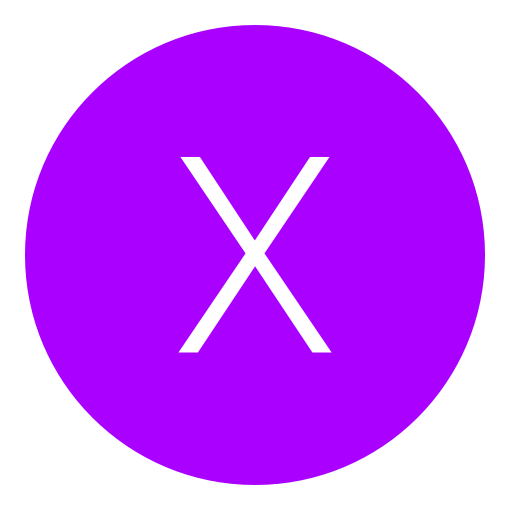Post: [Full Tutorial] Setting up for RTEing. [Step by Step]
Options
02-15-2013, 03:17 PM
#1
Pseudo_Soldier
< ^ > < ^ >
This is VERY noob friendly!
I made this so it could be a terminal for all the possible help anyone would need to RTE. It includes links to threads for DEX conversions to Offsets and everything in between. I will constantly update to add the most up-to-date information on RTEing on PS3. All the tools you will ever need for RTE will be posted here with my own links so they will be easier to manage and find.
1) Making a Debug EBOOT.BIN
Files needed: You must login or register to view this content. & You must login or register to view this content.
Note: Always use files from the update that is the most recent! Do not use an EBOOT.BIN from the disc or a backup then using it in the game data directory where updates are stored.
1a) To use a .self file (default_mp.self), use TA SELF Resigner (Option 4) to decrypt the .self to a .elf. Then use DE Fixer (Option 7 then option 1) and that will encrypt the EBOOT.elf to give you your Debug EBOOT.BIN.
Note: Always use files from the update that is the most recent! Do not use an EBOOT.BIN from the disc or a backup then using it in the game data directory where updates are stored.
1a) To use a .self file (default_mp.self), use TA SELF Resigner (Option 4) to decrypt the .self to a .elf. Then use DE Fixer (Option 7 then option 1) and that will encrypt the EBOOT.elf to give you your Debug EBOOT.BIN.
1b) To use an EBOOT.BIN file, use DE Fixer to decrypt the Eboot (Option 1) the select DEX Utility (Option 7 then option 1) and that will encrypt the EBOOT.elf to give you your Debug EBOOT.BIN.
2) Setting up your PS3 for RTEing
Go to the settings column on the XMB menu and go all the way to the bottom to "Debug Settings" and make sure all the following setting are selected.
Release Check Mode > Development Mode
Boot Mode > System Software Mode
Network Settings for Debug > Single Setting
Make sure your PS3 is wired to the router via an ethernet cable or use Sharkbait's tutorial listed below to set it up wirelessly! This is very important or it won't show up in the target manager!
After all that has been checked, put your Debug EBOOT.BIN in the appropriate directory.
(Example: MW3 US Update v1.23= dev_hdd0 > game > BLUS30838 > USRDIR > EBOOT.BIN)
Now reboot your PS3 and you're all set on that end.
Release Check Mode > Development Mode
Boot Mode > System Software Mode
Network Settings for Debug > Single Setting
Make sure your PS3 is wired to the router via an ethernet cable or use Sharkbait's tutorial listed below to set it up wirelessly! This is very important or it won't show up in the target manager!
After all that has been checked, put your Debug EBOOT.BIN in the appropriate directory.
(Example: MW3 US Update v1.23= dev_hdd0 > game > BLUS30838 > USRDIR > EBOOT.BIN)
Now reboot your PS3 and you're all set on that end.
3) Setting up your PC for RTEing
Go to the PC that you will be using for RTEing
ProDG Target Manager
Check on the Console Output (located under the ip address) to see if it is booted in System Software Mode.
Note: If you're using a true DEX with the Ip config on the lower right corner of the XMB menu then it should change from "Connected From 0.0.0.0" to "Connected from 'Your PC's Ip address'."
ProDG Debugger
Launch the game and count to 3 before loading the Debugger just to be careful. You should now see your process showing up now! Now just "Attach Process" by right clicking on the process which will freeze your game until the next step.
ProDG Target Manager
Go to "Kernel Explorer" click on the process then press the "Continue" icon which looks like a green playstation start button. That's it!
ProDG Debugger
Select to auto-update in the options above and you're finally done. Have fun RTEing!}
ProDG Target Manager
Check on the Console Output (located under the ip address) to see if it is booted in System Software Mode.
Note: If you're using a true DEX with the Ip config on the lower right corner of the XMB menu then it should change from "Connected From 0.0.0.0" to "Connected from 'Your PC's Ip address'."
ProDG Debugger
Launch the game and count to 3 before loading the Debugger just to be careful. You should now see your process showing up now! Now just "Attach Process" by right clicking on the process which will freeze your game until the next step.
ProDG Target Manager
Go to "Kernel Explorer" click on the process then press the "Continue" icon which looks like a green playstation start button. That's it!
ProDG Debugger
Select to auto-update in the options above and you're finally done. Have fun RTEing!}
If you have ANY questions, I'd be glad to answer them and I'm sure others will be as well.[/B]
***If by any chance you cannot download the files given please alert me as soon as possible and I will update them as quickly and hassle-free as I can. You may be required to use Google Chrome to download as I use MEGA to upload my files for the encryption and privacy it gives! If there is another file/files you want a download link to, just send me a message asking for it and it will be done.

ProDG Download Link
ProDG Debugging Tools 4.20.1.0 - Link removed due to Warez Infringement, use Google to find it.
Offsets Threads
MW3 = You must login or register to view this content.
BLOPS2 = You must login or register to view this content.
BLOPS2 = You must login or register to view this content.
Converting to DEX
Choco's Full DEX Tutorial = You must login or register to view this content.
Derektrotter's Rebug REX Tutorial = You must login or register to view this content.
Derektrotter's Rebug REX Tutorial = You must login or register to view this content.
Other threads on RTEing:
D3ch's RTE Tutorial = You must login or register to view this content.
Primetime's Debug Eboot Tutorial = You must login or register to view this content.
Sharkbait's RTEing Over WiFi = You must login or register to view this content.
IcedTiga's RTEing Over WiFi(Easier) = You must login or register to view this content.
Tustin's FSELF Ebbots = You must login or register to view this content.
Primetime's Debug Eboot Tutorial = You must login or register to view this content.
Sharkbait's RTEing Over WiFi = You must login or register to view this content.
IcedTiga's RTEing Over WiFi(Easier) = You must login or register to view this content.
Tustin's FSELF Ebbots = You must login or register to view this content.
Last edited by
Pseudo_Soldier ; 01-31-2014 at 08:26 AM.
Reason: Revised due to link removal by Mod
The following 46 users say thank you to Pseudo_Soldier for this useful post:
^TPP^, -Google-, -SuperMan, {OM}1337{OM}, 631, AMNE, Bane., TheDeadLift, Boeing6570, BongCommander, Chip ♞, Dannie Fresh, DANNY G, DEREKTROTTER, dolby1, DonGiuliiano, Eat_Ur_Food, Grezinn, H41822, IcyDose, ImGsus, Jenxz, koekiemonstarr2, Loxy, LULLINHO, Mango_Knife, milky4444, MODZ4FUN420, Morphia, moviedog, Obris, RambosNGU, ros.102, Dacoco, Soldier., stevesetsfire, Super Gamer, Swampman, Swifter, The-Mmv, totschlagen, xAJM, xkoeckiiej, xKtF, xSwissModzHD, zMarcusHD
05-04-2013, 04:56 AM
#56
JeremyMods
Haxor!
05-09-2013, 10:07 AM
#57
xJeRz
Save Point
Oke,I have a few questions:
1: i can RTE over WIFI or do i need to connect my PS3 with a ethernet cable?
2: Do i lose my gamedata/saves/game backups in multiman if i convert from CEX> EX?
EX?
3: Can i still play my backups in multiman when i convert from CEX> EX?
EX?
4: Can i convert to DEX on REBUG 4.41 lite edition?
Nice tutorial btw
1: i can RTE over WIFI or do i need to connect my PS3 with a ethernet cable?
2: Do i lose my gamedata/saves/game backups in multiman if i convert from CEX>
 EX?
EX?3: Can i still play my backups in multiman when i convert from CEX>
 EX?
EX?4: Can i convert to DEX on REBUG 4.41 lite edition?
Nice tutorial btw

Last edited by
xJeRz ; 05-09-2013 at 10:20 AM.
05-09-2013, 10:27 AM
#58
Pseudo_Soldier
< ^ > < ^ >
Oke,I have a few questions:
1: i can RTE over WIFI or do i need to connect my PS3 with a ethernet cable?
2: Do i lose my gamedata/saves/game backups in multiman if i convert from CEX> EX?
EX?
3: Can i still play my backups in multiman when i convert from CEX> EX?
EX?
4: Can i convert to DEX on REBUG 4.41 lite edition?
Nice tutorial btw
1: i can RTE over WIFI or do i need to connect my PS3 with a ethernet cable?
2: Do i lose my gamedata/saves/game backups in multiman if i convert from CEX>
 EX?
EX?3: Can i still play my backups in multiman when i convert from CEX>
 EX?
EX?4: Can i convert to DEX on REBUG 4.41 lite edition?
Nice tutorial btw

1) The PS3 must be ethernet but the pc can be wireless if you follow Sharkbait's WiFi tutorial(posted in thread)
2) No you won't lose them
3)Yes you can
4) No you cannot, the "Lite" means it can't switch, you need a "REX" version of Rebug. (3.55.4 REX, 4.21.2 REX, 4.30.2 REX)
More info on firmwares and download links here You must login or register to view this content.
05-17-2013, 12:47 AM
#60
xCrazyGuyNL
Brute
05-25-2013, 04:42 PM
#61
DETERMiiNED
Haxor!
I've seen tons of people not being able to get their process to show up on ProDG Debugger and I couldn't figure it out myself until after a few hours of digging, found multiple sources that helped me get it up and running so I thought I'd post them all together in one terminal thread.
This is VERY noob friendly!
I made this so it could be a terminal for all the possible help anyone would need to RTE. It includes links to threads for DEX conversions to Offsets and everything in between. I will constantly update to add the most up-to-date information on RTEing on PS3. All the tools you will ever need for RTE will be posted here with my own links so they will be easier to manage and find.
1) Making a Debug EBOOT.BIN
2) Setting up your PS3 for RTEing
3) Setting up your PC for RTEing
If you have ANY questions, I'd be glad to answer them and I'm sure others will be as well.[/B]
***If by any chance you cannot download the files given please alert me as soon as possible and I will update them as quickly and hassle-free as I can. You may be required to use Google Chrome to download as I use MEGA to upload my files for the encryption and privacy it gives! If there is another file/files you want a download link to, just send me a message asking for it and it will be done.
ProDG Download Link
Offsets Threads
Converting to DEX
Other threads on RTEing:
This is VERY noob friendly!
I made this so it could be a terminal for all the possible help anyone would need to RTE. It includes links to threads for DEX conversions to Offsets and everything in between. I will constantly update to add the most up-to-date information on RTEing on PS3. All the tools you will ever need for RTE will be posted here with my own links so they will be easier to manage and find.
1) Making a Debug EBOOT.BIN
Files needed: You must login or register to view this content. & You must login or register to view this content.
Note: Always use files from the update that is the most recent! Do not use an EBOOT.BIN from the disc or a backup then using it in the game data directory where updates are stored.
1a) To use a .self file (default_mp.self), use TA SELF Resigner (Option 4) to decrypt the .self to a .elf. Then use DE Fixer (Option 7 then option 1) and that will encrypt the EBOOT.elf to give you your Debug EBOOT.BIN.
Note: Always use files from the update that is the most recent! Do not use an EBOOT.BIN from the disc or a backup then using it in the game data directory where updates are stored.
1a) To use a .self file (default_mp.self), use TA SELF Resigner (Option 4) to decrypt the .self to a .elf. Then use DE Fixer (Option 7 then option 1) and that will encrypt the EBOOT.elf to give you your Debug EBOOT.BIN.
1b) To use an EBOOT.BIN file, use DE Fixer to decrypt the Eboot (Option 1) the select DEX Utility (Option 7 then option 1) and that will encrypt the EBOOT.elf to give you your Debug EBOOT.BIN.
2) Setting up your PS3 for RTEing
Go to the settings column on the XMB menu and go all the way to the bottom to "Debug Settings" and make sure all the following setting are selected.
Release Check Mode > Development Mode
Boot Mode > System Software Mode
Network Settings for Debug > Single Setting
Make sure your PS3 is wired to the router via an ethernet cable or use Sharkbait's tutorial listed below to set it up wirelessly! This is very important or it won't show up in the target manager!
After all that has been checked, put your Debug EBOOT.BIN in the appropriate directory.
(Example: MW3 US Update v1.23= dev_hdd0 > game > BLUS30838 > USRDIR > EBOOT.BIN)
Now reboot your PS3 and you're all set on that end.
Release Check Mode > Development Mode
Boot Mode > System Software Mode
Network Settings for Debug > Single Setting
Make sure your PS3 is wired to the router via an ethernet cable or use Sharkbait's tutorial listed below to set it up wirelessly! This is very important or it won't show up in the target manager!
After all that has been checked, put your Debug EBOOT.BIN in the appropriate directory.
(Example: MW3 US Update v1.23= dev_hdd0 > game > BLUS30838 > USRDIR > EBOOT.BIN)
Now reboot your PS3 and you're all set on that end.
3) Setting up your PC for RTEing
Go to the PC that you will be using for RTEing
ProDG Target Manager
Check on the Console Output (located under the ip address) to see if it is booted in System Software Mode.
Note: If you're using a true DEX with the Ip config on the lower right corner of the XMB menu then it should change from "Connected From 0.0.0.0" to "Connected from 'Your PC's Ip address'."
ProDG Debugger
Launch the game and count to 3 before loading the Debugger just to be careful. You should now see your process showing up now! Now just "Attach Process" by right clicking on the process which will freeze your game until the next step.
ProDG Target Manager
Go to "Kernel Explorer" click on the process then press the "Continue" icon which looks like a green playstation start button. That's it!
ProDG Debugger
Select to auto-update in the options above and you're finally done. Have fun RTEing!}
ProDG Target Manager
Check on the Console Output (located under the ip address) to see if it is booted in System Software Mode.
Note: If you're using a true DEX with the Ip config on the lower right corner of the XMB menu then it should change from "Connected From 0.0.0.0" to "Connected from 'Your PC's Ip address'."
ProDG Debugger
Launch the game and count to 3 before loading the Debugger just to be careful. You should now see your process showing up now! Now just "Attach Process" by right clicking on the process which will freeze your game until the next step.
ProDG Target Manager
Go to "Kernel Explorer" click on the process then press the "Continue" icon which looks like a green playstation start button. That's it!
ProDG Debugger
Select to auto-update in the options above and you're finally done. Have fun RTEing!}
If you have ANY questions, I'd be glad to answer them and I'm sure others will be as well.[/B]
***If by any chance you cannot download the files given please alert me as soon as possible and I will update them as quickly and hassle-free as I can. You may be required to use Google Chrome to download as I use MEGA to upload my files for the encryption and privacy it gives! If there is another file/files you want a download link to, just send me a message asking for it and it will be done.

ProDG Download Link
Offsets Threads
MW3 = You must login or register to view this content.
BLOPS2 = You must login or register to view this content.
BLOPS2 = You must login or register to view this content.
Converting to DEX
Choco's Full DEX Tutorial = You must login or register to view this content.
Derektrotter's Rebug REX Tutorial = You must login or register to view this content.
Derektrotter's Rebug REX Tutorial = You must login or register to view this content.
Other threads on RTEing:
D3ch's RTE Tutorial = You must login or register to view this content.
Primetime's Debug Eboot Tutorial = You must login or register to view this content.
Sharkbait's RTEing Over WiFi = You must login or register to view this content.
IcedTiga's RTEing Over WiFi(Easier) = You must login or register to view this content.
Tustin's FSELF Ebbots = You must login or register to view this content.
Primetime's Debug Eboot Tutorial = You must login or register to view this content.
Sharkbait's RTEing Over WiFi = You must login or register to view this content.
IcedTiga's RTEing Over WiFi(Easier) = You must login or register to view this content.
Tustin's FSELF Ebbots = You must login or register to view this content.
i'm having trouble locating the three settings in the debug settings. i'm on 4.30.2 Rebug REX DEX. And i'm guessing since i can't find them, i can't find my process in the debugger. Am i doing something wrong? and i'm trying to RTE either mw3 or blops 1. i have a debugged eboot for both of them in their correct folders. can you give me any tips on what i'm doing wrong?
---------- Post added at 04:42 PM ---------- Previous post was at 04:38 PM ----------
Go to the settings column on the XMB menu and go all the way to the bottom to "Debug Settings" and make sure all the following setting are selected.
Release Check Mode > Development Mode
Boot Mode > System Software Mode
Network Settings for Debug > Single Setting
Release Check Mode > Development Mode
Boot Mode > System Software Mode
Network Settings for Debug > Single Setting
I'm having trouble finding these in the debug settings. I'm on 4.30.2 Rebug REX DEX. I'm trying to RTE either mw3 or blops 1, and i have debug eboots in their correct folders. Also, i can't seem to attach my process because no process comes up. I can connect to PSN fine with my ethernet cable and can connect it to the target manager. Any suggestions?
05-25-2013, 08:06 PM
#62
Pseudo_Soldier
< ^ > < ^ >
i'm having trouble locating the three settings in the debug settings. i'm on 4.30.2 Rebug REX DEX. And i'm guessing since i can't find them, i can't find my process in the debugger. Am i doing something wrong? and i'm trying to RTE either mw3 or blops 1. i have a debugged eboot for both of them in their correct folders. can you give me any tips on what i'm doing wrong?
---------- Post added at 04:42 PM ---------- Previous post was at 04:38 PM ----------
I'm having trouble finding these in the debug settings. I'm on 4.30.2 Rebug REX DEX. I'm trying to RTE either mw3 or blops 1, and i have debug eboots in their correct folders. Also, i can't seem to attach my process because no process comes up. I can connect to PSN fine with my ethernet cable and can connect it to the target manager. Any suggestions?
---------- Post added at 04:42 PM ---------- Previous post was at 04:38 PM ----------
I'm having trouble finding these in the debug settings. I'm on 4.30.2 Rebug REX DEX. I'm trying to RTE either mw3 or blops 1, and i have debug eboots in their correct folders. Also, i can't seem to attach my process because no process comes up. I can connect to PSN fine with my ethernet cable and can connect it to the target manager. Any suggestions?
Inside the target manager, connect to your PS3 then right click on it and it should give an option to reboot your PS3 into "System Software Mode". That should help it. Go into the Rebug Toolbox and make sure you have "Rebug Mode" on, the Debug XMB, and DEX set in the settings.
05-26-2013, 02:33 AM
#63
DETERMiiNED
Haxor!
Inside the target manager, connect to your PS3 then right click on it and it should give an option to reboot your PS3 into "System Software Mode". That should help it. Go into the Rebug Toolbox and make sure you have "Rebug Mode" on, the Debug XMB, and DEX set in the settings.
You are one of the greatest people on earth. Thank you so much!
Last edited by
DETERMiiNED ; 05-26-2013 at 03:19 AM.
Reason: nevermind! Thank you so Much! <3
Copyright © 2024, NextGenUpdate.
All Rights Reserved.