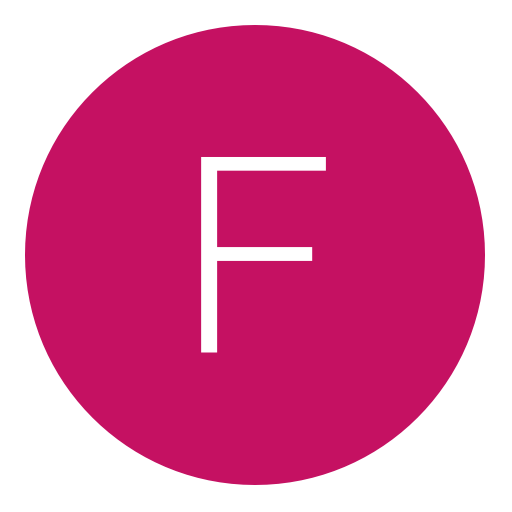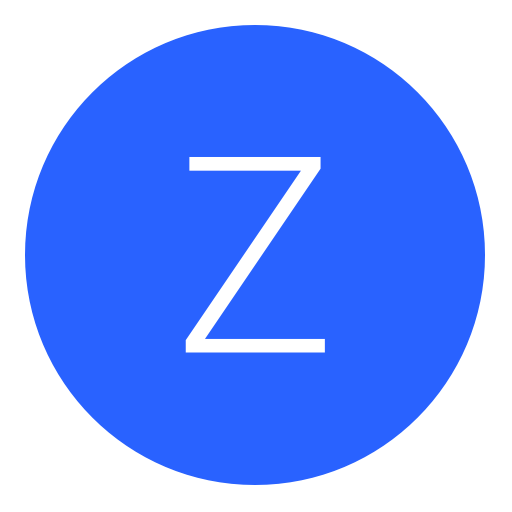Post: How to get multiman to read a usb formatted to NTFS
Options
10-12-2014, 04:13 AM
#1
RebugAlex
Little One
Hey there ,
This tutorial is for people who are trying to get Multiman to read their NTFS Formatted USB .
I had trouble with this but later figured out , the problem was that FAT32 has a maximum
limit of 4GB . My USB is 8GB . When i went to send a 5GB file to my USB or anything higher
than 4GB, i got an error saying the file was too large . That was because the 4GB limit
for FAT32 . So to get a 4GB+ file i had to format to NTFS , but the problem with that is
ps3 is not compatible with NTFS only FAT32 . Thanks to Deank Multiman now has NTFS
Support but some don't know how to get it to work . So heres a quick tutorial
This tutorial is for people who are trying to get Multiman to read their NTFS Formatted USB .
I had trouble with this but later figured out , the problem was that FAT32 has a maximum
limit of 4GB . My USB is 8GB . When i went to send a 5GB file to my USB or anything higher
than 4GB, i got an error saying the file was too large . That was because the 4GB limit
for FAT32 . So to get a 4GB+ file i had to format to NTFS , but the problem with that is
ps3 is not compatible with NTFS only FAT32 . Thanks to Deank Multiman now has NTFS
Support but some don't know how to get it to work . So heres a quick tutorial
Step 1 :
You're are going to need the latest multiman , if you dont have it here is a download link You must login or register to view this content. Once you have that installed you must open multiman and navigate to Filemanage/MMOS
Step 2 :
Next click the multiman face symbol in the bottom left corner and go all the way down until you see PFS Driver and tap X on that
You must login or register to view this content.
STEP 3 :
Once you install the PFS driver you will get a loading screen which should enable NTFS support for you to view your NTFS Formatted USB
You must login or register to view this content.
STEP 4 :
Once it's done loading you are going to want to navigate to PS3 ROOT and their you will see your NTFS formatted usb , their will be 2 options PVD_USB001 which is the one you choose if your usb is on the right slot and is if your usb is on the left slot
You must login or register to view this content.
Hope i helped , and yeah i know people may already know this but there's still a lot that don't and i also had trouble with it and couldn't find a tutorial on here

Last edited by
RebugAlex ; 10-12-2014 at 04:15 AM.
The following user thanked RebugAlex for this useful post:
10-12-2014, 04:32 AM
#2
Franky
Big Daddy
Wasn't this just to move files from the external to the internal drives though? I read about it when I first got my external, but 95% of the people all said the drive indeed have to be set to FAT32 to run games from actual drive, and the NTFS support was only to move stuff between the two.
10-12-2014, 04:35 AM
#3
EternalHabit
Former Staff
Originally posted by Franky
Wasn't this just to move files from the external to the internal drives though? I read about it when I first got my external, but 95% of the people all said the drive indeed have to be set to FAT32 to run games from actual drive, and the NTFS support was only to move stuff between the two.
^^^ he's right lol
10-12-2014, 04:36 AM
#4
RebugAlex
Little One
I use this so i can send games to to the games folder , i dont run them off the usb . its for the rare ammount of people who get the " File too large error " when sending games to usb
Originally posted by Franky
Wasn't this just to move files from the external to the internal drives though? I read about it when I first got my external, but 95% of the people all said the drive indeed have to be set to FAT32 to run games from actual drive, and the NTFS support was only to move stuff between the two.
10-12-2014, 08:59 AM
#7
Franky
Big Daddy
I use this so i can send games to to the games folder , i dont run them off the usb . its for the rare ammount of people who get the " File too large error " when sending games to usb
This is kinda pointless to post then. Why would you recommend people to do this tutorial just to move things from ext to the internal when there's ftp for that.
Copy to External - 20/30 minutes depending on files sizes
Copy from Ext drive to internal memory - Another 20/30 minutes or so?
That's already an hour+ wasted, when they can simply use ftp to transfer it just once. Not being a dick or trying to be one, but this is just stupid. Good effort, but such a time waster.
10-12-2014, 09:11 AM
#8
zKillShxt
Climbing up the ladder
Your talking about something different this is just when you basically plug in your usb that is NTFS to your ps3 , For NTFS it wont show up in multiman root folder , or when you try to install package files
Or just convert to FAT32 with this: You must login or register to view this content. (I used this just click on FAT32 for instructions and download). And use this to split any file that's 4GB: You must login or register to view this content.
10-12-2014, 06:10 PM
#9
RebugAlex
Little One
Pointless to you and not to others , and still you didnt 't comprehend what i said . This is for people that are having trouble send files to their usb when getting errors that the file system is too large , i get what your saying but ftp'ing it take much longer
Originally posted by Franky
This is kinda pointless to post then. Why would you recommend people to do this tutorial just to move things from ext to the internal when there's ftp for that. not everyone uses ftp this is for the other few that do , i made this tutorial for people like me who had that problem , cos from what i know alot of people on here that ask questions from what i seen dont get help ' ive seen it a few times .
Copy to External - 20/30 minutes depending on files sizes
Copy from Ext drive to internal memory - Another 20/30 minutes or so?
That's already an hour+ wasted, when they can simply use ftp to transfer it just once. Not being a dick or trying to be one, but this is just stupid. Good effort, but such a time waster.
Copy to External - 20/30 minutes depending on files sizes
Copy from Ext drive to internal memory - Another 20/30 minutes or so?
That's already an hour+ wasted, when they can simply use ftp to transfer it just once. Not being a dick or trying to be one, but this is just stupid. Good effort, but such a time waster.
Last edited by
RebugAlex ; 10-12-2014 at 06:17 PM.
The following user thanked RebugAlex for this useful post:
Copyright © 2024, NextGenUpdate.
All Rights Reserved.