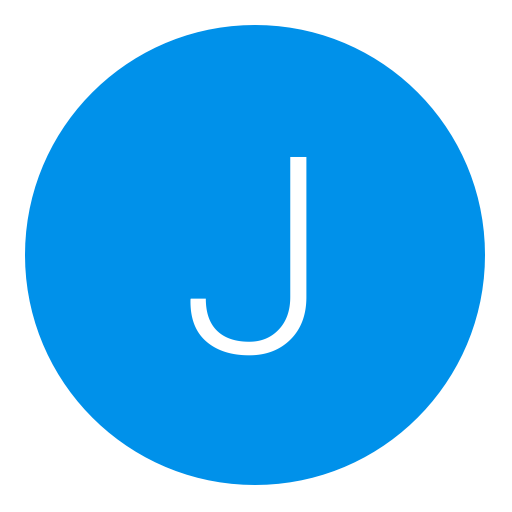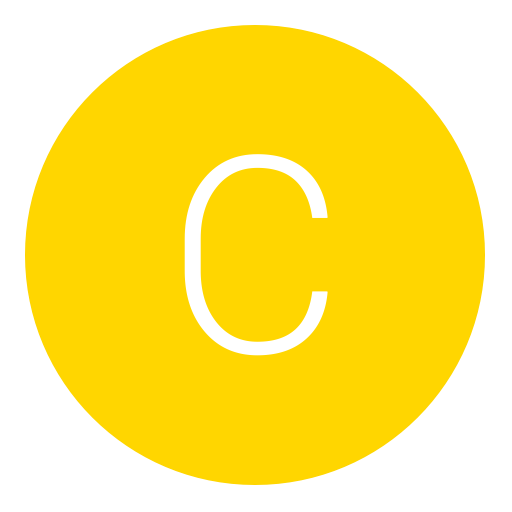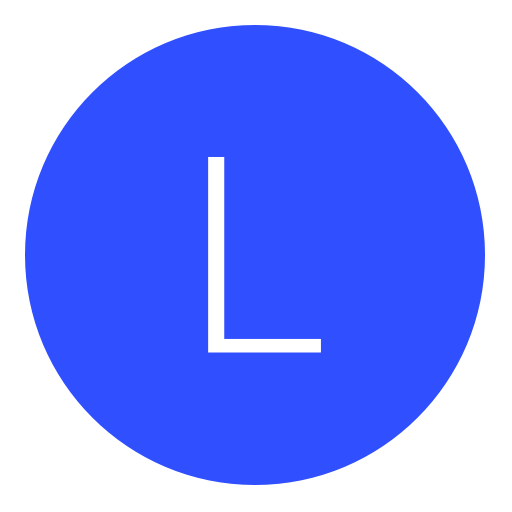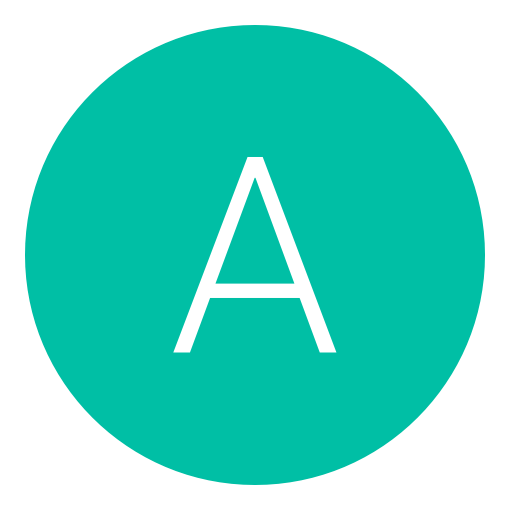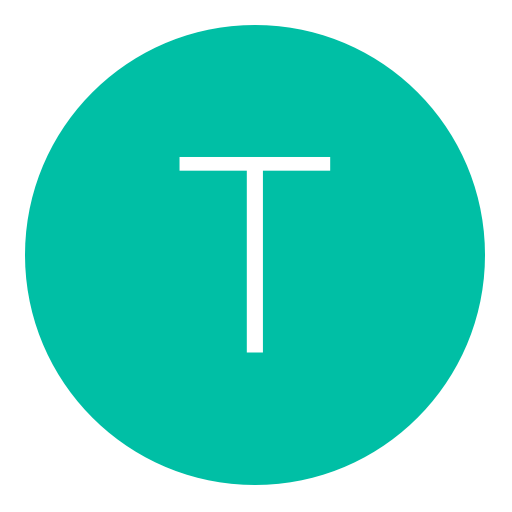Post: How to Create/Convert Any Debug EBOOT to PSN Store Version
Options
11-26-2014, 04:29 PM
#1
justinster
Error… Cat invasion!
A lot of people say it's not possible and they eventually tell you to just get the BLUS version of the game.
There's a couple reasons why a normal BLUS debug eboot will not work with NPUB/PSN store.
The first reason is it's NPDRM that's used in the eboot of the PSN games, the second is it needs to be correctly resigned with the correct Content-ID from the game, as well as with the correct devKlic key which you can find yourselves.
Ok without further ado, let me continue with the tutorial
You will need to download TRUEAncestor SELF Resigner 1.91 which i have generously saved you some time by uploading it for you:
Download: You must login or register to view this content.
Virus Scan: You must login or register to view this content.
Scan: 10/52 False positives if you don't want to download it from here, Google is your best friend!
You also will need to know the Content-ID of the game, for example: the US PSN store of BO2 is
UP0002-NPUB31054_00-CODBLACKOPS2DL00
and the klic for it is 8C10AC1473DF38ADD7A4F2EE8C838DAB
now, take an eboot for your game, and place it in the same directory as the resigner.exe like so:
Note for this tutorial I will be converting ITz_JeWels' EBOOT from her thread
the EBOOT is the 1.19 DEX Debug with no mods, and antiban.
You must login or register to view this content.
Next: Open resigner.exe and you should see many options!
Type "9" (witjhout quotes) and press enter
you should see this
You must login or register to view this content.
After this operation has completed you should see a new ELF file appear in the same directory as EBOOT.BIN like so:
You must login or register to view this content.
highlight the EBOOT.ELF file and Copy it into the self folder you see here.
now go back to the resigner program and type in "8" (without quotes)
and you should see this screen:
You must login or register to view this content.
I already typed "1" so go ahead and do it and then you should see a line asking for the ContentI
 You must paste the content ID of the PSN store game you are trying to convert from DEX debug(BLUS/etc)
You must paste the content ID of the PSN store game you are trying to convert from DEX debug(BLUS/etc)for this tutorial it will be Black ops 2 ContentID --> UP0002-NPUB31054_00-CODBLACKOPS2DL00
Paste that exactly in the window and press ENTER
now it will ask you for the KLicensee
You must login or register to view this content.
You must copy the bo2 KLicensee and paste it in the window. this is the one you should use for
BO2 NPUB31054 --> 8C10AC1473DF38ADD7A4F2EE8C838DAB
If you did the steps correctly you should see this:
You must login or register to view this content.
and there should be a new .SELF file in your self folder, (now from this point i'm sure that the self you can use from there on but I always use EBOOT so there is a couple more steps to do to get your final EBOOT.
alright,
copy the EBOOT.SELF from the self folder into the parent directory like so
You must login or register to view this content.
Now the next step is to go back into the resigner window and type "4" (without quotes)
and press ENTER, followed by typing "1" to decrypt the EBOOT.SELF
If all is well you should see this:
You must login or register to view this content.
followed by a new EBOOT.ELF being created in the self folder,
copy that to the parent directory (yes overrite the original ELF)
then in the resigner window type "11" (without quotes)
Now you should see this You must login or register to view this content.
along with the final EBOOT.BIN NPDRM end product ready to be copied to the /dev_hdd0/game/NPUB31054/USRDIR
or whatever game you are trying this for.
You must login or register to view this content.
Now you can RTM on your PSN game ! Enjoy! and Please comment if you have any questions! I hope I was clear!
My first tutorial on here.
Last edited by
justinster ; 07-29-2015 at 02:53 AM.
The following 13 users say thank you to justinster for this useful post:
07-19-2015, 09:57 PM
#21
LynxsModz7
Gobble
04-04-2020, 12:14 AM
#27
TerritorialPissing
Rookie
Hi, thank you for your work first of all...
I have a little problem . My trueancestor is saying me that the EBOOT.BIN has an illegal imput file format, and It cant be decrypted. I've download the game from PSNstuff. I don't know what to do, I've tryed the original game one, and the one that comes with the mod... What should I do? I'm using lastest 1.98 ver.
Thanks
I have a little problem . My trueancestor is saying me that the EBOOT.BIN has an illegal imput file format, and It cant be decrypted. I've download the game from PSNstuff. I don't know what to do, I've tryed the original game one, and the one that comes with the mod... What should I do? I'm using lastest 1.98 ver.
Thanks
Copyright © 2024, NextGenUpdate.
All Rights Reserved.