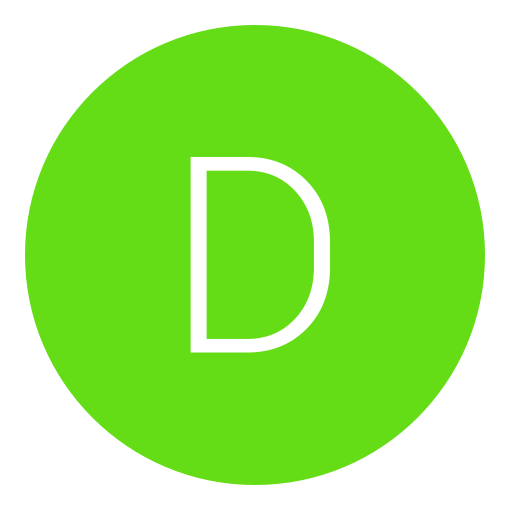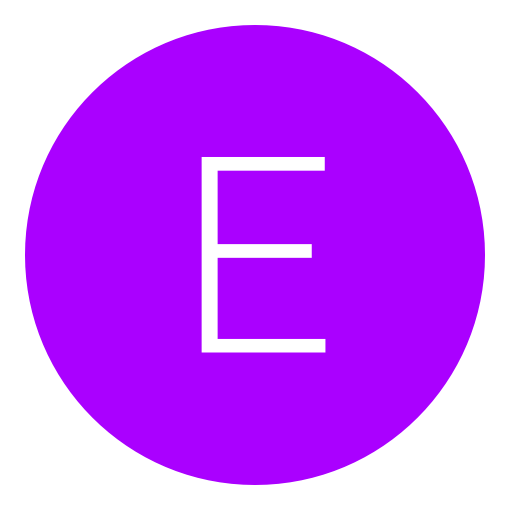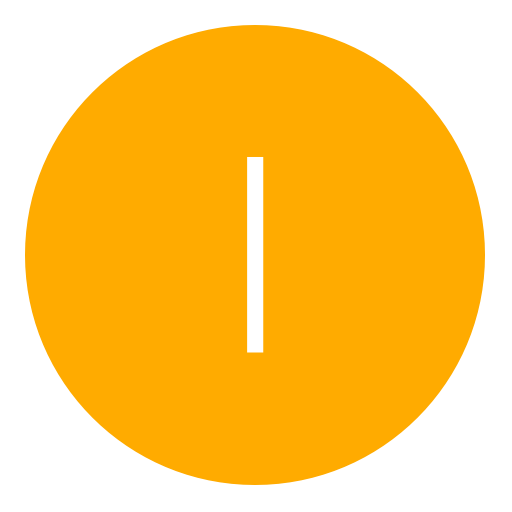Post: Ps3Xport by Kakaroto [Tutorial!] Added NEW GUI!
Options
01-03-2015, 03:44 AM
#1
homeedog
I am error
For the automated version, you cannot put ANY new directories in its file. so if you want to use the automated version, put the backup and the files you want to add somewhere else! I recommend the desktop

Original tutorial below:
As 99% of you know on December 23 Kakaroto released Ps3Xport to the public and with it, retired from the scene. He released his windows binary a few days ago as well as a readme file that covered most of the tool's functions, but left out much of how to operate it for beginners. Today am here to show you how to use the most basic functions on the Windows binary, as many of the features are broken and require workarounds. For this tutorial, I will show you how to install a patch_mp.ff for Modern Warfare 2 (1.11) as many are familiar with the filetype and process, but this can be replicated with any file or game! This can be used on ANY OFW or CFW!
Lets get started.
1) Acquire your Console Id. This can be easily done on OFW (for a very limited time) or CFW and must only be done once.
-For CFW users you probably already know your console Id but if not, can be found using Multiman (among many other .pkgs).
-For OFW users for a limited time you can use IDPStealer by developer Flatz (DL can be found You must login or register to view this content. and a video for how to use the tool can be found You must login or register to view this content.... Please note not to abuse this tool and I will not go into details as i would like this thread to not die.Note that the key for this DL is EdV2KF605BWOSGJU5VwT9KjfftCB1ZRhfzbTBg7s8tk.
2) After getting your Console ID, download Kakaroto's tool You must login or register to view this content..
3) After the download is finished, extract the root folder labeled "ps3xport-win32" and place it wherever you can easily keep track of it.
4) The folder should contain these filesYou must login or register to view this content.[/URL]]
5) Double clicking on the .exe will not work as it's a binary so we must use Command Prompt.
6) The easiest way to do this would be to Shift+Right Click > Open command window here (may only work on more recent versions of windows, but i could be wrong)
if the Shift+Right Click doesn't work you can always open CMD then manually get the folder's address.
Example: C:\Users\joseph\Desktop\ps3xport-win32
7) Your command prompt should now look like this (only the end is important, your path is likely different)... You must login or register to view this content.[/URL]
 Now make a Backup on your Ps3, since we are adding a Mw2 1.11 Offline patch, it is recommended you format your Ps3's memory (To save time) or if you are installing a Mw2 patch, you must delete it's game data utility.
Now make a Backup on your Ps3, since we are adding a Mw2 1.11 Offline patch, it is recommended you format your Ps3's memory (To save time) or if you are installing a Mw2 patch, you must delete it's game data utility.9) Your backup can be found on your usb/storage device under
F:\PS3\EXPORT\BACKUP
It should look like this or similar...You must login or register to view this content.
10) In your ps3xport-win32 folder you downloaded, create a folder named "PS3", in the PS3 folder create another folder named "EXPORT", in the EXPORT folder create a folder named "BACKUP", and finally in the BACKUP folder create a folder named "MyBak". It is extremely important that you name these properly. Here's what it should look like
ps3xport-win32\PS3\EXPORT\BACKUP\MyBak
11) Now take the 4 files from the Backup folder from your usb (the one under ps3\export\backup and contains 4 .dat files) and copy it to the MyBak folder you just created.
12) Now your ps3xport-win32 folder should look like this..You must login or register to view this content.
13) And your Backup folder should look like this.
You must login or register to view this content.
14)Now in the ps3xport-win32 create another folder and name it "New".
15) Anything in the "New" folder will be added to your ps3's backup by creating a new directory.
For example- if we want to place our MW2 patch_mp.ff in
dev_hdd0\game\BLUS30377\USRDIR
then our directory would look like
ps3xport-win32\New\dev_hdd0\game\BLUS30377\USRDIR
16) So for my You must login or register to view this content. it would go under
ps3xport-win32\New\dev_hdd0\game\BLUS30377\USRDIR
17) Now this is where i told you that only some of the program's functions are working... So as of now i will be only educating you on the AddProtected command.
1
 Now, with the .bin file you got earlier from IDPStealer, place it directly in ps3xport-win32 and rename it idps.bin if it isn't already.
Now, with the .bin file you got earlier from IDPStealer, place it directly in ps3xport-win32 and rename it idps.bin if it isn't already.19) Now we need to get our PSID. Hopefully you still have the console open, if not go back to step 6 and then go on to step 20
20) in the console enter the following
ps3xport ExtractPSID PS3/EXPORT/BACKUP/MyBak psid.bin
this should add a file named psid.bin to your ps3xport-win32 folder.
21) Now to add the directories and files in the "New" folder to your backup, enter the following...
ps3xport SetPSID psid.bin SetDeviceID idps.bin AddProtected PS3/EXPORT/BACKUP/MyBak New
22) If everything goes properly, replace the 4 .dat files under
ps3xport-win32\PS3\EXPORT\BACKUP\MyBak
with the ones under the backup folder on your USB.23) Plug that puppy in and restore, should go 100% no problem!
Thanks as always, and OFW users enjoy your new freedom!
Last edited by
homeedog ; 01-19-2015 at 03:39 AM.
Reason: Added GUI .exe
The following 93 users say thank you to homeedog for this useful post:
-CTAmbush-, .MrRedDoT, {H} | Exception, Midnight.eGo, 3ric_M0535, A6shRkm, Best Mate, BigDanPin, Blackstorm, Cien, codybenti, Crunk, Cyb3r, Dan Dactyl, DavidSalazar874, Dog88Christian, dolby1, Doodle, DS, ErikPshat, FBML, Funzaur, g9g__BASHA__g9g, popcornmods, Geo, GermanModdingPS, H4NDR0ID, hibye3, hkownz, i6oz, ImIrIsH, Welsh, Jacob-And-Britt, Joel, joni_djESP, Jordan G., Josh_ox3, justeve, Kryptus, JokerRey, MEGANO5, milky4444, mithosyggdrasil, Mr Grumpy, Mr.Alfredo, MrPOPMods, Mythusala, NickBeHaxing, John, Nuxera, onrode, Dan, Vince, Pewp, pktman12345, Pyro577, quack_QUACK, R3BUGM0Dz, RayJ_chugs, ReqLobbies, ResistTheJamsha, ResistTheMoon, Reyz, SaberNGU, SlowGrind, smashedya, SnaY, Jon Snow, Taylor, Synergy, The Last Helmet, The★A1★HAXO_oR, timmyboy123, Tipton_Modz, Ciri, Tustin, Uk_ViiPeR, WesleH., WhatIsWar, windrider, x TwiisT x, x5150xiZombie, xkoeckiiej, xRaW, xXDarkSystemXx, xXx2o1o, yaumebz, Zambie, zshred
The following 6 users groaned at homeedog for this awful post:
12-27-2015, 10:01 AM
#273
The1997
Brute
You essentially could but copying the entire backup would create problems like many files not matching up with with what's on your PS3 and cause some random unwanted error 
As of now if you want to unpack all of the files on your backup simply use
(This will dump dev_hdd0 and dev_flash2 in your C:\ drive)
But on kakaroto's program, CreateBackup does not work correctly so the best idea would just be to use Add/Addprotected to add the files from one backup on a freshly created backup on a completely newly formated ps3... Do note that Add/Addprotected do NOT overwrite existing files, and the delete command does not work on the binary so all the deleting must be done on the PS3...

As of now if you want to unpack all of the files on your backup simply use
ps3xport.exe SetDeviceID ./idps.bin Dump PS3/EXPORT/BACKUP/MyBak C:\
(This will dump dev_hdd0 and dev_flash2 in your C:\ drive)
But on kakaroto's program, CreateBackup does not work correctly so the best idea would just be to use Add/Addprotected to add the files from one backup on a freshly created backup on a completely newly formated ps3... Do note that Add/Addprotected do NOT overwrite existing files, and the delete command does not work on the binary so all the deleting must be done on the PS3...
Can you change you console id on ofw I you banned ?
12-28-2015, 11:30 AM
#274
Klots
COD Recovery
Edit: I've created a GUI that completely automates the process!!! Its still in beta but i tested it and it seems to not have any issues!! Can be found You must login or register to view this content.... Just follow the attached readme file and you should be good!!!
For the automated version, you cannot put ANY new directories in its file. so if you want to use the automated version, put the backup and the files you want to add somewhere else! I recommend the desktop
Original tutorial below:
As 99% of you know on December 23 Kakaroto released Ps3Xport to the public and with it, retired from the scene. He released his windows binary a few days ago as well as a readme file that covered most of the tool's functions, but left out much of how to operate it for beginners. Today am here to show you how to use the most basic functions on the Windows binary, as many of the features are broken and require workarounds. For this tutorial, I will show you how to install a patch_mp.ff for Modern Warfare 2 (1.11) as many are familiar with the filetype and process, but this can be replicated with any file or game! This can be used on ANY OFW or CFW!
Lets get started.
1) Acquire your Console Id. This can be easily done on OFW (for a very limited time) or CFW and must only be done once.
-For CFW users you probably already know your console Id but if not, can be found using Multiman (among many other .pkgs).
-For OFW users for a limited time you can use IDPStealer by developer Flatz (DL can be found You must login or register to view this content. and a video for how to use the tool can be found You must login or register to view this content.... Please note not to abuse this tool and I will not go into details as i would like this thread to not die.Note that the key for this DL is EdV2KF605BWOSGJU5VwT9KjfftCB1ZRhfzbTBg7s8tk.
2) After getting your Console ID, download Kakaroto's tool You must login or register to view this content..
3) After the download is finished, extract the root folder labeled "ps3xport-win32" and place it wherever you can easily keep track of it.
4) The folder should contain these filesYou must login or register to view this content.[/URL]]
5) Double clicking on the .exe will not work as it's a binary so we must use Command Prompt.
6) The easiest way to do this would be to Shift+Right Click > Open command window here (may only work on more recent versions of windows, but i could be wrong)
if the Shift+Right Click doesn't work you can always open CMD then manually get the folder's address.
7) Your command prompt should now look like this (only the end is important, your path is likely different)... You must login or register to view this content.[/URL]
 Now make a Backup on your Ps3, since we are adding a Mw2 1.11 Offline patch, it is recommended you format your Ps3's memory (To save time) or if you are installing a Mw2 patch, you must delete it's game data utility.
Now make a Backup on your Ps3, since we are adding a Mw2 1.11 Offline patch, it is recommended you format your Ps3's memory (To save time) or if you are installing a Mw2 patch, you must delete it's game data utility.
9) Your backup can be found on your usb/storage device under
It should look like this or similar...You must login or register to view this content.
10) In your ps3xport-win32 folder you downloaded, create a folder named "PS3", in the PS3 folder create another folder named "EXPORT", in the EXPORT folder create a folder named "BACKUP", and finally in the BACKUP folder create a folder named "MyBak". It is extremely important that you name these properly. Here's what it should look like
11) Now take the 4 files from the Backup folder from your usb (the one under ps3\export\backup and contains 4 .dat files) and copy it to the MyBak folder you just created.
12) Now your ps3xport-win32 folder should look like this..You must login or register to view this content.
13) And your Backup folder should look like this.
You must login or register to view this content.
14)Now in the ps3xport-win32 create another folder and name it "New".
15) Anything in the "New" folder will be added to your ps3's backup by creating a new directory.
For example- if we want to place our MW2 patch_mp.ff in
then our directory would look like
16) So for my You must login or register to view this content. it would go under
17) Now this is where i told you that only some of the program's functions are working... So as of now i will be only educating you on the AddProtected command.
1 Now, with the .bin file you got earlier from IDPStealer, place it directly in ps3xport-win32 and rename it idps.bin if it isn't already.
Now, with the .bin file you got earlier from IDPStealer, place it directly in ps3xport-win32 and rename it idps.bin if it isn't already.
19) Now we need to get our PSID. Hopefully you still have the console open, if not go back to step 6 and then go on to step 20
20) in the console enter the following
this should add a file named psid.bin to your ps3xport-win32 folder.
21) Now to add the directories and files in the "New" folder to your backup, enter the following...
22) If everything goes properly, replace the 4 .dat files under
23) Plug that puppy in and restore, should go 100% no problem!
Thanks as always, and OFW users enjoy your new freedom!
For the automated version, you cannot put ANY new directories in its file. so if you want to use the automated version, put the backup and the files you want to add somewhere else! I recommend the desktop

Original tutorial below:
As 99% of you know on December 23 Kakaroto released Ps3Xport to the public and with it, retired from the scene. He released his windows binary a few days ago as well as a readme file that covered most of the tool's functions, but left out much of how to operate it for beginners. Today am here to show you how to use the most basic functions on the Windows binary, as many of the features are broken and require workarounds. For this tutorial, I will show you how to install a patch_mp.ff for Modern Warfare 2 (1.11) as many are familiar with the filetype and process, but this can be replicated with any file or game! This can be used on ANY OFW or CFW!
Lets get started.
1) Acquire your Console Id. This can be easily done on OFW (for a very limited time) or CFW and must only be done once.
-For CFW users you probably already know your console Id but if not, can be found using Multiman (among many other .pkgs).
-For OFW users for a limited time you can use IDPStealer by developer Flatz (DL can be found You must login or register to view this content. and a video for how to use the tool can be found You must login or register to view this content.... Please note not to abuse this tool and I will not go into details as i would like this thread to not die.Note that the key for this DL is EdV2KF605BWOSGJU5VwT9KjfftCB1ZRhfzbTBg7s8tk.
2) After getting your Console ID, download Kakaroto's tool You must login or register to view this content..
3) After the download is finished, extract the root folder labeled "ps3xport-win32" and place it wherever you can easily keep track of it.
4) The folder should contain these filesYou must login or register to view this content.[/URL]]
5) Double clicking on the .exe will not work as it's a binary so we must use Command Prompt.
6) The easiest way to do this would be to Shift+Right Click > Open command window here (may only work on more recent versions of windows, but i could be wrong)
if the Shift+Right Click doesn't work you can always open CMD then manually get the folder's address.
Example: C:\Users\joseph\Desktop\ps3xport-win32
7) Your command prompt should now look like this (only the end is important, your path is likely different)... You must login or register to view this content.[/URL]
 Now make a Backup on your Ps3, since we are adding a Mw2 1.11 Offline patch, it is recommended you format your Ps3's memory (To save time) or if you are installing a Mw2 patch, you must delete it's game data utility.
Now make a Backup on your Ps3, since we are adding a Mw2 1.11 Offline patch, it is recommended you format your Ps3's memory (To save time) or if you are installing a Mw2 patch, you must delete it's game data utility.9) Your backup can be found on your usb/storage device under
F:\PS3\EXPORT\BACKUP
It should look like this or similar...You must login or register to view this content.
10) In your ps3xport-win32 folder you downloaded, create a folder named "PS3", in the PS3 folder create another folder named "EXPORT", in the EXPORT folder create a folder named "BACKUP", and finally in the BACKUP folder create a folder named "MyBak". It is extremely important that you name these properly. Here's what it should look like
ps3xport-win32\PS3\EXPORT\BACKUP\MyBak
11) Now take the 4 files from the Backup folder from your usb (the one under ps3\export\backup and contains 4 .dat files) and copy it to the MyBak folder you just created.
12) Now your ps3xport-win32 folder should look like this..You must login or register to view this content.
13) And your Backup folder should look like this.
You must login or register to view this content.
14)Now in the ps3xport-win32 create another folder and name it "New".
15) Anything in the "New" folder will be added to your ps3's backup by creating a new directory.
For example- if we want to place our MW2 patch_mp.ff in
dev_hdd0\game\BLUS30377\USRDIR
then our directory would look like
ps3xport-win32\New\dev_hdd0\game\BLUS30377\USRDIR
16) So for my You must login or register to view this content. it would go under
ps3xport-win32\New\dev_hdd0\game\BLUS30377\USRDIR
17) Now this is where i told you that only some of the program's functions are working... So as of now i will be only educating you on the AddProtected command.
1
 Now, with the .bin file you got earlier from IDPStealer, place it directly in ps3xport-win32 and rename it idps.bin if it isn't already.
Now, with the .bin file you got earlier from IDPStealer, place it directly in ps3xport-win32 and rename it idps.bin if it isn't already.19) Now we need to get our PSID. Hopefully you still have the console open, if not go back to step 6 and then go on to step 20
20) in the console enter the following
ps3xport ExtractPSID PS3/EXPORT/BACKUP/MyBak psid.bin
this should add a file named psid.bin to your ps3xport-win32 folder.
21) Now to add the directories and files in the "New" folder to your backup, enter the following...
ps3xport SetPSID psid.bin SetDeviceID idps.bin AddProtected PS3/EXPORT/BACKUP/MyBak New
22) If everything goes properly, replace the 4 .dat files under
ps3xport-win32\PS3\EXPORT\BACKUP\MyBak
with the ones under the backup folder on your USB.23) Plug that puppy in and restore, should go 100% no problem!
Thanks as always, and OFW users enjoy your new freedom!
is this method still valid? is it possible to get a cid from an 4.75 ofw ps3?
07-23-2016, 08:13 AM
#276
NIO77
Bounty hunter
Edit: I've created a GUI that completely automates the process!!! Its still in beta but i tested it and it seems to not have any issues!! Can be found You must login or register to view this content.... Just follow the attached readme file and you should be good!!!
For the automated version, you cannot put ANY new directories in its file. so if you want to use the automated version, put the backup and the files you want to add somewhere else! I recommend the desktop
Original tutorial below:
As 99% of you know on December 23 Kakaroto released Ps3Xport to the public and with it, retired from the scene. He released his windows binary a few days ago as well as a readme file that covered most of the tool's functions, but left out much of how to operate it for beginners. Today am here to show you how to use the most basic functions on the Windows binary, as many of the features are broken and require workarounds. For this tutorial, I will show you how to install a patch_mp.ff for Modern Warfare 2 (1.11) as many are familiar with the filetype and process, but this can be replicated with any file or game! This can be used on ANY OFW or CFW!
Lets get started.
1) Acquire your Console Id. This can be easily done on OFW (for a very limited time) or CFW and must only be done once.
-For CFW users you probably already know your console Id but if not, can be found using Multiman (among many other .pkgs).
-For OFW users for a limited time you can use IDPStealer by developer Flatz (DL can be found You must login or register to view this content. and a video for how to use the tool can be found You must login or register to view this content.... Please note not to abuse this tool and I will not go into details as i would like this thread to not die.Note that the key for this DL is EdV2KF605BWOSGJU5VwT9KjfftCB1ZRhfzbTBg7s8tk.
2) After getting your Console ID, download Kakaroto's tool You must login or register to view this content..
3) After the download is finished, extract the root folder labeled "ps3xport-win32" and place it wherever you can easily keep track of it.
4) The folder should contain these filesYou must login or register to view this content.[/URL]]
5) Double clicking on the .exe will not work as it's a binary so we must use Command Prompt.
6) The easiest way to do this would be to Shift+Right Click > Open command window here (may only work on more recent versions of windows, but i could be wrong)
if the Shift+Right Click doesn't work you can always open CMD then manually get the folder's address.
7) Your command prompt should now look like this (only the end is important, your path is likely different)... You must login or register to view this content.[/URL]
 Now make a Backup on your Ps3, since we are adding a Mw2 1.11 Offline patch, it is recommended you format your Ps3's memory (To save time) or if you are installing a Mw2 patch, you must delete it's game data utility.
Now make a Backup on your Ps3, since we are adding a Mw2 1.11 Offline patch, it is recommended you format your Ps3's memory (To save time) or if you are installing a Mw2 patch, you must delete it's game data utility.
9) Your backup can be found on your usb/storage device under
It should look like this or similar...You must login or register to view this content.
10) In your ps3xport-win32 folder you downloaded, create a folder named "PS3", in the PS3 folder create another folder named "EXPORT", in the EXPORT folder create a folder named "BACKUP", and finally in the BACKUP folder create a folder named "MyBak". It is extremely important that you name these properly. Here's what it should look like
11) Now take the 4 files from the Backup folder from your usb (the one under ps3\export\backup and contains 4 .dat files) and copy it to the MyBak folder you just created.
12) Now your ps3xport-win32 folder should look like this..You must login or register to view this content.
13) And your Backup folder should look like this.
You must login or register to view this content.
14)Now in the ps3xport-win32 create another folder and name it "New".
15) Anything in the "New" folder will be added to your ps3's backup by creating a new directory.
For example- if we want to place our MW2 patch_mp.ff in
then our directory would look like
16) So for my You must login or register to view this content. it would go under
17) Now this is where i told you that only some of the program's functions are working... So as of now i will be only educating you on the AddProtected command.
1 Now, with the .bin file you got earlier from IDPStealer, place it directly in ps3xport-win32 and rename it idps.bin if it isn't already.
Now, with the .bin file you got earlier from IDPStealer, place it directly in ps3xport-win32 and rename it idps.bin if it isn't already.
19) Now we need to get our PSID. Hopefully you still have the console open, if not go back to step 6 and then go on to step 20
20) in the console enter the following
this should add a file named psid.bin to your ps3xport-win32 folder.
21) Now to add the directories and files in the "New" folder to your backup, enter the following...
22) If everything goes properly, replace the 4 .dat files under
23) Plug that puppy in and restore, should go 100% no problem!
Thanks as always, and OFW users enjoy your new freedom!
For the automated version, you cannot put ANY new directories in its file. so if you want to use the automated version, put the backup and the files you want to add somewhere else! I recommend the desktop

Original tutorial below:
As 99% of you know on December 23 Kakaroto released Ps3Xport to the public and with it, retired from the scene. He released his windows binary a few days ago as well as a readme file that covered most of the tool's functions, but left out much of how to operate it for beginners. Today am here to show you how to use the most basic functions on the Windows binary, as many of the features are broken and require workarounds. For this tutorial, I will show you how to install a patch_mp.ff for Modern Warfare 2 (1.11) as many are familiar with the filetype and process, but this can be replicated with any file or game! This can be used on ANY OFW or CFW!
Lets get started.
1) Acquire your Console Id. This can be easily done on OFW (for a very limited time) or CFW and must only be done once.
-For CFW users you probably already know your console Id but if not, can be found using Multiman (among many other .pkgs).
-For OFW users for a limited time you can use IDPStealer by developer Flatz (DL can be found You must login or register to view this content. and a video for how to use the tool can be found You must login or register to view this content.... Please note not to abuse this tool and I will not go into details as i would like this thread to not die.Note that the key for this DL is EdV2KF605BWOSGJU5VwT9KjfftCB1ZRhfzbTBg7s8tk.
2) After getting your Console ID, download Kakaroto's tool You must login or register to view this content..
3) After the download is finished, extract the root folder labeled "ps3xport-win32" and place it wherever you can easily keep track of it.
4) The folder should contain these filesYou must login or register to view this content.[/URL]]
5) Double clicking on the .exe will not work as it's a binary so we must use Command Prompt.
6) The easiest way to do this would be to Shift+Right Click > Open command window here (may only work on more recent versions of windows, but i could be wrong)
if the Shift+Right Click doesn't work you can always open CMD then manually get the folder's address.
Example: C:\Users\joseph\Desktop\ps3xport-win32
7) Your command prompt should now look like this (only the end is important, your path is likely different)... You must login or register to view this content.[/URL]
 Now make a Backup on your Ps3, since we are adding a Mw2 1.11 Offline patch, it is recommended you format your Ps3's memory (To save time) or if you are installing a Mw2 patch, you must delete it's game data utility.
Now make a Backup on your Ps3, since we are adding a Mw2 1.11 Offline patch, it is recommended you format your Ps3's memory (To save time) or if you are installing a Mw2 patch, you must delete it's game data utility.9) Your backup can be found on your usb/storage device under
F:\PS3\EXPORT\BACKUP
It should look like this or similar...You must login or register to view this content.
10) In your ps3xport-win32 folder you downloaded, create a folder named "PS3", in the PS3 folder create another folder named "EXPORT", in the EXPORT folder create a folder named "BACKUP", and finally in the BACKUP folder create a folder named "MyBak". It is extremely important that you name these properly. Here's what it should look like
ps3xport-win32\PS3\EXPORT\BACKUP\MyBak
11) Now take the 4 files from the Backup folder from your usb (the one under ps3\export\backup and contains 4 .dat files) and copy it to the MyBak folder you just created.
12) Now your ps3xport-win32 folder should look like this..You must login or register to view this content.
13) And your Backup folder should look like this.
You must login or register to view this content.
14)Now in the ps3xport-win32 create another folder and name it "New".
15) Anything in the "New" folder will be added to your ps3's backup by creating a new directory.
For example- if we want to place our MW2 patch_mp.ff in
dev_hdd0\game\BLUS30377\USRDIR
then our directory would look like
ps3xport-win32\New\dev_hdd0\game\BLUS30377\USRDIR
16) So for my You must login or register to view this content. it would go under
ps3xport-win32\New\dev_hdd0\game\BLUS30377\USRDIR
17) Now this is where i told you that only some of the program's functions are working... So as of now i will be only educating you on the AddProtected command.
1
 Now, with the .bin file you got earlier from IDPStealer, place it directly in ps3xport-win32 and rename it idps.bin if it isn't already.
Now, with the .bin file you got earlier from IDPStealer, place it directly in ps3xport-win32 and rename it idps.bin if it isn't already.19) Now we need to get our PSID. Hopefully you still have the console open, if not go back to step 6 and then go on to step 20
20) in the console enter the following
ps3xport ExtractPSID PS3/EXPORT/BACKUP/MyBak psid.bin
this should add a file named psid.bin to your ps3xport-win32 folder.
21) Now to add the directories and files in the "New" folder to your backup, enter the following...
ps3xport SetPSID psid.bin SetDeviceID idps.bin AddProtected PS3/EXPORT/BACKUP/MyBak New
22) If everything goes properly, replace the 4 .dat files under
ps3xport-win32\PS3\EXPORT\BACKUP\MyBak
with the ones under the backup folder on your USB.23) Plug that puppy in and restore, should go 100% no problem!
Thanks as always, and OFW users enjoy your new freedom!
is this working in the latest OFW 4.80 ??
07-16-2017, 02:30 PM
#278
IndianGameFan
Gobble
Copyright © 2024, NextGenUpdate.
All Rights Reserved.