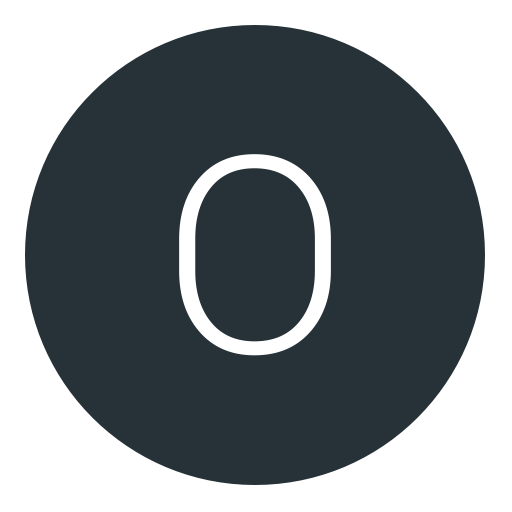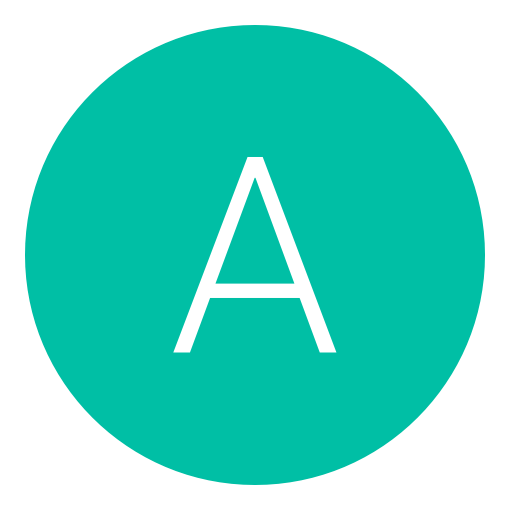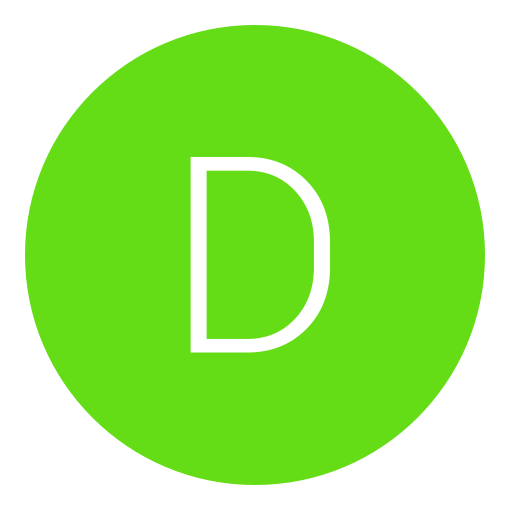Post: Save Wizard cheats aren't working properly for Dragon Age Inquisition
Options
03-18-2019, 01:10 AM
#1
onajourney
Rookie
03-18-2019, 02:00 PM
#2
aeneax
Nothing To See Here
Hello everyone, Save Wizard isn't working properly for Dragon Age Inquisition. One of the cheats I used is max perk points. It didn't work whatsoever. Is there a way to fix this?
Answering you here instead of in Jar-El's thread. I looked in the PS4 Modding section to see if anyone else reported issues with the quick codes here, and I don't see anything. Both good and bad I guess. Bad because it means all I can give you is some general advice. Good because it means maybe this is one of those situations where the general advice works. I'm assuming all of these saves are yours or you've at least resigned (re-regioned if necessary) them to your account before applying cheats.
First, in case there is a game-specific issue that someone else is aware of, what other cheats are you using besides Max Perk Points? Speaking of game-specific, please keep in mind that I do not own this title on PS4 so cannot test anything for myself. I'm quite familiar with it on PC but that's of only marginal use when speaking of SW.
Second, are you positive you're applying them to the correct save file? I don't have any DAI saves in front of me to play with at the moment but I've seen the PS4 versions before and there can be a lot of them. Perhaps to be sure, use a USB stick that's designated SOLELY for Save Wizard purposes rather than a general backup USB for all your saves, and when you want to apply cheats, copy ONLY the save in question plus your profile save for good measure. You should be able to tell which save you want to copy from PS4 by the timestamp on it. You can also go by timestamp when looking at your USB stick on your PC and then match that filename up to the filenames in Save Wizard, but in some titles the names get distorted a bit when SW displays them.
Even if you have the right FILE, with some titles there are different saves within each file. I actually would not think DAI is one of those games, but I'm listing this just in case. This pops up a bit more commonly in Advanced Mode, where sometimes the main file might be broken up into 10 different parts but for some reason SW often displays the 10th one first (because it lists it as 0), but I've seen similar instances in Quick Mode too where you open up a save to apply cheats and then still have to select a particular save after that.
And in some games, no matter whether it's a case of multiple save files, or multiple parts to those files, it can be difficult to tell the difference between your manual saves and auto-saves if the name is not terrifically clear.
If in doubt, if you see a way to select more than one save, and you're not 100 percent positive which one you want, apply the quick code to each. I would not normally recommend that because it takes more time, but since you're having this issue...
A last step before moving onto SW's support team: Try applying cheats one at a time. Try one cheat and see if that, by itself, applies. Save your game, back to USB, then the next cheat (assuming that first cheat worked - if not, skip to second cheat). If ANY of these work, you can at least isolate the problematic quick codes. If none of them work, something really odd is going on.
If nothing works, submit a support ticket to Save Wizard. They have specific forms for this. Make sure to include a copy of your save game, your region, the codes that are not working, anything and everything else they ask for.
Hope this gets resolved soon one way or another.
Copyright © 2024, NextGenUpdate.
All Rights Reserved.