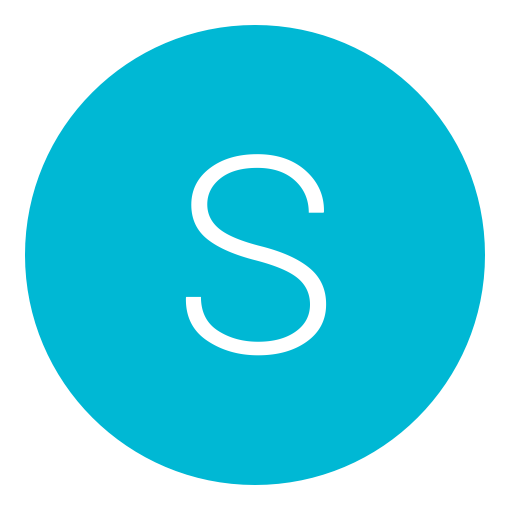Post: How to install Psxitarch Linux and Kodi on PS4 5.05/4.55 FW/(maybe 4.05)
Options
05-28-2018, 06:14 AM
#1
sussmodz
Save Point
You must login or register to view this content.
What you will need:
PS4 with 4.55/5.05
A USB storage device, At least 12GB. I used a 16GB USB (USB 3.0 Is recommended).
Keyboard + Mouse. I used a wireless keyboard and mouse that both connect to the same USB receiver
Alternatively you could get a USB hub.
Downloads:
You must login or register to view this content.
You must login or register to view this content.
You must login or register to view this content.
You must login or register to view this content. (4.05) *** orYou must login or register to view this content.**** or * ** You must login or register to view this content.**** All made by valentinbreiz
A way to send the Linux Loader to your PS4:
I used You must login or register to view this content. by Stooged for 4.55 and PS4 Serv3.apk by Stooged for 5.05
4.05
This should work the same on 4.05 but i have not tested it my self.
Step 1: Prepare the USB
Format your USB to FAT32, you will loose everything on your USB. This should be easy, right click on your USB icon and click on format.
Once the format has completed copy the bzImage, the initramfs and the psxitarch.tar.xz to the root of your USB.
Connect your USB to your PS4 and remove any other USB devices.
Step 2: Prepare Payload
(If you do not have an Android device or your PS4 is on 4.05 FW you will need an alternate method to send payload to you PS4)
Install the PS4 Serve2 or PS4 Serve3 apk on you Android device depending on your firmware, you will need to enable "Unknown Sources" for this.
Again depending on for firmware copy either the PS4-inux-Loader-4.55.bin to the "PS4_455_Payloads" folder, or copy PS4-Linux-Loader-5.05.bin to "PS4_50X_Payloads"
On my phone this location is "Internal storage/PS4_455_Payloads"
Open the PS4 Serve2/PS4 Serv3 app and you should see PS4-Linux-Loader-4.55/PS4-Linux-Loader-5.05.bin, if not try again.
Step 3: Install Psxitarch Linux
Turn on your PS4, you need to have both your PS4 and your Android device on the same WI-FI network.
Open PS4 Serve2/3.apk and press on PS4-Linux-Loader-4.55/5.05.
Look at the top of the app screen you should see the name of the selected payload and the web address to launch it example You must login or register to view this content.
On your PS4 open your web browser and type in the address from PS4 Serve2 you should see a loading circle symbol then "your all set", on your phone it will pop up "payload sent" for a phew seconds.
Just wait, this can take a while so just wait at least 5 minutes. Your screen should go black for a phew seconds then rescueshell will appear.
Linux has fished installing to your USB device.
Its now time to connect your keyboard and type "exec install-psxitarch.sh" and press enter.
Wait for Psxitarch to install, you should see a log of files being copied to your USB. It took me around 20 - 25 minutes to complete.
Once it has installed it should start by itself and you should see a log in screen, if it doesn't start automatically type "exec start-psxitarch.sh". (It will start alone next time)
Now Psxitarch will be installed on your USB device.
Step 4: Login and install Kodi
Login:
Username: psxita
Password: changeit
To Boot Linux After Install:
Plug the USB you installed Linux to into your PS4 and remove any other USB devices from your PS4, Send the payload then wait, again it can take up to 5 minutes.
How to update:
Connect to WI-FI or Lan (In the top right you can see a network icon to open network settings)
Open terminal and type "pacman -Syu", it may ask you to type in the password.
I did not update due to limited time, going to give it a go now.
How to install Kodi:
Connect to WI-FI or Lan (In the top right you can see a network icon to open network settings)
Open terminal and type "pacman -S xbmc"
Wait until its done, once its completed it will be in Main Menu > Multimedia > Kodi.
Notes:
To improve FPS in some games, open terminal, type "fglxgears" leave it running then start the game or emulator you want to play.
After installing a new program if you want it to show up in the main menu, go to "Main Menu > Jwm Config > Update Menu"
To install Retro Arch Cores, start Retroarch and go to online updater and download the cores you
want to use. (Some may need a bios to run correctly /home/psxita/.config/retroarch/bios)
__________________________________________________ ________________
Start Quote "INSTALLED APPLICATIONS
Window manager: jwm
Terminals: lxterminal, xterm
Web Browser: midori
Network Manager: wicd
File manager: pcmanfm
Emulators/Games: steam, retroarch (MULTI EMU), mupen64plus (N64), snes9x (SNES), epsxe (PSX), ppsspp (PSP)
Utilities: playonlinux (Gui for wine), leafpad (Text editor), htop
(System monitor), xreader (PDF viewer), xarchiver (Archive manager),
blueman (Bluetooth manager)
Multimedia: gpicview (Img viewer), xnoise (Audio/video player)
Other..
If you want to start Steam use the voice Steam (Native), only if a game does not work use Steam (Runtime).
AUDIO
Audio via HDMI is not working but there are various ways to get around this
Use a USB sound card (found at a euro on ebay)
Streaming via bluetooth (if working) audio (you can use bluetooth speakers or headphones)
Use the Dualshock 4 (or the Nacon Revolution) connected via USB with a pair of headphones
*WIFI/BLUETOOTH
The wifi or/and the bluetooth may not work on some PS4 or be unstable,
the reason is not yet clear (does not seem to depend on the model of
PS4)
COMPATIBLE PS4 MODELS
Psxitarch supports all PS4 models except PS4 PRO.
On PS4 PRO the 3D hardware acceleration does not work, you will be relegated to that software, the reason you can find it here:
You must login or register to view this content. " End Quote
Quoted From: You must login or register to view this content..
You must login or register to view this content.
Last edited by
sussmodz ; 05-31-2018 at 08:09 AM.
Reason: Updated to 5.05 Guide.
Copyright © 2024, NextGenUpdate.
All Rights Reserved.