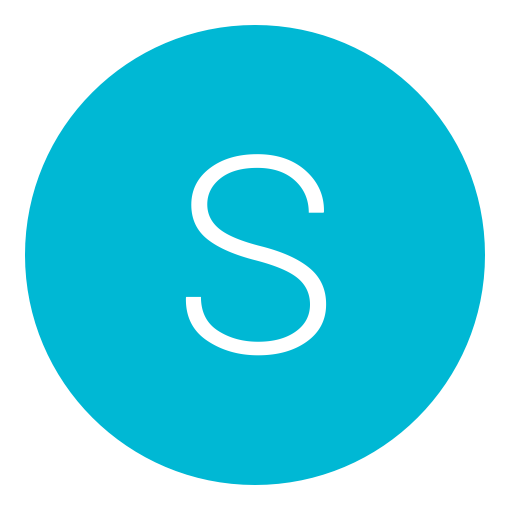Post: TUT: How to Flash ESP8266 on Windows 4.55/5.05 Exploit PS4 Device
Options
05-28-2018, 06:49 AM
#1
sussmodz
Save Point
What you will need:
A ESP8266 with 4MB Flash
A Micro USB cable
A Windows PCA Bin File containing ESP8266 Firmware
(A PS4 with Firmware 4.05/4.55/5.05 is required if you want to use a RetroGamerFirm.bin or like firmware)
1- First download the correct drivers for your system, I got the driver for windows 8.1 you can find the right one You must login or register to view this content..
2- Download the correct Nodemcu-Pyflasher for your system. Im using the x64.exe, you can download it You must login or register to view this content. if you do not know what one to download check in control panel (Control Panel\System and Security\System and look for System Type)
3- Then of course you will need a bin file to flash to your ESP8266. I will be using retrogamerfirmv3.bin to enable the web-exploit on a 4.55 PS4, but you should be able to flash any bin file using the same method. You can get RetroGamerFirmV3 You must login or register to view this content. for 4.55. or the 5.05 Payload: You must login or register to view this content. retrogamerfirmv5.bin
You could also flash your ESP8266 to be used as a Deauther bin firmware to disconnect people from their WiFi network you can find that You must login or register to view this content..
4- Install the correct driver for your system, run the installer, click next select "I accept the agreement" and next again, click finish.
5- Run NodeMCU-PyFlashe, select the serial port im using port 3, click browse and select your firmware.bin file you want to flash to your ESP8266, select your Baud Rate i'm using the fastest with no problems, you can try a lower speed if you like or if it will, select to erase flash by clicking "yes, wipe all data" not work, finally click flash NodeMCU, wait. You can see the progress in the program, one you see done that's it your ESP8266 is ready to use.
If you flashed the PS4_RetroGamerFirmV3 firmware or PS4 5.05 MiraHen to your ESP8266
On your PS4 go to Settings / Network / Set Up Internet Connection / WIFI / Custom / PS4_Wifi / IP = Auto / DHCP = Do Not Specify / DNS = Manual / Set Primary and Secondary DNS to: 10.10.10.1 / MTU = Auto / Proxy = Do Not Use.
Last edited by
sussmodz ; 05-31-2018 at 09:02 AM.
Copyright © 2024, NextGenUpdate.
All Rights Reserved.