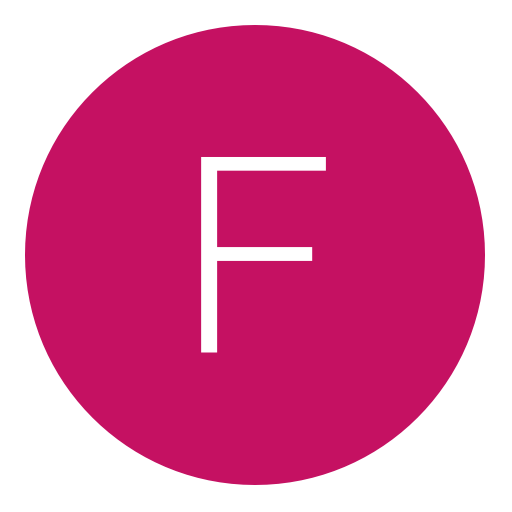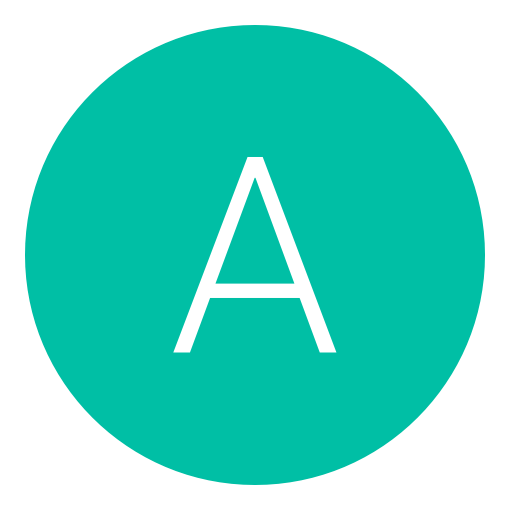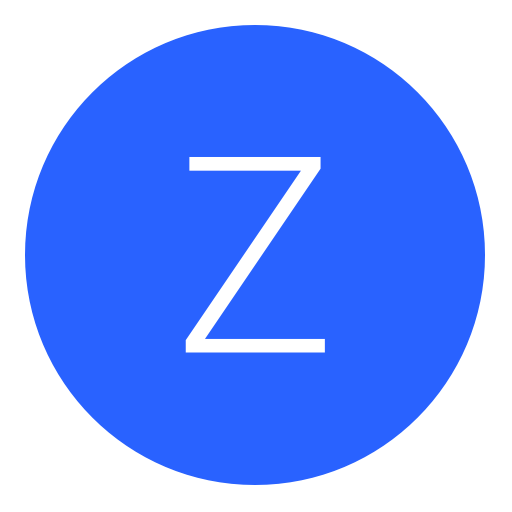Post: Concrete Genie - Capture the Moments trophy [CUSA11875]
Options
10-20-2019, 07:34 PM
#1
Faisal19
Rookie
hey everyone..this save for Capture the Moments trophy CUSA11875
just continue the game and you will find yourself in front of the last one, do the painting that your genie wants then the trophy will pop..
i don't know if there is another trophies will pop coz i didn't test it on another account and at this moment i only have one trophy left (Perfectly Restored)
You must login or register to view this content.
Last edited by
aeneax ; 10-21-2019 at 02:07 PM.
Reason: title
The following 18 users say thank you to Faisal19 for this useful post:
02-11-2020, 06:34 PM
#11
aeneax
Nothing To See Here
hey everyone..this save for Capture the Moments trophy CUSA11875
just continue the game and you will find yourself in front of the last one, do the painting that your genie wants then the trophy will pop..
i don't know if there is another trophies will pop coz i didn't test it on another account and at this moment i only have one trophy left (Perfectly Restored)
You must login or register to view this content.
When I try to upload the files to save genie I get the error "90001 --- Non proper zip file"
Do you know what may be causing this?
Thanks
For info, I got all the collectibles but the last moment glitched on me and I don't want to trek through it all again to completely finish it.
hey everyone..this save for Capture the Moments trophy CUSA11875
just continue the game and you will find yourself in front of the last one, do the painting that your genie wants then the trophy will pop..
i don't know if there is another trophies will pop coz i didn't test it on another account and at this moment i only have one trophy left (Perfectly Restored)
You must login or register to view this content.
When I try to upload the files to save genie I get the error "90001 --- Non proper zip file"
Do you know what may be causing this?
Thanks
For info, I got all the collectibles but the last moment glitched on me and I don't want to trek through it all again to completely finish it.
u mean when u tried to resign??? coz when i tested the save.. it worked well.. u need to have win zip so u can resign via save wizard...
For this, I'd recommend WinRAR 5.1 or later, not WinZIP although I do like WinZIP. I've just heard of the occasional error resulting from using it then importing in SW that doesn't arise from WinRAR 5.1 or later.
Zeppelin, I'd check your filepath if I were you. Make sure the ZIP you're trying to Import looks like this inside: ZIP >>> CUSA11875 >>> PS4 save files
Meaning it's a ZIP file, can be named anything. CUSA folder needs to be directly inside the ZIP, nothing in the way, and the CUSA folder needs to be named properly, like CUSA11875 would work but not "CUSA11875 come git trophies", although you could easily rename that folder. Inside of the CUSA folder, and directly inside of it with nothing else in the way, you should spot the PS4 save files, meaning a file or files with .bin extensions and their counterparts with identical names but no extensions.
Thanks for the help.
So I zipped it with Winrar, it is now ZIP.rar>CUSA11875>Save files when I try to upload it I now get no error but it flashes up saying “processing identify†then closes the upload dialogue.
It looks like WinRAR actually turned it into a RAR, which like a ZIP, is also a compressed file. The problem is that Save Wizard cannot read RAR files. Only ZIP files.
I would just use Windows to ZIP. Install WinRAR, yes, and after you do Windows should know to use it when opening up a ZIP taking files out of it. But for actually making a ZIP, just right-click a file, then in the context menu that pops up, put your mouse over "send to", and another context menu will pop up, then click on "compressed (zipped) folder". There's no need to use a separate program and if you do, you could wind up seeing more errors.
So first, start with a clean download to make sure you're not dealing wiht a ZIP that's been turned into a RAR or anything funky.
Then .. I just tested the save, and it seems like it's fine as is, at least for me. Some downloads need to be re-zipped, but this one isn't giving me any trouble. So I'm downloading it, and the ZIP, as downloaded, is on my computer. Then I open Save Wizard. I have a USB stick in my PC. I am not taking anything out of the ZIP, although I did look inside to make sure that the file structure was what I wanted it to be. I opened Save Wizard, went into the Resign menu. Now I'm hitting the "Import" button. I'm selecting the file "CUSA11875.zip", without quotes, which I saved to my Desktop. There are 3 saves inside. I am importing all 3 of them, one at a time. Each of them is working for me.
Is that what you're doing? If not, can you let me know what you're doing differently, and where exactly it's hitting you with that error message?
02-12-2020, 05:07 PM
#12
zeppelin1191
Rookie
Alright so I started with a new download, extracted the zip, then went right-click>send to>compressed (zipped) folder so I ended up with CUSA11875.zip.
In Save Genie I went to Re-sign, clicked upload>select files, selected CUSA11875.zip and clicked open.
CUSA11875.zip was in the file uploaded then I clicked Upload and got the same error “Processing identify†90001 —- Non proper zip file.
I got lost at the bit where you said I am importing them one by one, unless that is an option after the zip file has been accepted I can't see an option to dig deeper into the zip file to do that.
Still a no go.
02-13-2020, 05:13 AM
#13
aeneax
Nothing To See Here
Alright so I started with a new download, extracted the zip, then went right-click>send to>compressed (zipped) folder so I ended up with CUSA11875.zip.
In Save Genie I went to Re-sign, clicked upload>select files, selected CUSA11875.zip and clicked open.
CUSA11875.zip was in the file uploaded then I clicked Upload and got the same error “Processing identify†90001 —- Non proper zip file.
I got lost at the bit where you said I am importing them one by one, unless that is an option after the zip file has been accepted I can't see an option to dig deeper into the zip file to do that.
Still a no go.
By "Save Genie", you're referring to Save Wizard for PS4 Max? Or something else?
02-13-2020, 09:21 AM
#14
zeppelin1191
Rookie
Alright so I started with a new download, extracted the zip, then went right-click>send to>compressed (zipped) folder so I ended up with CUSA11875.zip.
In Save Genie I went to Re-sign, clicked upload>select files, selected CUSA11875.zip and clicked open.
CUSA11875.zip was in the file uploaded then I clicked Upload and got the same error “Processing identify†90001 —- Non proper zip file.
I got lost at the bit where you said I am importing them one by one, unless that is an option after the zip file has been accepted I can't see an option to dig deeper into the zip file to do that.
Still a no go.
By "Save Genie", you're referring to Save Wizard for PS4 Max? Or something else?
Sorry yeah Save Wizard Online.
02-13-2020, 03:45 PM
#15
aeneax
Nothing To See Here
Alright so I started with a new download, extracted the zip, then went right-click>send to>compressed (zipped) folder so I ended up with CUSA11875.zip.
In Save Genie I went to Re-sign, clicked upload>select files, selected CUSA11875.zip and clicked open.
CUSA11875.zip was in the file uploaded then I clicked Upload and got the same error “Processing identify†90001 —- Non proper zip file.
I got lost at the bit where you said I am importing them one by one, unless that is an option after the zip file has been accepted I can't see an option to dig deeper into the zip file to do that.
Still a no go.
By "Save Genie", you're referring to Save Wizard for PS4 Max? Or something else?
Sorry yeah Save Wizard Online.
You could try troubleshooting with them. It's slightly different from the downloadable program.
Or you could try this: Unzip the ZIP. Plug in your USB stick, wherever you want your resigned saves to end up. Navigate to the following directory, where the drive letter really depends on your computer but I'm going to say E:
E:\PS4\Savedata\
Create a new directory in there. Name it this: 0000000000000000
That's a fake account folder. Should be sixteen 0s, but it could really work with anything. Point is that Save Wizard will think it's for an account for PS4 saves and any so any saves you put in there, Save Wizard will read them as such, resign them etc., and they will not need to be in ZIPs at all.
Go into that directory you just created. Put the CUSA directory in there. Meaning, put CUSA11875 in there. But MAKE SURE that it's just one folder in there, with the PS4 files inside of it. If it looks like this "CUSA11875 >>> PS4 save files" then you're good. If it instead looks like this "CUSA11875 >>> CUSA11875 >>> PS4 save files" then you have one folder too many and so you need to take only the second folder, trash the first and put the second folder on your USB stick.
Once your USB stick looks like this:
E:\PS4\Savedata\0000000000000000\CUSA11875\PS4 save files
then go into Save Wizard, go into the Resign tab, and you should see the saves in there. If you don't, then I'm not sure what's going on. If you do, then try that. Since there wouldn't be a ZIP anymore you should be getting around that error message.
02-13-2020, 06:11 PM
#16
zeppelin1191
Rookie
Alright so I tried that and the SharedSave and the SystemSave uploaded fine. I am still getting the same error for the CheckpointSave though which I assume is the one that I need to progress.
02-13-2020, 11:59 PM
#17
aeneax
Nothing To See Here
Alright so I tried that and the SharedSave and the SystemSave uploaded fine. I am still getting the same error for the CheckpointSave though which I assume is the one that I need to progress.
Still getting an error about an improper ZIP, when it's not in a ZIP anymore?
Regardless, if you can get 2 to work but not the 3rd, maybe someone who's familiar with the game or who has gotten it to work for them could chime in. You could also try troubleshooting with Save Wizard. I'm less familiar with the online version of their save editor than I am with the downloadable one.
Sorry I wasn't of more help.
03-21-2020, 09:46 AM
#18
ignored467
Banned
hey everyone..this save for Capture the Moments trophy CUSA11875
just continue the game and you will find yourself in front of the last one, do the painting that your genie wants then the trophy will pop..
i don't know if there is another trophies will pop coz i didn't test it on another account and at this moment i only have one trophy left (Perfectly Restored)
You must login or register to view this content.
Thank you very much
03-21-2020, 09:49 AM
#19
Faisal19
Rookie
hey everyone..this save for Capture the Moments trophy CUSA11875
just continue the game and you will find yourself in front of the last one, do the painting that your genie wants then the trophy will pop..
i don't know if there is another trophies will pop coz i didn't test it on another account and at this moment i only have one trophy left (Perfectly Restored)
You must login or register to view this content.
Thank you very much
welcome glad to help
The following user thanked Faisal19 for this useful post:
Copyright © 2024, NextGenUpdate.
All Rights Reserved.