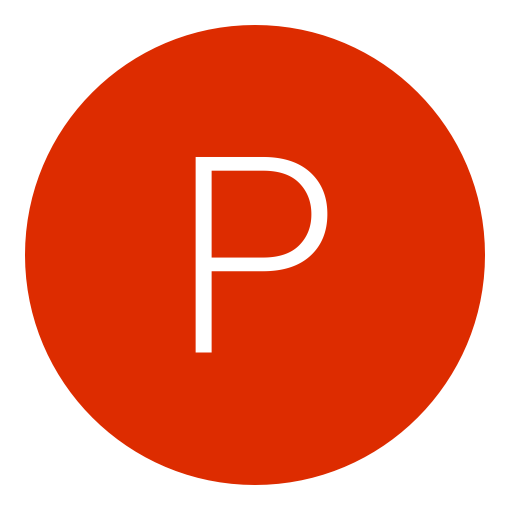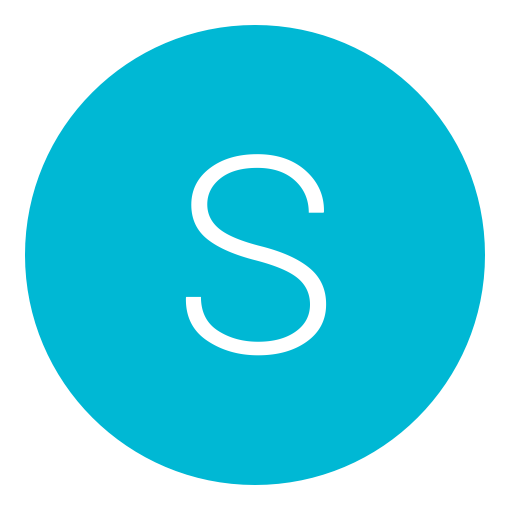Post: How to make a custom screen snapr
Options
12-17-2011, 11:10 AM
#1
=_CT_=
Banned
URLs look like this: You must login or register to view this content.
Downloads
Filezilla:
You must login or register to view this content.
All the sites files:
You must login or register to view this content.
Screensnapr. Doesn't have to be pro
You must login or register to view this content.
Creating hosting and domain
Sign up on .CO.CC
and create a domain:
Press set up now:
assuming your using 000webhost put the name servers as:
NS01.000webhost.com
NS02.000webhost.com
sign up on 000webhost
Sign up with your domain name:
Name etc..
After doing this we are ready to get to business.
uploading files
Assuming you already have downloaded filezilla or any other FTP client we can continue with this step:
Login with your details on FileZilla:
Get your details from 000webhost email or cpanel.
is the one I'm going to use for this tutorial.
Go into the folder PUBLIC_HTML
And upload the files inside:
Also I made a slight mistake while uploading the files. There is a file in the /snaps/ folder that you will have to copy and paste into the main site.
It is called BG.gif
Move it in so it looks like this:
public_html:
You must login or register to view this content.
Snaps Folder:
You must login or register to view this content.
The last step is to setup screensnapr.
Open the setting and FTP server
Host username and password from 000webhost
Put your image Directory as:
/public_html/snaps/
Make sure in the last box it says
yourdomain.co.cc/snaps/?img=
Hit test and if it works you entered the right details if it dosnt check your details again and enter.
You can change the scrolling message that goes across near the bottom of the files.
Your done!
Thanks for reading all of this!
-Jesse
Last edited by
=_CT_= ; 01-14-2012 at 07:19 AM.
02-04-2012, 03:39 PM
#11
PLuS
Keeper
Originally posted by CT
Today I'm going to show you how to make a small screensnapr site!
URLs look like this: You must login or register to view this content.
Downloads
Filezilla:
You must login or register to view this content.
All the sites files:
You must login or register to view this content.
Screensnapr. Doesn't have to be pro
You must login or register to view this content.
Creating hosting and domain
Sign up on .CO.CC
and create a domain:
Press set up now:
assuming your using 000webhost put the name servers as:
NS01.000webhost.com
NS02.000webhost.com
sign up on 000webhost
Sign up with your domain name:
Name etc..
After doing this we are ready to get to business.
uploading files
Assuming you already have downloaded filezilla or any other FTP client we can continue with this step:
Login with your details on FileZilla:
Get your details from 000webhost email or cpanel.
is the one I'm going to use for this tutorial.
Go into the folder PUBLIC_HTML
And upload the files inside:
Also I made a slight mistake while uploading the files. There is a file in the /snaps/ folder that you will have to copy and paste into the main site.
It is called BG.gif
Move it in so it looks like this:
public_html:
You must login or register to view this content.
Snaps Folder:
You must login or register to view this content.
The last step is to setup screensnapr.
Open the setting and FTP server
Host username and password from 000webhost
Put your image Directory as:
/public_html/snaps/
Make sure in the last box it says
yourdomain.co.cc/snaps/?img=
Hit test and if it works you entered the right details if it dosnt check your details again and enter.
You can change the scrolling message that goes across near the bottom of the files.
Your done!
Thanks for reading all of this!
-Jesse
URLs look like this: You must login or register to view this content.
Downloads
Filezilla:
You must login or register to view this content.
All the sites files:
You must login or register to view this content.
Screensnapr. Doesn't have to be pro
You must login or register to view this content.
Creating hosting and domain
Sign up on .CO.CC
and create a domain:
Press set up now:
assuming your using 000webhost put the name servers as:
NS01.000webhost.com
NS02.000webhost.com
sign up on 000webhost
Sign up with your domain name:
Name etc..
After doing this we are ready to get to business.
uploading files
Assuming you already have downloaded filezilla or any other FTP client we can continue with this step:
Login with your details on FileZilla:
Get your details from 000webhost email or cpanel.
is the one I'm going to use for this tutorial.
Go into the folder PUBLIC_HTML
And upload the files inside:
Also I made a slight mistake while uploading the files. There is a file in the /snaps/ folder that you will have to copy and paste into the main site.
It is called BG.gif
Move it in so it looks like this:
public_html:
You must login or register to view this content.
Snaps Folder:
You must login or register to view this content.
The last step is to setup screensnapr.
Open the setting and FTP server
Host username and password from 000webhost
Put your image Directory as:
/public_html/snaps/
Make sure in the last box it says
yourdomain.co.cc/snaps/?img=
Hit test and if it works you entered the right details if it dosnt check your details again and enter.
You can change the scrolling message that goes across near the bottom of the files.
Your done!
Thanks for reading all of this!
-Jesse
DOwnload Link is broken?!?!
Copyright © 2024, NextGenUpdate.
All Rights Reserved.