Post: Installing OS X on VMware for Windows
Options
11-02-2015, 07:09 PM
#1
Sloth
Banned
AMD CPU's are not guaranteed to work I am looking in to a fix.
In this tutorial I will be showing you how to install OS X Yosemite on to VMware for use on your windows PC
Download these first:
VMware 12: You must login or register to view this content.
VMware Unlocker for OS X (Run win-install.cmd as admin after installing VMware 12)
You must login or register to view this content.
You must login or register to view this content.
OS X Yosemite VM Image (includes bootload for AMD Processors): You must login or register to view this content.
Virus Scan (Zip was too big so I scanned the URL): You must login or register to view this content.
Both of these files are too large to scan so you're just going to have to trust me.
Step 1 - Installing VMware
So first off run the VMware Setup
If you wish to get the full version i'm sure you can find it somewhere on a torrent site.
Step 2 - Installing OS X VM
Open up VMware and click "Open a Virtual Machine".
You must login or register to view this content.
Navigate to your downloaded OS X folder and click "OS X 10.10 Yosemite.vmx".
You must login or register to view this content.
Now all you have to do is change the system to your preferences to your liking.
You must login or register to view this content.
Hit the Green start arrow and it should boot up in to OS X setup.
Once you're in you can download El Capitan for free from the app store

You must login or register to view this content.
Any issues let me know! Good Luck!
Last edited by
Sloth ; 11-18-2015 at 07:04 AM.
The following 2 users say thank you to Sloth for this useful post:
11-03-2015, 07:27 AM
#2
Winter
Purple God
In this tutorial I will be showing you how to install OS X Yosemite on to VMware for use on your windows PC
Download these first:
VMware 12:
OS X Yosemite VM Image: Coming Soon
Both of these files are too large to scan so you're just going to have to trust me.
Step 1 - Installing VMware
So first off run the VMware Setup (If you are running a 32bit operating system PM me and I'll get you a link)
Step 2 - Installing OS X VM
Open up VMware and click "Open a Virtual Machine".
You must login or register to view this content.
Navigate to your downloaded OS X folder and click "OS X 10.10 Yosemite.vmx".
You must login or register to view this content.
Now all you have to do is change the system to your preferences to your liking.
You must login or register to view this content.
Hit the Green start arrow and it should boot up in to OS X setup.
Once you're in you can download El Capitan for free from the app store
You must login or register to view this content.
Any issues let me know! Good Luck!
Download these first:
VMware 12:
OS X Yosemite VM Image: Coming Soon
Both of these files are too large to scan so you're just going to have to trust me.
Step 1 - Installing VMware
So first off run the VMware Setup (If you are running a 32bit operating system PM me and I'll get you a link)
Step 2 - Installing OS X VM
Open up VMware and click "Open a Virtual Machine".
You must login or register to view this content.
Navigate to your downloaded OS X folder and click "OS X 10.10 Yosemite.vmx".
You must login or register to view this content.
Now all you have to do is change the system to your preferences to your liking.
You must login or register to view this content.
Hit the Green start arrow and it should boot up in to OS X setup.
Once you're in you can download El Capitan for free from the app store

You must login or register to view this content.
Any issues let me know! Good Luck!
Hey Sloth! I just thought I should tell you that users with AMD and Intel processors have to download a different version of OS X. I'd recommend you include this information in your tutorial. You can just search "OS X Yosemite AMD" on YouTube and you can view all the tutorials and links from there.
The following user thanked Winter for this useful post:
11-03-2015, 05:18 PM
#3
Sloth
Banned
Hey Sloth! I just thought I should tell you that users with AMD and Intel processors have to download a different version of OS X. I'd recommend you include this information in your tutorial. You can just search "OS X Yosemite AMD" on YouTube and you can view all the tutorials and links from there.
My internet went out last night so the upload failed but I'm upping it now.
I have a bootload for AMD processors included in the Image folder so there should be no issue but thanks.
 Beach was having issues before with AMD so I made sure to get the fix.
Beach was having issues before with AMD so I made sure to get the fix.
Last edited by
Sloth ; 11-03-2015 at 05:21 PM.
11-08-2015, 02:56 AM
#6
Winter
Purple God
In this tutorial I will be showing you how to install OS X Yosemite on to VMware for use on your windows PC
Download these first:
VMware 12: You must login or register to view this content.
OS X Yosemite VM Image (includes bootload for AMD Processors): You must login or register to view this content.
Virus Scan (Zip was too big so I scanned the URL): You must login or register to view this content.
Both of these files are too large to scan so you're just going to have to trust me.
Step 1 - Installing VMware
So first off run the VMware Setup
If you wish to get the full version i'm sure you can find it somewhere on a torrent site.
Step 2 - Installing OS X VM
Open up VMware and click "Open a Virtual Machine".
You must login or register to view this content.
Navigate to your downloaded OS X folder and click "OS X 10.10 Yosemite.vmx".
You must login or register to view this content.
Now all you have to do is change the system to your preferences to your liking.
You must login or register to view this content.
Hit the Green start arrow and it should boot up in to OS X setup.
Once you're in you can download El Capitan for free from the app store
You must login or register to view this content.
Any issues let me know! Good Luck!
Download these first:
VMware 12: You must login or register to view this content.
OS X Yosemite VM Image (includes bootload for AMD Processors): You must login or register to view this content.
Virus Scan (Zip was too big so I scanned the URL): You must login or register to view this content.
Both of these files are too large to scan so you're just going to have to trust me.
Step 1 - Installing VMware
So first off run the VMware Setup
If you wish to get the full version i'm sure you can find it somewhere on a torrent site.
Step 2 - Installing OS X VM
Open up VMware and click "Open a Virtual Machine".
You must login or register to view this content.
Navigate to your downloaded OS X folder and click "OS X 10.10 Yosemite.vmx".
You must login or register to view this content.
Now all you have to do is change the system to your preferences to your liking.
You must login or register to view this content.
Hit the Green start arrow and it should boot up in to OS X setup.
Once you're in you can download El Capitan for free from the app store

You must login or register to view this content.
Any issues let me know! Good Luck!
why didn't you upload it to like mega or something instead, I gotta wait like 9 hours for this to download

update: You must login or register to view this content.I was almost 50% through -.- time for jdownloader
Last edited by
Winter ; 11-08-2015 at 04:59 AM.
11-09-2015, 12:28 AM
#10
Winter
Purple God
In this tutorial I will be showing you how to install OS X Yosemite on to VMware for use on your windows PC
Download these first:
VMware 12: You must login or register to view this content.
OS X Yosemite VM Image (includes bootload for AMD Processors): You must login or register to view this content.
Virus Scan (Zip was too big so I scanned the URL): You must login or register to view this content.
Both of these files are too large to scan so you're just going to have to trust me.
Step 1 - Installing VMware
So first off run the VMware Setup
If you wish to get the full version i'm sure you can find it somewhere on a torrent site.
Step 2 - Installing OS X VM
Open up VMware and click "Open a Virtual Machine".
You must login or register to view this content.
Navigate to your downloaded OS X folder and click "OS X 10.10 Yosemite.vmx".
You must login or register to view this content.
Now all you have to do is change the system to your preferences to your liking.
You must login or register to view this content.
Hit the Green start arrow and it should boot up in to OS X setup.
Once you're in you can download El Capitan for free from the app store
You must login or register to view this content.
Any issues let me know! Good Luck!
Download these first:
VMware 12: You must login or register to view this content.
OS X Yosemite VM Image (includes bootload for AMD Processors): You must login or register to view this content.
Virus Scan (Zip was too big so I scanned the URL): You must login or register to view this content.
Both of these files are too large to scan so you're just going to have to trust me.
Step 1 - Installing VMware
So first off run the VMware Setup
If you wish to get the full version i'm sure you can find it somewhere on a torrent site.
Step 2 - Installing OS X VM
Open up VMware and click "Open a Virtual Machine".
You must login or register to view this content.
Navigate to your downloaded OS X folder and click "OS X 10.10 Yosemite.vmx".
You must login or register to view this content.
Now all you have to do is change the system to your preferences to your liking.
You must login or register to view this content.
Hit the Green start arrow and it should boot up in to OS X setup.
Once you're in you can download El Capitan for free from the app store

You must login or register to view this content.
Any issues let me know! Good Luck!
How do I use the bootload?
Copyright © 2024, NextGenUpdate.
All Rights Reserved.
 : Installing OS X on VMware for Windows
: Installing OS X on VMware for Windows
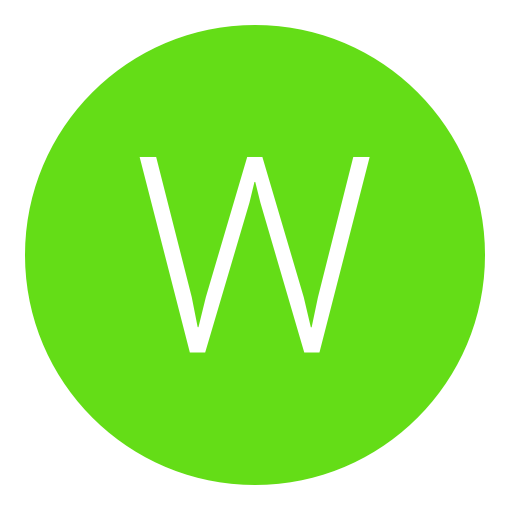

 I'm very confused right now mr. aussie m9
I'm very confused right now mr. aussie m9