Post: ~Xbox~ [Release]CMR Editor 1.0
Options
08-08-2012, 02:38 AM
#1
o Makaveli o
Banned
*
Downloads needed:
CMR Editor V1.2 - You must login or register to view this content.
Horizon - You must login or register to view this content.
*
1. On MW3, go to a private match and then go to options. It does not matter what the options are, just save it to your USB by pressing x.
*
2. Take out the USB and connect it to your computer. Open up Horizon and go to the device explorer. Find your USB and then go to games - MW3 - and then find the save file. It will be titled, "Modern Warfare Custom Game Mode." Make sure if you have multiple accounts to chose the one that is titled with your name or "unknown."
You must login or register to view this content.
*
Drag this to the main window of Horizon and then go to contents and right click on the cmr_save file. Make sure it is not cmr_history.
*
3. Now run the CMR Editor. In the overview tab, press open and select your cmr file that you saved to your computer.
You must login or register to view this content.
*
4. Once the file is opened, which is right after you select it in the file menu, go to the default classes tab and you can start selecting different options for each class. To change the class, use the top combo box and select 1-12. 1-5 and 6-11 and the normal default classes, 6 and 12 are the special default classes for capture the flag, jugg, ect.
You must login or register to view this content.
*
5. After you made the changes you want, go back to the overview tab and press save. This is rewrite the cmr file you opened with the changes you made. You do not need to worry about the checksum as the program does it automatically.
*
6. Now go back on the main horizon window where the file is on. Right click the file under contents and then select replace. Make sure to choose the cmr file that you updated. By default, Horizon will already have it selected so you just have to click open.
You must login or register to view this content.
*
7. Press the "Save, Hash, resign" button and then load it up on MW3.
*
Note: This is an early build of the program and it may have some bugs. If you encounter any problems please reply here so I can address the issue and resolve it.
The following user thanked o Makaveli o for this useful post:
The following user groaned o Makaveli o for this awful post:
The following user groaned xEnhancer for this awful post:
08-08-2012, 02:53 AM
#3
o Makaveli o
Banned
Originally posted by 9733
Niceee , but im PS3 :'(
I will try to do one for ps3 later, I'm just busy with Xbox that the moment

The following user thanked o Makaveli o for this useful post:
The following user groaned o Makaveli o for this awful post:
08-08-2012, 03:24 AM
#4
ThreeSixtyyy
Little One
The following user groaned ThreeSixtyyy for this awful post:
08-08-2012, 04:51 AM
#6
o Makaveli o
Banned
08-09-2012, 09:40 PM
#7
wright55
One Shot..One Kill!
Originally posted by o
This program is ment for beginners that do not know how to edit the cmr file using a hex editor. This is an early build that has most of the functions that I want for it, and also there are a few buttons that I added for debugging, which have no use for you. Heres a quick tutorial to use it:
*
Downloads needed:
CMR Editor V1.2 - You must login or register to view this content.
Horizon - You must login or register to view this content.
*
1. On MW3, go to a private match and then go to options. It does not matter what the options are, just save it to your USB by pressing x.
*
2. Take out the USB and connect it to your computer. Open up Horizon and go to the device explorer. Find your USB and then go to games - MW3 - and then find the save file. It will be titled, "Modern Warfare Custom Game Mode." Make sure if you have multiple accounts to chose the one that is titled with your name or "unknown."
You must login or register to view this content.
*
Drag this to the main window of Horizon and then go to contents and right click on the cmr_save file. Make sure it is not cmr_history.
*
3. Now run the CMR Editor. In the overview tab, press open and select your cmr file that you saved to your computer.
You must login or register to view this content.
*
4. Once the file is opened, which is right after you select it in the file menu, go to the default classes tab and you can start selecting different options for each class. To change the class, use the top combo box and select 1-12. 1-5 and 6-11 and the normal default classes, 6 and 12 are the special default classes for capture the flag, jugg, ect.
You must login or register to view this content.
*
5. After you made the changes you want, go back to the overview tab and press save. This is rewrite the cmr file you opened with the changes you made. You do not need to worry about the checksum as the program does it automatically.
*
6. Now go back on the main horizon window where the file is on. Right click the file under contents and then select replace. Make sure to choose the cmr file that you updated. By default, Horizon will already have it selected so you just have to click open.
You must login or register to view this content.
*
7. Press the "Save, Hash, resign" button and then load it up on MW3.
*
Note: This is an early build of the program and it may have some bugs. If you encounter any problems please reply here so I can address the issue and resolve it.
*
Downloads needed:
CMR Editor V1.2 - You must login or register to view this content.
Horizon - You must login or register to view this content.
*
1. On MW3, go to a private match and then go to options. It does not matter what the options are, just save it to your USB by pressing x.
*
2. Take out the USB and connect it to your computer. Open up Horizon and go to the device explorer. Find your USB and then go to games - MW3 - and then find the save file. It will be titled, "Modern Warfare Custom Game Mode." Make sure if you have multiple accounts to chose the one that is titled with your name or "unknown."
You must login or register to view this content.
*
Drag this to the main window of Horizon and then go to contents and right click on the cmr_save file. Make sure it is not cmr_history.
*
3. Now run the CMR Editor. In the overview tab, press open and select your cmr file that you saved to your computer.
You must login or register to view this content.
*
4. Once the file is opened, which is right after you select it in the file menu, go to the default classes tab and you can start selecting different options for each class. To change the class, use the top combo box and select 1-12. 1-5 and 6-11 and the normal default classes, 6 and 12 are the special default classes for capture the flag, jugg, ect.
You must login or register to view this content.
*
5. After you made the changes you want, go back to the overview tab and press save. This is rewrite the cmr file you opened with the changes you made. You do not need to worry about the checksum as the program does it automatically.
*
6. Now go back on the main horizon window where the file is on. Right click the file under contents and then select replace. Make sure to choose the cmr file that you updated. By default, Horizon will already have it selected so you just have to click open.
You must login or register to view this content.
*
7. Press the "Save, Hash, resign" button and then load it up on MW3.
*
Note: This is an early build of the program and it may have some bugs. If you encounter any problems please reply here so I can address the issue and resolve it.
i followed this and nothing happened ? my classes are still just normal lol ..
08-09-2012, 11:58 PM
#8
o Makaveli o
Banned
08-10-2012, 12:30 AM
#10
o Makaveli o
Banned
Copyright © 2024, NextGenUpdate.
All Rights Reserved.
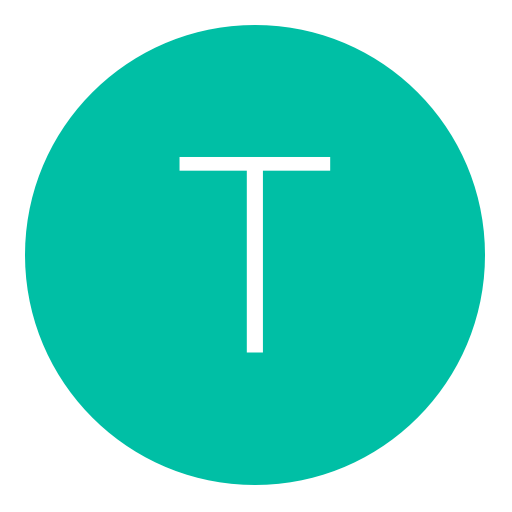

 ?
?