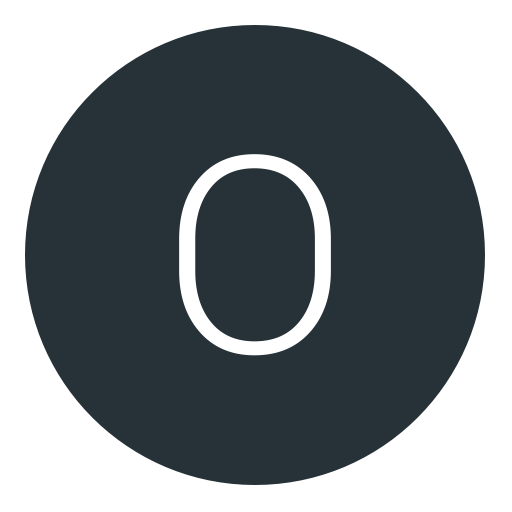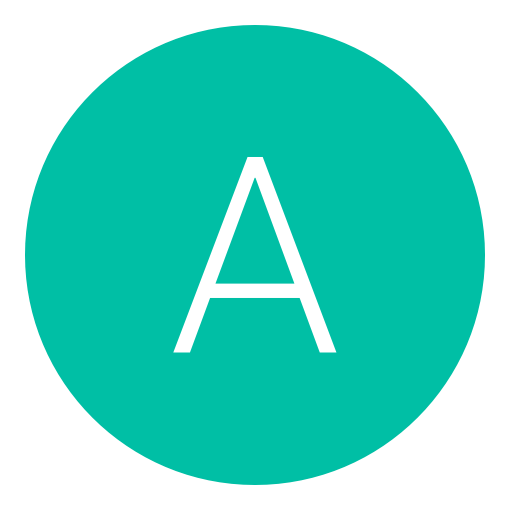Post: How To Create A Minecraft Server With Mods
Options
02-27-2011, 08:00 AM
#1
The Truth
Hai Im From Minecraft
By The Truth
This Is Updated for Minecraft 1.7.3.
[multipage=Set Up Bukkit]
First Step: Make a folder Called "Minecraft Server" on your desktop.
Second Step: Download You must login or register to view this content..Put The Craft Bukkit file into the "Minecraft Server" Folder.
You must login or register to view this content.
Third Step: Download Server Start. Put Server Start into your "Minecraft Server" folder.
You must login or register to view this content.
You must login or register to view this content.
You must login or register to view this content.
Forth Step: Run Server Start. It should create multiple files in your 'Minecraft Server" Folder.
You must login or register to view this content.
Bukkit is Now Installed.
[multipage=Port Forwarding]
What is Port Forwarding? Port Forwarding allows people to join your Server.
How to Port Forward.
This Tutorial is for a Linksys router. If You need help with your specific router go to You must login or register to view this content.. You will need to know your router Model Number and Brand.
First Step: Follow All of The Instructions.
Second Step:[/SIZE] To Find your internal ip address click the Start Menu and Find Run. Type in Cmd in run. Click Ok.
You must login or register to view this content.
Third Step: Type in ipconfig in cmd and press enter. Find your default gateway and ip address (Ipv4 and Ipv6 are the ip) and write them down. Your Default gateway is your Internal ip.
You must login or register to view this content.
Forth Step: Open up Your Internet Browser.
You must login or register to view this content.
Fifth Step: Enter the internal IP address of your router in the address bar of your browser. In the picture above the address bar has You must login or register to view this content. in it. Just replace all of that with the internal IP address of your router. Click Enter and a box should pop up.
You must login or register to view this content.
The default username and password is admin. If you do not no your default password for your router click You must login or register to view this content..
Sixth Step: Once your in click the Applications & Gaming link near the top of the page.
You must login or register to view this content.
Seventh Step: Click Single Port Forwarding.
You must login or register to view this content.
Eighth Step: Put everything just like this. Application Name: Minecraft Sever. External Port: 25565. Internal Port 25565. Protocol: Both. To Ip address: Type in The last three digits of the ip you wrote down earlier. Enabled: Click The box so its checked.
When you're finished, click Save Settings near the bottom of the screen to save your changes.
And that's it! You're done!
Go to You must login or register to view this content. To get your ip to give to people to connect to you.
If Your still having trouble look You must login or register to view this content..
[multipage=Installing Plugins]
How To Install plugins
First Step: Download your plugin. Im going to be using Essentials because its the best plugin for a brand new server. Heres a link to download Essentials You must login or register to view this content.
Second Step: Extract the files with winrar or winzip.
You must login or register to view this content.
Third Step: Go into your "Minecraft Server" folder and Into your plugins folder. Open up your Plugin folder and drag the "Plugin name".jar into the plugins folder.
You must login or register to view this content.
Your Plugin Is Now Installed.
[multipage=Commands, Fun Plugins, and Info]
Make yourself or others admin.
/op Thenameyouwantadmin
Where To Find Plugins:
You must login or register to view this content.
Cool Plugins That you might like:
You must login or register to view this content.
You must login or register to view this content.
You must login or register to view this content.
You must login or register to view this content.
You must login or register to view this content.
You must login or register to view this content.
You must login or register to view this content.
If You Need Any Help Quote Me.
[multipage=Q&A]
Yes, This Is Non-Hamchi.
hey, i cant join my own server it says bad login? im using the cracked version of minecraft. What do i put as the ip on multiplayer to connect to myself?
First you need to open server.propeties in notepad. Then change: online-mode=true into online-mode=false
Last edited by
The Truth ; 07-11-2011 at 08:08 PM.
The following 33 users say thank you to The Truth for this useful post:
マトリョーシカ しやん, ᴬustin_Powers, Woof, Bawszorz, bertieboy7, Calebbeast, Casper_HD, d7w7z, Dabbi, DyllanIsYoDaddy, Fuser's Hoe, hotshot917, iNgLewooD64-, iPWNINu, J-J, JakeP0500, JB1111, lfc2010kris, Mezzid, Nicky74me, RGB, RyanProBro420, s0kar, S3gant, Shieldsy, Solid Snake, Storm, Swade, Swede, x2Kid, xChidori, xd366, youwish1
03-13-2011, 02:38 AM
#47
Arman M.
uJelly?
Originally posted by The
How To Create A Minecraft Server.
By The Truth
Give Me A You must login or register to view this content.because I worked for 3 hours on this thread.
[multipage=Set Up Bukkit]
First Step: Make a Folder Called "Minecraft Server" On Your Desktop.
Second Step: Download You must login or register to view this content..Put The Craft Bukkit file into the "Minecraft Server" Folder.
You must login or register to view this content.
Third Step: Download Server Start. Put Server Start into your "Minecraft Server" folder.
You must login or register to view this content.
You must login or register to view this content.
You must login or register to view this content.
Forth Step: Run Server Start. It should create multiple files in your 'Minecraft Server" Folder.
You must login or register to view this content.
Bukkit is Now Installed.
[multipage=Port Forwarding]
What is Port Forwarding? Port Forwarding allows people to join your Server.
How to Port Forward.
This Tutorial is for a Linksys router. If You need help with your specific router go to You must login or register to view this content.. You will need to know your router Model Number and Brand.
First Step: Follow All of The Instructions.
Second Step:[/SIZE] To Find your internal ip address click the Start Menu and Find Run. Type in Cmd in run. Click Ok.
You must login or register to view this content.
Third Step: Type in ipconfig in cmd and press enter. Find your default gateway and ip address (Ipv4 and Ipv6 are the ip) and write them down. Your Default gateway is your Internal ip.
You must login or register to view this content.
Forth Step: Open up Your Internet Browser.
You must login or register to view this content.
Fifth Step: Enter the internal IP address of your router in the address bar of your browser. In the picture above the address bar has You must login or register to view this content. in it. Just replace all of that with the internal IP address of your router. Click Enter and a box should pop up.
You must login or register to view this content.
The default username and password is admin. If you do not no your default password for your router click You must login or register to view this content..
Sixth Step: Once your in click the Applications & Gaming link near the top of the page.
You must login or register to view this content.
Seventh Step: Click Single Port Forwarding.
You must login or register to view this content.
Eighth Step: Put everything just like this. Application Name: Minecraft Sever. External Port: 25565. Internal Port 25565. Protocol: Both. To Ip address: Type in The last three digits of the ip you wrote down earlier. Enabled: Click The box so its checked.
When you're finished, click Save Settings near the bottom of the screen to save your changes.
And that's it! You're done!
Go to You must login or register to view this content. To get your ip to give to people to connect to you.
[multipage=Installing Plugins]
How To Install plugins
First Step: Download your plugin. Im going to be using Essentials because its the best plugin for a brand new server. Heres a link to download Essentials You must login or register to view this content.
Second Step: Extract the files with winrar or winzip.
You must login or register to view this content.
Third Step: Go into your "Minecraft Server" folder and Into your plugins folder. Open up your Plugin folder and drag the "Plugin name".jar into the plugins folder.
You must login or register to view this content.
Your Plugin Is Now Installed.
[multipage=Commands, Fun Plugins, and Info]
Make yourself or others admin.
/op Thenameyouwantadmin
Where To Find Plugins:
You must login or register to view this content.
Cool Plugins That you might like:
You must login or register to view this content.
You must login or register to view this content.
You must login or register to view this content.
You must login or register to view this content.
You must login or register to view this content.
You must login or register to view this content.
You must login or register to view this content.
Thank you Clutch Hunter for some of the plugin list.
/give your name commands
1 : smooth Stone
2 : Dirt Block with Grass
3 : Plain Dirt Block
4 : Cobblestone
5 : Wood (Plank)
6 : Shrub
7 : Adminium/bedrock
8 : water (Spring)
9 : water (Block)
10: Lava (Spring)
11: Lava (Block)
12: Sand
13: Gravel
14: Gold Ore Block
15: Iron Ore Block
16: Coal Block
17: Wood (Tree Trunk)
18: Leaf Block
19: Sponge
20: Glass
21: Unavailable (Red Cloth)
22: Unavailable (Orange Cloth)
23: Unavailable (Yellow cloth)
24: Unavailable (Lime cloth)
25: Unavailable (Green Cloth)
26: Unavailable (Aqua gree Cloth)
27: Unavailable (Cyan Cloth)
28: Unavailable (Blue Cloth)
29: Unavailable (Purple cloth)
30: Unavailable (Indigo cloth)
31: Unavailable (Violet Cloth)
32: Unavailable (Magenta Cloth)
33: Unavailable (Pink Cloth)
34: Unavailable (Black Cloth)
35: White Cloth
36: Unavailable (Grey Cloth?)
37: Yellow Flower
38: Red Rose
39: Brown Mushroom
40: Red Mushroom
41: Gold Block
42: Iron Block
43: Step Block (Double)
44: Step Block (Single)
45: Brick Block
46: TNT
47: Bookcase
48: Mossy Cobblestone
49: Obsidian
50: Torch
51: Fire
52: Pig Spawner (Mob Spawner)
53: Wooden Stairs
54: Treasure Chest
55: Redstone Dust (Wire)
56: Diamond (Ore Block)
57: Diamond (Solid Block)
58: Crafting Bench
59: Crops (like from a Seed)
60: Dirt Tilled
61: Furnace
62: Furnace (Burning)
63: Sign
64: Wood Door (Bottom Half)
65: Ladder
66: Rails
67: Cobblestone Stairs
68: Sign (Like on a Wall)
69: Lever
70: Pressure Plate (Stone)
71: Iron Door (Bottom half only)
72: Pressure Plate (Wooden)
73: Redstone (Ore Block)
74: Redstone (Ore Block, glowing)
75: Redstone torch (off state)
76: Redstone torch (on state)
77: Button
78: Snow (like ontop of a block)
79: Ice Block
80: Snow (Block)
81: Cactus Piece
82: Clay (Block)
83: Bamboo
84: Jukebox
256: Iron Spade
257: Iron Pickaxe
258: Iron Axe
259: Flint and Steel
260: Apple
261: Bow
262: Arrow
263: Coal
264: Diamond
265: Iron Ingot
266: Gold Ingot
267: Iron Sword
268: Wooden Sword
269: Wooden Spade
270: Wooden Pickaxe
271: Wooden Axe
272: Stone Sword
273: Stone Spade
274: Stone Pickaxe
275: Stone Axe
276: Diamond Sword
277: Diamond Spade
278: Diamond Pickaxe
279: Diamond Axe
280: Stick
281: Bowl
282: Mushroom Soup
283: Gold Sword
284: Gold Spade
285: Gold Pickaxe
286: Gold Axe
287: String
288: Feather
289: Gunpowder
290: Wooden Hoe
291: Stone Hoe
292: Iron Hoe
293: Diamond Hoe
294: Gold Hoe
295: Seeds
296: Wheat
297: Bread
298: Leather Helmet
299: Leather Chestplate
300: Leather Pants
301: Leather Boots
302: Chainmail Helmet
303: Chainmail Chestplate
304: Chainmail Pants
305: Chainmail Boots
306: Iron Helmet
307: Iron Chestplate
308: Iron Pants
309: Iron Boots
310: Diamond Helmet
311: Diamond Chestplate
312: Diamond Pants
313: Diamond Boots
314: Gold Helmet
315: Gold Chestplate
316: Gold Pants
317: Gold Boots
318: Flint
319: Pork
320: Grilled Pork
321: Paintings
322: Golden apple
323: Sign
324: Wooden door
325: Bucket
326: Water bucket
327: Lava bucket
328: Mine cart
329: Saddle
330: Iron door
331: Redstone
332: Snowball
333: Boat
334: Leather
335: Milk Bucket
336: Clay Brick
337: Clay Balls
338: Papyrus
339: Paper
340: Book
341: Slime Ball
342: Storage Minecart
343: Powered Minecart
344: Egg
2256: Gold Record
2257: Green Record
If You Need Any Help Quote Me.
By The Truth
Give Me A You must login or register to view this content.because I worked for 3 hours on this thread.
[multipage=Set Up Bukkit]
First Step: Make a Folder Called "Minecraft Server" On Your Desktop.
Second Step: Download You must login or register to view this content..Put The Craft Bukkit file into the "Minecraft Server" Folder.
You must login or register to view this content.
Third Step: Download Server Start. Put Server Start into your "Minecraft Server" folder.
You must login or register to view this content.
You must login or register to view this content.
You must login or register to view this content.
Forth Step: Run Server Start. It should create multiple files in your 'Minecraft Server" Folder.
You must login or register to view this content.
Bukkit is Now Installed.
[multipage=Port Forwarding]
What is Port Forwarding? Port Forwarding allows people to join your Server.
How to Port Forward.
This Tutorial is for a Linksys router. If You need help with your specific router go to You must login or register to view this content.. You will need to know your router Model Number and Brand.
First Step: Follow All of The Instructions.
Second Step:[/SIZE] To Find your internal ip address click the Start Menu and Find Run. Type in Cmd in run. Click Ok.
You must login or register to view this content.
Third Step: Type in ipconfig in cmd and press enter. Find your default gateway and ip address (Ipv4 and Ipv6 are the ip) and write them down. Your Default gateway is your Internal ip.
You must login or register to view this content.
Forth Step: Open up Your Internet Browser.
You must login or register to view this content.
Fifth Step: Enter the internal IP address of your router in the address bar of your browser. In the picture above the address bar has You must login or register to view this content. in it. Just replace all of that with the internal IP address of your router. Click Enter and a box should pop up.
You must login or register to view this content.
The default username and password is admin. If you do not no your default password for your router click You must login or register to view this content..
Sixth Step: Once your in click the Applications & Gaming link near the top of the page.
You must login or register to view this content.
Seventh Step: Click Single Port Forwarding.
You must login or register to view this content.
Eighth Step: Put everything just like this. Application Name: Minecraft Sever. External Port: 25565. Internal Port 25565. Protocol: Both. To Ip address: Type in The last three digits of the ip you wrote down earlier. Enabled: Click The box so its checked.
When you're finished, click Save Settings near the bottom of the screen to save your changes.
And that's it! You're done!
Go to You must login or register to view this content. To get your ip to give to people to connect to you.
[multipage=Installing Plugins]
How To Install plugins
First Step: Download your plugin. Im going to be using Essentials because its the best plugin for a brand new server. Heres a link to download Essentials You must login or register to view this content.
Second Step: Extract the files with winrar or winzip.
You must login or register to view this content.
Third Step: Go into your "Minecraft Server" folder and Into your plugins folder. Open up your Plugin folder and drag the "Plugin name".jar into the plugins folder.
You must login or register to view this content.
Your Plugin Is Now Installed.
[multipage=Commands, Fun Plugins, and Info]
Make yourself or others admin.
/op Thenameyouwantadmin
Where To Find Plugins:
You must login or register to view this content.
Cool Plugins That you might like:
You must login or register to view this content.
You must login or register to view this content.
You must login or register to view this content.
You must login or register to view this content.
You must login or register to view this content.
You must login or register to view this content.
You must login or register to view this content.
Thank you Clutch Hunter for some of the plugin list.
/give your name commands
1 : smooth Stone
2 : Dirt Block with Grass
3 : Plain Dirt Block
4 : Cobblestone
5 : Wood (Plank)
6 : Shrub
7 : Adminium/bedrock
8 : water (Spring)
9 : water (Block)
10: Lava (Spring)
11: Lava (Block)
12: Sand
13: Gravel
14: Gold Ore Block
15: Iron Ore Block
16: Coal Block
17: Wood (Tree Trunk)
18: Leaf Block
19: Sponge
20: Glass
21: Unavailable (Red Cloth)
22: Unavailable (Orange Cloth)
23: Unavailable (Yellow cloth)
24: Unavailable (Lime cloth)
25: Unavailable (Green Cloth)
26: Unavailable (Aqua gree Cloth)
27: Unavailable (Cyan Cloth)
28: Unavailable (Blue Cloth)
29: Unavailable (Purple cloth)
30: Unavailable (Indigo cloth)
31: Unavailable (Violet Cloth)
32: Unavailable (Magenta Cloth)
33: Unavailable (Pink Cloth)
34: Unavailable (Black Cloth)
35: White Cloth
36: Unavailable (Grey Cloth?)
37: Yellow Flower
38: Red Rose
39: Brown Mushroom
40: Red Mushroom
41: Gold Block
42: Iron Block
43: Step Block (Double)
44: Step Block (Single)
45: Brick Block
46: TNT
47: Bookcase
48: Mossy Cobblestone
49: Obsidian
50: Torch
51: Fire
52: Pig Spawner (Mob Spawner)
53: Wooden Stairs
54: Treasure Chest
55: Redstone Dust (Wire)
56: Diamond (Ore Block)
57: Diamond (Solid Block)
58: Crafting Bench
59: Crops (like from a Seed)
60: Dirt Tilled
61: Furnace
62: Furnace (Burning)
63: Sign
64: Wood Door (Bottom Half)
65: Ladder
66: Rails
67: Cobblestone Stairs
68: Sign (Like on a Wall)
69: Lever
70: Pressure Plate (Stone)
71: Iron Door (Bottom half only)
72: Pressure Plate (Wooden)
73: Redstone (Ore Block)
74: Redstone (Ore Block, glowing)
75: Redstone torch (off state)
76: Redstone torch (on state)
77: Button
78: Snow (like ontop of a block)
79: Ice Block
80: Snow (Block)
81: Cactus Piece
82: Clay (Block)
83: Bamboo
84: Jukebox
256: Iron Spade
257: Iron Pickaxe
258: Iron Axe
259: Flint and Steel
260: Apple
261: Bow
262: Arrow
263: Coal
264: Diamond
265: Iron Ingot
266: Gold Ingot
267: Iron Sword
268: Wooden Sword
269: Wooden Spade
270: Wooden Pickaxe
271: Wooden Axe
272: Stone Sword
273: Stone Spade
274: Stone Pickaxe
275: Stone Axe
276: Diamond Sword
277: Diamond Spade
278: Diamond Pickaxe
279: Diamond Axe
280: Stick
281: Bowl
282: Mushroom Soup
283: Gold Sword
284: Gold Spade
285: Gold Pickaxe
286: Gold Axe
287: String
288: Feather
289: Gunpowder
290: Wooden Hoe
291: Stone Hoe
292: Iron Hoe
293: Diamond Hoe
294: Gold Hoe
295: Seeds
296: Wheat
297: Bread
298: Leather Helmet
299: Leather Chestplate
300: Leather Pants
301: Leather Boots
302: Chainmail Helmet
303: Chainmail Chestplate
304: Chainmail Pants
305: Chainmail Boots
306: Iron Helmet
307: Iron Chestplate
308: Iron Pants
309: Iron Boots
310: Diamond Helmet
311: Diamond Chestplate
312: Diamond Pants
313: Diamond Boots
314: Gold Helmet
315: Gold Chestplate
316: Gold Pants
317: Gold Boots
318: Flint
319: Pork
320: Grilled Pork
321: Paintings
322: Golden apple
323: Sign
324: Wooden door
325: Bucket
326: Water bucket
327: Lava bucket
328: Mine cart
329: Saddle
330: Iron door
331: Redstone
332: Snowball
333: Boat
334: Leather
335: Milk Bucket
336: Clay Brick
337: Clay Balls
338: Papyrus
339: Paper
340: Book
341: Slime Ball
342: Storage Minecart
343: Powered Minecart
344: Egg
2256: Gold Record
2257: Green Record
If You Need Any Help Quote Me.
Very nice job! +Repped, I made a thread where all texture packs and mods are listed for minecraft, You must login or register to view this content. Just put this in there for like a list and stuff I wouldn't mind some Credits

---------- Post added at 06:38 PM ---------- Previous post was at 06:36 PM ----------
Very nice job! +Repped, I made a thread where all texture packs and mods are listed for minecraft, You must login or register to view this content. Just put this in there for like a list and stuff I wouldn't mind some Credits

03-13-2011, 05:50 PM
#48
Officer Laggy
Banned
03-14-2011, 03:57 PM
#50
Officer Laggy
Banned
03-15-2011, 01:14 PM
#52
Officer Laggy
Banned
Copyright © 2024, NextGenUpdate.
All Rights Reserved.