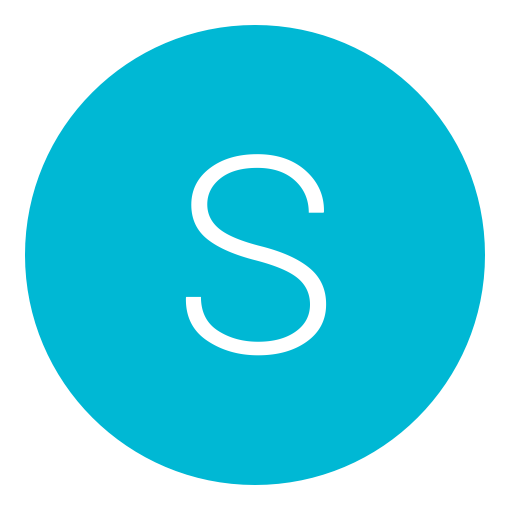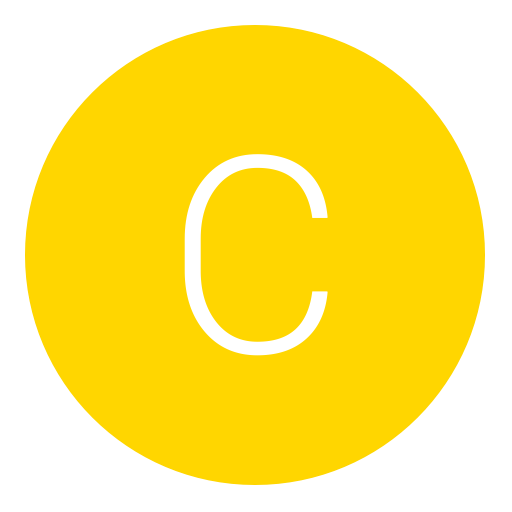Post: PS3 Tutorial for the New Owner!
Options
05-12-2008, 01:54 AM
#1
NGU_AcEsUpMaSlEeVe
Guilty UNTIL Innocent
~Sections~
[Stuff your really need to know]
1A: How to turn on your PS3
B: How to setup your PS3
C: Configuring your PS3
 Updating
UpdatingE: Installing "OtherOS"
[Viewing Media]
2A: Watching videos
B: Playing music
C: Viewing pictures
[Unlocking the PS3's full power with it's online services]
3A: Online services
B: Sign up for the PLAYSTATION®Network
C: Account Managment
 PLAYSTATION®Store
PLAYSTATION®StoreE: Online Instruction Manuals
F: Internet Browser
G: Information Board
H: Folding@home
I: Home
J: Friends
[Sharing is caring!]
4A: Multiplayer
B: Online Multiplayer
[Interact with your friends]
5A: Sending messages to your friends
B: Voice chat
C: Setting up a device
[Unleash more power than before with games]
6A: Playing a game
B: Playing a demo
C: Quitting a demo/game
 Playing a PS1/PS2 game
Playing a PS1/PS2 gameE: Setting up a virtual memory card
[Escape the boredom]
7A: Installing a theme
[PlayStation 3 and PSP forever]
8A: Remote Play
[More space, please!]
9A: Upgrading the HDD
10A: Hooking up a external USB HDD
-----------------------------------------------------------------------------------------
1A: How to turn on your PS3
This is almost obvius. Plug in your PS3, flip the power switch in the back, and in the front, touch the power button.
1B: How to setup your PS3
This might be tricky to newbies. If you have a SDTV (standard-def tube TV), plug in the supplied A/V cable into the PS3 AV MULTI OUT slot. Plug in the Red Yellow and White cables in your TV.
If you have an HD setup, you can use HDMI. It works the same as AV, except its in HD!
1C: Configuring your PS3
The first thing you do is plug in your SIXAXIS controller in your PS3 with the supplied USB cable in one of the PS3's USB ports. Press the PS button.
From there, you can do on your own. When you get to setting up a Net Connection, here's what to do.
If you have no router but have a cable or DSL modem with an Ethernet port, you can plug in the supplied Ethernet cord into the LAN port on the back of the PS3. Plug the other end into the cable or DSL modem. (Sorry, no dial-up
 ).
).You must login or register to view this content.
The PS3 will detect the Ethernet cord in and will assume its connected.
If you have a router, its easier with Wi-Fi.
Make sure your router is on, on your PS3, press X so it can detect Network Configuration. You will be given the option for a Wired or Wireless connection. Select Wireless. Now, you can make the PS3 scan your house for your router. Select the SSID (your router's name). If it has security, you have to type in you WEP, WPA, etc. key.
PS3 will reboot.
Now, lets setup our display. Press the PS button, and in the XMB (the PS3's menu interface), navigate to 'Settings'. Go down to Display Settings. Then select Video Output Settings. Then, choose how your PS3 is connected to your TV. Choose your signal type. Then select all resolutions your TV supports. If you have an SDTV, your TV type in 4:3. If you have a widescreen, select 16:9. Save settings.
From here, you can select audio settings.
Choose how your PS3 is connected to your TV. Done.
1
 Updating
UpdatingYour PS3 NEEDS to be updated so it can get all the latest features, and game support. TO update the PS3, go to Settings, and select System Update.
The best way to check for updates is via internet. If the latest software is installed, ''there is no need to update''.
If the PS3 finds a newer System Software, you will be asked to download it.
Download it. When download is done, you can press X to install it now.
Agree to the terms, go over the changes, and press X to start the update.
DO NOT TURN OFF THE PS3 WHILE AN UPDATE IS BEING INSTALLED.
If you do, your PS3 will be as useless as a ''brick''.
When it's done, reboot. Now, your PS3 is up-to-date!
1E: Installing an ''OtherOS'' on the PS3
This lets you install Linux on the PS3. To get around doing this, check the PS3 Linux forums for many guides.
-------------------------------------------------------------------------
2A: Watching videos
The PS3 is a multimedia powerhouse. You can watch videos on it downloaded from the PlayStation Store, the internet, or from removable media. The PS3 can play MP4, AVI, MPEG, and other major formats. Watch videos by going to the Video section of the XMB, and select your video. In System Software 2.10, you can watch DivX videos, however the PS3 cannot play copright protected videos and cannot play DivX videos over 2GB.
The following types of videos can be played:
Memory Stick Video Format
- MPEG-4 SP (AAC LC)
- H.264/MPEG-4 AVC Main Profile (AAC LC)
MP4 file format
- H.264/MPEG-4 AVC High Profile (AAC LC)
MPEG-1 (MPEG Audio Layer 2)
MPEG-2 PS (MPEG2 Audio Layer 2, AAC LC, AC3(Dolby Digital), LPCM)
MPEG-2 TS (MPEG2 Audio Layer 2)
AVI
- Motion JPEG (Linear PCM)
- Motion JPEG (μ-Law)
AVCHD (.m2ts / .mts)
DivX
WMV
- VC-1(WMA Standard V2)
You must login or register to view this content.
2B: Playing music
The PS3 can play music! You can play music downloaded from the net, the PS Store, and removable media. TO play music, navigate to the Music section of the XMB, and press X on the song to listen to it. The following types of music can be played:
ATRAC
MP3
MP4(MPEG-4 AAC)
WAVE (.wav)
WMA
You must login or register to view this content.
2C: Viewing pictures
You can view pictures downloaded or from removable media. To view a picture, go to the Photo section of the XMB, and press X on a photo to view it. These pictures can be viewed:
JPEG
TIFF
BMP
GIF
PNG
-------------------------------------------------------------------------
3A: Online Services
Your PS3 is useless without online. There are different cool online features on the PS3. Here are all of them and what they do.
3B: Sign up for the PLAYSTATION®Network
This is the most important online feature. When you don't have a PSN, you can game online, download games, add friends, send messages, and chat online.
There are only 8 steps to do.
NOTE: If your 17 or under, you'll be assigned a sub-acccount. For a master account, you have to be 18 or over. (Or just put a fake date xD).
3C: Account Managment
Here you can manage your PSN account i.e. add funds to the wallet, change profile info, and others.
3
 PLAYSTATION®Store
PLAYSTATION®StoreAhhhhhhhhhh, the good old PS Store! Here, you can download game demos, full PS1, PSP, and PS3 games ($$$), game add-ons (some are free, some are $$$), music, videos, wallpapers, themes, backrounds, pictures, and others!
It's cool!
*A special note on demos:
When you download a game demo, you have to install them.
Another note: Before playing downloaded games, you have to activate the PS3, by going to account management>activate a system>PLAYSTATION®3 (This system).
You must login or register to view this content.
3E: Online Instruction Manuals
Don't know how a certain feature of the PlayStation 3 works? This icon will direct you to online instruction manuals, and select something, and you'll know how to use that feature!
You must login or register to view this content.
3F: Internet Browser
Self-explanitory. This feature allows you to go on the internet and surf the web. You can also download vids, music, and pics from third-party sites, and view 'em! Also, the web browser has built in security. To visit a site, press START and type the adress, and press START twice.
3G: Information Board
When the PS3 is connected to the net, this little 'news ticker' will give you the latest news on PS info, game info, DLCs, new demos, new add-ons, and more!
3H: Folding@home
Folding@home is an application that utilizes the power of the PS3's cell proscessor to calculate how proteins fold and misfold. By running Folding@home on your PS3, you can help the world better understand the development of diseses, like cancer, HIV, mad cow (BSE), and others, so we can find cures.
The average work unit is about 6-10 hours.
3I: Home
Home is a realtime 3D virtual enviorment that allows you to make your own customizable character for your PlayStation 3. You can customize it's looks, facial features, clothes, and more. But that's not all. You can also socialize with other Home members, meaning you can even voice chat with other PS3 users! But that's still not all! You can even get your own apartment, customize it with furniture, and you get access yo a virtual PSP!
There is also a MOVIE THEATER!
Home will be a free download at the PS Store in Spring '08.
You must login or register to view this content.
3J: Friends
Ah, you can never have to many friends! Once you sign up for a PS account, you can start adding friends. To add friends, simply go to Friends>Add a friend. There, you enter your friend's PS account name, ex. ''Chuck723'', and a request to add you as a friend will go to that account. You can also recieve friend requests too. To add a requested friend, simply select that persons name and select Add. Also, some games allow you to have private online matches with your friends! (That's if that friend is online and playing the same game you are).
-------------------------------------------------------------------------
4A: Multiplayer
The PS3 can support up to 7 players at once, meaning if your playing a match with your friends in your house, you can play against 6 friends. To assign a controller number to a controller, press the PS button on the first controller to make it controller #1. To assign the second one, press the PS button on the controller you want to be controller #2, etc.
4B: Online Multiplayer
Many games have online multiplayer support up to 18 players online. To get online multiplayer like in COD4, go to the Online or Multiplayer menu.
-------------------------------------------------------------------------
5A: Sending messages to a friend
To send a message to a friend, press triangle on a friend you want to send a message to and select 'Create message'.
5B: Voice chat
Too lazy to send a message? Then you can have a voice chat with an online friend. Press triangle on a friend, and select 'Start new chat'. A chat invite will be sent to that user, and you can start chatting!
5C: Setting up a device
To setup a bluetooth device, go to Settings>Accesssory Settings>Register a Bluetooth device. There, you can register a bluetooth BD Remote control, Headset, and a keyboard/mouse. Turn on the bluetooth device, select your device on the PS3, and start scanning.
-------------------------------------------------------------------------
6A: Playing a game
To play a game on the PS3, insert the disc gently into the disc slot loader. Don't be afraid when the PS3 takes in the disc for you. Navigate to Game, go down until you see the title of your game. Press X to start it.
6B: Playing a demo
Once you've installed a demo, go to Game,and navigate down until you see the title of the game demo. Press X to start it.
6C: Quitting a demo/game
To quit a demo or game, press the PS button, and select Quit Game.
6
 Playing a PS1/PS2 game
Playing a PS1/PS2 gameIf you have a 20, 60, or 80GB PS3, you can play PS1 and PS2 games. To do so, put the PS1/PS2 disc in, and start it. Press the PS button after you start the PS1/PS2 game. To quit, press the PS button, and Select Quit Game. When you get to the XMB, press the PS button.
40GB's cant play PS2 games, but it can play PS1 games.
6E: Setting up a virtual memory card
To save your game progress from a PS1/PS2 game on a PS3, go to Game>Memory Card Utility (PS/PS2). Select that. Then select 'New internal Memory Card. Select the type of memory card you want to make, name it, and done.
-------------------------------------------------------------------------
7A: Installing themes
Plain, regular, old XMB getting bland? Then spice it up a little! You can install cooler themes on it! To install a theme, download a PS3 theme from the net (there everywhere), and it should come in a .p3t file format. Get a removable media, and on the root of that media, make a PS3 folder. Within the PS3 folder, make a THEME folder, and place the .p3t file in there. Connect the media to the PS3, then go to Settings>Them Settings>Theme>Install. It will then scan connected media for a theme. Once detected, press X to install it. To use it, go to Settings>Theme Settings>Theme. Then, select the theme you installed.
-------------------------------------------------------------------------
8A: Remote Play
Remote play allows the PSP to interact with the PS3. You can view the PS3 XMB on PSP, even access files on the PS3's HDD! You can do many things with Remote Play. To register the PSP with the PS3, go to Settings>Remote Play Settings>Register Device. Connect the PSP to PS3 via USB cable, and hit OK. Now, disconnect the PSP, go to Network>Remote Play, to access your PSP via WiFi!
[More space, please!]
9A: Upgrading the HDD
Im assuming its a 2.5" HDD.
You will need:
1 2.5" HDD (in Laptop)
1 MINI PHILLIPS HEAD SCREWDRIVER
1 MINI FLATHEAD SCREWDRIVER
1 SOLID PLACE TO WORK
I cannot stress enough the importance of buying the correct HDD. The one we used cost $93 USD at Newegg. If you get a regular old IDE Notebook drive, you will be out of luck, so make sure you order the right part.
The first step is to find the HDD Bay on your Playstation 3. It is located on the left side of the console, and it is marked with HDD. Easy enough. Use your flat head screwdriver to pop off the plastic cover. You now have access to the actual HDD caddy.
The next step is to remove the blue screw that holds the HDD caddy in place using the Phillips head screwdriver. Once you have done so, flip up the metal handle that is on the front of the caddy, and slide the HDD towards the FRONT of the Playstation 3 to dislodge it. Once you have done so you can remove the HDD tray.
Once you have access to the tray outside the PS3, you can take out the 4 screws which hold the original Playstation 3 HDD in place, and swap in your new 2.5MM SATA Notebook HDD.
Once the new HDD is secured in the HDD caddy, you need to place the caddy back inside the PS3 unit, and slide it toward the REAR of the console to lock it in place. Once you have done so, the final step is to use your Phillips head screwdriver to replace the blue screw which anchors the HDD caddy to the Playstation 3. Pop on the plastic cover, and boot up the console.
As soon as you boot up the console, the PS3 will detect that the HDD is not formatted, and it will ask you if you would like to format. You must select yes twice, because they want you to be sure that you realize you will be destroying all the data. Of course, you pick yes.
Once the HDD is formatted, which takes less than 2 minutes, the unit will ask you to reboot. Once you have done so, you can do into the settings menu option in the PS3 OS. Then choose system settings, and then finally system information. There you will see a display of the HDD space on your console. If you have done everything correctly, you will see that the HDD space now reflects the amount of space on the replacement drive. Keep in mind, about 15 to 20 GB of space will be taken up by the PS3 for system use, so do not be alarmed when the HDD space measurement comes up short.
To answer your question before you ask, the only thing that gets erased is game saves. Your network ID info, your console settings, and even the update all remain in place when you do this HDD swap. Neat eh?
10A: Hooking up an external USB HDD
First, you need to format the external HDD as FAT32 using Windows/MAC/Linux, then plug in the drive into the PS3. Done!
-------------------------------------------------------------------------
That's everything you need to know about the PS3. If I left anything out, please post.
* A Special Note
40GB's cant play PS2 games, but PS1 it can.
The 80GB has limited BC.
The following 4 users say thank you to NGU_AcEsUpMaSlEeVe for this useful post:
08-10-2008, 08:52 PM
#11
Physicalfire
Bounty hunter
When is that Home coming? I mean the official date.
08-21-2008, 12:11 AM
#14
callofduty4freak
Haxor!
good and all but home free download isnt on there only the theme and trailer
09-26-2008, 11:37 AM
#15
Cpt Greenbeard
Haxor!
great post, cant wait for my new ps3 to come next week. + rep given, cant figure out how to thank a post yet!
09-26-2008, 08:51 PM
#16

linuxmania
Guest
Hi folks!
First of all, thanx for the nice tutorial, good work!
After long searching I finally managed to buy an unused PS3 60GB (the original version).
Yesterday I switched it on the very first time and noticed my luck: the firmware version was 1.70. This is fortunately lower then 2.10 which is the first version which disabled the 3D graphics acceleration support.
-> You must login or register to view this content.
Since Sony made firmware downgrading on PS3 (almost) impossible that means for me that i will try to install Linux (YDL or Ubuntu) on my old firmwared PS3 to test it (at least once) with accelerated desktop effects
First of all, thanx for the nice tutorial, good work!
After long searching I finally managed to buy an unused PS3 60GB (the original version).
Yesterday I switched it on the very first time and noticed my luck: the firmware version was 1.70. This is fortunately lower then 2.10 which is the first version which disabled the 3D graphics acceleration support.
-> You must login or register to view this content.
Since Sony made firmware downgrading on PS3 (almost) impossible that means for me that i will try to install Linux (YDL or Ubuntu) on my old firmwared PS3 to test it (at least once) with accelerated desktop effects

Copyright © 2024, NextGenUpdate.
All Rights Reserved.