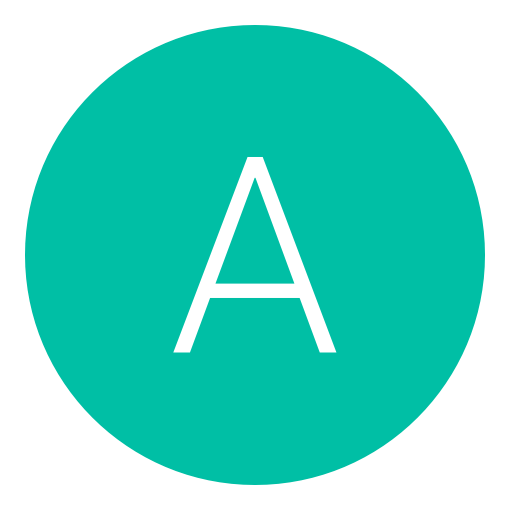Post: How To Make A Debug Eboot For RTM For Any Game
Options
01-23-2013, 10:41 PM
#1
primetime43
Knowledge is power 

- You must login or register to view this content.
- You must login or register to view this content.
1.) Get the file that you want to use and move it to your desktop. It could be an Eboot to run the game on DEX or it can be a self file (mp.self,sp.self, and whatever else) to do some real time editing.
2.) Extract the files and put them on your desktop. (The TrueAncestor file & make_fself file) Now first were going to use the TrueAncestor SELF Resigner. Take your self file that you want to use for rtm, and put it into the self folder in the Resigner.
You must login or register to view this content.
3.) Now open the Resigner.exe, and it will show the program with a bunch of different options to choose from. Now to get our .self file to convert into an .elf file, (which we need to use for the make_fself) choose the #4 option on the left side by typing 4 and hit enter. After you hit enter, the program should show up like this: You must login or register to view this content. And then choose your files number, mine is 1 so I type 1 and hit enter. It will then say decrypting etc and complete.
4.) Now, go into the self folder again where you first placed your self file in step 2. In the self folder, you will see the file that you put in there, and the new file that you just made, which is the .elf file. You must login or register to view this content.
5.) Take your elf file and move it into your make_fself folder. Now that its in that folder, you want to open up the cmd. (Do not run as Admin)
You must login or register to view this content.
6.) In cmd, you want to type this.
cd desktop/make_fself
and then type
make_fself yourfile.elf EBOOT.BINYou must login or register to view this content.
7.) Now after all that, go back to the make_fself folder, and in there you should see your .elf file, and now a brand new EBOOT.BIN, the EBOOT.BIN is now the debug EBOOT.BIN.
You must login or register to view this content.
8.) Now take the debug EBOOT and put it on your ps3 for the game that you want it for. Just replace the old EBOOT that is on there now with the new debug Eboot. Now since you have a debug eboot, you can now run the game on DEX and rtm.

- Enjoy, primetime43

Last edited by
primetime43 ; 02-11-2017 at 06:50 PM.
The following 108 users say thank you to primetime43 for this useful post:
^TPP^, -Google-, -SuperMan, ::iAmDemoN::, {H} | Exception, Dynamite, One, ℳaTiCz, <Brad>, Albus, aleeeex, AlexNGU, anasunderbed2, anxify, BadChoicesZ, BASEBALL4EVER12, Boliberrys, brigate1900, cali123, carma66, CavaloDeTroia10, checkpoint209, deneo24, CoDyMoDz1000XD, Creepz, Dannie Fresh, DANNY G, donta165, e1gh2j6, Exploited, FROSTY_GLACEON, GangDePlot, Gus Fring, Guzman, HaXingInc, Hori_By_Nature, ItsSwiftyy, iLLy-i, IronMan?, isigo, iTzTeXuZ, ResistTheJamsha, joni_djESP, Kally_Moder, kameron101, Katies_world, Keith Lemon, king blaze, kingcod32, LaughTracks, lilherm_, Loeso, Loxy, lucasaf01, LucaTurilli, Luphox, Mango_Knife, MarioHacks, MilkShakeModz, minimitch140, MODZ4FUN420, mokkie93, moviedog, MrEmptyy, Murderlikedj, Mz-Bomb3rZz-, Nana, Norway-_-1999, oStankyModz, Pseudo_Soldier, Cmd-X, Python, redbullmasta, ResistTheOne, Respect_Cartman, rickypkemp, ruidacosta, Saxense2, Script Kiddie, Skonafid, slim355, SMT_Unbanned, Source Code, StrategicMods, superaconi, swerve420, Synergy, ThatEpicSomeone, TheSaltCracka, Tipton_Modz, upgradetoday, Vanz, Vatinj, Wesley_Pipes540, Xcutioner, xkoeckiiej and 8 other users.
05-08-2013, 08:44 PM
#74
RealTimeEditz
I defeated!
Ok first off your going to need these files:
- You must login or register to view this content.
- You must login or register to view this content.
1.) Get the file that you want to use and move it to your desktop. It could be an Eboot to run the game on DEX or it can be a self file (mp.self,sp.self, and whatever else) to do some real time editing.
2.) Extract the files and put them on your desktop. (The TrueAncestor file & make_fself file) Now first were going to use the TrueAncestor SELF Resigner. Take your self file that you want to use for rtm, and put it into the self folder in the Resigner.
You must login or register to view this content.
3.) Now open the Resigner.exe, and it will show the program with a bunch of different options to choose from. Now to get our .self file to convert into an .elf file, (which we need to use for the make_fself) choose the #4 option on the left side by typing 4 and hit enter. After you hit enter, the program should show up like this: You must login or register to view this content. And then choose your files number, mine is 1 so I type 1 and hit enter. It will then say decrypting etc and complete.
4.) Now, go into the self folder again where you first placed your self file in step 2. In the self folder, you will see the file that you put in there, and the new file that you just made, which is the .elf file. You must login or register to view this content.
5.) Take your elf file and move it into your make_fself folder. Now that its in that folder, you want to open up the cmd. (Do not run as Admin)
You must login or register to view this content.
6.) In cmd, you want to type this.
You must login or register to view this content.
7.) Now after all that, go back to the make_fself folder, and in there you should see your .elf file, and now a brand new EBOOT.BIN, the EBOOT.BIN is now the debug EBOOT.BIN.
You must login or register to view this content.
8.) Now take the debug EBOOT and put it on your ps3 for the game that you want it for. Just replace the old EBOOT that is on there now with the new debug Eboot. Now since you have a debug eboot, you can now run the game on DEX and rtm.
- Enjoy, primetime43
- You must login or register to view this content.
- You must login or register to view this content.
1.) Get the file that you want to use and move it to your desktop. It could be an Eboot to run the game on DEX or it can be a self file (mp.self,sp.self, and whatever else) to do some real time editing.
2.) Extract the files and put them on your desktop. (The TrueAncestor file & make_fself file) Now first were going to use the TrueAncestor SELF Resigner. Take your self file that you want to use for rtm, and put it into the self folder in the Resigner.
You must login or register to view this content.
3.) Now open the Resigner.exe, and it will show the program with a bunch of different options to choose from. Now to get our .self file to convert into an .elf file, (which we need to use for the make_fself) choose the #4 option on the left side by typing 4 and hit enter. After you hit enter, the program should show up like this: You must login or register to view this content. And then choose your files number, mine is 1 so I type 1 and hit enter. It will then say decrypting etc and complete.
4.) Now, go into the self folder again where you first placed your self file in step 2. In the self folder, you will see the file that you put in there, and the new file that you just made, which is the .elf file. You must login or register to view this content.
5.) Take your elf file and move it into your make_fself folder. Now that its in that folder, you want to open up the cmd. (Do not run as Admin)
You must login or register to view this content.
6.) In cmd, you want to type this.
cd desktop/make_fself
and then type
make_fself yourfile.elf EBOOT.BINYou must login or register to view this content.
7.) Now after all that, go back to the make_fself folder, and in there you should see your .elf file, and now a brand new EBOOT.BIN, the EBOOT.BIN is now the debug EBOOT.BIN.
You must login or register to view this content.
8.) Now take the debug EBOOT and put it on your ps3 for the game that you want it for. Just replace the old EBOOT that is on there now with the new debug Eboot. Now since you have a debug eboot, you can now run the game on DEX and rtm.

- Enjoy, primetime43

05-13-2013, 07:08 PM
#77
primetime43
Knowledge is power 

aye Can Any rte help Me out im havinq problems after I attach process and un freeze it I go bac to the debuqqer and click memory it shows up weird with nothing in it add me on Skype If u can help me and yes I have a debuqqed eboot on and yes im on the game when I attach process Skype:steezytrxck
If you're able to explain what is happening better, I may be able to help you.
05-13-2013, 07:23 PM
#78
Dezal
Grunt
If you're able to explain what is happening better, I may be able to help you.
Ok After I attach process In debugger and Unfreeze it in target manager I go back to the debugge rand press the memory tab it shows up but instead Of The Official offsets For Mw2 It Looks Like This
DD DD DD DD DD DD DD DD DD DD DD .......................................................... And Its Like That The Whole Way Down
05-13-2013, 07:39 PM
#79
primetime43
Knowledge is power 

Ok After I attach process In debugger and Unfreeze it in target manager I go back to the debugge rand press the memory tab it shows up but instead Of The Official offsets For Mw2 It Looks Like This
DD DD DD DD DD DD DD DD DD DD DD .......................................................... And Its Like That The Whole Way Down
DD DD DD DD DD DD DD DD DD DD DD .......................................................... And Its Like That The Whole Way Down
That means it didnt connect. If it was connected, they would be 00 00
05-13-2013, 07:57 PM
#81
primetime43
Knowledge is power 

Copyright © 2024, NextGenUpdate.
All Rights Reserved.