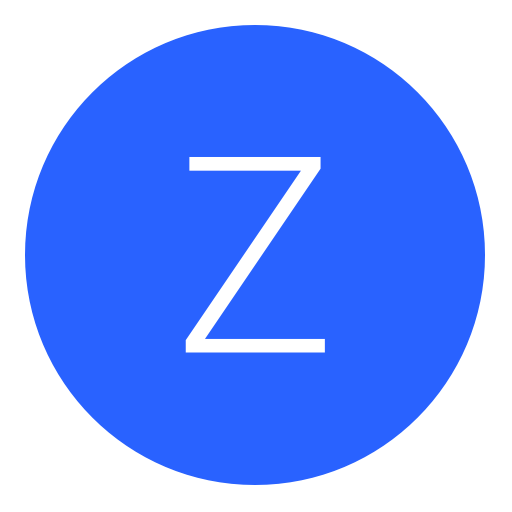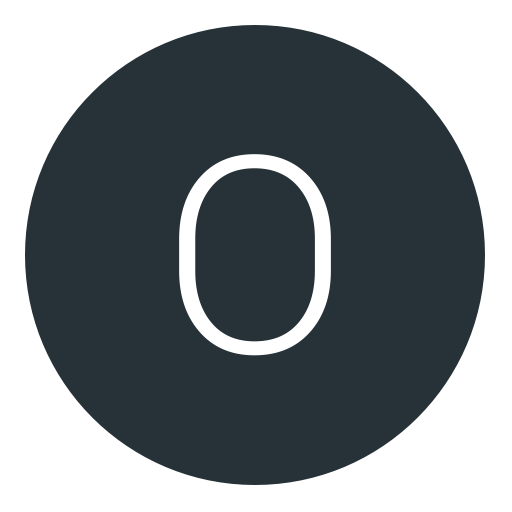Post: How to Fix XMB not showing up.
Options
08-07-2015, 07:47 AM
#1
Albus
Do a barrel roll!
Greetings, Here is the method to fix the 'XMB screen doesn't appear' as i have seen people post about but not really get answered with any kind of depth.
Reasons for this to occur: Most Common is an error with installing Ccapi 2.60 (Rev 5).
Reasons for this to occur: Most Common is an error with installing Ccapi 2.60 (Rev 5).
Things that will be covered in this Tutorial.:
- Fixing XMB loading Error
- Downgrading to 3.55
- Upgrading to the Latest Rebug
- Converting to DEX
- Installing CCAPI 2.60 (Rev 5)
- Backing up EID root Key
- Enabling Webman, Cobra
- Enabling Access to PSN/SEN
THINGS YOU WILL NEED.:
- USB *FAT32 Formatted*
- COMPUTER
- PS3 *Duh*
- Brains
Here is a List of links for you to download for this tutorial (Note, if you already have any make sure it is the right version).
- 999 Downgrader that You need: You must login or register to view this content.
- REBUG 4.70.01 (Latest) for you to update with: You must login or register to view this content.
- Rebug Toolbox 02.02.04 (Latest): You must login or register to view this content.
- EID Root Key Dumper: You must login or register to view this content.
- CCAPI 2.60 (Rev 5): You must login or register to view this content.
- SEN Enabler: You must login or register to view this content.
Okay, now that we've got the downloads out of the way, here is what you are going to have to do:
1. On your USB create a folder called "PS3" and inside that another called "UPDATE". Inside that folder place your 999 Downgrader and rename it "PS3UPDAT.PUP". Then Place your USB in the Far Right port of the PS3.
2. Enter "SAFE MODE on your PS3, to do this Hold down the power button until your ps3 turns on then off. Then again but wait for it to Beep twice then let go. Select "System Update" and you will be prompt with a option to press 'Start and Select' to scan your USB for updates. Do this.
3. With your PS3 downgraded place the REBUG 4.70.01 Update on your USB same as the downgrader and rename it to PS3UPDAT.PUP. Now turn on your ps3 and scroll left to update your PS3 via USB and Update it to the latest Rebug firmware.
4. Once your ps3 is updated Place the Rebug Toolbox and EID Dumper Package on the root of your USB and Plug it into your PS3. Install the Packages with *Package Manager.
5. *Note, you still leave your USB in your PS3* Run Rebug Toolbox, Make sure your settings are set to the same as this:
Once checked scroll Right to utilities and down to Export Flash to File.
After it is Exported scroll down to and select "Dump eid root key". after your PS3 will restart and beep.
6. When your PS3 has restarted run REBIG Toolbox, navigate to DEX/CEX, select "Rewrite target ID in Flash" and you will be prompt with an option to rewrite the Key from CEX to DEX, Select YES.
Then Select "Swap LV2 Kernal". You will be prompt with a few "ok" and your System will reboot.
7. Open Rebug Toolbox and now you can Check Webman and Cobra to enabled if you understand how to use them. I personally use Webman to change my CID's and Fan Control Settings, and to load games from the HDD, I do recommend it.
8. Put your USB back in to your Computer, make a copy of the File your PS3 saved on to your USB and keep it Safe.
Now you have Fixed the XMB Error and Converted from CEX to DEX *Completely*. The next part of the Tutorial is Installing CCAPI 2.60 (Rev 5) and Enabling access to PSN/SEN. If you feel as though you are fully capable of doing this yourself then I hoped this helped, for everyone else here is the next Part:
Part Two
Part Two
1. In the CCAPI 2.60 (Rev 5) .RAR file you downloaded extract the two files to your Desktop. In the PC folder install the .EXE file inside of it (this will install CCAPI 2.60 (Rev 5) on your PC. Next place the .PKG file of the PS3 folder on to your USB *Either in the Root or in a Sub-folder called "Packages", then install it on your PS3. Run the CCAPI App and it will Prompt you will an install notice, Accept it.
2. Now install the SEN Enabler .PKG you downloaded, On your PS3 Run it. Press Square, then square again. You will be Prompt with a loading screen (this is just changing settings and raw data) Enabling the 4.75 Spoof. Once this is done you can now sign in to PSN and play online.
Now you should be successfully fixed the issue with your XMB, be fully converted to DEX, have your CCAPI 2.60 (Rev 5) Working perfectly and Have Access to the Playstation Network!
I Hope all have enjoyed and understood this Tutorial.
I Hope all have enjoyed and understood this Tutorial.
Yours Sincerely,
Albus
Last edited by
Albus ; 08-07-2015 at 08:15 AM.
The following user thanked Albus for this useful post:
08-07-2015, 11:20 AM
#2
Dog88Christian
Hail to the King, Baby!
Greetings, Here is the method to fix the 'XMB screen doesn't appear' as i have seen people post about but not really get answered with any kind of depth.
Reasons for this to occur: Most Common is an error with installing Ccapi 2.60 (Rev 5).
Reasons for this to occur: Most Common is an error with installing Ccapi 2.60 (Rev 5).
Things that will be covered in this Tutorial.:
- Fixing XMB loading Error
- Downgrading to 3.55
- Upgrading to the Latest Rebug
- Converting to DEX
- Installing CCAPI 2.60 (Rev 5)
- Backing up EID root Key
- Enabling Webman, Cobra
- Enabling Access to PSN/SEN
THINGS YOU WILL NEED.:
- USB *FAT32 Formatted*
- COMPUTER
- PS3 *Duh*
- Brains
Here is a List of links for you to download for this tutorial (Note, if you already have any make sure it is the right version).
- 999 Downgrader that You need: You must login or register to view this content.
- REBUG 4.70.01 (Latest) for you to update with: You must login or register to view this content.
- Rebug Toolbox 02.02.04 (Latest): You must login or register to view this content.
- EID Root Key Dumper: You must login or register to view this content.
- CCAPI 2.60 (Rev 5): You must login or register to view this content.
- SEN Enabler: You must login or register to view this content.
Okay, now that we've got the downloads out of the way, here is what you are going to have to do:
1. On your USB create a folder called "PS3" and inside that another called "UPDATE". Inside that folder place your 999 Downgrader and rename it "PS3UPDAT.PUP". Then Place your USB in the Far Right port of the PS3.
2. Enter "SAFE MODE on your PS3, to do this Hold down the power button until your ps3 turns on then off. Then again but wait for it to Beep twice then let go. Select "System Update" and you will be prompt with a option to press 'Start and Select' to scan your USB for updates. Do this.
3. With your PS3 downgraded place the REBUG 4.70.01 Update on your USB same as the downgrader and rename it to PS3UPDAT.PUP. Now turn on your ps3 and scroll left to update your PS3 via USB and Update it to the latest Rebug firmware.
4. Once your ps3 is updated Place the Rebug Toolbox and EID Dumper Package on the root of your USB and Plug it into your PS3. Install the Packages with *Package Manager.
5. *Note, you still leave your USB in your PS3* Run Rebug Toolbox, Make sure your settings are set to the same as this:
Once checked scroll Right to utilities and down to Export Flash to File.
After it is Exported scroll down to and select "Dump eid root key". after your PS3 will restart and beep.
6. When your PS3 has restarted run REBIG Toolbox, navigate to DEX/CEX, select "Rewrite target ID in Flash" and you will be prompt with an option to rewrite the Key from CEX to DEX, Select YES.
Then Select "Swap LV2 Kernal". You will be prompt with a few "ok" and your System will reboot.
7. Open Rebug Toolbox and now you can Check Webman and Cobra to enabled if you understand how to use them. I personally use Webman to change my CID's and Fan Control Settings, and to load games from the HDD, I do recommend it.
8. Put your USB back in to your Computer, make a copy of the File your PS3 saved on to your USB and keep it Safe.
Now you have Fixed the XMB Error and Converted from CEX to DEX *Completely*. The next part of the Tutorial is Installing CCAPI 2.60 (Rev 5) and Enabling access to PSN/SEN. If you feel as though you are fully capable of doing this yourself then I hoped this helped, for everyone else here is the next Part:
Part Two
Part Two
1. In the CCAPI 2.60 (Rev 5) .RAR file you downloaded extract the two files to your Desktop. In the PC folder install the .EXE file inside of it (this will install CCAPI 2.60 (Rev 5) on your PC. Next place the .PKG file of the PS3 folder on to your USB *Either in the Root or in a Sub-folder called "Packages", then install it on your PS3. Run the CCAPI App and it will Prompt you will an install notice, Accept it.
2. Now install the SEN Enabler .PKG you downloaded, On your PS3 Run it. Press Square, then square again. You will be Prompt with a loading screen (this is just changing settings and raw data) Enabling the 4.75 Spoof. Once this is done you can now sign in to PSN and play online.
Now you should be successfully fixed the issue with your XMB, be fully converted to DEX, have your CCAPI 2.60 (Rev 5) Working perfectly and Have Access to the Playstation Network!
I Hope all have enjoyed and understood this Tutorial.
I Hope all have enjoyed and understood this Tutorial.
Yours Sincerely,
Albus
You didn't need to post this twice

06-26-2016, 02:21 AM
#7
OfficialJesseP
How's it going, eh?
I keep getting no applicable data when I try to update? I have formatted my usb to fat32, i have the update in the right place with the right name... PS3/UPDATE/PS3UPDAT.PUP. I've tried all of the safe mode options including formatting the system. Any help would be appreciated
Try changing the name to simply PS3UDPAT without typing the .PUP part.
06-26-2016, 02:25 AM
#9
OfficialJesseP
How's it going, eh?
Copyright © 2024, NextGenUpdate.
All Rights Reserved.