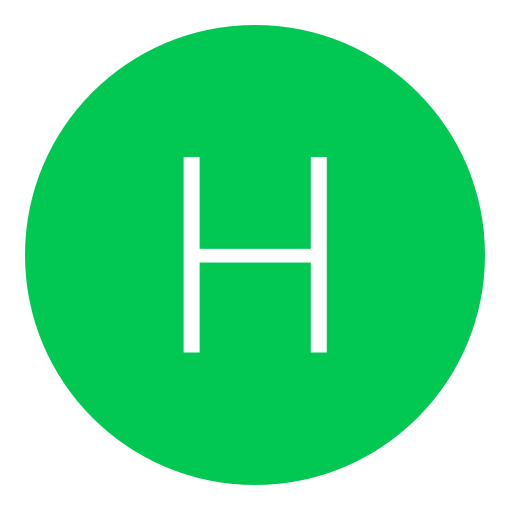Post: Ultimate Playstation 3 Repair/Upgrade Guide
Options
05-05-2011, 09:01 PM
#1
Gotham_Shadow
Do or Do Not, There is No Try
I have read many users lately having issues with their PS3's, so I wanted to contribute something that could possibly help them restore their consoles to working condition. I have also included a few other "add-on" tutorials on some techniques to get more out of your PS3, such as putting DVD movies on your PS3 HDD.
I will be updating this guide from time to time as I find and create much more detailed information. If you feel that I should add something to this guide, please PM me with the information, links, pics, vids, etc. I will try to incorporate everything that I possibly can.
The mod section will be updated with pics of projects I work on currently and in the future. Please send me pics if you used the tutorials, so that we all may see your amazing outcomes

Note: Please do NOT "quote" the entire guide. I check responses on a regular basis
I. Getting Started and Tools Required
Some tools and parts that you will need to complete virtually all repairs or upgrades are as follows:
1. A Heat Gun - You can purchase these for roughly $10-$20. You do not need to buy the most expensive or name brands. The heat gun is a tool that is commonly used to resolder the CPU and GPU chips back to the motherboard. This method is the easiest and cheapest way of repairing the Yellow Light of Death (YLOD). You will want to find one that can reach about 700 degrees Farenheit.
Here is one that I use: You must login or register to view this content.
2. Screwdrivers - You will need a few different size screwdrivers to complete the disassembly and reassembly of your PS3 unit. The sizes that are needed are: Torx 10 Tamper-Resistant Security Screwdriver (aka Security Torx), Torx 8, PH 1, and PH 0. You can purchase all of these in some electronics screwdriver sets for roughly $12. As long as you use those 4 sizes, you should be able to fully take apart and repair your PS3.
3. Compressed Air - This is a very valuable tool when cleaning the dust and such out of your PS3 console when you first open it up and disassemble it. You will be surprised at the amount of dust gets into the console. Yes, even if you take great care to dust it out on a weekly basis, you will still have dust collecting inside the unit. You can pick this up virtually anywhere for about $4-6 per can.
4. Hard Drives - Many people are still unaware of type of hard drives that they can install into their consoles. You must use a 2.5" mm Laptop Hard Drive (HDD). The stock PS3 HDD has speeds of 5400 RPM, so I highly recommend purchasing another HDD with the same speed. HDD's that have higher RPMs can overheat and become corrupted after a shortwhile. This is a really bad thing, because you will definitely lose all of your data (gamesaves, data, photos, movies, etc). So let's avoid that by just sticking with a standard 5200 RPM, 2.5"mm Laptop HDD. The most common size that people tend to upgrade to is a 500GB HDD which you can find for nearly $60-75. They do make the 1TB HDD's now, but many of them are unreliable and unstable to use in the PS3 consoles. I have also read reports that many of the 1TB HDD's are even larger than what they are reported as (meaning they will not fit into the HDD bay).
5. Blu-Ray lasers - This is a common part that will need to be replaced in older model PS3 units. Many people report their consoles not reading discs at all. Well that is due to the fact that their lasers are now dead and are in need of a replacement. This is definitely one repair that is easier to do by oneself rather than pay Sony (they charge $190!) to do it. In order to determine which particular laser that your unit requires. You must located your PS3 model number on the back of your PS3 unit. You will find a white sticker with moder, serial number, etc. Model numbers start with a "C", such a CECHG01 (40GB Model). Once you locate your model number, refer to the chart listed below. Find your model number on the chart, then locate the Blu-Ray laser model # (such as KES-410a). That Blu-Ray laser model # is the one you will need to order (many sites online sell them). They can ranger from $50-75 for a new laser.
6. Power Supply Units (PSU) - Some older units do tend to die (as do most electronics). Some individuals whose consoles will not power on at all, most likely need a new power supply. Also, some PSU's are responsible for the extreme heat that leads to YLOD's. So if you have an older PS3, then it is always a good idea to upgrade or replace your PSU to avoid YLOD if possible. Just like the Blu-Ray lasers, your particiular PS3 Model # uses a particular PSU. However, PSU's can be used in a variety of other model. I highly recommend the APS-240. It is used in the "newer" 40/80/160GB consoles. The PSU can range from $25-$40.
7. Fans- Some consoles have the old 19 Blade fan (the good one). Some older models have the 15 blade fan. Why Sony went from 19 to 15 is beyond my imagination. I highly recommend upgrading/replacing your fan to an OEM 19 blade fan. You can purchase this for $25 (You must login or register to view this content.). This will decrease a great deal of the heat in your console and help to protect/delay a pending YLOD.
8. Thermal Paste - This is a part that many will debate. I, personally, suggest using a non-metallic based paste, such as diamond. The diamond based paste has been proven to decrease temperatures much more effectively than metal based (Artic Silver 5). It is roughly the same price as well ($10 per tube). This is truely needed when your repairing a YLOD as it will take heat off of the CPU/GPU, preventing another immediate YLOD. I recommend: (You must login or register to view this content.)
9.Reball Station - Now this piece of machinery will help repair your YLOD permanently or for a very, very long time. The downfall to this item is the cost, which can range from $300 (cheap, generic) to roughly a few thousand dollars (industrial grade). This is the ideal method for repairing the YLOD, but is is also the most costly to do. This also is the most difficult method, which does require some skill and patience to complete properly. If any mistake is made, then it is highly probable that it is damaged permanently. So use this method at your own risk. Vexen just posted a very detailed and useful thread on how to use the reball method here: You must login or register to view this content.
II. Removing Security Sticker
How to remove the sticker:
You must login or register to view this content.
III. Stripdown of All PS3 models
40GB Stripdown:
You must login or register to view this content.
80GB Stripdown:
You must login or register to view this content.
PS3 Slim Stripdown:
You must login or register to view this content.
IV. Applying Thermal Paste
V. Yellow Light of Death (YLOD)
Here is the Gilsky video that also has links for 40GB and 80GB consoles as well as Thermal Paste Application and removing security sticker:
Part #1
You must login or register to view this content.
Part #2
You must login or register to view this content.
Part #3
You must login or register to view this content.
Part #4
You must login or register to view this content.
Part #5
You must login or register to view this content.
Part #6
You must login or register to view this content.
For a more "permanent" fix to the YLOD, please visit Vexen's thread (Very detailed): You must login or register to view this content.
*Note*: The Reball method can be quite costly as you will have to purchase a Reball station, which are not very cheap. However, the reball method is a much stronger repair method.
Hopefully these videos will be of assistance to you

VI. Black/Blank Screen
1. A. The HDMI cable no longer works. This is a problem that quite a few older PS3 models encountered in the past. Try changing to a different HDMI cable, or use the standard cables included with your PS3 (of course, no HD display if you use those cables).
2. It is possible that your HDD is now corrupted. How did it get corrupted? Well now, it is probably due to a jailbreak. Didn't jailbreak? Then your HDD (whether factory installed or purchased) just quit working. That's the simple truth of the matter. If the HDD is the issue, then just buy a new one (maybe upgrade to a larger HDD this time).
You must login or register to view this content.
A black screen could also be caused by a "semi-brick" for those using CFW. The most common users getting this are on older PS3 models and use Rebug CFW. It should be noted that users with older PS3 models to stay away from Rebug CFW as it is unstable and could cause very serious errors. If you get the black screen and use CFW, then use the tutorial found at this link, it will help you out: You must login or register to view this content.
VII. Red Screen of Death
You must login or register to view this content.
*Note*: I've read mixed reports of this method. However, some individuals did get this method to fix their Red Screen of Death.
VIII. Not Reading/Not Loading Discs
Here is a video that helped me do a few repairs in the past (credit to Supermodchips):
Part #1
You must login or register to view this content.
Part #2
You must login or register to view this content.
Part #3
You must login or register to view this content.
It is possible that the lens only needs cleaning, so here is a video that shows proper way of cleaning the lens:
You must login or register to view this content.
Some people are reporting problems after replacing the blu-ray drives, where the disc is not being completely taken into the drive, spinning slowly, and makes a very loud motor noise. Here is an easy video to follow. The solution is just a simple piece of plastic needs to be moved out of the way.
You must login or register to view this content.
IX. Red Blinking Light
X. Freezing Issues
Here is a video of this method working You must login or register to view this content.
XI. Not Powering On
Here is how to replace the PSU You must login or register to view this content.
Another cause of this error is the same that cause the YLOD. Follow the repair guide for the YLOD. Your problem should be fixed then.
XII. Upgrading the HDD
Here is a helpful video: You must login or register to view this content.
Here is a video on upgrading PS3 slim HD
 You must login or register to view this content.
You must login or register to view this content.
XIII. How to format an external HDD to FAT32
Here is a helpful video I found as well to help you out:
You must login or register to view this content.
XIV. How to custom paint your PS3
Part #1
You must login or register to view this content.
Part #2
You must login or register to view this content.
Part #3
You must login or register to view this content.
Part #4 (Final Outcome)
You must login or register to view this content.
XV. How to custom paint your PS3 controller
Controller Stripdown:
Part #1
You must login or register to view this content.
Part #2
You must login or register to view this content.
Painting:
Part #1
You must login or register to view this content.
Part #2
You must login or register to view this content.
*Note*: Please post pics of your project if you attempt this. I'll be posting mine soon once I am finished.
XVI. Upgrading the fan
Here is the video on how to swap out the fan:
You must login or register to view this content.
XVII. Convert DVD to PS3 HDD
Here is the video:
You must login or register to view this content.
Note: Another program that I use often to rip DVDs onto my HDD is Winx Ripper. You can find links for the full version for free all over YouTube.
XVII. Media Server
Video:
You must login or register to view this content.
XVIII. Data Transfer Utility
Video: You must login or register to view this content.
XIX. How to Transfer Files From PC to PS3 (without a Jump Drive)
XX. How to copy Game Saves
XXI. How to DMZ or Port Forward to PS3
XXII. How to Jailbreak Your PS3
Part #1
You must login or register to view this content.
Part #2
You must login or register to view this content.
XXIII. Pics of Completed PS3 Mods
**Coming Soon**This is where I will be posting pictures of modifications that I completed or other NGU members
 Please send me your pics so that I can post them here in this guide!
Please send me your pics so that I can post them here in this guide!
Last edited by
Gotham_Shadow ; 08-02-2011 at 10:18 PM.
Reason: Fixed links to some videos
The following 32 users say thank you to Gotham_Shadow for this useful post:
Amazingpwner, AnthonySchutte, Assassin, Aussie_Bob21, clitwub, Corbiee, CyBeR_TrOn, D-Rock1, DemonPaladin, Diddles2Fresshh, Drank, elite2011, F-WiekSon, ForeverBailey, gavros7, HypeRiinXz, IchigoTheHollow, ImTrippinHoes, nookie_egg, Peirau, sekas, Slay No More, Stugger, Stuntman Mike, SuperHigh202, The_Fallen, xdarkfalconx, xJAMNiiKZz, xMagiik, xxzero26xx, ZeroOo, Zombie
06-05-2011, 07:45 AM
#47
Gotham_Shadow
Do or Do Not, There is No Try
06-05-2011, 11:21 AM
#48
Ix Benere xI
At least I can fight
I finally decided to go ahead and put together a comprehensive Playstation 3 repair/upgrade guide. I have included videos that I have found and used during my own "project" of rebuilding a damaged PS3.
I have read many users lately having issues with their PS3's, so I wanted to contribute something that could possibly help them restore their consoles to working condition. I have also included a few other "add-on" tutorials on some techniques to get more out of your PS3, such as putting DVD movies on your PS3 HDD.
I will be updating this guide from time to time as I find and create much more detailed information. If you feel that I should add something to this guide, please PM me with the information, links, pics, vids, etc. I will try to incorporate everything that I possibly can.
The mod section will be updated with pics of projects I work on currently and in the future. Please send me pics if you used the tutorials, so that we all may see your amazing outcomes
Note: Please do NOT "quote" the entire guide. I check responses on this thread very frequently, and will read all posts Thank you!
Thank you!
[multipage=Getting Started ]
Some tools and parts that you will need to complete virtually all repairs or upgrades are as follows:
1. A Heat Gun - You can purchase these for roughly $10-$20. You do not need to buy the most expensive or name brands. The heat gun is a tool that is commonly used to resolder the CPU and GPU chips back to the motherboard. This method is the easiest and cheapest way of repairing the Yellow Light of Death (YLOD). You will want to find one that can reach about 700 degrees Farenheit.
Here is one that I use: You must login or register to view this content.
2. Screwdrivers - You will need a few different size screwdrivers to complete the disassembly and reassembly of your PS3 unit. The sizes that are needed are: Torx 10 Tamper-Resistant Security Screwdriver (aka Security Torx), Torx 8, PH 1, and PH 0. You can purchase all of these in some electronics screwdriver sets for roughly $12. As long as you use those 4 sizes, you should be able to fully take apart and repair your PS3.
3. Compressed Air - This is a very valuable tool when cleaning the dust and such out of your PS3 console when you first open it up and disassemble it. You will be surprised at the amount of dust gets into the console. Yes, even if you take great care to dust it out on a weekly basis, you will still have dust collecting inside the unit. You can pick this up virtually anywhere for about $4-6 per can.
4. Hard Drives - Many people are still unaware of type of hard drives that they can install into their consoles. You must use a 2.5" mm Laptop Hard Drive (HDD). The stock PS3 HDD has speeds of 5400 RPM, so I highly recommend purchasing another HDD with the same speed. HDD's that have higher RPMs can overheat and become corrupted after a shortwhile. This is a really bad thing, because you will definitely lose all of your data (gamesaves, data, photos, movies, etc). So let's avoid that by just sticking with a standard 5200 RPM, 2.5"mm Laptop HDD. The most common size that people tend to upgrade to is a 500GB HDD which you can find for nearly $60-75. They do make the 1TB HDD's now, but many of them are unreliable and unstable to use in the PS3 consoles. I have also read reports that many of the 1TB HDD's are even larger than what they are reported as (meaning they will not fit into the HDD bay).
5. Blu-Ray lasers - This is a common part that will need to be replaced in older model PS3 units. Many people report their consoles not reading discs at all. Well that is due to the fact that their lasers are now dead and are in need of a replacement. This is definitely one repair that is easier to do by oneself rather than pay Sony (they charge $190!) to do it. In order to determine which particular laser that your unit requires. You must located your PS3 model number on the back of your PS3 unit. You will find a white sticker with moder, serial number, etc. Model numbers start with a "C", such a CECHG01 (40GB Model). Once you locate your model number, refer to the chart listed below. Find your model number on the chart, then locate the Blu-Ray laser model # (such as KES-410a). That Blu-Ray laser model # is the one you will need to order (many sites online sell them). They can ranger from $50-75 for a new laser.
6. Power Supply Units (PSU) - Some older units do tend to die (as do most electronics). Some individuals whose consoles will not power on at all, most likely need a new power supply. Also, some PSU's are responsible for the extreme heat that leads to YLOD's. So if you have an older PS3, then it is always a good idea to upgrade or replace your PSU to avoid YLOD if possible. Just like the Blu-Ray lasers, your particiular PS3 Model # uses a particular PSU. However, PSU's can be used in a variety of other model. I highly recommend the APS-240. It is used in the "newer" 40/80/160GB consoles. The PSU can range from $25-$40.
7. Fans- Some consoles have the old 19 Blade fan (the good one). Some older models have the 15 blade fan. Why Sony went from 19 to 15 is beyond my imagination. I highly recommend upgrading/replacing your fan to an OEM 19 blade fan. You can purchase this for $25 (You must login or register to view this content.). This will decrease a great deal of the heat in your console and help to protect/delay a pending YLOD.
8. Thermal Paste - This is a part that many will debate. I, personally, suggest using a non-metallic based paste, such as diamond. The diamond based paste has been proven to decrease temperatures much more effectively than metal based (Artic Silver 5). It is roughly the same price as well ($10 per tube). This is truely needed when your repairing a YLOD as it will take heat off of the CPU/GPU, preventing another immediate YLOD. I recommend: (You must login or register to view this content.)
9.Reball Station - Now this piece of machinery will help repair your YLOD permanently or for a very, very long time. The downfall to this item is the cost, which can range from $300 (cheap, generic) to roughly a few thousand dollars (industrial grade). This is the ideal method for repairing the YLOD, but is is also the most costly to do. This also is the most difficult method, which does require some skill and patience to complete properly. If any mistake is made, then it is highly probable that it is damaged permanently. So use this method at your own risk. Vexen just posted a very detailed and useful thread on how to use the reball method here: You must login or register to view this content.
In order to complete most repairs or upgrades, you will need to remove the security sticker on the side of the PS3 console. Anytime that the sticker is removed, it voids the warranty (if it is still under warranty). However, our great friend, Gilsky, has posted a video on how to remove the sticker without voiding the warranty.
How to remove the sticker:
This is a step that will intimidate many "newbies" of ps3 repairs. Don't worry though, we all had to learn. The best advice I can give you is to take each step very slowly and carefully. This is not a race. Make sure to take your time to avoid making critical errors. Some mistakes can be corrected, and others cannot be repaired. So take it slow.
40GB Stripdown:
80GB Stripdown:
PS3 Slim Stripdown:
[multipage=Errors ]
Now this is one of the most common errors that happens with PS3's. It is the Playstation version of Xbox 360's Red Ring of Death (RROD). There are a few variables that can cause this error. Some examples can include that too much dust has gotten into the console and onto the motherboard or inside of the components. The heat (or amount of it) can cause the CPU/GPU chips to detach themselves from the motherboard (most common reason). It should be noted that the YLOD is not the only type of "death" that can occur. There are the GLOD (Green), RLOD (Red), and YLOD (Yellow). All 3 can be repaired (generally) by resoldering the CPU/GPU chips back to the motherboard. You could also use the Reball method, which would correct many issues that you could be having, but again is the most costly method.
Here is the Gilsky video that also has links for 40GB and 80GB consoles as well as Thermal Paste Application and removing security sticker:
Part #1
Part #2
Part #3
Part #4
Part #5
Part #6
For a more "permanent" fix to the YLOD, please visit Vexen's thread (Very detailed): You must login or register to view this content.
*Note*: The Reball method can be quite costly as you will have to purchase a Reball station, which are not very cheap. However, the reball method is a much stronger repair method.
Hopefully these videos will be of assistance to you
This is an error that several people do encounter. There are a few possible reasons that can cause this error. You will know if you have this problem when you turn on the PS3, you will get audio but no video being displayed. You will hear the infamous boot-up sounds, but have a black screen. There are 2 EASY possibilites that could lead to this problem:
1. A. The HDMI cable no longer works. This is a problem that quite a few older PS3 models encountered in the past. Try changing to a different HDMI cable, or use the standard cables included with your PS3 (of course, no HD display if you use those cables).
2. It is possible that your HDD is now corrupted. How did it get corrupted? Well now, it is probably due to a jailbreak. Didn't jailbreak? Then your HDD (whether factory installed or purchased) just quit working. That's the simple truth of the matter. If the HDD is the issue, then just buy a new one (maybe upgrade to a larger HDD this time).
(Credit goes to underfire27 for the following video)
A black screen could also be caused by a "semi-brick" for those using CFW. The most common users getting this are on older PS3 models and use Rebug CFW. It should be noted that users with older PS3 models to stay away from Rebug CFW as it is unstable and could cause very serious errors. If you get the black screen and use CFW, then use the tutorial found at this link, it will help you out: You must login or register to view this content.
This is known to be one of the most "impossible" or difficult errors to fix. Most people who encounter this were individuals who botched up a jailbreak attempt. However, there are just some PS3 consoles that have been found completely defective, which has caused this error. Meaning the console itself is a problem, even if no jailbreak attempt was made. I have found a helpful video which should help many individuals having this problem. I, personally, cannot state whether this works or not. I have never jailbroken a PS3 console, so the odds of me receiving this error are slim to none at this point.
(Credit goes to N3CHAY for the following video)
*Note*: I've read mixed reports of this method. However, some individuals did get this method to fix their Red Screen of Death.
This is a very troublesome error that plagues many PS3 consoles. The most common reason for this is the death of the laser. It is possible to just clean the laser with simple rubbing alcohold and cutip. I would try that first before actually replacing the laser. I would also try to use a can of compressed air to clean dust out of every part and component in the console. If the cleaning does not help disc being read, then the laser is dead and will need replaced. Sony currently charges $190 to make this repair. However, they are now just issuing a refurbished console instead of repairing your console. You can purchase a new laser for $50-$75 (pending on your particular PS3 model). Here is a chart of the console models and blu-ray lasers for each model:
Here is a video that helped me do a few repairs in the past (credit to Supermodchips):
Part #1
Part #2
Part #3
It is possible that the lens only needs cleaning, so here is a video that shows proper way of cleaning the lens.
(Credit to XtremeTekno)
Some people are reporting problems after replacing the blu-ray drives, where the disc is not being completely taken into the drive, spinning slowly, and makes a very loud motor noise. Here is an easy video to follow. The solution is just a simple piece of plastic needs to be moved out of the way.
(Credit to junker15)
This error is cause the very same way the YLOD is caused. So see "YLOD" for methods on how to repair this problem.
This was and still is a common problem for several users. This is and has been caused by firmware updates that were not done properly. I believe this was most prevalent during 3.41 OFW update. It is a simple fix. Just place your PS3 into recovery mode, then select "restore file system".
Here is a video of this method working (credit goes to luismarvel):
There are a few reasons that could cause the system to not power on properly. The most common issue is the Power Supply Unit (PSU) has just died or quit working altogether. Simple fix for that is just to replace the PSU. You can buy one for $25-$40. I recommend the APS-240 as it can be used in a variety of diffent models. However, you will want to find a power supply for your particular model if possible.
Here is how to replace the PSU (credit goes to OldSchoolGameVault):
Another cause of this error is the same that cause the YLOD. Follow the repair guide for the YLOD. Your problem should be fixed then.
[multipage=Hard Drives ]
This is one of the most common upgrades that virtually everyone will do on their own. It is a very easy upgrade. It should only take 15 minutes at most. The OEM HDD's in PS3's are 2.5"mm SATA 5400 RPM Laptop Harddrives. So that is the size and type that you will need to find. You cannot use 1TB internal drives as they do not fit properly in the console. I, personally, used a 750GB in my last upgrade. You can purchase a really nice hard drive off NewEgg. They are always running specials and deals on shipping. I recommend purchasing a SeaGate over a Western Digital. That is just my own opinion though. Feel free to use any 5400 RPM 2.5"mm SATA Laptop Hard Drive you can find.
Here is a helpful video (Credit to IGN):
More than likely most of you will be using an external HDD that is larger than 32GB. That can be a problem as you will need to format the HDD to a FAT32 format, which has a limit of 32GB. Good news though!!! I will provide a link for you to download a nice software (free) to help format HDDs larger than 32GB to FAT32. It is quick, easy, and free. I use it myself. Hope it helps you out! Click here: You must login or register to view this content.
Here is a helpful video I found as well to help you out (Credit to Prabs95):
(Credit to TecBookPro)
[multipage=Modifications for PS3]
This is a mod that many people will want to do. It will definitely give you that "unique" looking PS3 that will standout the way you want it to. This process does take quite a bit of time to do properly. I suggest taking your time with every step in this process.
(Credit to ps3forumsorg for the helpful videos)
Part #1
Part #2
Part #3
Part #4 (Final Outcome)
Same methods as used for painting a PS3 console. However, it is differnt in some way, such as disassembly. Please watch the following videos for step-by-step walkthroughs.
Controller Stripdown (Credit to Ichibanstunter)
Part #1
Part #2
(Credit to RICEFREAK)
Part #1
Part #2
*Note*: Please post pics of your project if you attempt this. I'll be posting mine soon once I am finished.
[multipage=Replacing the fan]
This is an important component that may need replaced or even upgraded. Sony released the PS3 originally with a 19 blade fan. At some point, they decided that the 15 blade fan is just as good. Wow, they were clearly wrong about that move. Shortly after that, the flood of YLOD's came out. I highly suggest everyone that has a FAT PS3 to upgrade their OEM fan to a 19 blade. You can buy one for $22. It will help decrease the heat, and to help prevent a YLOD (or another one in some cases).
(Credit to bobey49)
Here is the video on how to swap out the fan:
[multipage= Tips and Tricks]
Here is a helpful video that I found that I used to install some of my favorite DVD's onto my PS3 HDD. Just thought I would share it with everyone who has wondered how to do such. Hope it helps you.
(Credit to Act2Scene5)
Here is the video:
Here is a helpful video for those wondering how to setup your PS3 Media server.
(Credit to sgashepp)
Video:
(Credit to CrueRick)
(Credit to Dutchley)
(Credit to GShipping)
(Credit to 19JakeB91)
(Credit to CODBUNKER)
[multipage=Jailbreak]
I thought I would include this section for the individuals who want to jailbreak their PS3's and are not sure how to do it. Hope it helps you.
(Credit to ryankoch38)
Part #1
Part #2
[multipage=Project Pics]
**Coming Soon**This is where I will be posting pictures of modifications that I completed or other NGU members Please send me your pics so that I can post them here in this guide!
Please send me your pics so that I can post them here in this guide!
I have read many users lately having issues with their PS3's, so I wanted to contribute something that could possibly help them restore their consoles to working condition. I have also included a few other "add-on" tutorials on some techniques to get more out of your PS3, such as putting DVD movies on your PS3 HDD.
I will be updating this guide from time to time as I find and create much more detailed information. If you feel that I should add something to this guide, please PM me with the information, links, pics, vids, etc. I will try to incorporate everything that I possibly can.
The mod section will be updated with pics of projects I work on currently and in the future. Please send me pics if you used the tutorials, so that we all may see your amazing outcomes

Note: Please do NOT "quote" the entire guide. I check responses on this thread very frequently, and will read all posts
 Thank you!
Thank you![multipage=Getting Started ]
Tools/Parts needed:
1. A Heat Gun - You can purchase these for roughly $10-$20. You do not need to buy the most expensive or name brands. The heat gun is a tool that is commonly used to resolder the CPU and GPU chips back to the motherboard. This method is the easiest and cheapest way of repairing the Yellow Light of Death (YLOD). You will want to find one that can reach about 700 degrees Farenheit.
Here is one that I use: You must login or register to view this content.
2. Screwdrivers - You will need a few different size screwdrivers to complete the disassembly and reassembly of your PS3 unit. The sizes that are needed are: Torx 10 Tamper-Resistant Security Screwdriver (aka Security Torx), Torx 8, PH 1, and PH 0. You can purchase all of these in some electronics screwdriver sets for roughly $12. As long as you use those 4 sizes, you should be able to fully take apart and repair your PS3.
3. Compressed Air - This is a very valuable tool when cleaning the dust and such out of your PS3 console when you first open it up and disassemble it. You will be surprised at the amount of dust gets into the console. Yes, even if you take great care to dust it out on a weekly basis, you will still have dust collecting inside the unit. You can pick this up virtually anywhere for about $4-6 per can.
4. Hard Drives - Many people are still unaware of type of hard drives that they can install into their consoles. You must use a 2.5" mm Laptop Hard Drive (HDD). The stock PS3 HDD has speeds of 5400 RPM, so I highly recommend purchasing another HDD with the same speed. HDD's that have higher RPMs can overheat and become corrupted after a shortwhile. This is a really bad thing, because you will definitely lose all of your data (gamesaves, data, photos, movies, etc). So let's avoid that by just sticking with a standard 5200 RPM, 2.5"mm Laptop HDD. The most common size that people tend to upgrade to is a 500GB HDD which you can find for nearly $60-75. They do make the 1TB HDD's now, but many of them are unreliable and unstable to use in the PS3 consoles. I have also read reports that many of the 1TB HDD's are even larger than what they are reported as (meaning they will not fit into the HDD bay).
5. Blu-Ray lasers - This is a common part that will need to be replaced in older model PS3 units. Many people report their consoles not reading discs at all. Well that is due to the fact that their lasers are now dead and are in need of a replacement. This is definitely one repair that is easier to do by oneself rather than pay Sony (they charge $190!) to do it. In order to determine which particular laser that your unit requires. You must located your PS3 model number on the back of your PS3 unit. You will find a white sticker with moder, serial number, etc. Model numbers start with a "C", such a CECHG01 (40GB Model). Once you locate your model number, refer to the chart listed below. Find your model number on the chart, then locate the Blu-Ray laser model # (such as KES-410a). That Blu-Ray laser model # is the one you will need to order (many sites online sell them). They can ranger from $50-75 for a new laser.
6. Power Supply Units (PSU) - Some older units do tend to die (as do most electronics). Some individuals whose consoles will not power on at all, most likely need a new power supply. Also, some PSU's are responsible for the extreme heat that leads to YLOD's. So if you have an older PS3, then it is always a good idea to upgrade or replace your PSU to avoid YLOD if possible. Just like the Blu-Ray lasers, your particiular PS3 Model # uses a particular PSU. However, PSU's can be used in a variety of other model. I highly recommend the APS-240. It is used in the "newer" 40/80/160GB consoles. The PSU can range from $25-$40.
7. Fans- Some consoles have the old 19 Blade fan (the good one). Some older models have the 15 blade fan. Why Sony went from 19 to 15 is beyond my imagination. I highly recommend upgrading/replacing your fan to an OEM 19 blade fan. You can purchase this for $25 (You must login or register to view this content.). This will decrease a great deal of the heat in your console and help to protect/delay a pending YLOD.
8. Thermal Paste - This is a part that many will debate. I, personally, suggest using a non-metallic based paste, such as diamond. The diamond based paste has been proven to decrease temperatures much more effectively than metal based (Artic Silver 5). It is roughly the same price as well ($10 per tube). This is truely needed when your repairing a YLOD as it will take heat off of the CPU/GPU, preventing another immediate YLOD. I recommend: (You must login or register to view this content.)
9.Reball Station - Now this piece of machinery will help repair your YLOD permanently or for a very, very long time. The downfall to this item is the cost, which can range from $300 (cheap, generic) to roughly a few thousand dollars (industrial grade). This is the ideal method for repairing the YLOD, but is is also the most costly to do. This also is the most difficult method, which does require some skill and patience to complete properly. If any mistake is made, then it is highly probable that it is damaged permanently. So use this method at your own risk. Vexen just posted a very detailed and useful thread on how to use the reball method here: You must login or register to view this content.
Removing the Security Sticker:
How to remove the sticker:
Stripdown of PS3 consoles:
40GB Stripdown:
80GB Stripdown:
PS3 Slim Stripdown:
Applying Thermal Paste:
[multipage=Errors ]
Yellow Light of Death (YLOD):
Here is the Gilsky video that also has links for 40GB and 80GB consoles as well as Thermal Paste Application and removing security sticker:
Part #1
Part #2
Part #3
Part #4
Part #5
Part #6
For a more "permanent" fix to the YLOD, please visit Vexen's thread (Very detailed): You must login or register to view this content.
*Note*: The Reball method can be quite costly as you will have to purchase a Reball station, which are not very cheap. However, the reball method is a much stronger repair method.
Hopefully these videos will be of assistance to you

Black/Blank Screen:
1. A. The HDMI cable no longer works. This is a problem that quite a few older PS3 models encountered in the past. Try changing to a different HDMI cable, or use the standard cables included with your PS3 (of course, no HD display if you use those cables).
2. It is possible that your HDD is now corrupted. How did it get corrupted? Well now, it is probably due to a jailbreak. Didn't jailbreak? Then your HDD (whether factory installed or purchased) just quit working. That's the simple truth of the matter. If the HDD is the issue, then just buy a new one (maybe upgrade to a larger HDD this time).
(Credit goes to underfire27 for the following video)
A black screen could also be caused by a "semi-brick" for those using CFW. The most common users getting this are on older PS3 models and use Rebug CFW. It should be noted that users with older PS3 models to stay away from Rebug CFW as it is unstable and could cause very serious errors. If you get the black screen and use CFW, then use the tutorial found at this link, it will help you out: You must login or register to view this content.
Red Screen of Death (RSOD):
(Credit goes to N3CHAY for the following video)
*Note*: I've read mixed reports of this method. However, some individuals did get this method to fix their Red Screen of Death.
Not Reading/Loading Discs:
Here is a video that helped me do a few repairs in the past (credit to Supermodchips):
Part #1
Part #2
Part #3
It is possible that the lens only needs cleaning, so here is a video that shows proper way of cleaning the lens.
Some people are reporting problems after replacing the blu-ray drives, where the disc is not being completely taken into the drive, spinning slowly, and makes a very loud motor noise. Here is an easy video to follow. The solution is just a simple piece of plastic needs to be moved out of the way.
Red Blinking Light:
Freezing Issues:
Here is a video of this method working (credit goes to luismarvel):
Not Powering on:
Here is how to replace the PSU (credit goes to OldSchoolGameVault):
Another cause of this error is the same that cause the YLOD. Follow the repair guide for the YLOD. Your problem should be fixed then.
[multipage=Hard Drives ]
How to upgrade your PS3 Hard Drive:
Here is a helpful video (Credit to IGN):
How to format an external HDD to FAT32
Here is a helpful video I found as well to help you out (Credit to Prabs95):
How to upgrade PS3 Slim HD

[multipage=Modifications for PS3]
How to custom paint your PS3
(Credit to ps3forumsorg for the helpful videos)
Part #1
Part #2
Part #3
Part #4 (Final Outcome)
Painting a PS3 controller:
Controller Stripdown (Credit to Ichibanstunter)
Part #1
Part #2
(Credit to RICEFREAK)
Part #1
Part #2
*Note*: Please post pics of your project if you attempt this. I'll be posting mine soon once I am finished.
[multipage=Replacing the fan]
How to replace/upgrade your fan
This is an important component that may need replaced or even upgraded. Sony released the PS3 originally with a 19 blade fan. At some point, they decided that the 15 blade fan is just as good. Wow, they were clearly wrong about that move. Shortly after that, the flood of YLOD's came out. I highly suggest everyone that has a FAT PS3 to upgrade their OEM fan to a 19 blade. You can buy one for $22. It will help decrease the heat, and to help prevent a YLOD (or another one in some cases).
(Credit to bobey49)
Here is the video on how to swap out the fan:
[multipage= Tips and Tricks]
How to Convert DVD's to your PS3 HDD
(Credit to Act2Scene5)
Here is the video:
How to set up your Media Server:
(Credit to sgashepp)
Video:
How to Transfer Blu-Ray to PS3 HDD
Data Transfer Utility:
How to Transfer Files From PC to PS3 (without a Jump Drive)
How to copy Game Saves
How to DMZ or Port Forward to PS3
(Credit to CODBUNKER)
[multipage=Jailbreak]
How to Jailbreak Your PS3:
I thought I would include this section for the individuals who want to jailbreak their PS3's and are not sure how to do it. Hope it helps you.
(Credit to ryankoch38)
Part #1
Part #2
[multipage=Project Pics]
Picture of completed projects/modifications
**Coming Soon**This is where I will be posting pictures of modifications that I completed or other NGU members
 Please send me your pics so that I can post them here in this guide!
Please send me your pics so that I can post them here in this guide!
I'm surprised that you haven't got the cyberbot case and the LED fan on here. They do a chrome case as well that looks pretty cool.
LED FAN with the Cyberbot Case MOD.
You must login or register to view this content.
You must login or register to view this content.
You must login or register to view this content.
Cyberblack Case
Cyberchrome Case
06-05-2011, 11:26 AM
#49
Ix Benere xI
At least I can fight
[/COLOR]
You should add some of the products from XCM. They're badass, here's some screens.
Cyberbot Case with LED Fan
You must login or register to view this content.
You must login or register to view this content.
You must login or register to view this content.
Cyberblack Case
You must login or register to view this content.
Cyberchrome Case
You must login or register to view this content.
You must login or register to view this content.
You must login or register to view this content.
It's a difficult choice to choose between them, the chrome looks cool but so does the LED fan, everything looks cooler with LED's lol.
Thanks man. I appreciate it. I just hope it can help a lot of people out and save them tons of money on repairs 

You should add some of the products from XCM. They're badass, here's some screens.
Cyberbot Case with LED Fan
You must login or register to view this content.
You must login or register to view this content.
Cyberblack Case
Cyberchrome Case
You must login or register to view this content.
You must login or register to view this content.
It's a difficult choice to choose between them, the chrome looks cool but so does the LED fan, everything looks cooler with LED's lol.
Last edited by
Ix Benere xI ; 06-05-2011 at 11:33 AM.
06-05-2011, 02:38 PM
#50
Gotham_Shadow
Do or Do Not, There is No Try
Originally posted by Ix
[/COLOR]
You should add some of the products from XCM. They're badass, here's some screens.
Cyberbot Case with LED Fan
You must login or register to view this content.
You must login or register to view this content.
You must login or register to view this content.
Cyberblack Case
You must login or register to view this content.
Cyberchrome Case
You must login or register to view this content.
You must login or register to view this content.
You must login or register to view this content.
It's a difficult choice to choose between them, the chrome looks cool but so does the LED fan, everything looks cooler with LED's lol.
You should add some of the products from XCM. They're badass, here's some screens.
Cyberbot Case with LED Fan
You must login or register to view this content.
You must login or register to view this content.
Cyberblack Case
Cyberchrome Case
You must login or register to view this content.
You must login or register to view this content.
It's a difficult choice to choose between them, the chrome looks cool but so does the LED fan, everything looks cooler with LED's lol.
Thanks mate. I'll add these soon to the guide
 I am always looking for community input here.
I am always looking for community input here.
06-20-2011, 12:01 AM
#51
Gotham_Shadow
Do or Do Not, There is No Try
08-02-2011, 10:18 PM
#54
Gotham_Shadow
Do or Do Not, There is No Try
Copyright © 2024, NextGenUpdate.
All Rights Reserved.