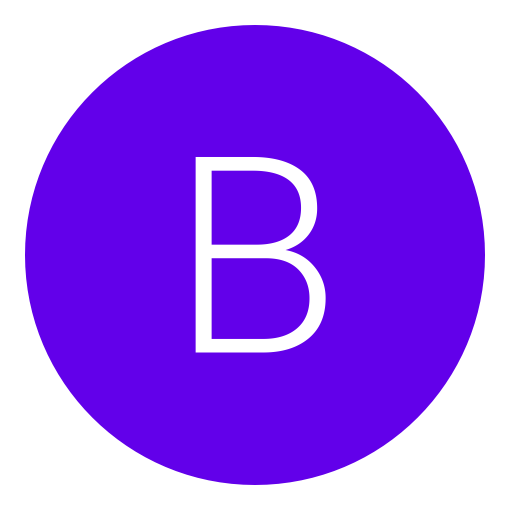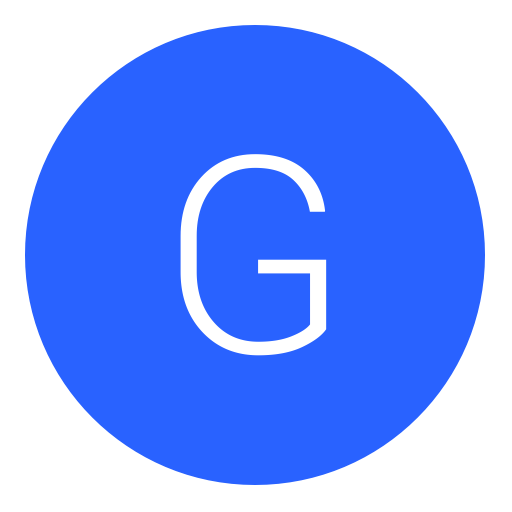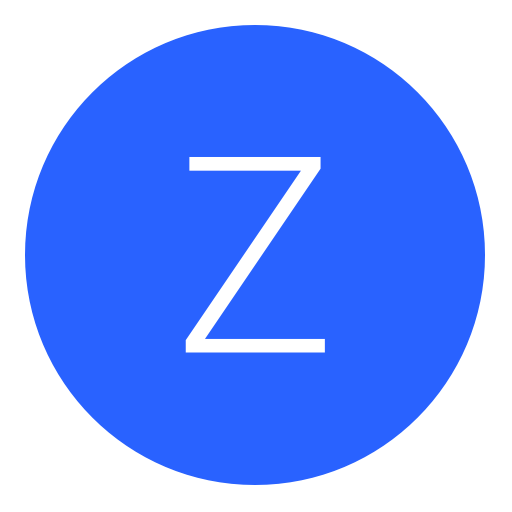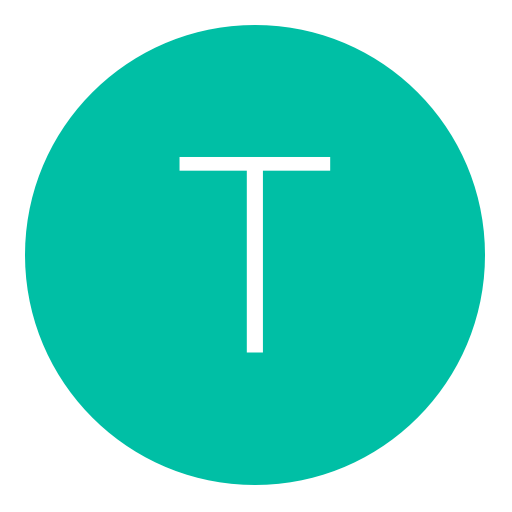Post: How to directly connect your PS4 to your PC via LAN cable for the optimal
Options
04-06-2016, 07:23 PM
#1
Alt
Banned
2) On your PC, go to control panel --> Network and Internet --> Network and Sharing centre
3) On the left panel choose "change adapter settings"
4) You will get a screen like this
5)From here, click on your active WiFi connection so that it is selected and highlighted in blue
6)While holding the control button on your keyboard, click on your computer's Ethernet connection. If your PS4 is connected to the LAN cable it will say "Identifying..." under your Ethernet connection. Windows should also label it as "Ethernet". You should now have both your active WiFi connection and your Ethernet connection highlighted and selected.
7)Right click on your WiFi connection and choose "Bridge connections" Once you have done this right click on the newly created network bridge (should be labeled "Ethernet 2") and click "Status". Under "IPv4 Connectivity" it should say "Internet".
8 )Once you've got the "Internet" status, go to your PS4's network settings, choose to connect via LAN cable this time, and you can now use remote play as normal.
The following user thanked Alt for this useful post:
05-25-2016, 09:22 AM
#13
Alexis Rhodes
#get rekt
06-05-2016, 04:16 PM
#14
GunRainBulletTv
Do a barrel roll!
Copyright © 2024, NextGenUpdate.
All Rights Reserved.