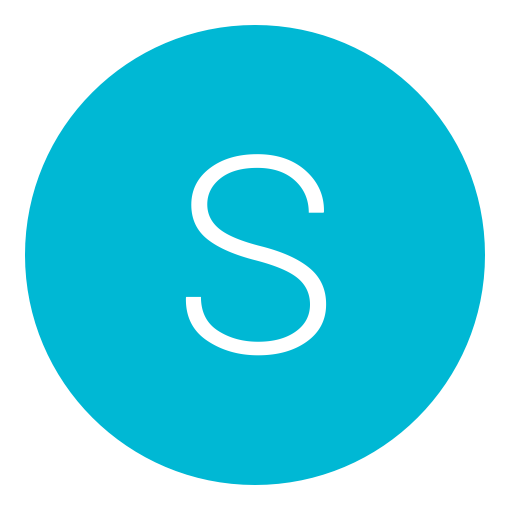Post: Here’s How You Can potentially Improve the Speed of Your Connection
Options
05-14-2014, 10:52 AM
#1
xLew--
Former Staff
First of all download Google’s You must login or register to view this content. (windows download link You must login or register to view this content.) on any PC and run it (try not to have any other download going on as you do, as it could throw the results off). It will benchmark all the available nameservers and find the ones that are fastest for you.
You must login or register to view this content.
The above image is a example.
Once you’re done testing, write down the two fastest nameservers (marked Primary and Secondary on the top right of the web page that will be opened automatically, as you can see above) and open the settings menu of your PS4, then follow the steps below:
- Go to “Network”
- Go to “Set up Internet Connection”
- Select “Use Wi-Fi” or “Use a LAN Cable” depending on whether you’re connected on wireless or via ethernet cable.
- Select “Custom”
- Select “Automatic”
- Select “
 o Not Specify”
o Not Specify”
- Select “Manual”
- Insert the two numbers you got before as your “Primary DNS” and “Secondary DNS” (don’t use those in the picture above, as they’re specific for me and showcased just as an example)
- Select “Automatic”
- Select “
 o Not Use”
o Not Use”
Also Works on xbox too.
You must login or register to view this content.
Last edited by
Alt ; 08-28-2014 at 09:20 AM.
Reason: Updated broken image
The following 47 users say thank you to xLew-- for this useful post:
RAB, ATypicalSe7en, BASEBALL4EVER12, bejekas, Black_ice, Blackhawk_Dan, castalia80, Cien, CITYCOMET, CpT_iDont_Camp, Cryptic, DJR_Supreme, DMaRUAE, DonGiuliiano, EMINEM__x3, GRENDEL 51, hatecorp, i--DanieL_, iNDMx, Invalld, Isaac Clarke, Ismaeel74, iTruceFret, Jaqen H'ghar, JiinxMax, jkwxyz96, Joel, KareraHekku, killerboc, KimJongIl, Deleted-User0000000012210, legitimatemodZ, mczero_, nabeel12, ResistTheSteam, seb5594, simmy3601, sleekshow, SMarT, SU44K8, Superman., THE_JABZ, TheGreatestSyn, WhyUMadKid, whyyoumad, xShadow, zNxRo
The following user groaned xLew-- for this awful post:
01-12-2016, 09:31 AM
#103
Jeffie
Gym leader
Originally posted by xLew
Due to their plug and play nature people often don’t bother setting up their internet connection properly on consoles, and this often results in lower performance compared to what they could achieve. Today Reddit user RemoteSenses posted a You must login or register to view this content. on how to set your nameservers on PS4, which depending on your location could lead to a sensible improvement in the quality of your tethering to the world wide web.
First of all download Google’s You must login or register to view this content. (windows download link You must login or register to view this content.) on any PC and run it (try not to have any other download going on as you do, as it could throw the results off). It will benchmark all the available nameservers and find the ones that are fastest for you.
You must login or register to view this content.
The above image is a example.
Once you’re done testing, write down the two fastest nameservers (marked Primary and Secondary on the top right of the web page that will be opened automatically, as you can see above) and open the settings menu of your PS4, then follow the steps below:
Also Works on xbox too.
You must login or register to view this content.
First of all download Google’s You must login or register to view this content. (windows download link You must login or register to view this content.) on any PC and run it (try not to have any other download going on as you do, as it could throw the results off). It will benchmark all the available nameservers and find the ones that are fastest for you.
You must login or register to view this content.
The above image is a example.
Once you’re done testing, write down the two fastest nameservers (marked Primary and Secondary on the top right of the web page that will be opened automatically, as you can see above) and open the settings menu of your PS4, then follow the steps below:
- Go to “Network”
- Go to “Set up Internet Connection”
- Select “Use Wi-Fi” or “Use a LAN Cable” depending on whether you’re connected on wireless or via ethernet cable.
- Select “Custom”
- Select “Automatic”
- Select “Do Not Specify”
- Select “Manual”
- Insert the two numbers you got before as your “Primary DNS” and “Secondary DNS” (don’t use those in the picture above, as they’re specific for me and showcased just as an example)
- Select “Automatic”
- Select “Do Not Use”
Also Works on xbox too.
You must login or register to view this content.
def gonna try this soon
01-30-2016, 09:16 PM
#106
Best Mate
Dark Knight
Originally posted by xLew
Due to their plug and play nature people often don’t bother setting up their internet connection properly on consoles, and this often results in lower performance compared to what they could achieve. Today Reddit user RemoteSenses posted a You must login or register to view this content. on how to set your nameservers on PS4, which depending on your location could lead to a sensible improvement in the quality of your tethering to the world wide web.
First of all download Google’s You must login or register to view this content. (windows download link You must login or register to view this content.) on any PC and run it (try not to have any other download going on as you do, as it could throw the results off). It will benchmark all the available nameservers and find the ones that are fastest for you.
You must login or register to view this content.
The above image is a example.
Once you’re done testing, write down the two fastest nameservers (marked Primary and Secondary on the top right of the web page that will be opened automatically, as you can see above) and open the settings menu of your PS4, then follow the steps below:
Also Works on xbox too.
You must login or register to view this content.
First of all download Google’s You must login or register to view this content. (windows download link You must login or register to view this content.) on any PC and run it (try not to have any other download going on as you do, as it could throw the results off). It will benchmark all the available nameservers and find the ones that are fastest for you.
You must login or register to view this content.
The above image is a example.
Once you’re done testing, write down the two fastest nameservers (marked Primary and Secondary on the top right of the web page that will be opened automatically, as you can see above) and open the settings menu of your PS4, then follow the steps below:
- Go to “Network”
- Go to “Set up Internet Connection”
- Select “Use Wi-Fi” or “Use a LAN Cable” depending on whether you’re connected on wireless or via ethernet cable.
- Select “Custom”
- Select “Automatic”
- Select “
 o Not Specify”
o Not Specify”
- Select “Manual”
- Insert the two numbers you got before as your “Primary DNS” and “Secondary DNS” (don’t use those in the picture above, as they’re specific for me and showcased just as an example)
- Select “Automatic”
- Select “
 o Not Use”
o Not Use”
Also Works on xbox too.
You must login or register to view this content.
I don't own a PC so Is there an alternative?
02-29-2016, 04:24 AM
#109
XxUnkn0wnxX
F4LLEN ANG3L
just quick tip, for DNS you can get a way faster connection if router does all the DNS caching for you. EG i have DNSMasq on my DD-WRT firmware. you can flash this custom firmware on any router these days as long you do the necessary research and flash it with the right FW ver ur router can support
its i best to have a similar set up to mine:
You must login or register to view this content.
You must login or register to view this content.
NOTE: this is a more advanced approach, so only do this is you know what your doing. but the end result is way better
it is very important to have Query DNS in Strict Order enabled and as you notice i have openDNS servers set. but once your console or computer access a site that DNS is cached. so the next time there is a request for that DNS name it is obtained via the cache instead of going to the DNS server. thus reducing time taken to get to the end of the connection.
its is more in response time, PING not download/upload speeds. it is faster to get to the page or the URL/IP better respond time is better gameplay quality Less/No Lag. your download/upload speeds don't really matter these days when it comes to online gameplay as the game doesnt need much bandwidth just the response time.
when your playing online all that gets sent and received to your console is the coordinates of every element within the game (the location of all players) every second. i tested this and even if your the host the amount of data transmitted is around 300kb so if you have around 1-2 Mbps speed it should be fine. you only need good bandwidth if your live streaming or chatting online... or downloading games from PS store.
since most gamers still are on ADSL the DNS cacheing would help, as long you have a reasonable router with a good CPU, and a fair amount of ram/storage (Around $60 To $100 Router, would suggest researching good router. none of the simple ones the advanced ones...)
in the end think of it like hosting your own small DNS server PING response time would be quicker getting the Destination IP from router rather then going all the way to DNS server
i also have DMZ mode set to my PS4 Ip, but it up to you. Moderate is also fine. all that means is you are behind a firewall which is normal. but be sure you have UPNP enabled on router.
its i best to have a similar set up to mine:
You must login or register to view this content.
You must login or register to view this content.
NOTE: this is a more advanced approach, so only do this is you know what your doing. but the end result is way better

it is very important to have Query DNS in Strict Order enabled and as you notice i have openDNS servers set. but once your console or computer access a site that DNS is cached. so the next time there is a request for that DNS name it is obtained via the cache instead of going to the DNS server. thus reducing time taken to get to the end of the connection.
Originally posted by Best
No difference in my upload/download
its is more in response time, PING not download/upload speeds. it is faster to get to the page or the URL/IP better respond time is better gameplay quality Less/No Lag. your download/upload speeds don't really matter these days when it comes to online gameplay as the game doesnt need much bandwidth just the response time.
when your playing online all that gets sent and received to your console is the coordinates of every element within the game (the location of all players) every second. i tested this and even if your the host the amount of data transmitted is around 300kb so if you have around 1-2 Mbps speed it should be fine. you only need good bandwidth if your live streaming or chatting online... or downloading games from PS store.
since most gamers still are on ADSL the DNS cacheing would help, as long you have a reasonable router with a good CPU, and a fair amount of ram/storage (Around $60 To $100 Router, would suggest researching good router. none of the simple ones the advanced ones...)
in the end think of it like hosting your own small DNS server PING response time would be quicker getting the Destination IP from router rather then going all the way to DNS server
i also have DMZ mode set to my PS4 Ip, but it up to you. Moderate is also fine. all that means is you are behind a firewall which is normal. but be sure you have UPNP enabled on router.
Last edited by
XxUnkn0wnxX ; 02-29-2016 at 04:46 AM.
Copyright © 2024, NextGenUpdate.
All Rights Reserved.