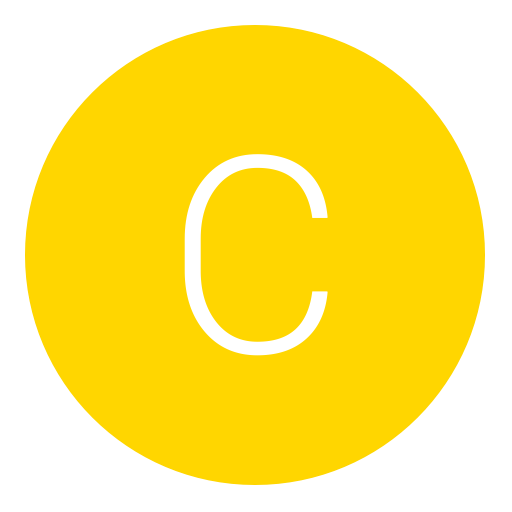Post: Here’s How You Can potentially Improve the Speed of Your Connection
Options
05-14-2014, 10:52 AM
#1
xLew--
Former Staff
First of all download Google’s You must login or register to view this content. (windows download link You must login or register to view this content.) on any PC and run it (try not to have any other download going on as you do, as it could throw the results off). It will benchmark all the available nameservers and find the ones that are fastest for you.
You must login or register to view this content.
The above image is a example.
Once you’re done testing, write down the two fastest nameservers (marked Primary and Secondary on the top right of the web page that will be opened automatically, as you can see above) and open the settings menu of your PS4, then follow the steps below:
- Go to “Network”
- Go to “Set up Internet Connection”
- Select “Use Wi-Fi” or “Use a LAN Cable” depending on whether you’re connected on wireless or via ethernet cable.
- Select “Custom”
- Select “Automatic”
- Select “
 o Not Specify”
o Not Specify”
- Select “Manual”
- Insert the two numbers you got before as your “Primary DNS” and “Secondary DNS” (don’t use those in the picture above, as they’re specific for me and showcased just as an example)
- Select “Automatic”
- Select “
 o Not Use”
o Not Use”
Also Works on xbox too.
You must login or register to view this content.
Last edited by
Alt ; 08-28-2014 at 09:20 AM.
Reason: Updated broken image
The following 47 users say thank you to xLew-- for this useful post:
RAB, ATypicalSe7en, BASEBALL4EVER12, bejekas, Black_ice, Blackhawk_Dan, castalia80, Cien, CITYCOMET, CpT_iDont_Camp, Cryptic, DJR_Supreme, DMaRUAE, DonGiuliiano, EMINEM__x3, GRENDEL 51, hatecorp, i--DanieL_, iNDMx, Invalld, Isaac Clarke, Ismaeel74, iTruceFret, Jaqen H'ghar, JiinxMax, jkwxyz96, Joel, KareraHekku, killerboc, KimJongIl, Deleted-User0000000012210, legitimatemodZ, mczero_, nabeel12, ResistTheSteam, seb5594, simmy3601, sleekshow, SMarT, SU44K8, Superman., THE_JABZ, TheGreatestSyn, WhyUMadKid, whyyoumad, xShadow, zNxRo
The following user groaned xLew-- for this awful post:
05-20-2014, 10:52 PM
#47
Alexis Rhodes
#get rekt
05-24-2014, 10:42 AM
#50
SMarT
Error… Cat invasion!
I don't know why everyone is posting their download and upload speeds. If I understand correctly, then this is only to reduce your ping.
So therefore it connects to a site faster. Where as speed tests download and upload a large file to determine your overall internet speed. Gaming is all about the ping anyway (which so many people misunderstand). You don't need 100mb line to get the best playing experience. Just a good ping. So this definitely does the job
Originally posted by another user
Will namebench make large downloads faster?
Probably not.
While namebench may significantly increase the speed of every day websurfing, it will not increase the speed of large file downloads such as watching movies online. This is because your computer only has to perform DNS lookups to start the download of the movie. Once the download initiates successfully, your download performance is at the mercy of your internet provider.
Probably not.
While namebench may significantly increase the speed of every day websurfing, it will not increase the speed of large file downloads such as watching movies online. This is because your computer only has to perform DNS lookups to start the download of the movie. Once the download initiates successfully, your download performance is at the mercy of your internet provider.
So therefore it connects to a site faster. Where as speed tests download and upload a large file to determine your overall internet speed. Gaming is all about the ping anyway (which so many people misunderstand). You don't need 100mb line to get the best playing experience. Just a good ping. So this definitely does the job

The following user thanked SMarT for this useful post:
05-27-2014, 06:44 PM
#51
RADDY1993
< ^ > < ^ >
You can get a better ping with MTU settings as you may be loosing packets or they are getting fragmented. I changed my MTU and the difference was night and day, if you want to find you best MTU use this tool ( You must login or register to view this content. ) sometimes it might be that you best is 1500 but most times its lower. If its lower then enter the number in MTU section of your PS4/PS3 and router.
06-06-2014, 11:55 AM
#52
Deleted-User0000000012210
Deleted
Originally posted by xLew
Due to their plug and play nature people often don’t bother setting up their internet connection properly on consoles, and this often results in lower performance compared to what they could achieve. Today Reddit user RemoteSenses posted a You must login or register to view this content. on how to set your nameservers on PS4, which depending on your location could lead to a sensible improvement in the quality of your tethering to the world wide web.
First of all download Google’s You must login or register to view this content. (windows download link You must login or register to view this content.) on any PC and run it (try not to have any other download going on as you do, as it could throw the results off). It will benchmark all the available nameservers and find the ones that are fastest for you.
You must login or register to view this content.
The above image is a example.
Once you’re done testing, write down the two fastest nameservers (marked Primary and Secondary on the top right of the web page that will be opened automatically, as you can see above) and open the settings menu of your PS4, then follow the steps below:
Also Works on xbox too.
You must login or register to view this content.
First of all download Google’s You must login or register to view this content. (windows download link You must login or register to view this content.) on any PC and run it (try not to have any other download going on as you do, as it could throw the results off). It will benchmark all the available nameservers and find the ones that are fastest for you.
You must login or register to view this content.
The above image is a example.
Once you’re done testing, write down the two fastest nameservers (marked Primary and Secondary on the top right of the web page that will be opened automatically, as you can see above) and open the settings menu of your PS4, then follow the steps below:
- Go to “Network”
- Go to “Set up Internet Connection”
- Select “Use Wi-Fi” or “Use a LAN Cable” depending on whether you’re connected on wireless or via ethernet cable.
- Select “Custom”
- Select “Automatic”
- Select “Do Not Specify”
- Select “Manual”
- Insert the two numbers you got before as your “Primary DNS” and “Secondary DNS” (don’t use those in the picture above, as they’re specific for me and showcased just as an example)
- Select “Automatic”
- Select “Do Not Use”
Also Works on xbox too.
You must login or register to view this content.
Trying this right now

06-26-2014, 02:05 AM
#55
PakMan
I’m too L33T
Originally posted by xLew
Due to their plug and play nature people often don’t bother setting up their internet connection properly on consoles, and this often results in lower performance compared to what they could achieve. Today Reddit user RemoteSenses posted a You must login or register to view this content. on how to set your nameservers on PS4, which depending on your location could lead to a sensible improvement in the quality of your tethering to the world wide web.
First of all download Google’s You must login or register to view this content. (windows download link You must login or register to view this content.) on any PC and run it (try not to have any other download going on as you do, as it could throw the results off). It will benchmark all the available nameservers and find the ones that are fastest for you.
You must login or register to view this content.
The above image is a example.
Once you’re done testing, write down the two fastest nameservers (marked Primary and Secondary on the top right of the web page that will be opened automatically, as you can see above) and open the settings menu of your PS4, then follow the steps below:
Also Works on xbox too.
You must login or register to view this content.
First of all download Google’s You must login or register to view this content. (windows download link You must login or register to view this content.) on any PC and run it (try not to have any other download going on as you do, as it could throw the results off). It will benchmark all the available nameservers and find the ones that are fastest for you.
You must login or register to view this content.
The above image is a example.
Once you’re done testing, write down the two fastest nameservers (marked Primary and Secondary on the top right of the web page that will be opened automatically, as you can see above) and open the settings menu of your PS4, then follow the steps below:
- Go to “Network”
- Go to “Set up Internet Connection”
- Select “Use Wi-Fi” or “Use a LAN Cable” depending on whether you’re connected on wireless or via ethernet cable.
- Select “Custom”
- Select “Automatic”
- Select “Do Not Specify”
- Select “Manual”
- Insert the two numbers you got before as your “Primary DNS” and “Secondary DNS” (don’t use those in the picture above, as they’re specific for me and showcased just as an example)
- Select “Automatic”
- Select “Do Not Use”
Also Works on xbox too.
You must login or register to view this content.
i get this error: You must login or register to view this content.
Copyright © 2024, NextGenUpdate.
All Rights Reserved.