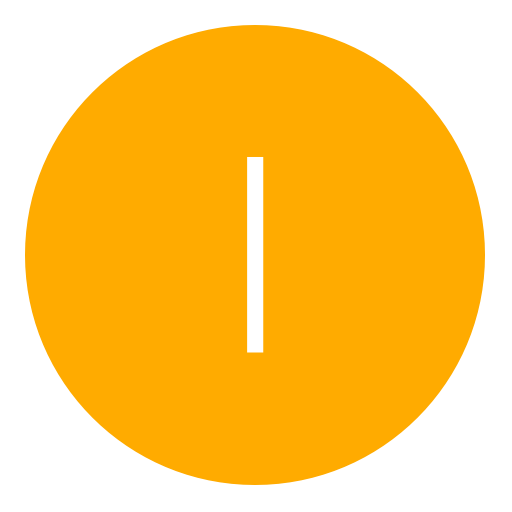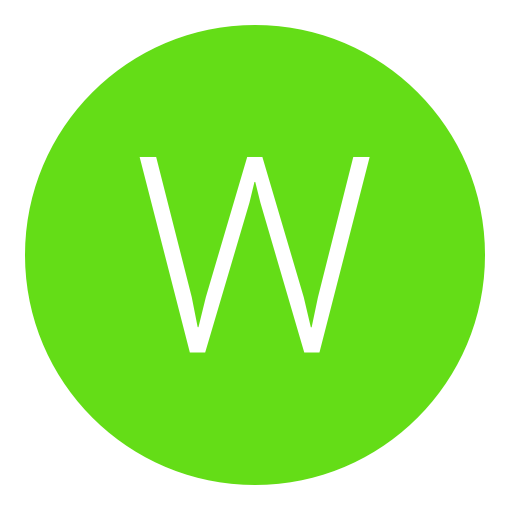Post: Here’s How You Can potentially Improve the Speed of Your Connection
Options
05-14-2014, 10:52 AM
#1
xLew--
Former Staff
First of all download Google’s You must login or register to view this content. (windows download link You must login or register to view this content.) on any PC and run it (try not to have any other download going on as you do, as it could throw the results off). It will benchmark all the available nameservers and find the ones that are fastest for you.
You must login or register to view this content.
The above image is a example.
Once you’re done testing, write down the two fastest nameservers (marked Primary and Secondary on the top right of the web page that will be opened automatically, as you can see above) and open the settings menu of your PS4, then follow the steps below:
- Go to “Network”
- Go to “Set up Internet Connection”
- Select “Use Wi-Fi” or “Use a LAN Cable” depending on whether you’re connected on wireless or via ethernet cable.
- Select “Custom”
- Select “Automatic”
- Select “
 o Not Specify”
o Not Specify”
- Select “Manual”
- Insert the two numbers you got before as your “Primary DNS” and “Secondary DNS” (don’t use those in the picture above, as they’re specific for me and showcased just as an example)
- Select “Automatic”
- Select “
 o Not Use”
o Not Use”
Also Works on xbox too.
You must login or register to view this content.
Last edited by
Alt ; 08-28-2014 at 09:20 AM.
Reason: Updated broken image
The following 47 users say thank you to xLew-- for this useful post:
RAB, ATypicalSe7en, BASEBALL4EVER12, bejekas, Black_ice, Blackhawk_Dan, castalia80, Cien, CITYCOMET, CpT_iDont_Camp, Cryptic, DJR_Supreme, DMaRUAE, DonGiuliiano, EMINEM__x3, GRENDEL 51, hatecorp, i--DanieL_, iNDMx, Invalld, Isaac Clarke, Ismaeel74, iTruceFret, Jaqen H'ghar, JiinxMax, jkwxyz96, Joel, KareraHekku, killerboc, KimJongIl, Deleted-User0000000012210, legitimatemodZ, mczero_, nabeel12, ResistTheSteam, seb5594, simmy3601, sleekshow, SMarT, SU44K8, Superman., THE_JABZ, TheGreatestSyn, WhyUMadKid, whyyoumad, xShadow, zNxRo
The following user groaned xLew-- for this awful post:
05-15-2014, 04:45 PM
#21
TheGreatestSyn
Bounty hunter
Originally posted by xLew
Due to their plug and play nature people often don’t bother setting up their internet connection properly on consoles, and this often results in lower performance compared to what they could achieve. Today Reddit user RemoteSenses posted a You must login or register to view this content. on how to set your nameservers on PS4, which depending on your location could lead to a sensible improvement in the quality of your tethering to the world wide web.
First of all download Google’s You must login or register to view this content. (windows download link You must login or register to view this content.) on any PC and run it (try not to have any other download going on as you do, as it could throw the results off). It will benchmark all the available nameservers and find the ones that are fastest for you.
You must login or register to view this content.
The above image is a example.
Once you’re done testing, write down the two fastest nameservers (marked Primary and Secondary on the top right of the web page that will be opened automatically, as you can see above) and open the settings menu of your PS4, then follow the steps below:
Also Works on xbox too.
You must login or register to view this content.
First of all download Google’s You must login or register to view this content. (windows download link You must login or register to view this content.) on any PC and run it (try not to have any other download going on as you do, as it could throw the results off). It will benchmark all the available nameservers and find the ones that are fastest for you.
You must login or register to view this content.
The above image is a example.
Once you’re done testing, write down the two fastest nameservers (marked Primary and Secondary on the top right of the web page that will be opened automatically, as you can see above) and open the settings menu of your PS4, then follow the steps below:
- Go to “Network”
- Go to “Set up Internet Connection”
- Select “Use Wi-Fi” or “Use a LAN Cable” depending on whether you’re connected on wireless or via ethernet cable.
- Select “Custom”
- Select “Automatic”
- Select “Do Not Specify”
- Select “Manual”
- Insert the two numbers you got before as your “Primary DNS” and “Secondary DNS” (don’t use those in the picture above, as they’re specific for me and showcased just as an example)
- Select “Automatic”
- Select “Do Not Use”
Also Works on xbox too.
You must login or register to view this content.
mine really didnt change much
Before: 3.4mb down
492kbps up
After: 3.2mb down
500kbps up
05-15-2014, 05:54 PM
#22
xLew--
Former Staff
Originally posted by Cryptic
So I get that this is for the consoles, but would this also work for a regular pc I wonder.
Either way its something I'm surly going to do.
My current pc is shitly slow. Shouldn't effect anything right?
Either way its something I'm surly going to do.
My current pc is shitly slow. Shouldn't effect anything right?
Should work with any thing that uses a DNS servers I'd imagine think anything that connects to the net in the UK will do I think lol
05-15-2014, 05:56 PM
#23
xLew--
Former Staff
Originally posted by Cryptic
So I get that this is for the consoles, but would this also work for a regular pc I wonder.
Either way its something I'm surly going to do.
My current pc is shitly slow. Shouldn't effect anything right?
Either way its something I'm surly going to do.
My current pc is shitly slow. Shouldn't effect anything right?
Shouldn't affect anything no, if it does just change it back
05-15-2014, 06:28 PM
#24
iPwNoobz-
Brute
These were my results:
PS4 Internet Test: Pre DNS
Download----------Upload
18.0-------------------2.7
5.1--------------------3.2
15.7-------------------0.45
18.3-------------------3.3
15.3-------------------3.7
PS4 Internet Test: Post DNS
Download----------Upload
18.6-------------------3.4
14.1-------------------3.4
18.2-------------------3.4
13.2-------------------3.6
15.8-------------------3.3
Not too much of a change in my opinion, I would say that it didn't have much affect for me personally, but hopefully this gives some individuals greater results
PS4 Internet Test: Pre DNS
Download----------Upload
18.0-------------------2.7
5.1--------------------3.2
15.7-------------------0.45
18.3-------------------3.3
15.3-------------------3.7
PS4 Internet Test: Post DNS
Download----------Upload
18.6-------------------3.4
14.1-------------------3.4
18.2-------------------3.4
13.2-------------------3.6
15.8-------------------3.3
Not too much of a change in my opinion, I would say that it didn't have much affect for me personally, but hopefully this gives some individuals greater results

Last edited by
iPwNoobz- ; 05-15-2014 at 06:31 PM.
05-16-2014, 06:27 PM
#27
whyyoumad
Bounty hunter
does this affect the matchmaking? i keep getting into foreign lobbies.
Originally posted by xLew
Due to their plug and play nature people often don’t bother setting up their internet connection properly on consoles, and this often results in lower performance compared to what they could achieve. Today Reddit user RemoteSenses posted a You must login or register to view this content. on how to set your nameservers on PS4, which depending on your location could lead to a sensible improvement in the quality of your tethering to the world wide web.
First of all download Google’s You must login or register to view this content. (windows download link You must login or register to view this content.) on any PC and run it (try not to have any other download going on as you do, as it could throw the results off). It will benchmark all the available nameservers and find the ones that are fastest for you.
You must login or register to view this content.
The above image is a example.
Once you’re done testing, write down the two fastest nameservers (marked Primary and Secondary on the top right of the web page that will be opened automatically, as you can see above) and open the settings menu of your PS4, then follow the steps below:
Also Works on xbox too.
You must login or register to view this content.
First of all download Google’s You must login or register to view this content. (windows download link You must login or register to view this content.) on any PC and run it (try not to have any other download going on as you do, as it could throw the results off). It will benchmark all the available nameservers and find the ones that are fastest for you.
You must login or register to view this content.
The above image is a example.
Once you’re done testing, write down the two fastest nameservers (marked Primary and Secondary on the top right of the web page that will be opened automatically, as you can see above) and open the settings menu of your PS4, then follow the steps below:
- Go to “Network”
- Go to “Set up Internet Connection”
- Select “Use Wi-Fi” or “Use a LAN Cable” depending on whether you’re connected on wireless or via ethernet cable.
- Select “Custom”
- Select “Automatic”
- Select “Do Not Specify”
- Select “Manual”
- Insert the two numbers you got before as your “Primary DNS” and “Secondary DNS” (don’t use those in the picture above, as they’re specific for me and showcased just as an example)
- Select “Automatic”
- Select “Do Not Use”
Also Works on xbox too.
You must login or register to view this content.
Copyright © 2024, NextGenUpdate.
All Rights Reserved.