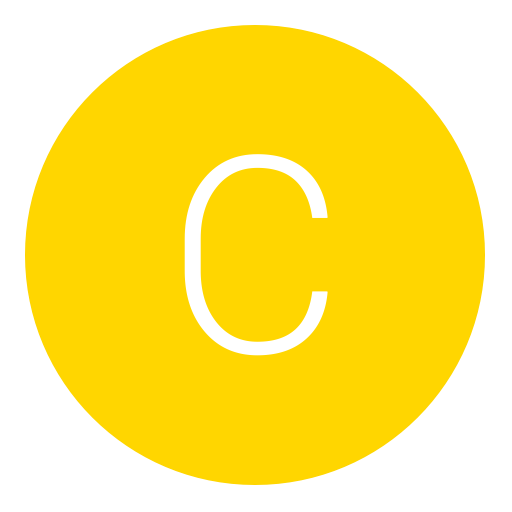Post: Running Linux
Options
06-03-2010, 08:56 PM
#1
CRACKbomber
What's a CRACKbomber?
Requirements
A JTAG'd Xbox 360
XeLL on the 360(If you have a JTAG, then you most likely have XeLL installed)
You must login or register to view this content.
A blank DVD
Any type of software that can burn ISOs(Nero, PowerISO, Roxio, etc.)
USB Mouse
USB Keyboard
1. Download the Gentoo Live CD ISO
2. Once the ISO is done downloading, open your ISO burning software (Nero, PowerISO, Roxio, etc.)
3. Open Gentoo LIVE CD ISO in your software and burn it to a DVD. It doesn't need to be a dual layer DVD, just a regular one.
4. Once your DVD is done burning, turn your JTAG'd Xbox 360 on by pressing the eject button.
5. Wait a few seconds until your screen appears and then put your disc in.
6. Your Xbox 360 will do everything else by itself. It should take about 5-10 minutes max. If yours takes any longer than 15 minutes, then turn your Xbox off and repeat steps 4-5.
7. For the login screen, do not enter any information. After about 15 seconds it will automatically log you in.
8. (This step can be done at any point) Plug in your USB mouse and keyboard and start using Linux! If you want to use the internet, then make sure to have an ethernet cable plugged in.
[ame=https://www.youtube.com/watch?v=1QnF8VyeA_M&feature=player_embedded]YouTube - Booting into Linux on a JTAG'd Xbox 360[/ame]
You now have a working copy of Linux on your Xbox! To get into Linux at any time, you just have to put your disc in and follow steps 4-8 again.
Copyright © 2024, NextGenUpdate.
All Rights Reserved.