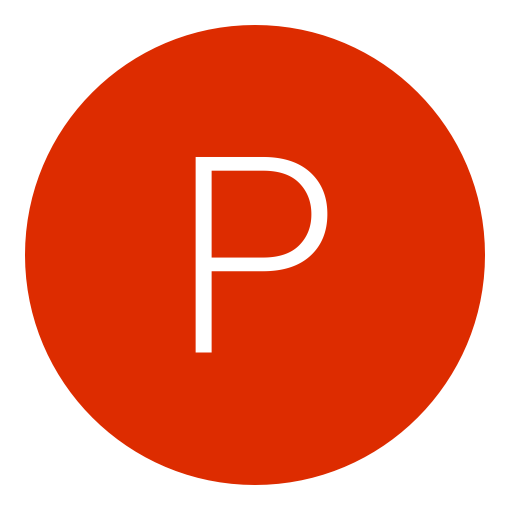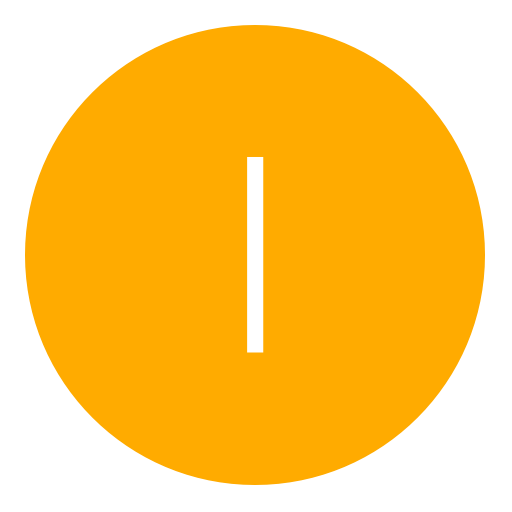Post: Zombies Sky Text Tutorial (Under the max Entity Limit)
Options
09-15-2015, 10:28 PM
#1
ProjectSynergy
I am error
I tried this a while ago and failed as I went over the entity limit when I spawned it in. This time it is not the case.

Anyways, To The Tutorial.
If you do not have BMP2CODE you can get it here. (Credit to theunkn0wn):
You must login or register to view this content.
You will also need to add this code to the functions section of your Mod Menu.
WP(D,Z,P)
{
L=strTok(D,",");
for(i = 0 ; i < L.size; i += 2)
{
B = spawn("script_model",(830, -100, 2040)+(int(L[i]),int(L[i+1]),Z));
if(!P)
B.angles=(90,0,0);
B setModel("p6_anim_zm_magic_box");
}
}
Make sure to also paste this code into your init function. It precaches the model into your menu.
precachemodel("p6_anim_zm_magic_box");
You also need to add the below function to your functions.gsc in your menu source code.
Firstly, You're gonna wanna open a paint window and set the pixels to 50 horizontal by 10 vertical. You can see this below.
You must login or register to view this content.
Once you have that just click Okay and proceed to the next step.
Okay, So you have the size set to 50 x 10 but it's tiny. If you go to the bottom right corner of paint you can zoom it in.
Once that's done you will need to go to view and click gridlines like so:
You must login or register to view this content.
Once you have that you can proceed to write something in blocks. For example, I used test for this tutorial.
You must login or register to view this content.
If your text is smaller than the box you can just drag the small box until it fits nicely inside. Then you just select all in the select box and flip vertical.
You must login or register to view this content.
Once you have that save it as a 24 bit bitmap image in an easy to accss folder. Your desktop would be good for this part as we now need the file for bmp2code.
Once you have bmp2code loaded you can open the file you just saved to your desktop in and you should see your little text icon loaded into the preview box.
You must login or register to view this content.
You must login or register to view this content.
Last thing you need to do here is create the code with the generate code button. It will ask you to save a text file with your code. Save this on your desktop also. Or where you saved your picture.
Now that you have your text file with a wp(bla,bla,bla,...); code, You need to add it to your Menu. With me, I use the function Below.
SkyTextOne()
{
if level.AirspaceFull == 0)
{
//Add Your Function Here
level.AirspaceFull = 1;
}
else
{
self iprintln("Entity Limit Reached");//Stops people being able to spawn extra items in so the game doesn't get a G_spawn No Free Entities Error.
}
}
If you copied the code above then you need to place the following into your Init section of the main.gsc. It defines the level.AirspaceFull section of the code above and defines when an entity is spawned into the game.
level.AirspaceFull = 0;
Then all you have to do is go into a lobby, Inject the menu (If your on PC Like me) and start it. Once you get into the game go to your skytext option and spawn in your fancy new skytext. This is the one I used in the tutorial on Nuketown Zombies.
You must login or register to view this content.
Hope I helped some people here. I know when I first tried this I got a G_Spawn error straight away. Too big haha. You can have a maximum of 50 x 10 for all your skytext. This can also be used to spawn Bunkers and Skybases if you know how to spawn Collisions or make them solid

Xero out I guess?
The following user thanked ProjectSynergy for this useful post:
The following user groaned ProjectSynergy for this awful post:
09-16-2015, 12:07 AM
#3
ProjectSynergy
I am error
09-16-2015, 03:41 AM
#4

Remy
Guest
Okay, so this is my first tutorial for BO2 Zombies. Typical that it would be Skytext.
I tried this a while ago and failed as I went over the entity limit when I spawned it in. This time it is not the case.
Anyways, To The Tutorial.
If you do not have BMP2CODE you can get it here. (Credit to theunkn0wn):
You must login or register to view this content.
You will also need to add this code to the functions section of your Mod Menu.
Make sure to also paste this code into your init function. It precaches the model into your menu.
You also need to add the below function to your functions.gsc in your menu source code.
Firstly, You're gonna wanna open a paint window and set the pixels to 50 horizontal by 10 vertical. You can see this below.
You must login or register to view this content.
Once you have that just click Okay and proceed to the next step.
Okay, So you have the size set to 50 x 10 but it's tiny. If you go to the bottom right corner of paint you can zoom it in.
Once that's done you will need to go to view and click gridlines like so:
You must login or register to view this content.
Once you have that you can proceed to write something in blocks. For example, I used test for this tutorial.
You must login or register to view this content.
If your text is smaller than the box you can just drag the small box until it fits nicely inside. Then you just select all in the select box and flip vertical.
You must login or register to view this content.
Once you have that save it as a 24 bit bitmap image in an easy to accss folder. Your desktop would be good for this part as we now need the file for bmp2code.
Once you have bmp2code loaded you can open the file you just saved to your desktop in and you should see your little text icon loaded into the preview box.
You must login or register to view this content.
You must login or register to view this content.
Last thing you need to do here is create the code with the generate code button. It will ask you to save a text file with your code. Save this on your desktop also. Or where you saved your picture.
Now that you have your text file with a wp(bla,bla,bla,...); code, You need to add it to your Menu. With me, I use the function Below.
If you copied the code above then you need to place the following into your Init section of the main.gsc. It defines the level.AirspaceFull section of the code above and defines when an entity is spawned into the game.
Then all you have to do is go into a lobby, Inject the menu (If your on PC Like me) and start it. Once you get into the game go to your skytext option and spawn in your fancy new skytext. This is the one I used in the tutorial on Nuketown Zombies.
You must login or register to view this content.
Hope I helped some people here. I know when I first tried this I got a G_Spawn error straight away. Too big haha. You can have a maximum of 50 x 10 for all your skytext. This can also be used to spawn Bunkers and Skybases if you know how to spawn Collisions or make them solid
Xero out I guess?
I tried this a while ago and failed as I went over the entity limit when I spawned it in. This time it is not the case.

Anyways, To The Tutorial.
If you do not have BMP2CODE you can get it here. (Credit to theunkn0wn):
You must login or register to view this content.
You will also need to add this code to the functions section of your Mod Menu.
WP(D,Z,P)
{
L=strTok(D,",");
for(i = 0 ; i < L.size; i += 2)
{
B = spawn("script_model",(830, -100, 2040)+(int(L[i]),int(L[i+1]),Z));
if(!P)
B.angles=(90,0,0);
B setModel("p6_anim_zm_magic_box");
}
}
Make sure to also paste this code into your init function. It precaches the model into your menu.
precachemodel("p6_anim_zm_magic_box");
You also need to add the below function to your functions.gsc in your menu source code.
Firstly, You're gonna wanna open a paint window and set the pixels to 50 horizontal by 10 vertical. You can see this below.
You must login or register to view this content.
Once you have that just click Okay and proceed to the next step.
Okay, So you have the size set to 50 x 10 but it's tiny. If you go to the bottom right corner of paint you can zoom it in.
Once that's done you will need to go to view and click gridlines like so:
You must login or register to view this content.
Once you have that you can proceed to write something in blocks. For example, I used test for this tutorial.
You must login or register to view this content.
If your text is smaller than the box you can just drag the small box until it fits nicely inside. Then you just select all in the select box and flip vertical.
You must login or register to view this content.
Once you have that save it as a 24 bit bitmap image in an easy to accss folder. Your desktop would be good for this part as we now need the file for bmp2code.
Once you have bmp2code loaded you can open the file you just saved to your desktop in and you should see your little text icon loaded into the preview box.
You must login or register to view this content.
You must login or register to view this content.
Last thing you need to do here is create the code with the generate code button. It will ask you to save a text file with your code. Save this on your desktop also. Or where you saved your picture.
Now that you have your text file with a wp(bla,bla,bla,...); code, You need to add it to your Menu. With me, I use the function Below.
SkyTextOne()
{
if level.AirspaceFull == 0)
{
//Add Your Function Here
level.AirspaceFull = 1;
}
else
{
self iprintln("Entity Limit Reached");//Stops people being able to spawn extra items in so the game doesn't get a G_spawn No Free Entities Error.
}
}
If you copied the code above then you need to place the following into your Init section of the main.gsc. It defines the level.AirspaceFull section of the code above and defines when an entity is spawned into the game.
level.AirspaceFull = 0;
Then all you have to do is go into a lobby, Inject the menu (If your on PC Like me) and start it. Once you get into the game go to your skytext option and spawn in your fancy new skytext. This is the one I used in the tutorial on Nuketown Zombies.
You must login or register to view this content.
Hope I helped some people here. I know when I first tried this I got a G_Spawn error straight away. Too big haha. You can have a maximum of 50 x 10 for all your skytext. This can also be used to spawn Bunkers and Skybases if you know how to spawn Collisions or make them solid

Xero out I guess?
I'm sure this is posted somewhere but now it will be easier to find, I am sure it will help some people so nice post :yes:
Ignore the hate this section is full of it

The following user thanked Remy for this useful post:
09-17-2015, 12:04 PM
#5
ProjectSynergy
I am error
Copyright © 2024, NextGenUpdate.
All Rights Reserved.